Solution
- How can I contact my local ESET partner for support?
There are multiple ways to contact your local ESET partner for support.
- How do I purchase a license?
Purchase and download all ESET Business products and solutions. Business customers can also request a quote from ESET Sales Support. - How many licenses do I need to purchase?
One license is required per operating system. For example, if you have a file server, print server, and three workstations, you must purchase five licenses.
Be aware that some products count licenses differently, for example:
- In ESET Mail Security for Microsoft Exchange Server, licenses are counted per mailbox.
- In ESET Endpoint Encryption, licenses are counted per user.
- What if I need to purchase more than 15 seats for my business?
ESET offers custom security packages for all our security solutions for small and medium (16-1999 workstations) to enterprise-scale (2000+ workstations) clients. - I purchased an ESET Endpoint Security/Endpoint Antivirus license. Can I still download ESET Smart Security Business Edition/NOD32 Antivirus Business Edition?
ESET Smart Security Business Edition and ESET NOD32 Antivirus Business Edition are now End of Life. Is my ESET product supported? ESET End of Life policy (Business products). - How many licenses do I need to purchase to protect virtual or thin clients or multiple client sessions on my server?
- Terminal servers: You need to install ESET Server Security for Microsoft Windows Server on each of your instances (this product has the same features as ESET Endpoint Security or ESET Endpoint Antivirus, but can be installed on a terminal server). We recommend that you purchase an ESET PROTECT Entry license, which will entitle you to install and activate both ESET Endpoint Security/ESET Endpoint Antivirus and ESET Server Security for Microsoft Windows Server.
- Virtual Desktop Infrastructure Environments (Citrix, VMware, etc.): You should purchase a license for the product you actually use on your Virtual Machines, and you should purchase licenses for the maximum number of VMs that run concurrently. For example, in an environment with 300 VMs to cover three shifts, with each shift consisting of 100 employees, you need to purchase a license that protects 100 protected VMs.
- How do I renew my license file for ESET PROTECT On-Prem or ESET Mail Security for Microsoft Exchange Server?
You can renew your ESET PROTECT On-Prem or ESET Mail Security for Microsoft Exchange Server license file by contacting your ESET-authorized reseller or calling ESET Sales Support. - How do I renew my license file for ESET Mail Security or ESET Server Security?
Renew your license files for these server products by contacting your reseller or calling ESET Sales Support directly. - I just renewed with the same ESET-issued License Key, but my license is inactive. What's wrong?
It may take up to 12-24 hours for your license to be activated in our database. Likewise, it may be 12-24 hours before you can download the latest product versions from our website. Your software will automatically update when the license becomes active. Your virus protection will remain active, and your computer will be secure during this period. - What if I want to add, subtract, or combine my previous licenses before renewing?
Our Sales Support team will be happy to assist you. Read about options how you can contact Sales Support for further assistance. - Can I extend my license before the expiration date?
ESET does not currently offer a license extension program. However, you can renew up to 90 days before your license expires. If you decide to renew before your expiration date, your new expiration date will not take effect until your original expiration date passes.
Example: If you renew on the 15th of this month and your expiration date is not until the 1st of next month, your new expiration date will not take effect until the 1st of next month. - I lost my license file for ESET PROTECT On-Prem—how do I replace it?
If you have lost or misplaced your ESET PROTECT On-Prem license file, visit the Lost ESET license site. - How is ESET Security for Microsoft SharePoint Server licensed?
ESHP can be licensed in two ways, depending on how you (the user) license and use Microsoft SharePoint Server. Users have the option to choose either per server or per user license:
- Internal: Per Microsoft, if you are using Microsoft SharePoint as an internal-facing server (intranet or extranet in Figure 1-1), there will be a set number of named users who access your SharePoint database. In this arrangement, Microsoft SharePoint is licensed to you by Client Access License (CAL) on a per-user basis. ESHP is licensed from ESET by CAL to reflect the number of known users for your database when an internal configuration is used.
- External: Per Microsoft, if you are using Microsoft SharePoint as an external-facing server (Internet in Figure 1-1) and have licensed Microsoft SharePoint on an unlimited-user basis, CALs are not required. ESHP is licensed from ESET based on server count when an external configuration is used.
See Figure 1-1 below for an explanation of the differences between intranet, extranet, and internet websites—these concepts are important in calculating licensing for your Microsoft SharePoint Server and ESHP. For more information on Microsoft licensing for SharePoint Server, visit the Microsoft Volume Licensing Blog.
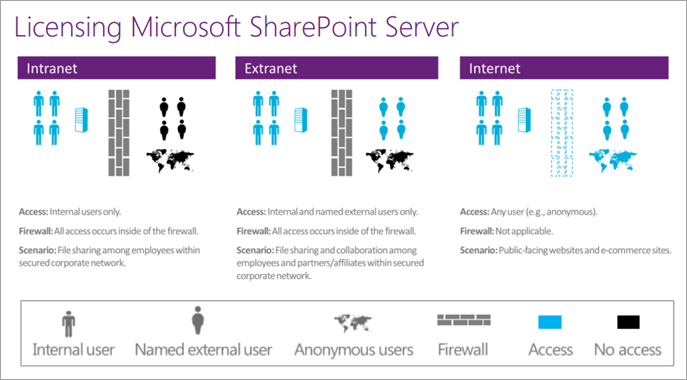
- Can my ESET-issued Username and Password be used to activate business products?
No. Business products, such as ESET Endpoint Security, ESET Endpoint Antivirus, and ESET Server Security for Microsoft Windows Server, require a License Key during activation, which was sent in an email from ESET after you purchased a license. - I am unable to activate my ESET Server Security for Microsoft Windows Server.
If you received an "Activation failed - License and product do not match" error message when attempting to activate ESET Server Security, we recommend contacting ESET Sales Support. - What is ESET PROTECT Hub or ESET Business Account?
ESET PROTECT Hub or ESET Business Account is a web-based tool that enables ESET business license owners to manage all of their licenses in one place. - How do I convert an old Username/Password combination to a License Key using ESET PROTECT Hub or ESET Business Account?
You can get the License Key sent to you via the Lost ESET license site. - How does ESET Mail Security for Microsoft Exchange Server count licenses?
ESET Mail Security for Microsoft Exchange Server counts licenses per mailbox. - What are ESET protection tiers?
ESET protection tiers include multiple ESET products for use under a single license. This unique licensing system enables you to protect all of your computers, laptops, and smartphones using ESET solutions without purchasing individual licenses for each operating system. - How do I activate an ESET business product on mobile devices?
There are multiple ways to activate ESET Endpoint Security for Android. The availability of a specific activation method may vary depending on the country and the means of distribution (ESET web page, etc.) for your product. Read more about activating ESET Endpoint Security for Android. - Where can I download an invoice for my license?
Your ESET license invoice can be found in the email you received from ESET after your purchase. If you cannot locate your invoice, contact your reseller or ESET Sales Support. Note that invoices are not stored or generated in the ESET eStore or ESET PROTECT Hub.