Issue
- You experience a network connection loss after you upgraded to macOS Sequoia (15)
Solution
In case you upgraded your operating system to macOS Sequoia (15) before upgrading your ESET product for macOS to a supported version, you might experience a network connection loss.
Currently, macOS Sequoia (15) supports ESET Endpoint Security for macOS version 8.1.6.0 and later and ESET Cyber Security version 7.5.74.0 and later.
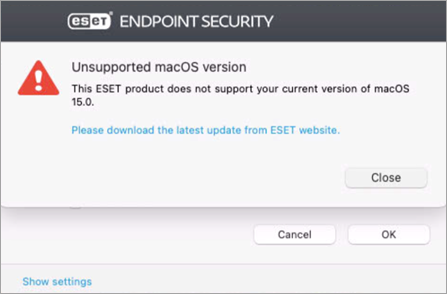
There are three ways to resolve the network connectivity issue:
Option I: Remove the Network filter
-
On your macOS device, navigate to System Settings.
-
Click Network → Filters.
-
Select ESET Network and click the minus icon to remove it.
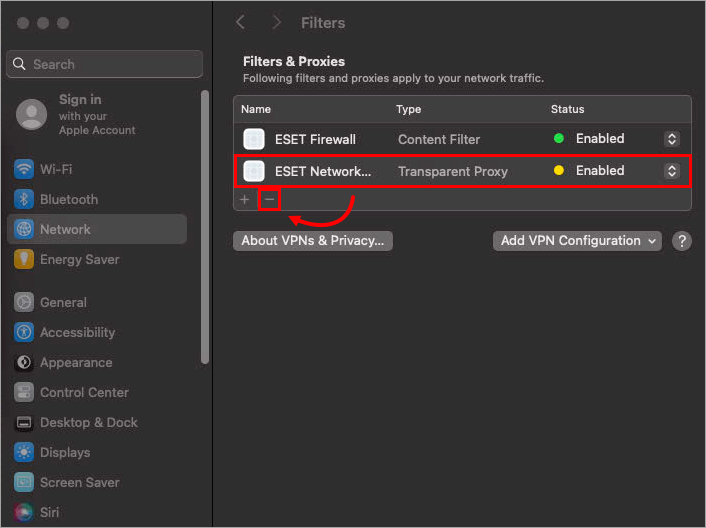
Figure 1-1 -
Restart your macOS device and check if your network connection is functional.
- Upgrade your ESET Endpoint Security for macOS or Upgrade ESET Cyber Security to the latest version.
Option II: Uninstall the earlier version and install the latest version
To uninstall the ESET macOS product, you need to use an Uninstaller in the product's package content.
-
On your macOS device, navigate to Applications.
-
Right-click your ESET product for macOS and click Show Package Contents → Contents → Helpers → Uninstaller.
-
Restart your macOS device and check if your network connection is functional.
-
Download and install the latest version of your ESET product for macOS using the instructions below:
Option III: Install the latest version of the ESET macOS product
In case your network connection does not work, but you already have an installer with the latest version of the ESET macOS product available on your macOS device, you can install the latest version over version 6 of the ESET macOS product.
Follow the installation instructions below:
After the installation, restart your macOS device and check if your network connection is functional.