Issue
- You receive the error message "Module update failed" in your ESET Windows product

- Verify updates after each step
- Troubleshooting checklist
Solution
Verify updates after each step
Before continuing to each of the following steps in the section below, check the update process.
-
Click Update → Check for updates.
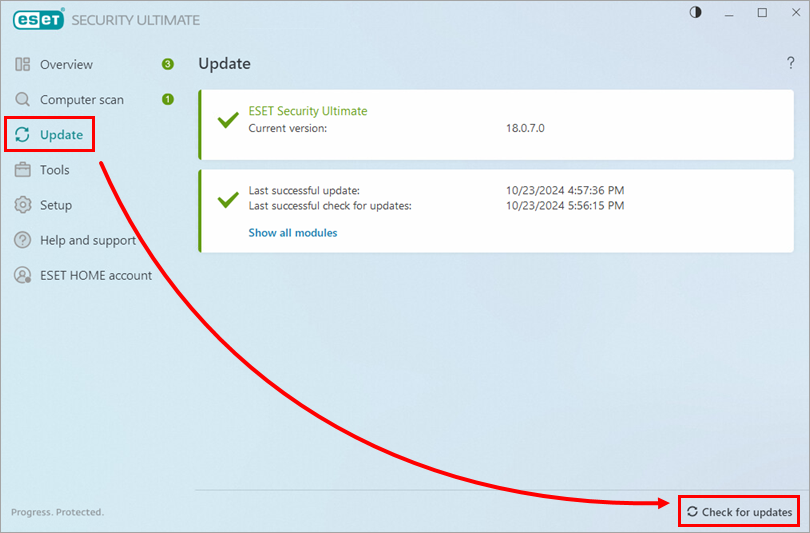
Figure 1-1 -
If the update fails, proceed to the next step until you can update.
Troubleshooting checklist
After each of the following steps, check for updates.
-
Ensure you are using the latest version of your ESET product.
-
Confirm the hard drive partition (for example,
C:\) where your ESET product is installed, has enough free disk space (minimum of 1 GB). -
Exclude ESET from detection on your third-party firewall. If you use the ESET firewall and have no other firewall software installed, disregard this step.
-
If you do not use ESET Bridge proxy for downloading updates:
-
Press the F5 key to open Advanced setup.
-
Click Update, expand Profiles → Updates → Connection Options, and select Do not use proxy server from the Proxy mode drop-down menu. Click OK.
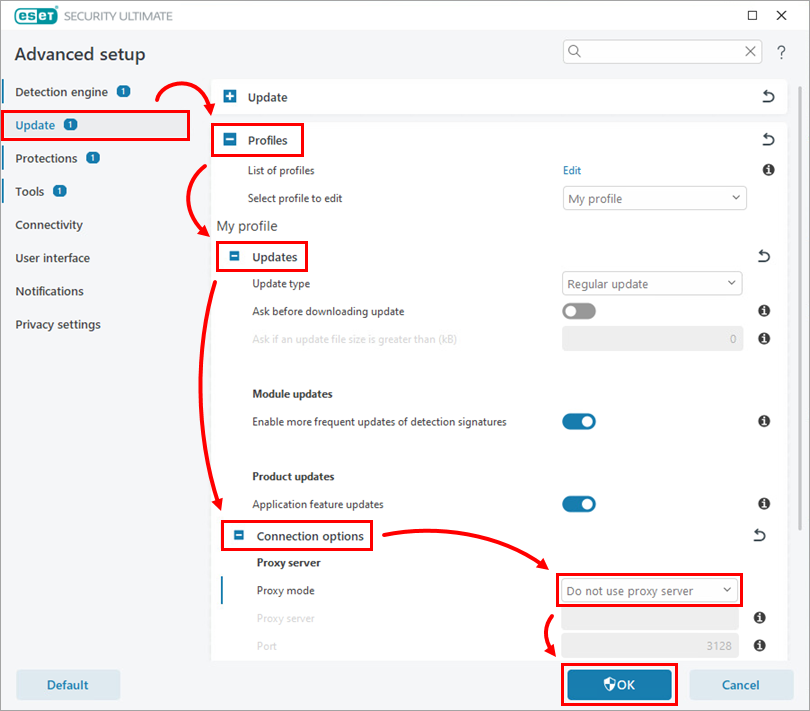
Figure 2-1
-
Test communications with the ESET update server:
-
Click Start. Type
run. Typecmdinto the Open field and press the Enter key. -
Type
ping update.eset.cominto the Command Prompt and press the Enter key (see Figure 2-2 below). -
If you can connect to the update server, you will see a Reply from message followed by the IP address of the server you are trying to reach.

Figure 2-2
-
Are you still experiencing issues with module updates? Need further assistance? Contact ESET Technical Support.