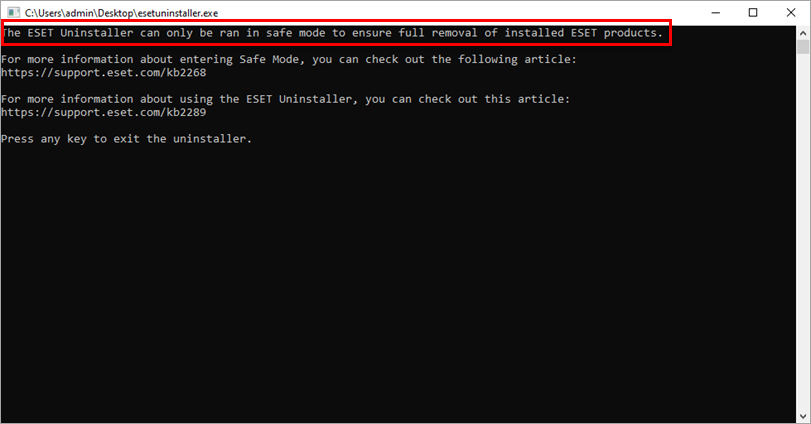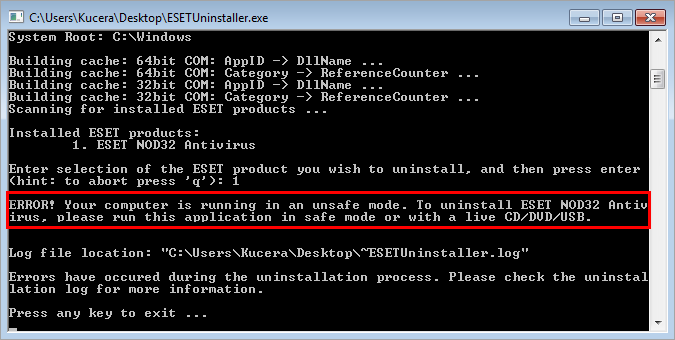Issue
- You have used the ESET Start Menu uninstaller and continue to have problems uninstalling or reinstalling your ESET product for Windows
- Your ESET product for Windows remains active after uninstallation
- Your uninstallation of ESET product for Windows fails
- Windows 10, Windows 11, Windows Server 2012, 2012 R2, 2016, 2019
- Windows Vista, Home Server, XP, Windows Server 2003 R2, 2003, 2000
![]() I am a Mac user: Uninstall or reinstall ESET Cyber Security or ESET Cyber Security Pro
I am a Mac user: Uninstall or reinstall ESET Cyber Security or ESET Cyber Security Pro
Solution
Windows 10, Windows 11, Windows Server 2012, 2012 R2, 2016, 2019, 2022, 2025
You are not required to purchase an additional license to reinstall your ESET product. Your existing license remains functional for the duration of your subscription regardless of how many times you remove or install the product on the computer to which it is registered.
-
Download the ESET Uninstaller and save it to your computer.
-
In Safe Mode, double-click the installer file you saved to your computer in step 1 to run ESET Uninstaller tool. If you want to use the Advanced user commands below, open an Administrative command prompt first and then change to the relevant directory.
Advanced user commands
(To view a full list of available commands for the ESET Uninstaller, type ESETUninstaller.exe /help and press the Enter key.
-
- If you are removing ESET products from bootable media, you will be asked if you want to remove ESET files from each available partition separately.
/mode=offlinespecifies the uninstallation mode for CD and USB drives./mode=onlinespecifies hard disks. You may rarely need to use the/mode=onlineparameter to force the ESET product file deletions if the ESET Uninstaller does not detect your bootable media automatically.- /force removes all present ESET products and components (including ERA components) without being prompted; run the uninstaller with the
/forceparameter - Sometimes, the ESET Uninstaller tool must be launched by typing
ESETUninstaller.exe /reinstinto the command line and pressing the Enter key. The ESET Uninstaller utility will prompt you if the switch is necessary.
If you are prompted to use the ESETUninstaller.exe /reinst command, your Network Interface Card settings will be reset. We recommend that you record your network settings somewhere to easily reconfigure them after running the uninstaller tool.
-
Read the warning and type y to confirm.
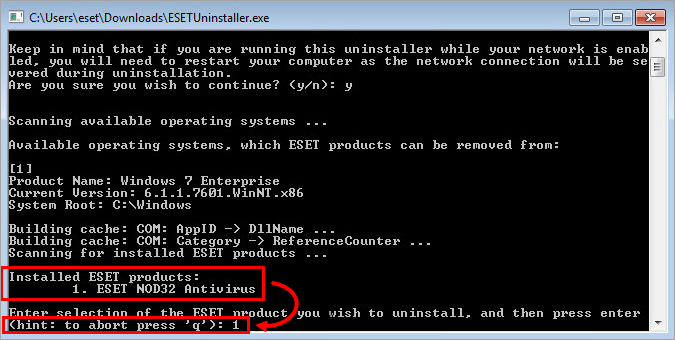
Figure 1-2 -
Review the items listed under Installed ESET products. Type the number that corresponds to the ESET installation that should be uninstalled and press the Enter key.

Figure 1-3 -
Verify that you are uninstalling the correct ESET product from the operating system and type y to confirm.
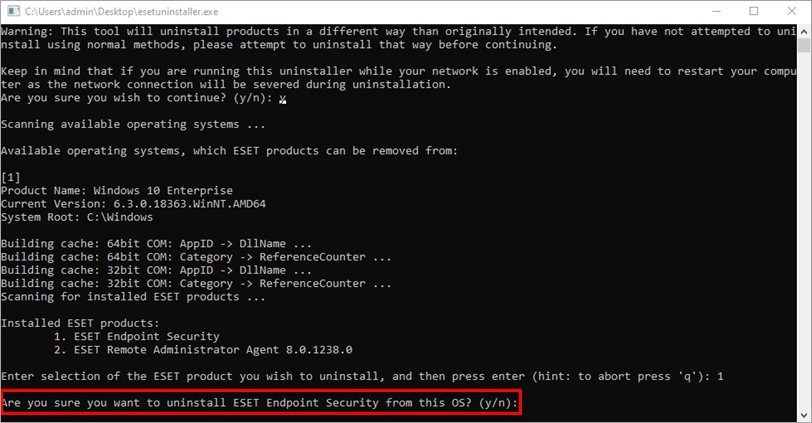
Figure 1-4 -
After the ESET Uninstaller tool has finished running, press any key to exit (or type q and then press any key).
-
If needed, run the ESET Uninstaller again until the product is no longer listed under Installed ESET products.
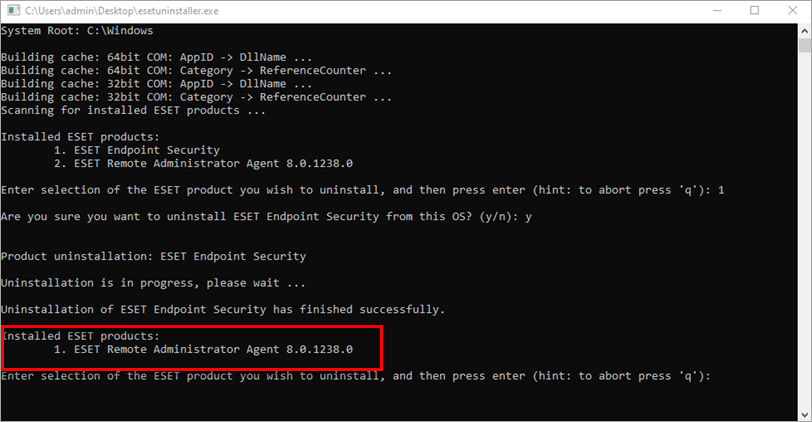
Figure 1-5 -
Restart your computer in Normal Mode. The uninstaller writes a log of all its processes to the ~ESETUninstaller.log file (located in the same folder as the ESETUninstaller.exe file) for future reference.
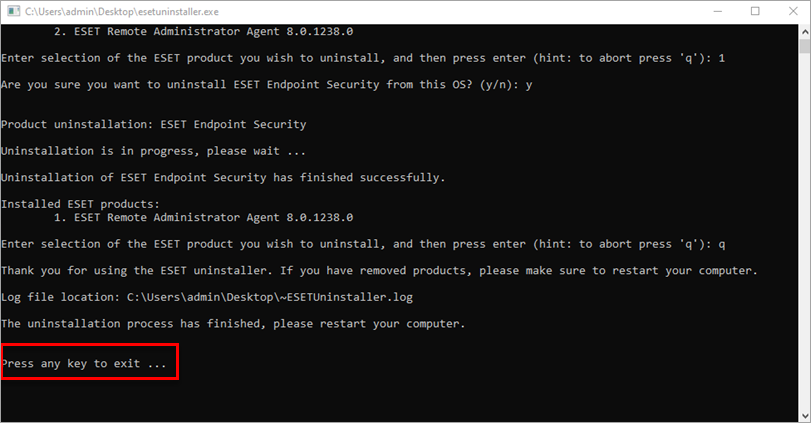
Figure 1-6 -
Click the link below that corresponds to your ESET product for help with reinstallation. If you continue to experience issues with reinstallation, delete the ehdrv driver using device manager and then repeat the steps above to run the ESET Uninstaller application again. Since ESET is designed as a security application, in some instances, multiple attempts are required to uninstall the product completely.
Windows Vista, Home Server, XP, Windows Server 2003 R2, 2003, 2000
-
Download ESET Uninstaller (legacy version 7.0.7.0) and save it to your computer.
-
Double-click the ESET Uninstaller icon.
Advanced user commands
(To view a full list of available commands for the ESET Uninstaller, type ESETUninstaller.exe /help and press the Enter key.
- If you are removing ESET products from bootable media, you will be asked if you want to remove ESET files from each available partition separately.
/mode=offlinespecifies the uninstallation mode for CD and USB drives./mode=onlinespecifies hard disks. You may rarely need to use the/mode=onlineparameter to force the ESET product file deletions if the ESET Uninstaller does not detect your bootable media automatically.- /force removes all present ESET products and components (including ERA components) without being prompted; run the uninstaller with the
/forceparameter - Sometimes, the ESET Uninstaller tool must be launched by typing
ESETUninstaller.exe /reinstinto the command line and pressing Enter. The ESET Uninstaller utility will prompt you if the switch is necessary.
-
Read the warning and type y to confirm.
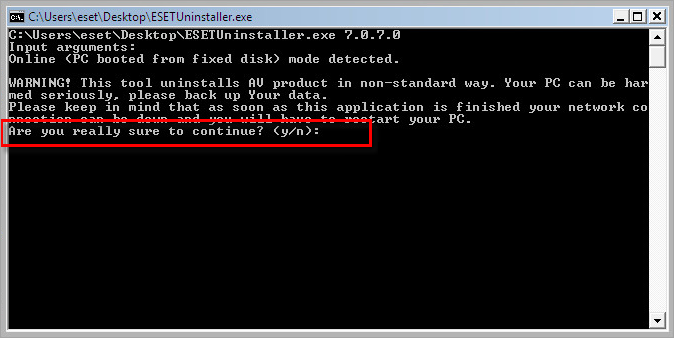
Figure 2-2 -
Review the items listed under Installed ESET products, type the number corresponding to the ESET installation in this list that you want to remove and press the Enter key.
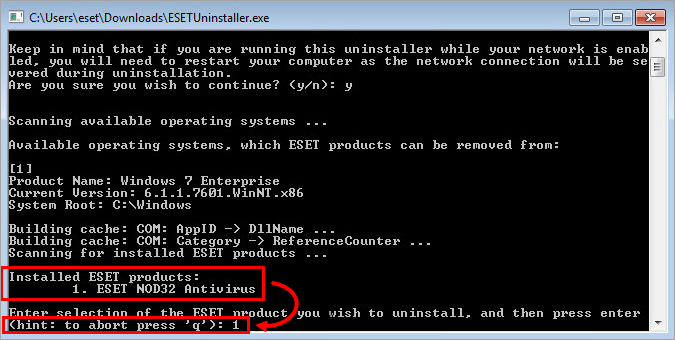
Figure 2-3 -
Type y to confirm your selection.
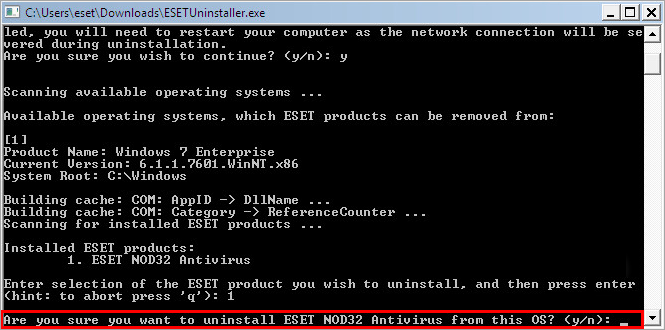
Figure 2-4 -
After the tool finishes (if needed), run the ESET Uninstaller tool again until you see "no detected AV products installed" to ensure that all previous AV products were removed.
-
Press any key to exit and then restart your computer in Normal Mode.
- The uninstaller writes a log of all its processes to the ~ESETUninstaller.log file (located in the same folder as the ESETUnistaller.exe file) for future reference.
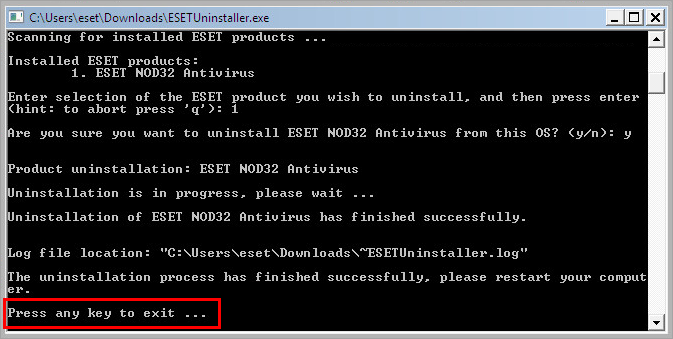
Figure 2-5 - The uninstaller writes a log of all its processes to the ~ESETUninstaller.log file (located in the same folder as the ESETUnistaller.exe file) for future reference.
-
Click the link below that corresponds to your ESET product for help with reinstallation. If you continue to experience issues with reinstallation, repeat the steps above to run the ESET Uninstaller application again. Because ESET is designed as a security application, in some instances, multiple attempts are required to uninstall the product completely.