Issue
Solution
Export your configuration as an XML file
Click Setup → Import/Export settings.
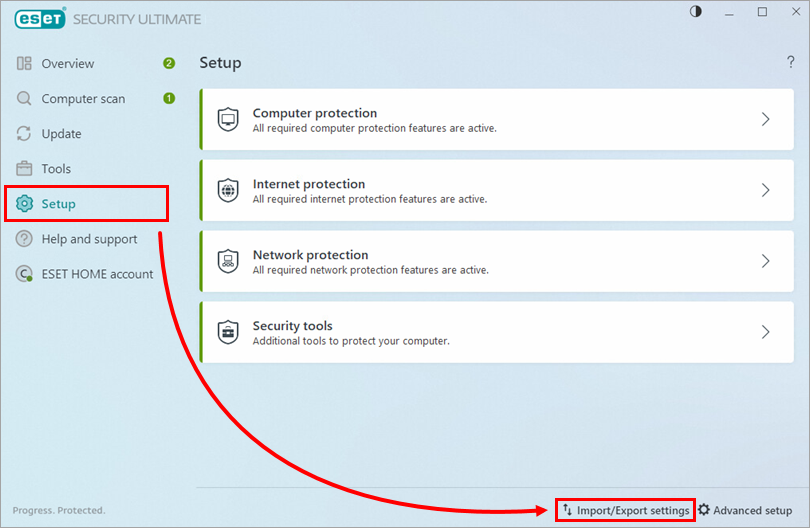
Figure 1-1 Select Export settings, click the Browse icon ..., choose a filename and location for your configuration
.xmlfile, and then click Export. Save the.xmlfile to a shared or portable drive if you plan on exporting these settings to another computer.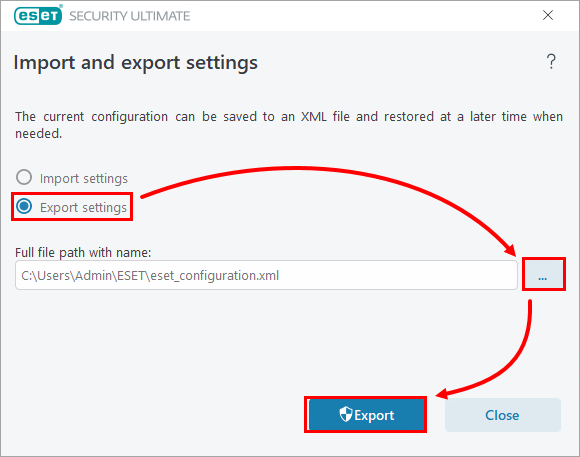
Figure 1-2
Import your settings to another computer
To import your ESET product settings from one computer to another, open the main program window of your Windows ESET product on the second computer.
Click Setup → Import/Export settings.
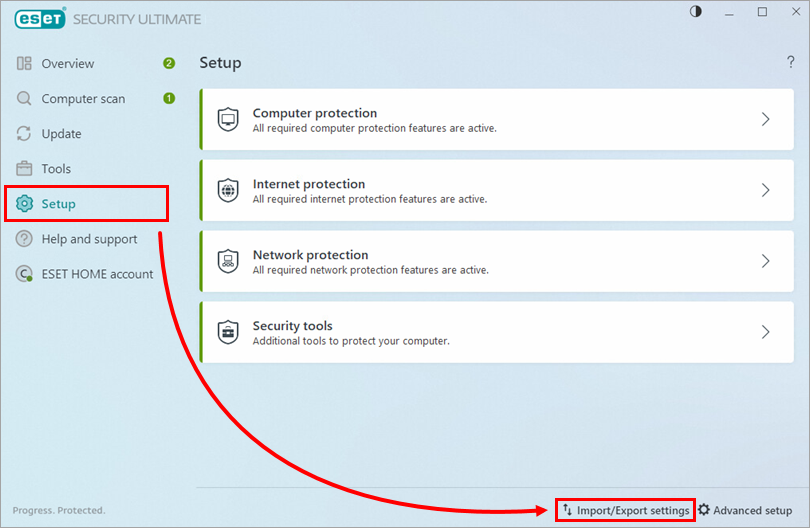
Figure 2-1 Select Import settings, click the Browse icon, navigate to the
.xmlfile that you want to import (stored on a public drive or a USB flash drive) and click Import. Your second computer will now be configured identically to the first.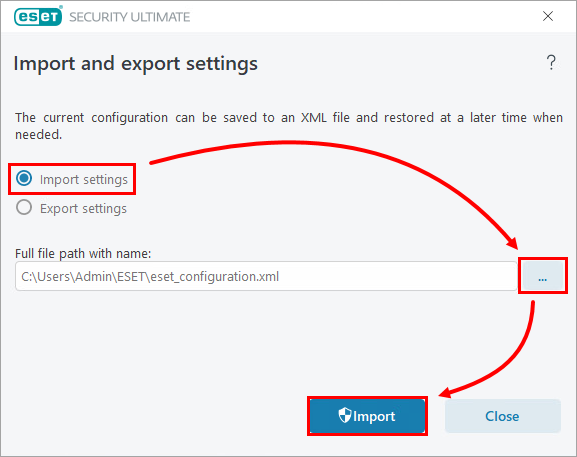
Figure 2-2
Submit a configuration .xml file to ESET Customer Care
To better assist you with a case, ESET Technical Support may request an .xml file containing the settings for your ESET product. Attach the .xml file you created in Part I to the request.