Issue
- File-level scanning of some email servers, backup software, gaming applications or similar is causing abnormal system behavior
- Exclude specific applications or folders from all scan activity (Startup scan, On-access scanning and Computer (On-demand) scanning)
Details
Click to expand
When performing a computer scan, the Scan log may contain notifications such as "unable to open," "error opening," or "archive damaged."
Your ESET product is unable to scan these file entries.
- The file is password-protected (for example, there are multiple user profiles on the computer)
- The file is a Windows system or program file
- The file is currently in use by other programs or background processes
Windows uses and locks certain files from startup until shutdown. These files and any others running in memory cannot be used by or tampered with by other programs, including ESET products or potential malware. ESET scans these files during startup and again during shutdown to ensure that they are not corrupt. If a locked file contains a threat, it will appear in red text in the scan log–files displayed in yellow are noted for informational purposes only and do not pose a threat to your system.
For more information about exclusions, see:
Solution
-
Press the F5 key to open Advanced setup.
-
Click Scan and next to Performance Exclusions, click Edit.
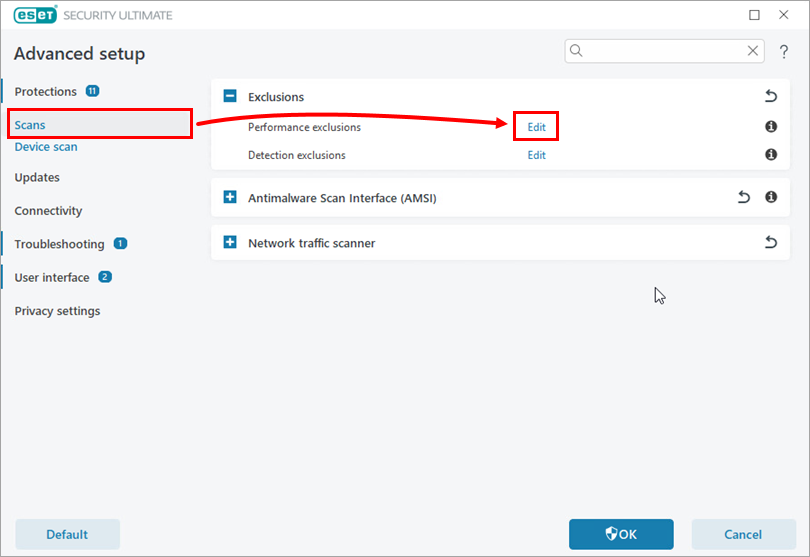
Figure 1-1 -
Click Add and click the three dots icon.
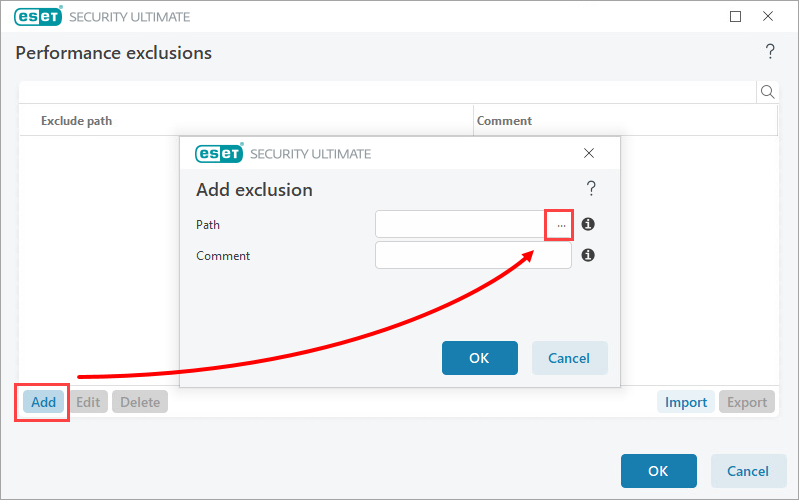
Figure 1-2 -
Use the directory tree to browse for the file or folder you want to exclude, select it and click Open.
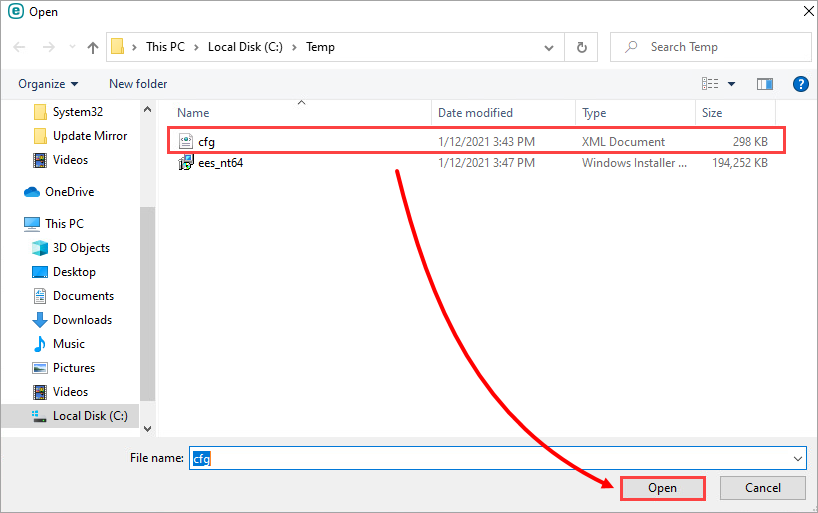
Figure 1-3 -
Click OK → OK → OK to save the exclusion.
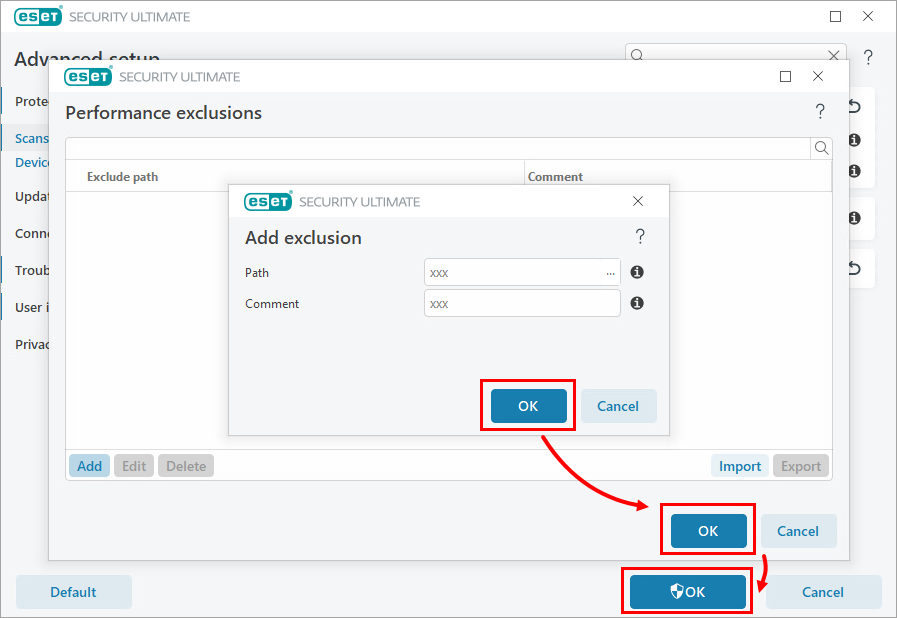
Figure 1-4
If you are still experiencing issues with your app, you may need to exclude a safe website from being blocked by Web Access Protection in ESET Windows home and small office products.