Issue
- File-level scanning of some email servers, backup software, or applications is causing system interrupts or system slowdowns
- Exclude specific files, folders, drives, or devices from Real-time file-system protection and all scan activity (Startup scan, On-access scan, and Computer scan)
Solution
-
Click ESET Cyber Security in the macOS menu bar (at the top of the screen) and click Settings.

Figure 1-1 -
Click Performance Exclusions.

Figure 1-2 -
Click Performance Exclusions.

Figure 1-3 -
Navigate to the file/folder you want to exclude from scanning, click it, and drag-and-drop it to the exclusion window. To manually type the path, click the plus (+) icon, type in the path, and click the Return key.

Figure 1-4 -
Click OK.
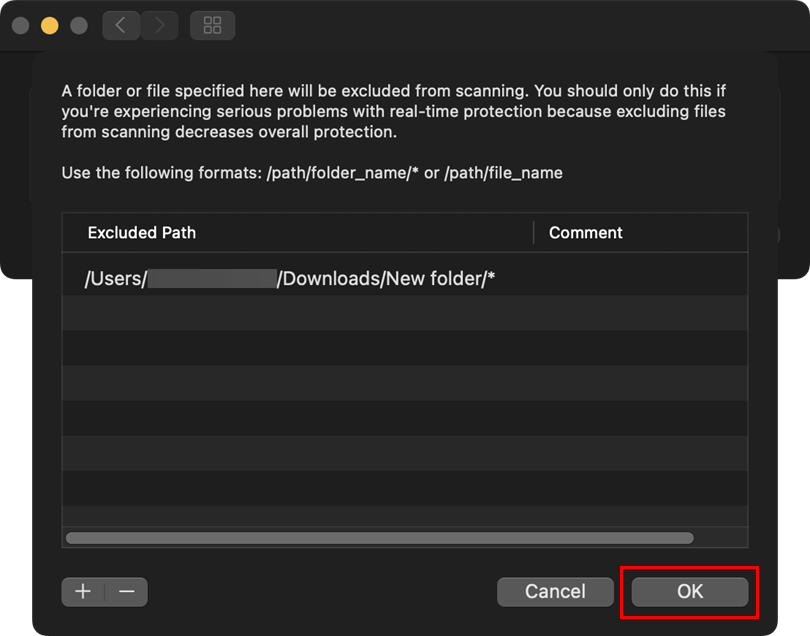
Figure 1-5 - Restart your computer.