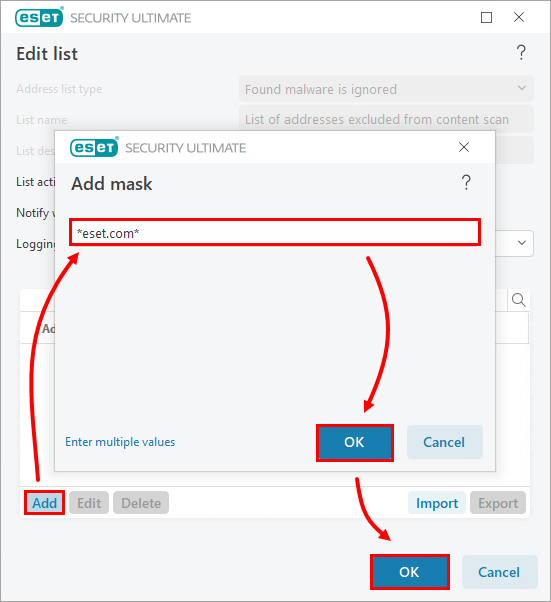Solution
![]() Endpoint users |
Endpoint users | ![]() Remote management users |
Remote management users | ![]() Mac users
Mac users
Press the F5 key to open Advanced setup.
Click Protections → Web access protection → URL list management. Next to Address list, click Edit.
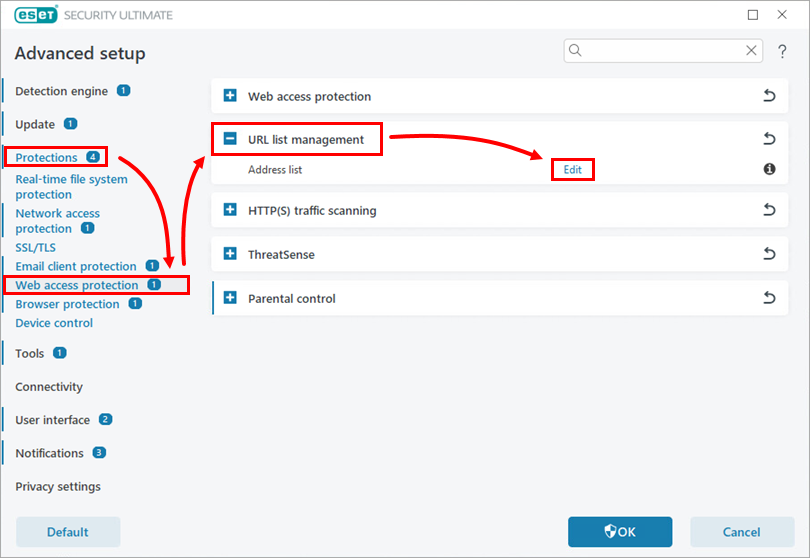
Figure 1-1 Select List of addresses excluded from content scan and click Edit.
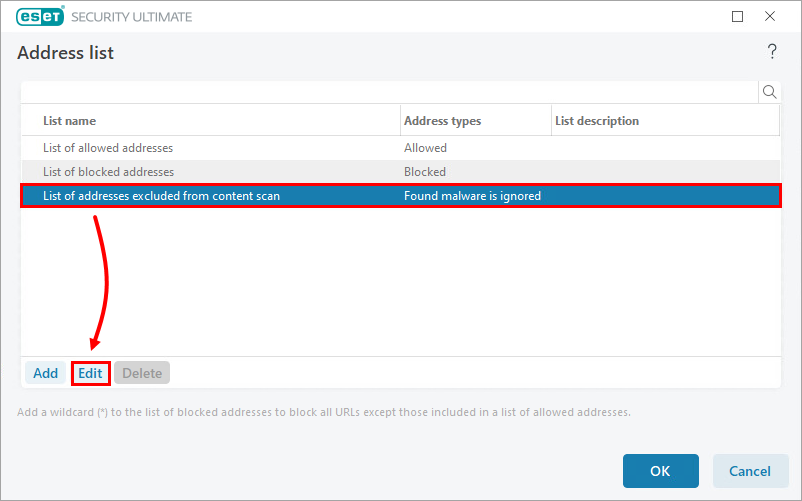
Figure 1-2 In the Edit list window, click Add. In the Add mask window, type the applicable website or domain name and click OK → OK.