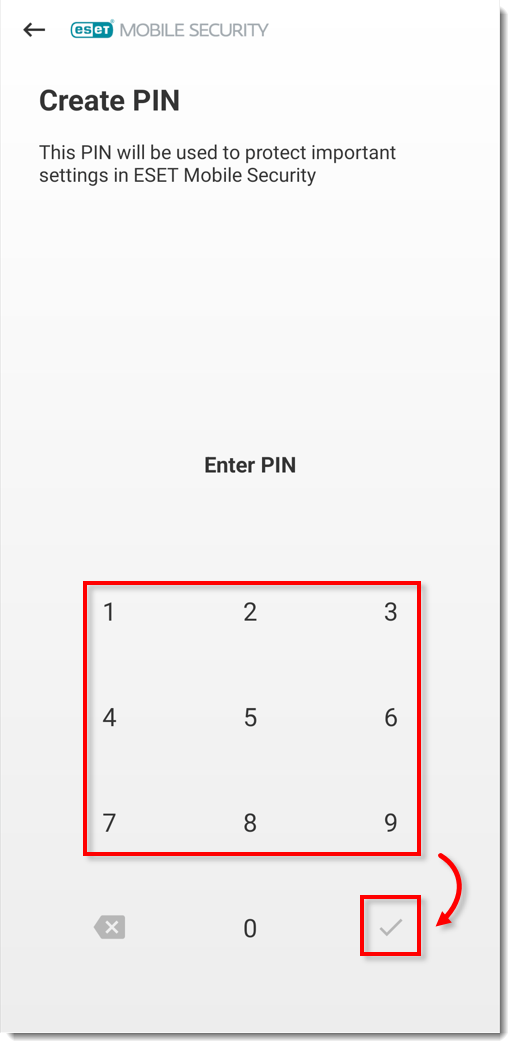Issue
- You want to access program settings in ESET Mobile Security for Android, but you do not know the security PIN
- You forgot your Personal Identification Number (PIN) or your user-defined security pattern
Solution
-
Open ESET Mobile Security for Android and tap Anti-Theft.
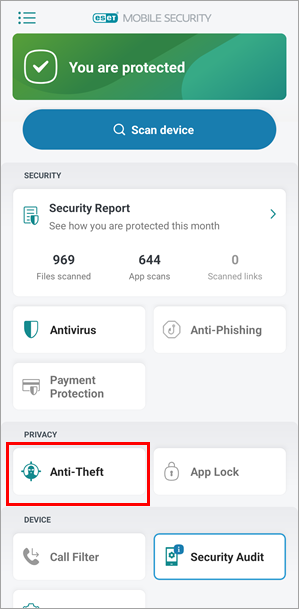
Figure 1-1 -
Tap Forgot your PIN?.
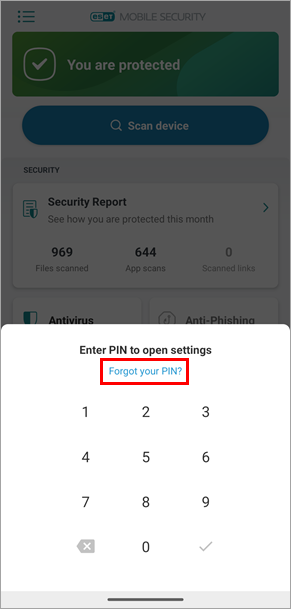
Figure 1-2 -
Type your ESET HOME password and tap Enter. Continue to step 4.
If you forgot your ESET HOME password, expand the section below to reset your ESET HOME password.

Figure 1-3
Reset your ESET HOME password
-
Tap I forgot my password.
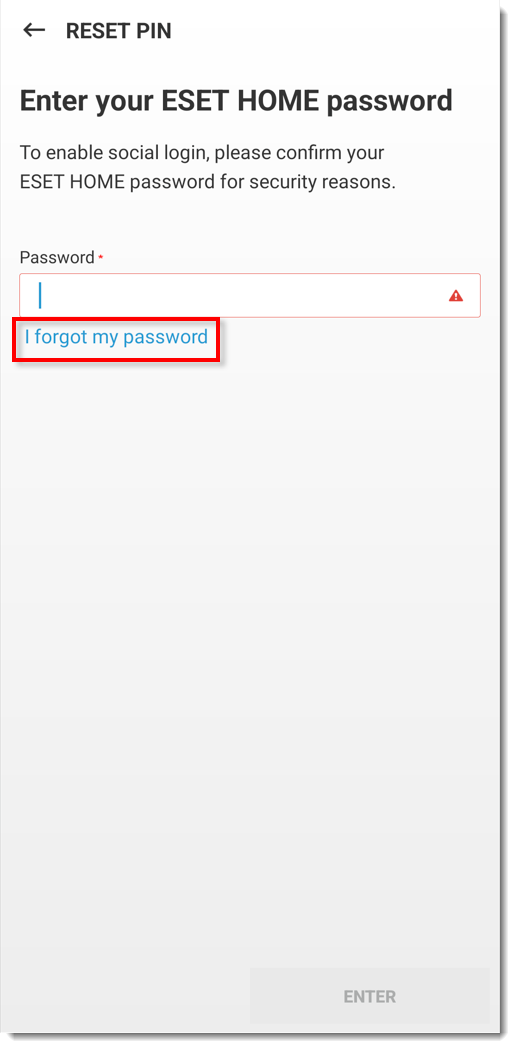
Figure 2-1 -
Type the email address you used to register with ESET HOME and tap Send.
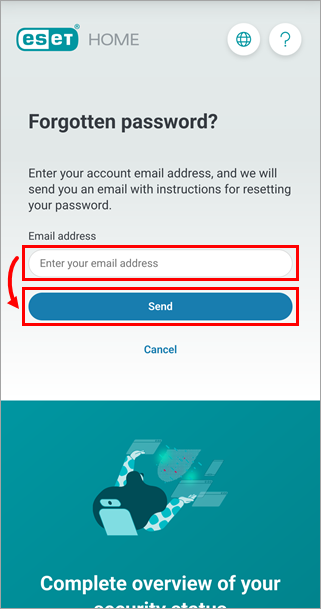
Figure 2-2 -
Go to your email inbox, open the Account password change request email and click Reset password.
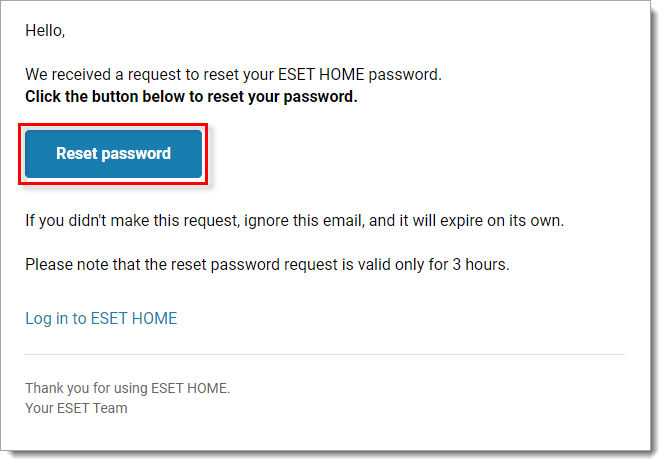
Figure 2-3 -
Type in a new password and click Confirm.
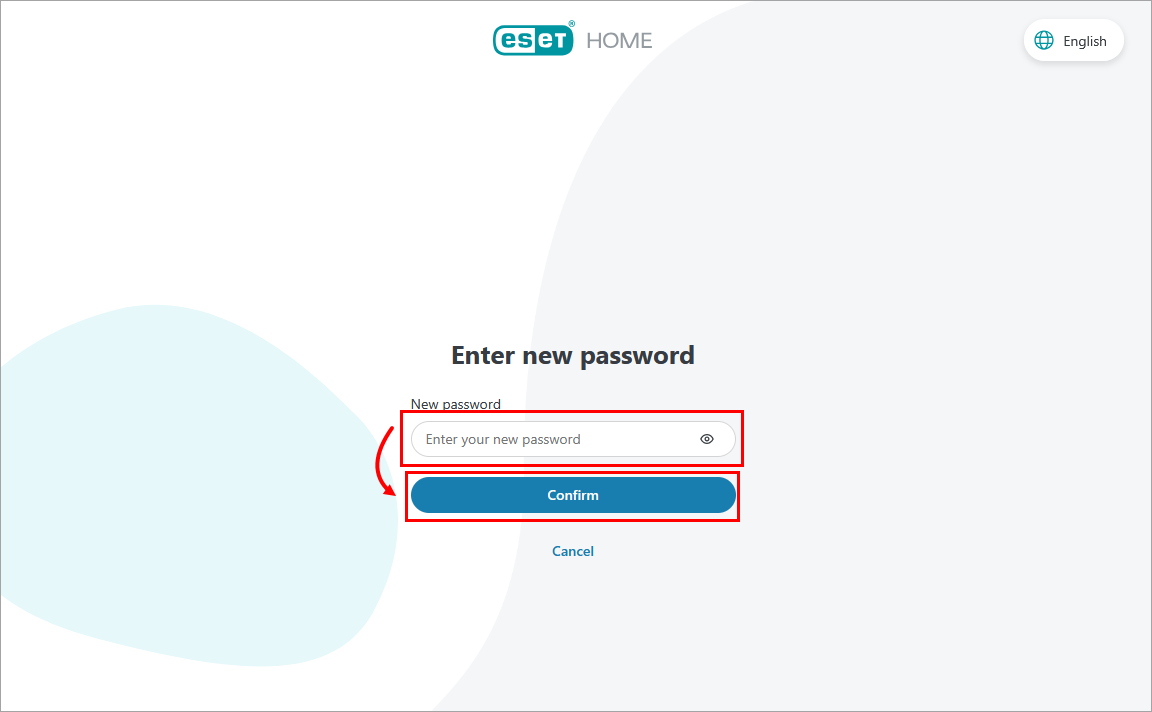
Figure 2-4 - Using your mobile device, type in the new password and tap Enter.