Issue
- Reset ESET HOME password via ESET HOME web interface
- Reset ESET HOME password via ESET HOME application
- I have not received an email with instructions for resetting my password
Solution
Reset ESET HOME password via ESET HOME web interface
-
Open ESET HOME and click the I forgot my password link under Log in.
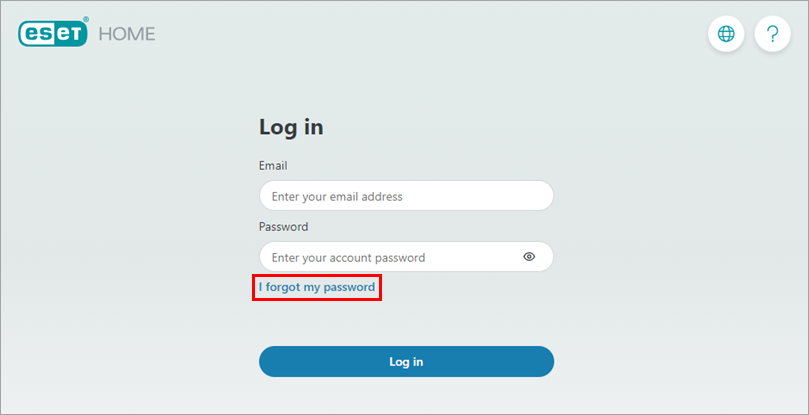
Figure 1-1 -
In the Email field, type the email address you used to register with ESET HOME and click Send.
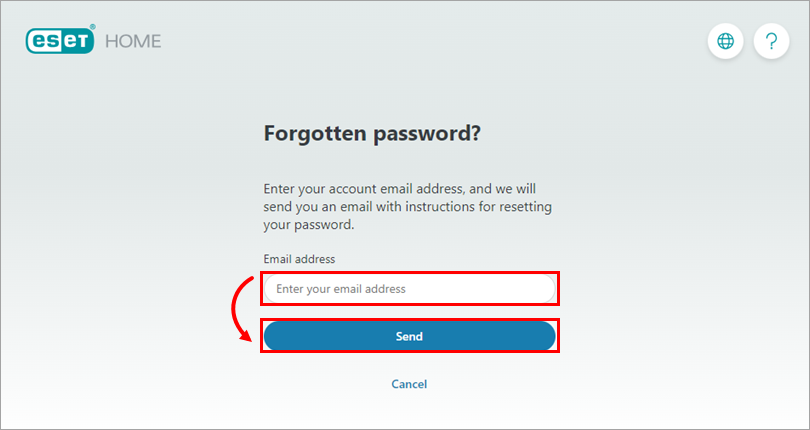
Figure 1-2 -
You will receive an email message with a link to your account and instructions on resetting your ESET HOME account password. Click Reset password.
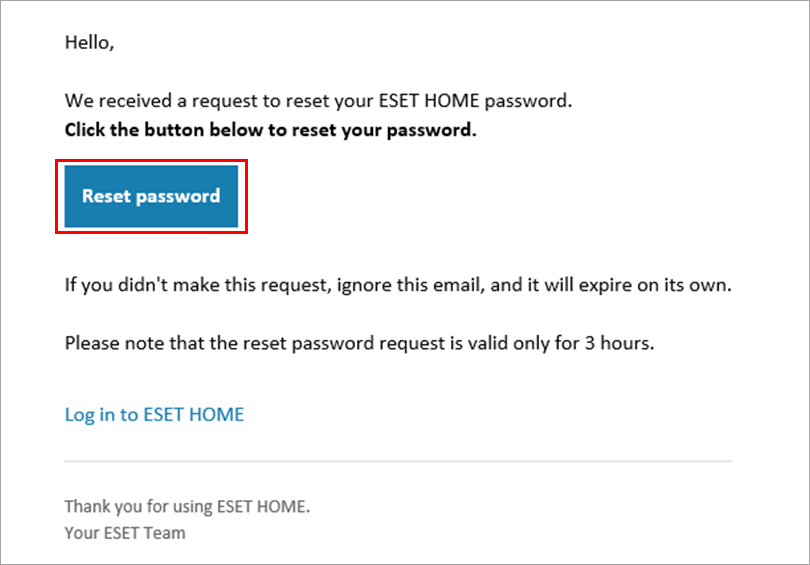
Figure 1-3 -
You will be redirected to the ESET HOME website. In the Password field type a new password and click Confirm.
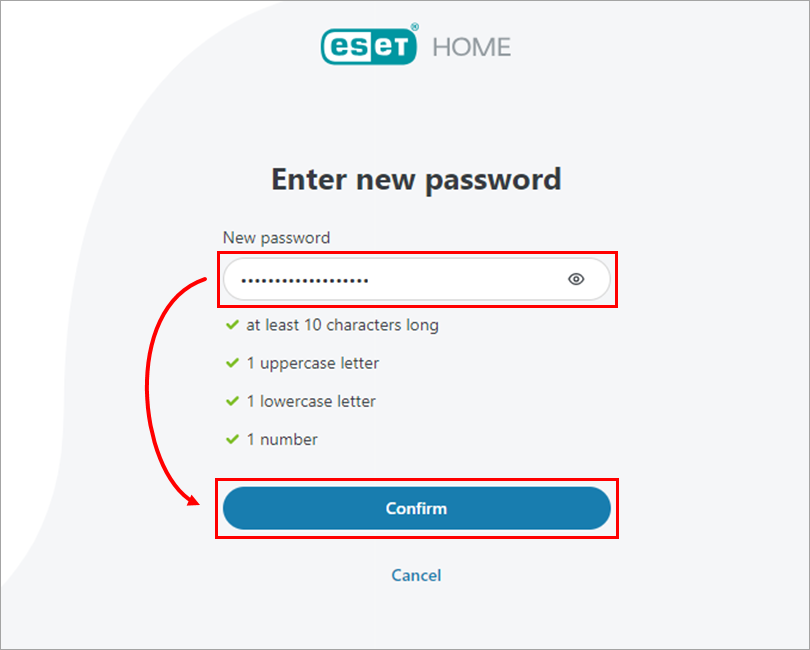
Figure 1-4 -
An email confirming the password change will be sent to your ESET HOME email, and you can log in to your ESET HOME account using your new password.
Reset ESET HOME password via ESET HOME application
-
Open the ESET HOME app and tap I forgot my password.
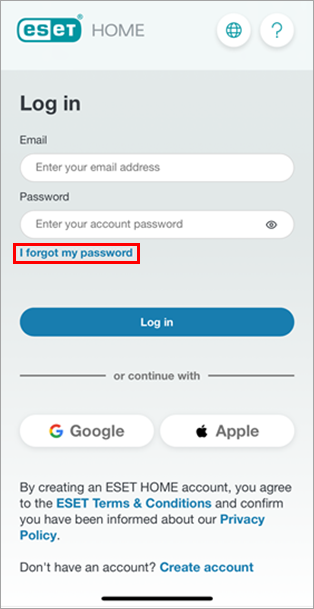
Figure 2-1 -
In the Email field, type the email address you used to register with ESET HOME and tap Send.
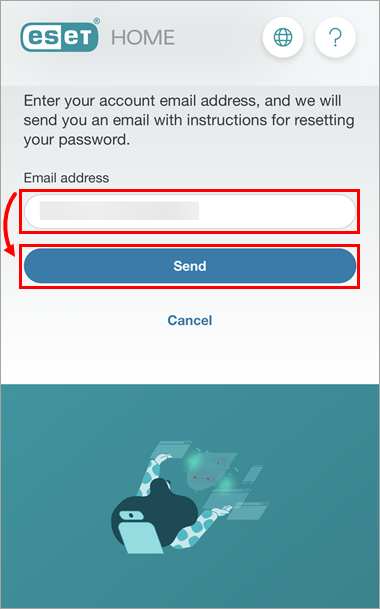
Figure 2-2 -
You will receive an email message with a link to your account and instructions on resetting your ESET HOME account password. Tap Reset password.
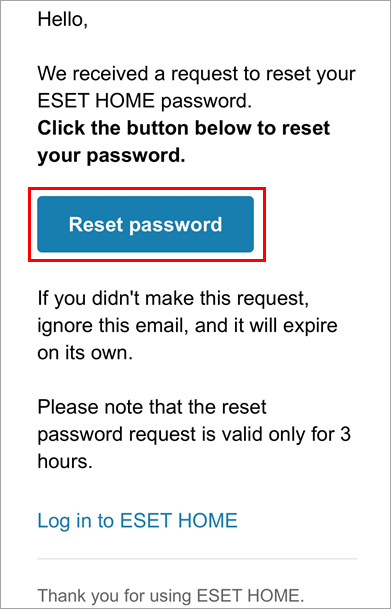
Figure 2-3 -
You will be redirected to the ESET HOME website. In the Password field type a new password and tap Confirm.
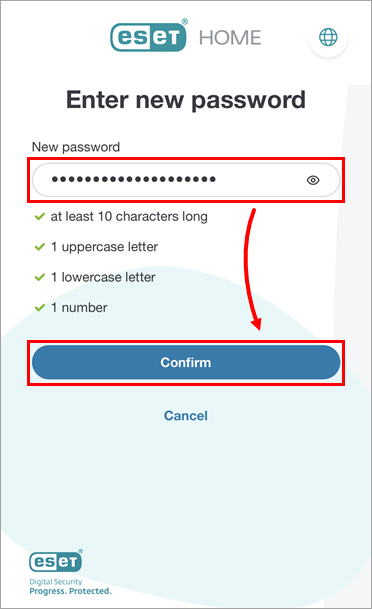
Figure 2-4 - An email confirming the password change will be sent to your ESET HOME email, and you can log in to your ESET HOME account using your new password.
I have not received an email with instructions for resetting my password
Perform one of the following procedures until you receive the instructions:
- Ensure that you typed the email address used during the ESET HOME registration or the activation of the ESET Anti-Theft feature. Due to security reasons, the ESET HOME web interface does not tell you whether the email address you typed into the system is correct.
- Check the following:
- Spam or Junk folder in your email account
- Whitelist or mark info@product.eset.com as a safe address in your email client
- Any other secondary inbox folders
- Gmail users: Check your Promotions folder
- Re-type the email address again and click Send. Ensure you are typing the email address used during the product purchase.
- If you cannot resolve your issue, contact ESET Technical Support.