Issue
- You receive an error message when uninstalling ESET Cyber Security or upgrading to a later version
- Uninstall ESET Cyber Security
- Uninstall ESET Cyber Security using the installation .dmg file
- Manually remove ESET Cyber Security using the Terminal
Solution
Uninstall ESET Cyber Security
-
Click Finder → Applications. Control-click (right-click) ESET Cyber Security and click Show Package Contents.

Figure 1-1 -
Expand Contents → Helpers and then double-click Uninstaller.app.

Figure 1-2 -
In the ESET Cyber Security Setup window, click Uninstall. To successfully uninstall ESET Cyber Security, you may be asked for your password several times during the uninstallation.

Figure 1-3 -
Click Allow to give the uninstaller the necessary permissions to finish the uninstallation.

Figure 1-4 -
After successful uninstallation, click Close.

Figure 1-5 - Restart your computer.
Uninstall ESET Cyber Security using the installation .dmg file
-
Mount and open the installation package (*.dmg file). If you do not have the installation package, you can download it from the Home Downloads page.
-
Double-click the Uninstaller icon.

Figure 2-1 -
In the ESET Cyber Security Setup window, click Uninstall. To successfully uninstall ESET Cyber Security, you may be asked for your password several times during the uninstallation.

Figure 2-2 -
Click Allow to give the uninstaller the necessary permissions to finish the uninstallation.

Figure 2-3 -
After successful uninstallation, click Close.

Figure 2-4 - Restart your computer.
Manually remove ESET Cyber Security using the Terminal
-
Open the Terminal, type the command below into the Terminal, and press the Return key.
csrutil disable -
Restart your device.
-
Open the Terminal, type the command below into the Terminal, and press the Return key.
systemextensionsctl list -
A list of ESET system extensions with detailed information will be displayed in the Terminal.
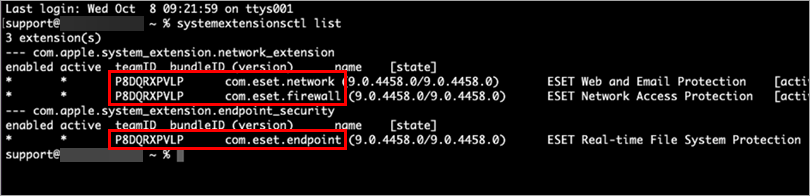
Figure 3-1 -
Type the command below, type the teamID and bundleID from the Terminal into the respective fields [teamID] and [bundleID], and press the Return key.
systemextensionsctl uninstall [teamID] [bundleID]Command example after typing the teamID and bundleID from the Terminal:
systemextensionsctl uninstall P8DQRXPVLP com.eset.endpointYou must use this command several times and change the [teamID] and [bundleID] for each ESET system extension in the list.
-
Open the Terminal, type the command below into the Terminal, and press the Return key.
csrutil enable -
Restart your device.
-
Open the Terminal, type the command below into the Terminal, and press the Return key.
sudo rm -Rf /Library/Application\ Support/ESET -
Type your password in the terminal and press the Return key.
-
Close the Terminal.
-
Click Finder → Applications. If ESET Cyber Security is still present, drag-and-drop the item to the Trash bin icon on your Dock. If prompted, type your administrator password and press the Return key.
-
ESET Cyber Security should be completely removed from your computer.
Need further assistance? Contact ESET Technical Support.