Issue
- ESET firewall blocks an app or device from connecting to your network
- Allow recently blocked apps or devices to connect to your network
- Allow temporarily blocked IP addresses to connect to your network
Solution
Allow recently blocked apps or devices to connect to your network
To create a firewall exception that will allow your app or device to connect to your network, follow the steps below:
-
Open the main program window of your ESET Windows home or small office product.
-
Click Setup → Network protection.
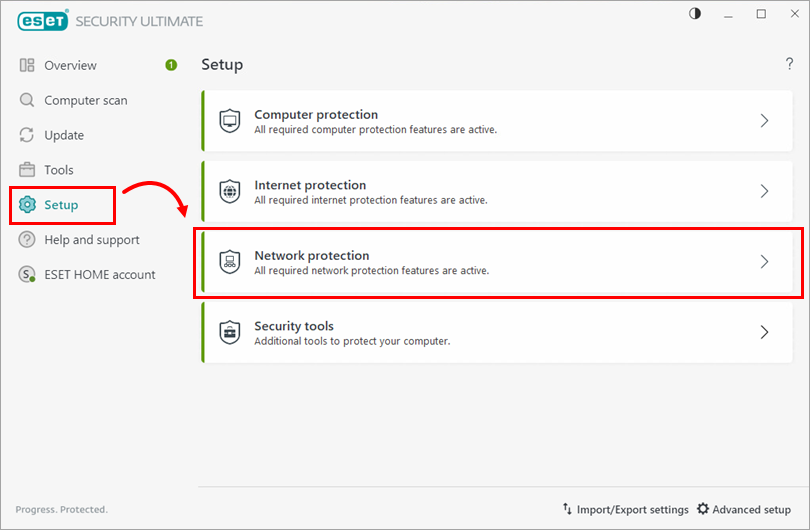
Figure 1-1 -
Click Resolve blocked communication.
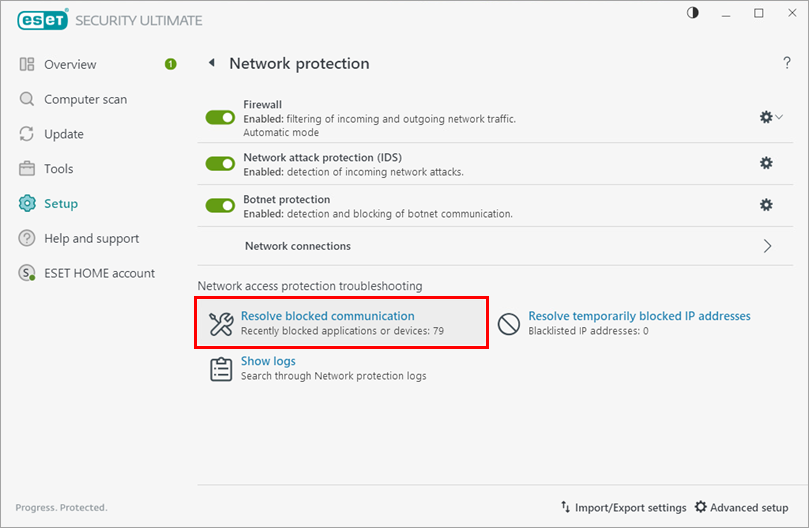
Figure 1-2 -
Click the tab for Local applications or Remote devices (in this example, the Remote devices tab is selected). Locate your app or device in the list and click Unblock. If your app or device is not listed, its IP address may be temporarily blocked. View how you can allow temporarily blocked IP addresses to connect.
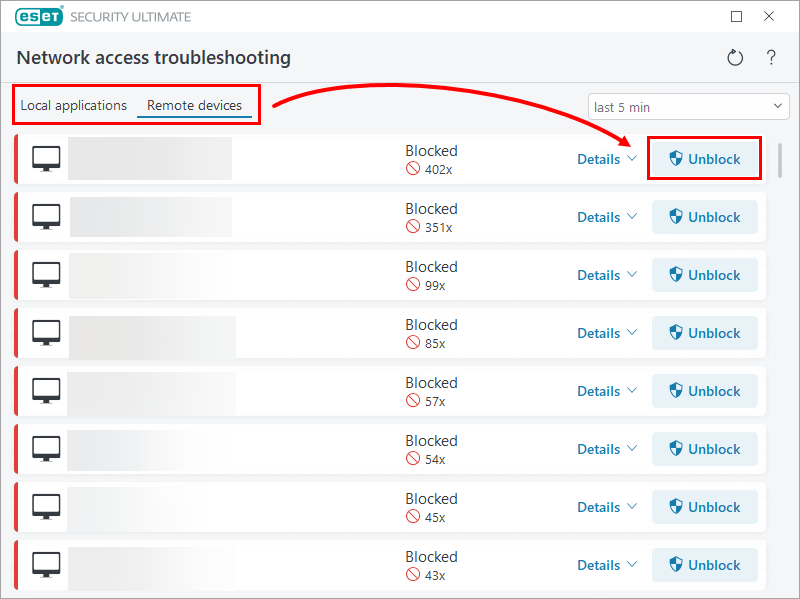
Figure 1-3 -
Click Done.
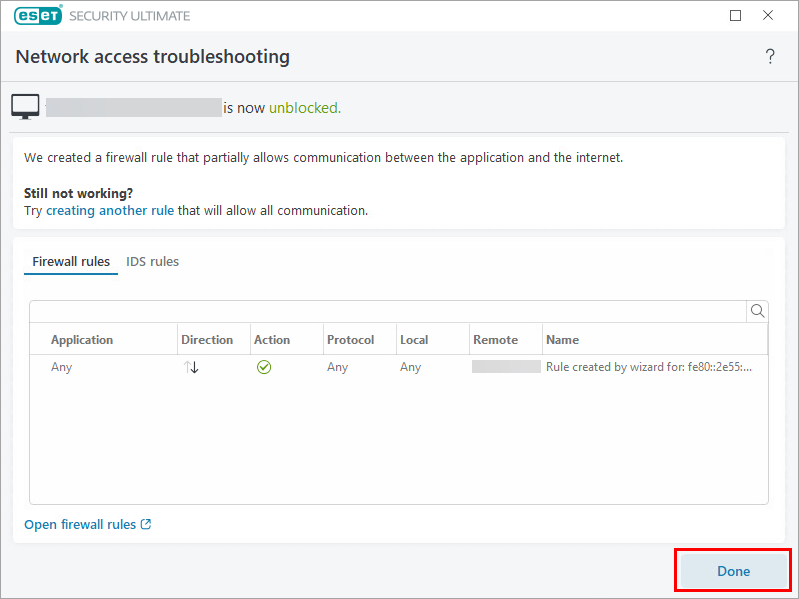
Figure 1-4
The app or device can now connect to your network.
Allow temporarily blocked IP addresses to connect to your network
The IP address of your device may have been added to the temporary IP address blacklist, which prevents it from connecting to your network. To allow temporarily blocked IP addresses to connect, follow the steps below:
-
Open the main program window of your ESET Windows home or small office product.
-
Click Setup → Network protection.
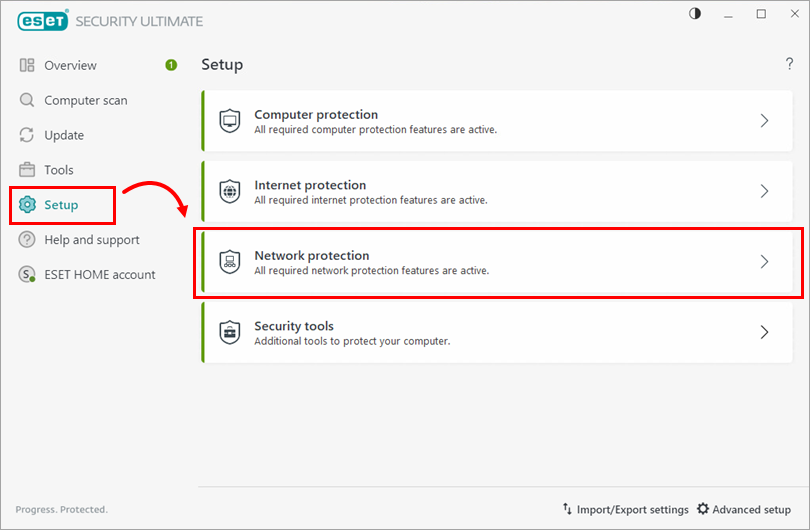
Figure 2-1 -
Click Resolve temporarily blocked IP addresses.
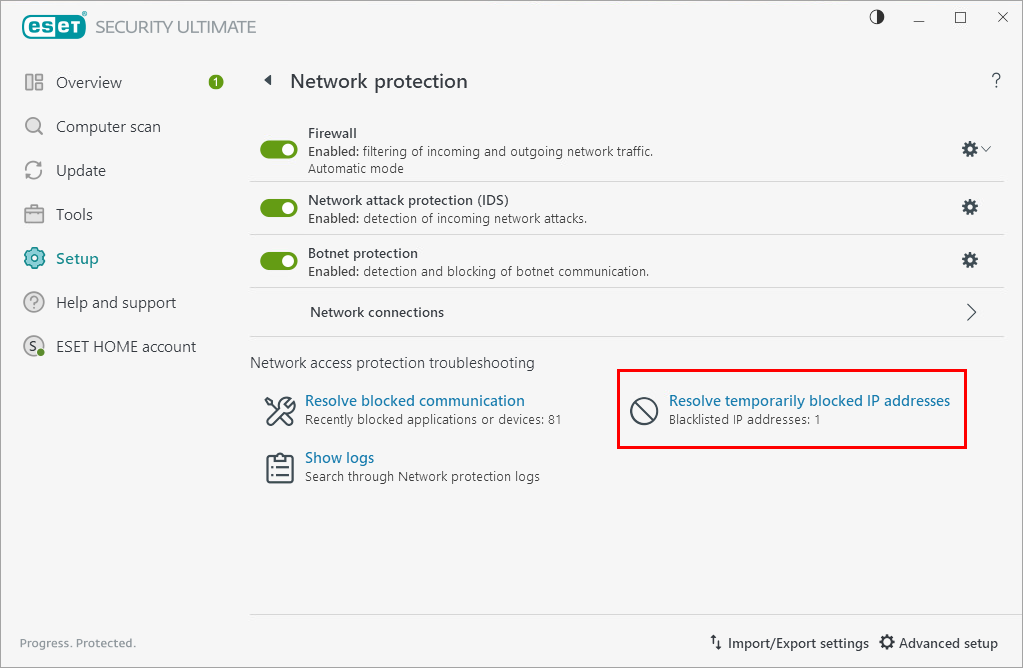
Figure 2-2 -
Select the IP address you want to allow to connect and click Add exception.
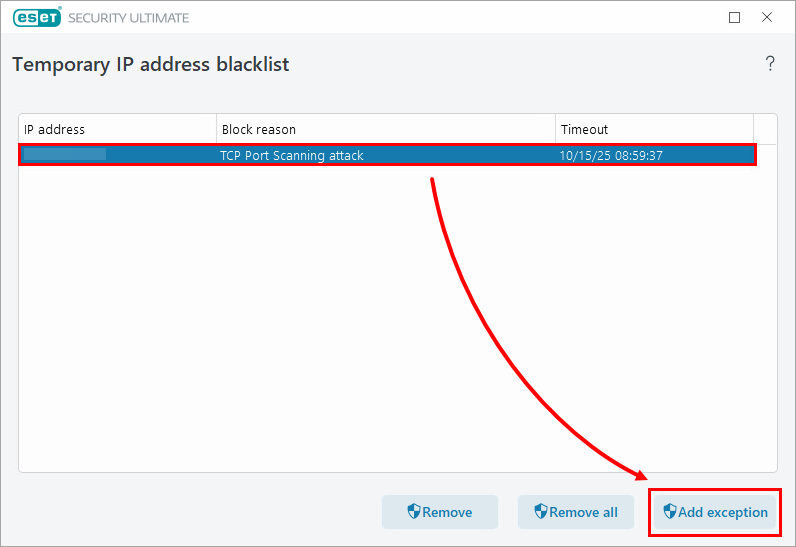
Figure 2-3 -
The IP address is removed from the temporary IP address blacklist and is added to the IDS exception list.
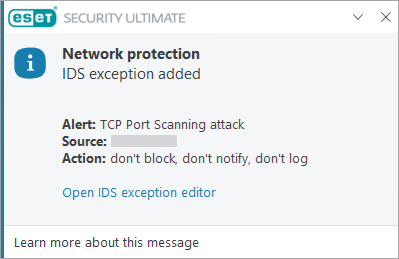
Figure 2-4
The device with the IP address you removed from the temporary IP address blacklist can now connect to your network.