Issue
- Uninstall ESET small office or home products for Windows
- Error code 2502 or 2503 received during uninstallation
Solution
Uninstall ESET small office or home products for Windows
-
Click Start and type
ESET. Select the ESET Security app → Uninstall.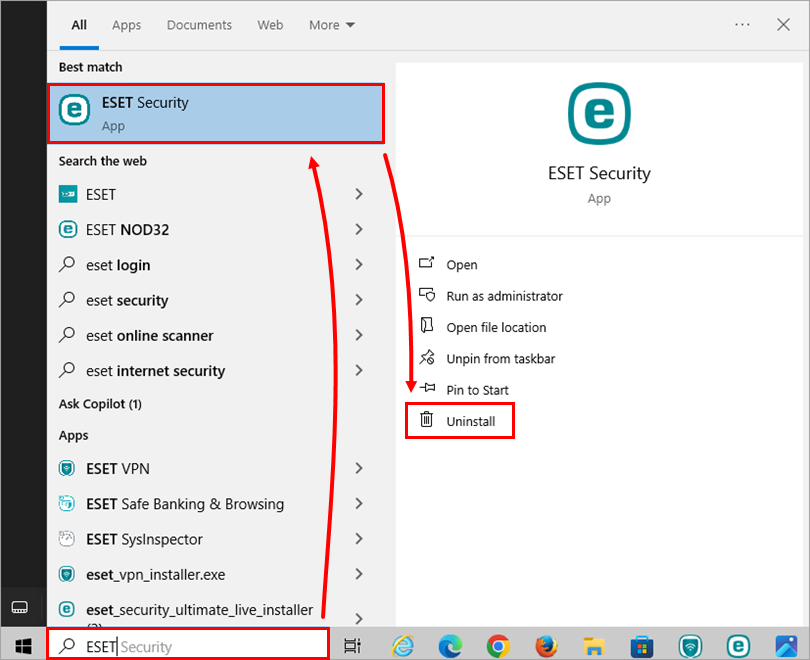
Figure 1-1 -
Double-click ESET Security. In the ESET Security Setup screen, click Next.
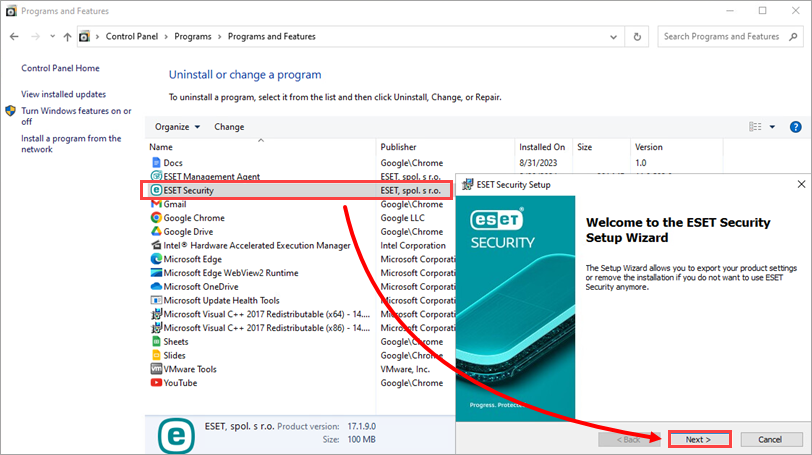
Figure 1-2 -
If you have a system settings password or a Parental Control password, type it in the Password field and click Next.
-
Click Remove → Remove.
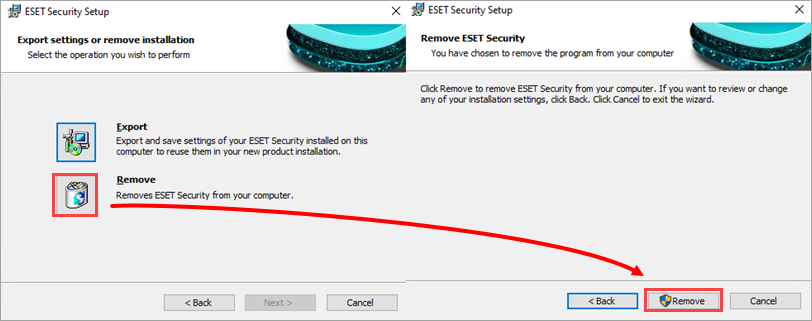
Figure 1-3 -
Complete the ESET Uninstall Survey. Your feedback is extremely valuable to us and will help us provide a better experience for our customers. All data will remain strictly confidential and will be used in accordance with the ESET Privacy Policy.
-
If you need to reinstall your ESET product, download and install ESET small office or home products for Windows.
Error code 2502 or 2503 received during uninstallation
To resolve error code 2502 or 2503, use Microsoft's System File Checker and then uninstall your ESET small office or home product for Windows.