Issue
- Uninstall ESET home or small office products for Windows
- Resolve possible error codes during uninstallation
Solution
Uninstall ESET home or small office products for Windows
-
Click the search bar and type
ESET. Select your ESET app → Uninstall.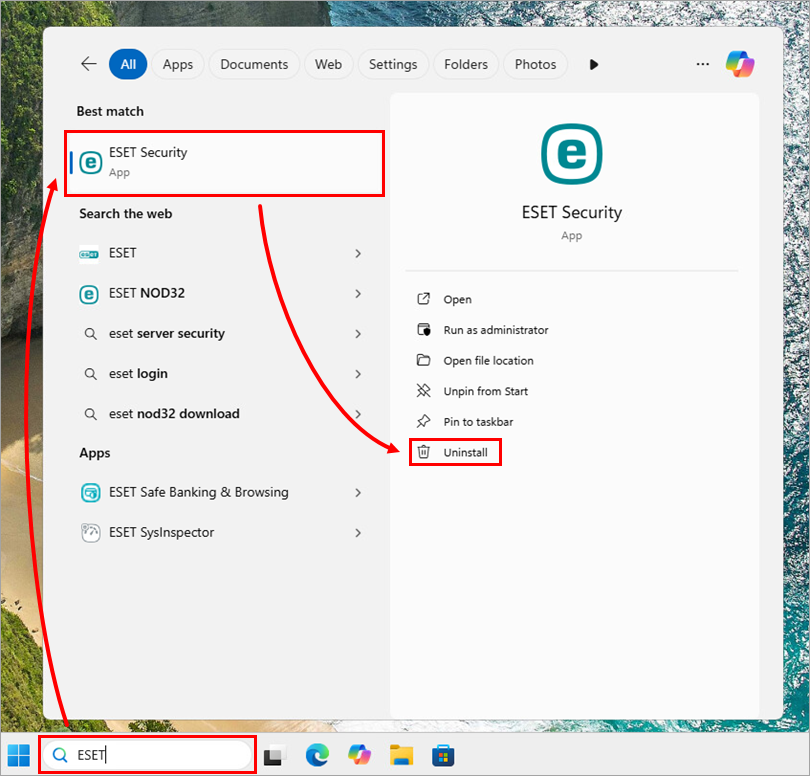
Figure 1-1 -
Click the menu icon (three dots) → Modify.
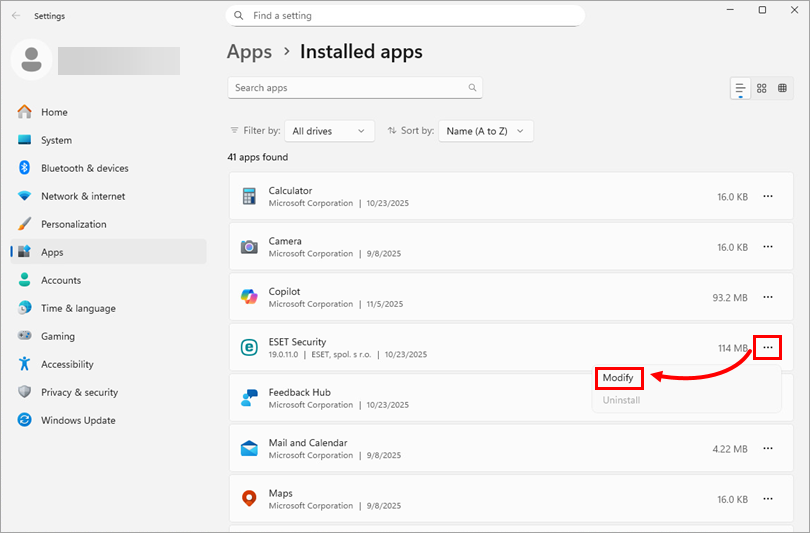
Figure 1-2 -
In the installer, click Next.
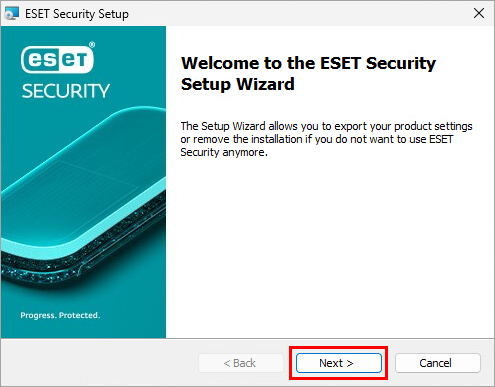
Figure 1-3 -
If you have a system settings password or a Parental Control password, type it in the Password field and click Next.
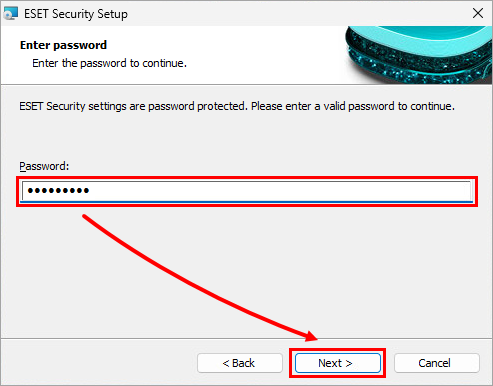
Figure 1-4 -
Click Remove → Remove.
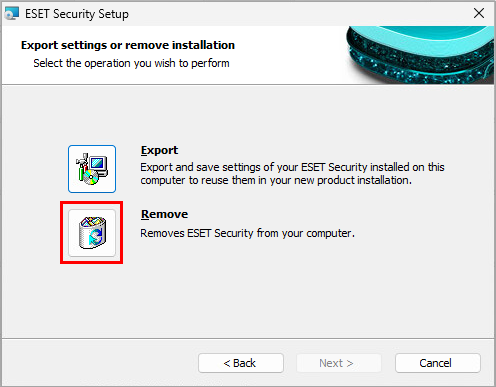
Figure 1-5 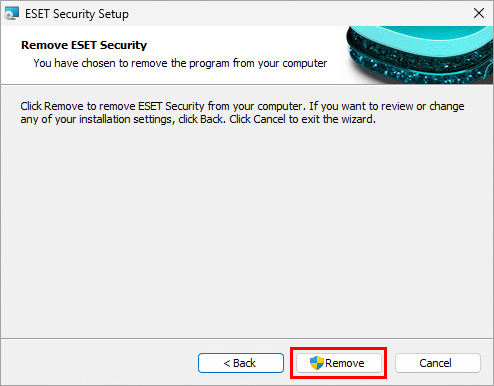
Figure 1-6 -
Click Finish.
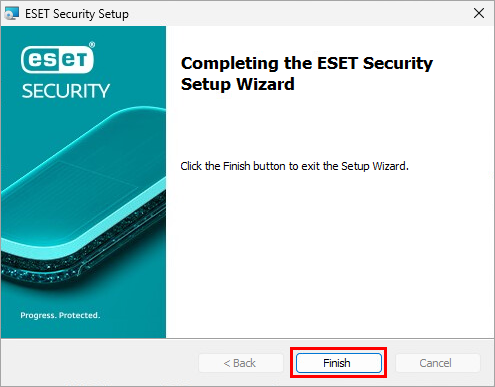
Figure 1-7 -
Choose if you want to restart your computer now or manually later.
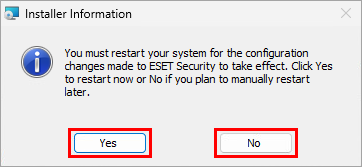
Figure 1-8 -
Complete the ESET Uninstall Survey. Your feedback is extremely valuable to us and will help us provide a better experience for our customers. All data will remain strictly confidential and be used in accordance with the ESET Privacy Policy.
-
If you need to reinstall your ESET product, download and install ESET home or small office products for Windows.
Error codes during uninstallation
If you receive any error codes during uninstallation, see common ESET installation and uninstallation error messages (Windows).