Problem
Løsning
Kontrollér Apache Tomcat-tjenesten
I tilfælde, hvor ESET PROTECT Web Console ikke kører, skal du kontrollere, om Apache Tomcat-tjenesten kører:
Tryk på Windows-tasten + R, skriv
services.msc, og tryk på Enter-tasten.Find Apache Tomcat-tjenesten , og kontrollér, at Running er angivet i kolonnen Status . Hvis den ikke kører, skal du klikke på Apache Tom cat → Start.
Fejlmeddelelse fra en Java-opdatering er modtaget (fejlkode 1)
Når du forsøger at starte tjenesten, kan du modtage følgende fejlmeddelelse, som kan skyldes en Java-opdatering: "Windows kunne ikke starte Apache Tomcat på den lokale computer. Se systemhændelsesloggen for at få flere oplysninger. Hvis dette er en ikke-Microsoft-service, skal du kontakte serviceleverandøren og henvise til den servicespecifikke fejlkode 1."
Hvis du modtager denne fejl, mens du forsøger at starte Apache Tomcat-tjenesten, skal du følge instruktionerne nedenfor for at løse problemet:
Naviger til mappen
%TOMCAT_HOME%\bin(for eksempelC:\Program Files\Apache Software Foundation\apache-tomcat-9.0.40\bin), og dobbeltklik på tomcat9w.exe.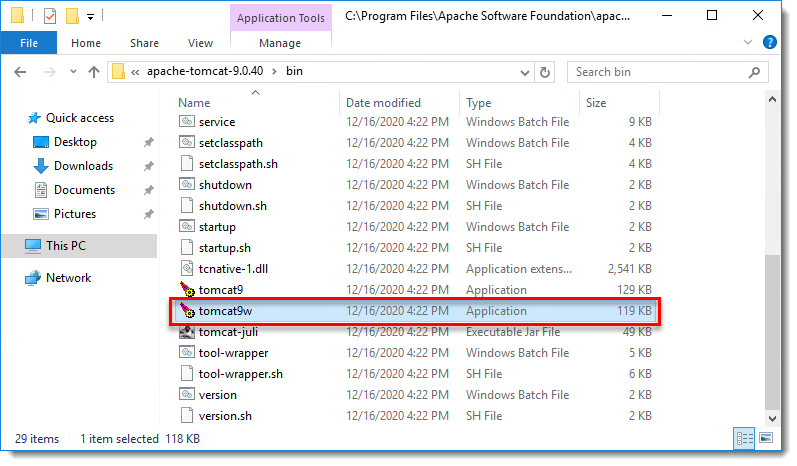
Figur 1-1 Klik på Java, fjern markeringen i afkrydsningsfeltet Brug standard , og vælg filstien til den virtuelle Java-maskine
(C:\[Java-mappesti]\bin\server\jvm.dllellerC:\[Java-mappesti]\bin\client\jvm.dll), og klik på OK.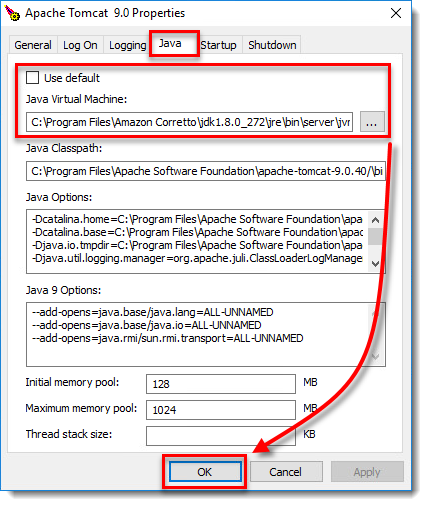
Figur 1-2 Start Apache Tomcat-tjenesten. Tjenesten bør starte uden problemer.
Se ESET PROTECT On-Prem Fejlfinding for at få flere oplysninger.