Issue
- Install ESET Management Agent on all client computers with ESET PROTECT On-Prem components or ESET Endpoint products
- Facilitate communication between client computers and other ESET PROTECT On-Prem components, such as the ESET PROTECT Server
- ESET PROTECT On-Prem version 11.x and earlier
Solution
I. Export Peer Certificate and Certification Authority
Click More → Peer Certificates. Select the certificate you want to use for this installation and click Export.
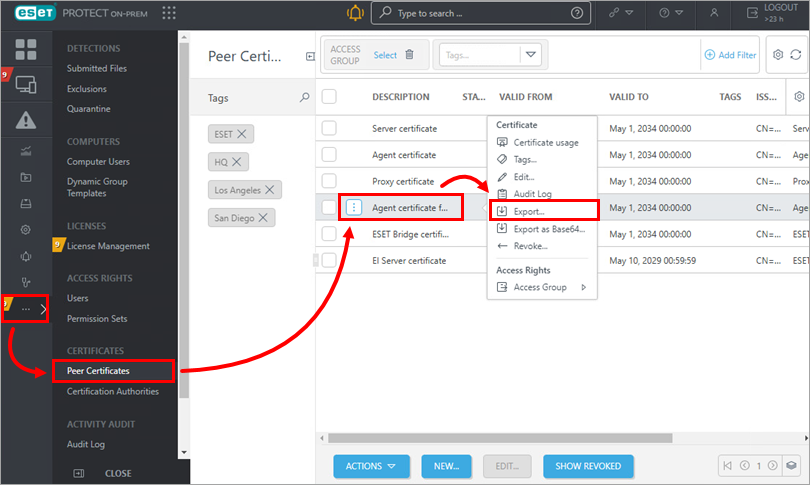
Figure 1-1 Click More → Certification Authorities. Select the Certification Authority and click Export Public Key.
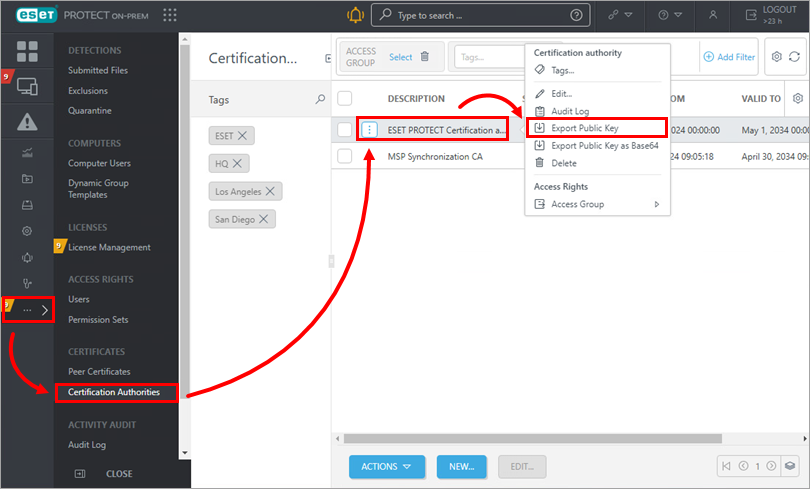
Figure 1-2 Transfer the exported Peer Certificate and Certificate Authority to the client computer.
II. ESET Management Agent setup
On the client workstation, open the ESET PROTECT Standalone installers download page.
Click Standalone installers. In the Component drop-down, select Agent. Select the client operating system.
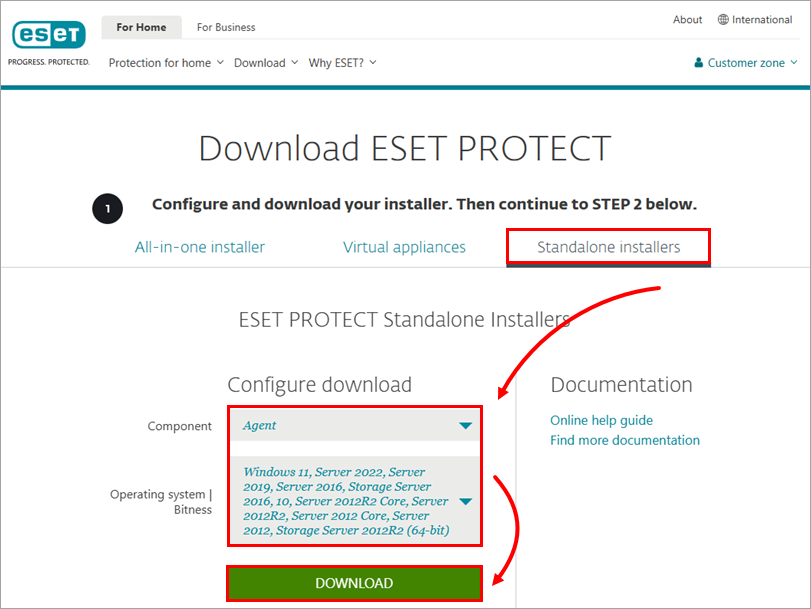
Figure 2-1 Double-click the downloaded .msi file and click Next to continue to the Setup Wizard.
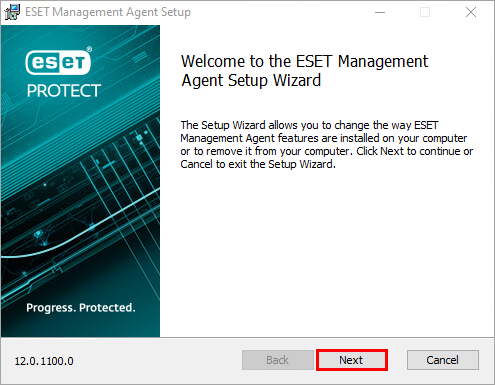
Figure 2-2 Select I accept the terms in the License Agreement and click Next.
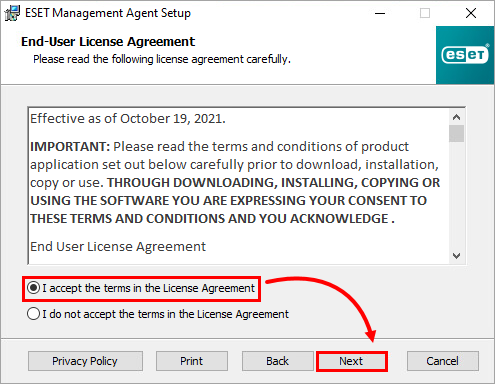
Figure 2-3 Click Next to agree to send crash reports and telemetry data to ESET. If you do not agree, deselect the check box next to Participate in product improvement program.
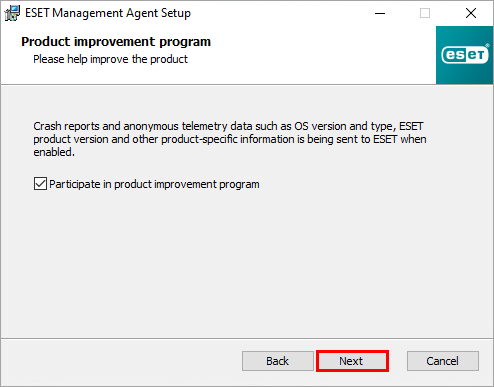
Figure 2-4 Specify the Server host (name or IP address) and Server port of your ESET PROTECT Server (the default Server port is 2222). If you are using a different port, replace the default port with your custom port number. If you use a proxy for Agent–Server connection, check Use Proxy. Click Next.
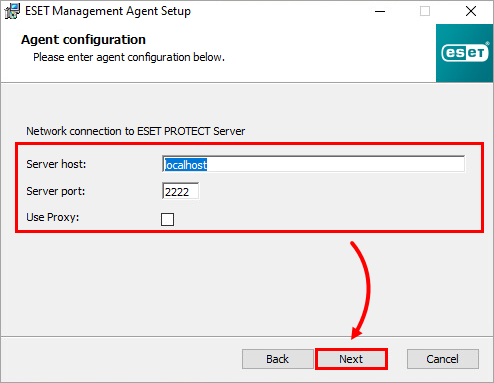
Figure 2-5 Click Browse. Search for the Peer Certificate and Certificate Authority. Click Next.
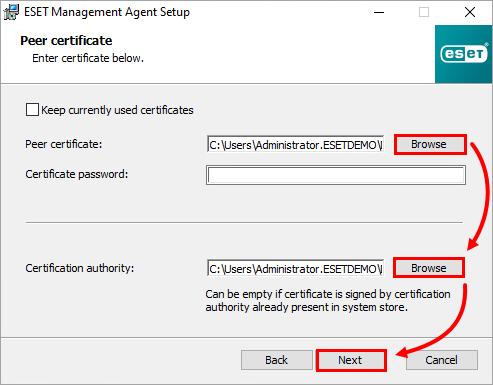
Figure 2-6 Follow the on-screen steps to complete the installation. To verify the Agent is working properly, check the status log:
C:\ProgramData\ESET\RemoteAdministrator\Agent\EraAgentApplicationData\Logs\status.html
ESET PROTECT On-Prem version 11.x and earlier
Users on ESET PROTECT On-Prem version 11.x and earlier have the option for a Server assisted installation. The client computer must be able to communicate with ESET PROTECT Server over the network.
Download and run the ESET Management Agent setup wizard.
Select Server assisted installation and click Next.
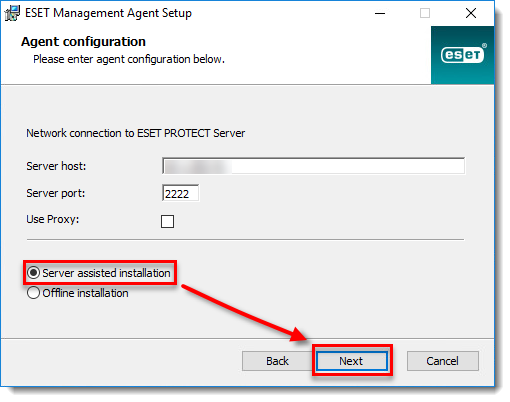
Figure 3-1 Enter the Username and Password used to access your ESET PROTECT Web Console to allow the Agent to download updates and new certificates. To log in as a domain user, select the check box next to Log Into Domain. Click Next and then click Yes to accept the server certificate.
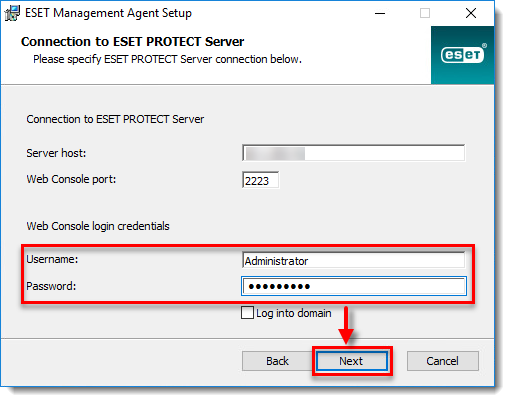
Figure 3-2 Select Do not create computer (computer will be created automatically during the first connection) or Choose custom static group. If you click Choose custom static group you will be able to select from a list of existing Static groups in ESET PROTECT. The computer will be added to the group you have selected. Click Choose custom static group and use the drop-down menu to select the appropriate static group for the client computer.
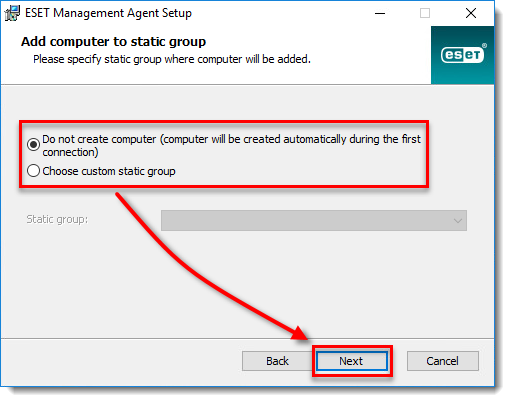
Figure 3-3