Issue
- Create a new user and grant access rights and permissions
- You are unable to perform an ESET PROTECT or ESET PROTECT On-Prem task because the option is unavailable
Details
Click to expand
Access rights in ESET PROTECT or ESET PROTECT On-Prem allow you to define which objects a given user can manage and which tasks the user can carry out. For a more detailed look at how access rights function in ESET PROTECT, see the ESET PROTECT User Guide.
Solution
After a new installation of ESET PROTECT or ESET PROTECT On-Prem, no access rights are defined and the Administrator is the only user in the system. Follow the steps below to create a second administrator user with all access rights.
I. Create a universal permission set
-
Click More → Permission Sets → New.
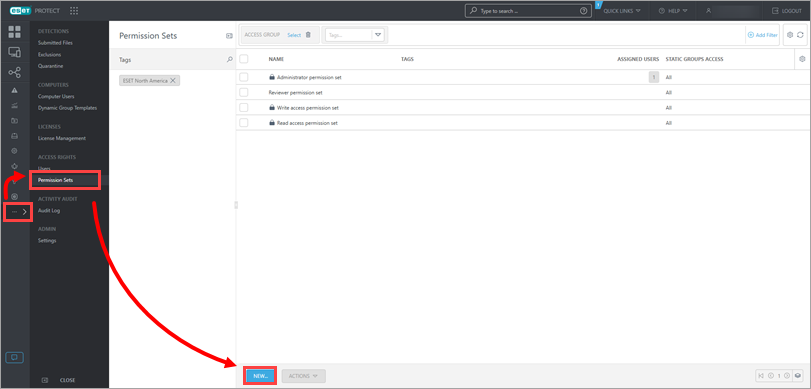
Figure 1-1
-
Type a name for your new permission set; we recommend Admin_2. The Description field is optional.
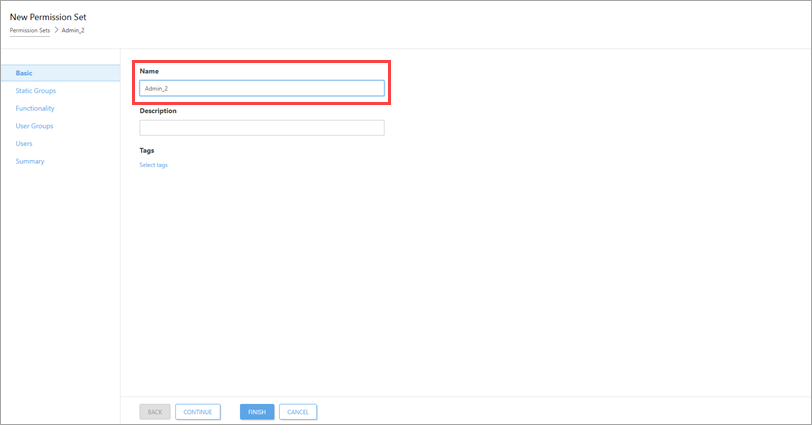
Figure 1-2 -
Click Static Groups and click Select.
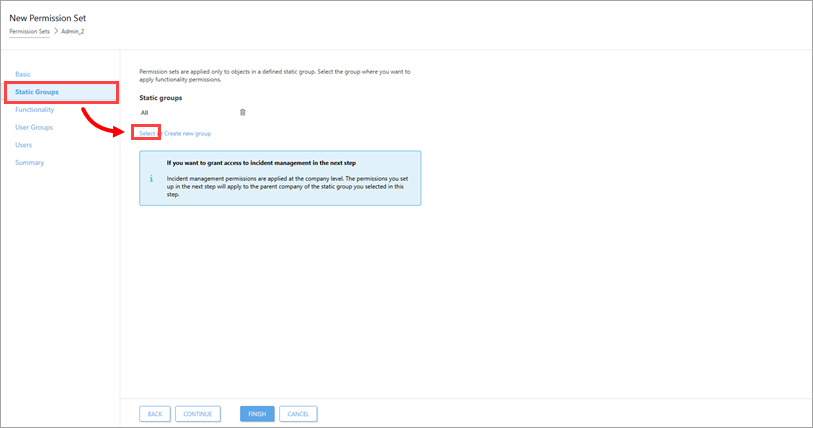
Figure 1-3 -
Select the All Static Group and click OK.
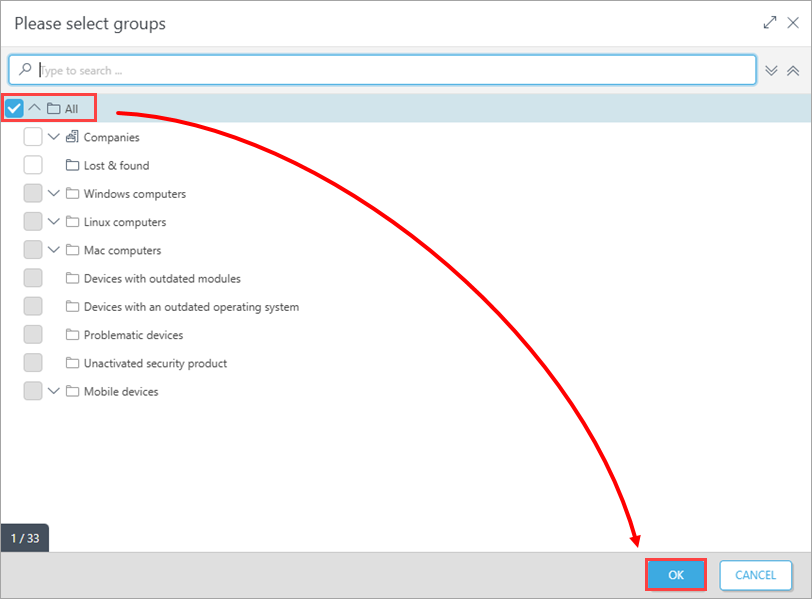
Figure 1-4
-
Click Functionality and then click Grant All Functionality Full Access. Click Finish.
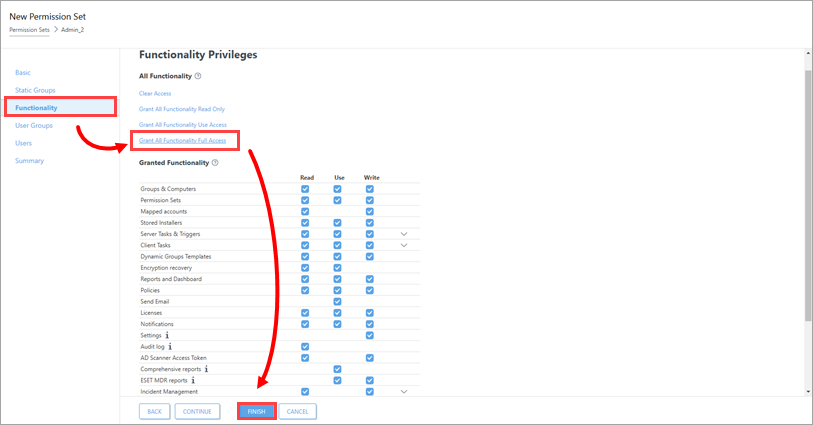
II. Create a second administrator user
Create a secondary administrator user and keep the credentials for the master administrator account secure so that there is always one account with full permissions to manage all other accounts. Follow the steps below to create a second administrator user with access to all groups and objects:
-
Click More → Users → Add new and click New Native User.
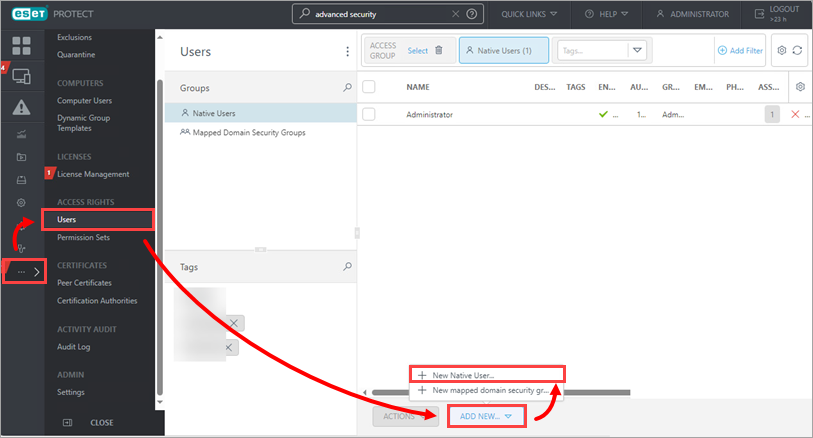
-
In the Basic section, name your new user Admin_2 to match the permissions set you created in Section I. Then click Automatically selected based on your assigned permission sets under Home Group.
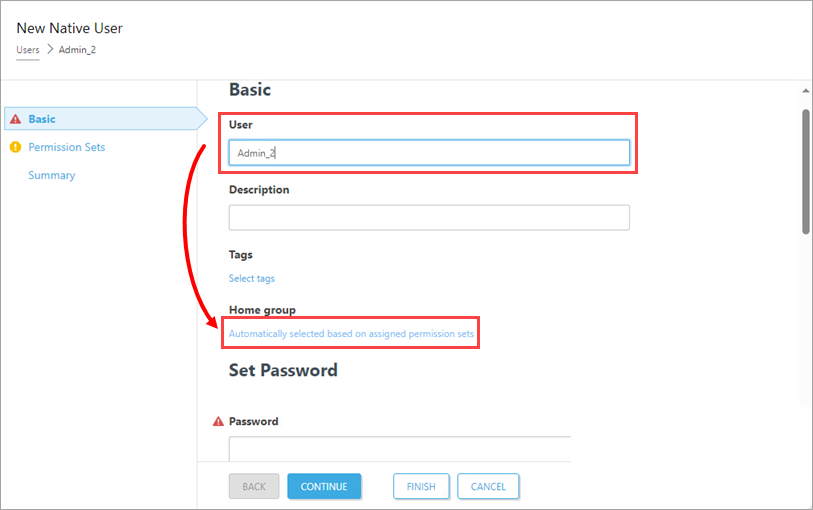
-
Select the All Static Group and click OK.
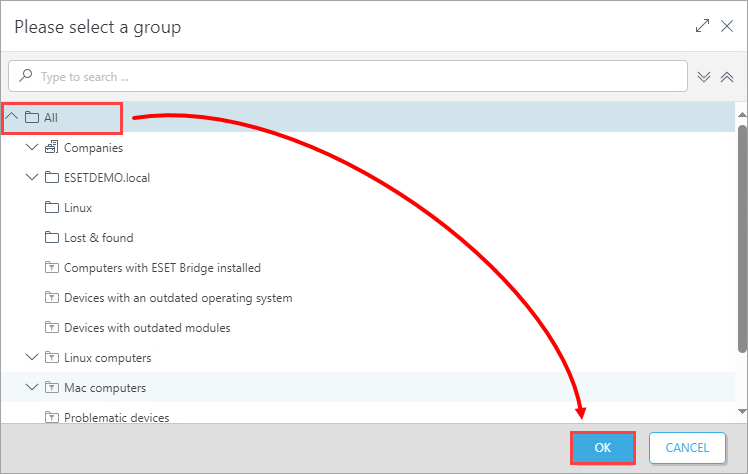
-
Type a secure password twice into the Password and Confirm password fields. Additional settings (password expiration, auto logout time interval) are available in the Account section.
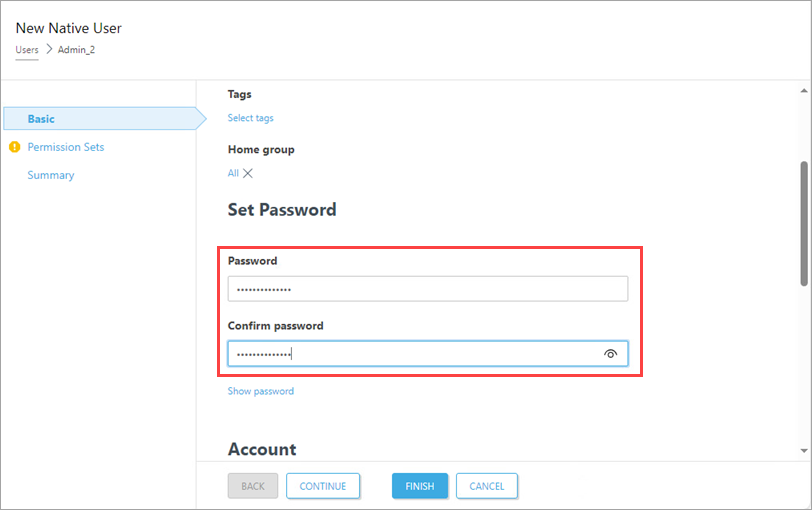
-
Click Permission Sets. Select the check box next to the Admin_2 permission set you created in section I above. When you are finished making changes, click Finish.
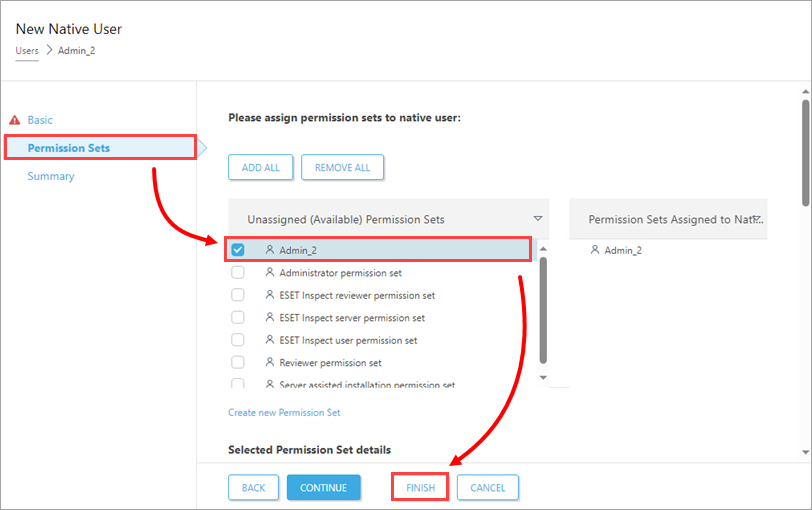
After you have created a second administrator user, you can perform any of the ESET PROTECT or ESET PROTECT On-Prem actions while logged in as this user.