Issue
- Activate auto-renewal
- Disable auto-renewal
- Update eStore credit card and account information
- FAQ
- eStore link by country
Solution
Activate auto-renewal
Auto-renewal is activated by default on recently purchased subscriptions from the ESET eStore. To view or change auto-renewal settings for your subscriptions, verify your email address on the ESET eStore.
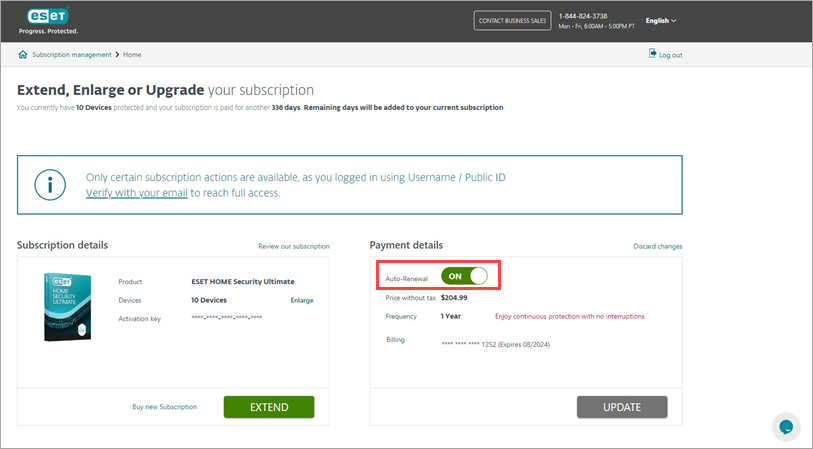
Disable auto-renewal
-
Log in to the ESET eStore using your Activation Key or Public ID.
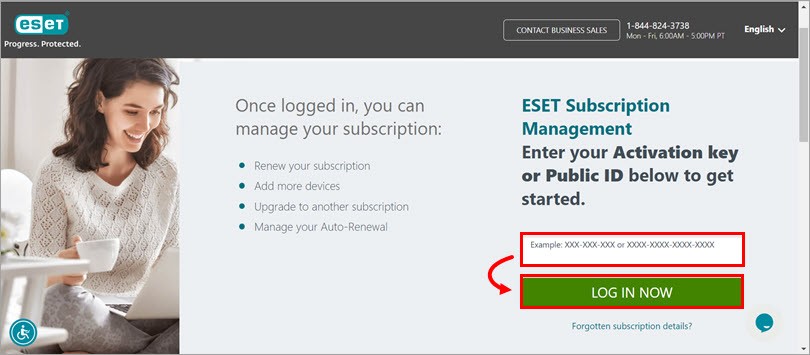
Figure 2-1 -
Click Subscription Management in the top left corner of the web page.
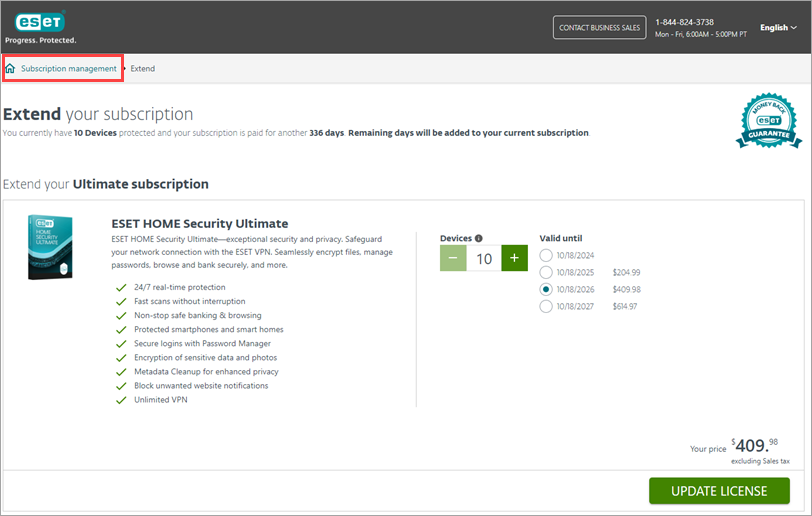
Figure 2-2 -
Click Verify with your email. You cannot turn off the Auto-renewal without verification.
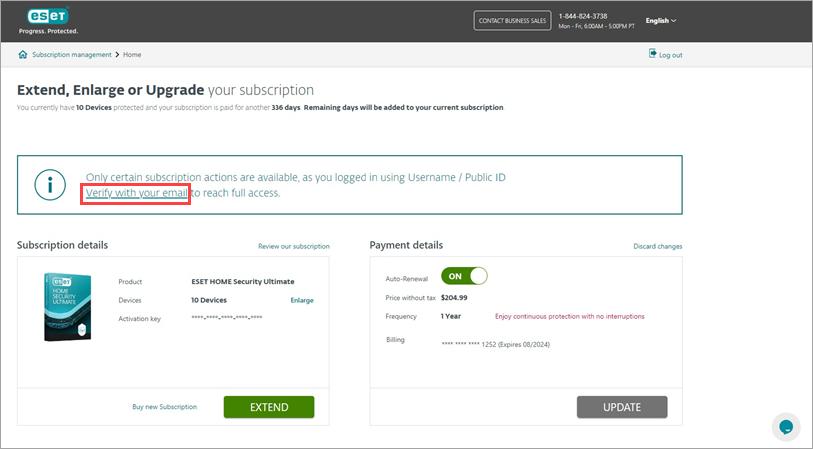
Figure 2-3 -
Click Send. The authentication link will be sent to your email address.
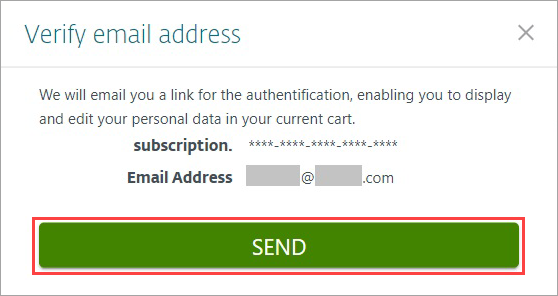
Figure 2-4 -
Open the verification email and click Verify email.
-
On the eStore web page in the Payment details section, click the toggle next to Auto-renewal to disable the feature.
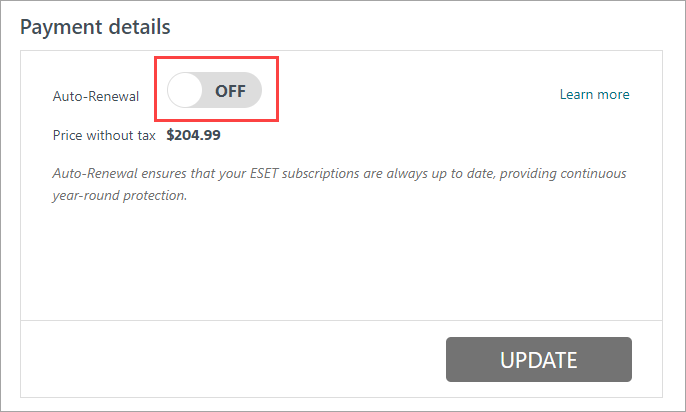
Figure 2-5 -
The auto-renewal dialog window will notify you about the action. Select the check box next to Do not renewal my subscription automatically. I would prefer to renew my subscription manually when it expires and click Save Settings.
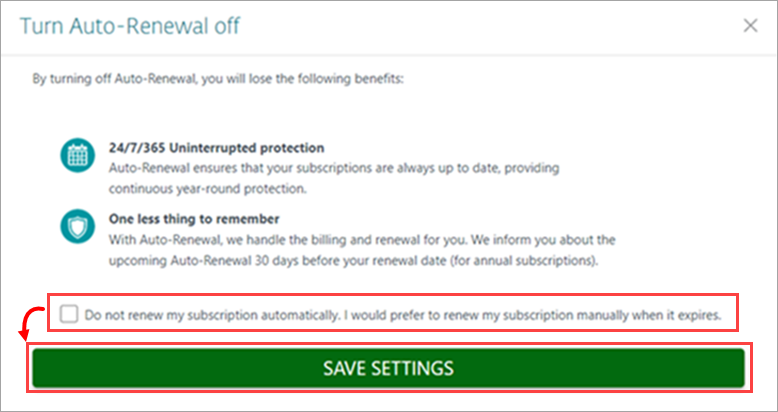
Figure 2-6 -
Click OK to confirm the opt-out of auto-renewal.
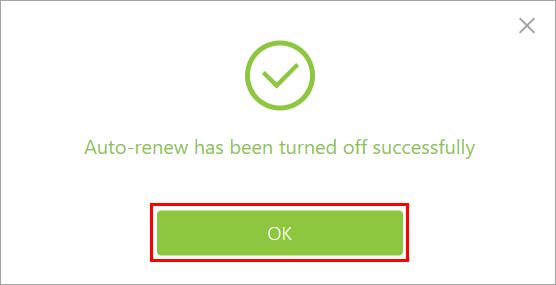
Figure 2-7
FAQ
- What is auto-renewal?
ESET auto-renewal ensures that your ESET subscriptions and products are always updated, providing continuous year-round protection. We handle the billing ad renewal for you using auto-renewal.
-
- At the end of your subscription period, your subscription will automatically be renewed using the payment details currently on file and standard subscription pricing
- We will inform you about auto-renewal 30 days before your renewal date (for annual subscriptions)
- Following your successful auto-renewal, we will email you the transaction details and invoice
- Auto-renewal is continuous unless disabled via the ESET eStore
-
What is the auto-renewal agreement?
The auto-renewal agreement is available on screen in the ESET eStore as you complete your purchase. -
Will I receive a notification before ESET renewals my subscription?
Yes. Before your security subscription expires, ESET will email you that your subscription will be automatically renewed using the auto-renewal details we have on file. -
How do I update my eStore credit card information?
Update your eStore credit card information. -
How do I update my eStore account information?
Update your eStore account information. -
How do I manage auto-renewal settings in ESET HOME?
For details on how to manage auto-renewal settings in ESET HOME, view the Online Help topic. -
Are there additional support resources?
See the ESET Subscription FAQ for additional questions about ESET product subscriptions. Need further assistance? Contact ESET Technical Support.