Issue
- Uninstall and reinstall to repair certain issues with your ESET product
- Export and import your configurations to retain your existing settings
- Method 1: Export configurations using the Setup Wizard
- Method 2: Export configurations using the in-product setup
Solution
Method 1: Export configurations using the Setup Wizard
-
Press the Windows key and the X key at the same time, or right-click the Start icon on your desktop. From the context menu, select Installed apps.
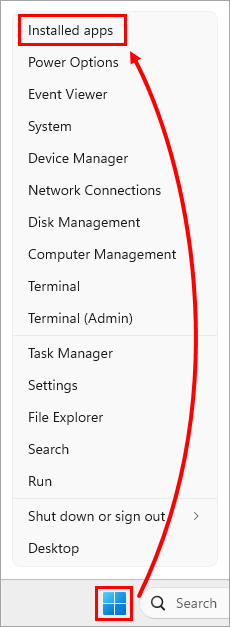
Figure 1-1 -
In the Installed apps search field, type ESET Security, click the menu icon next to ESET Security, and in the context menu, click Modify.
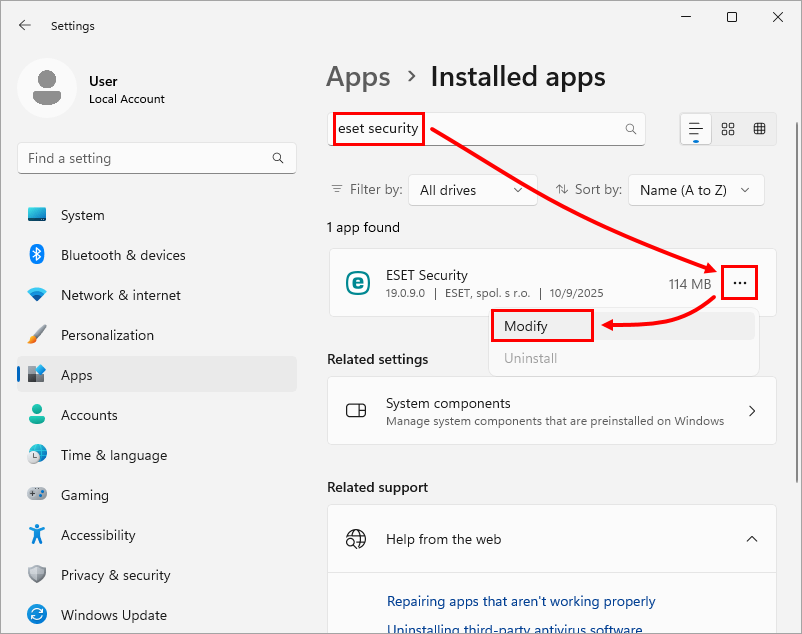
Figure 1-2 -
Click Next.
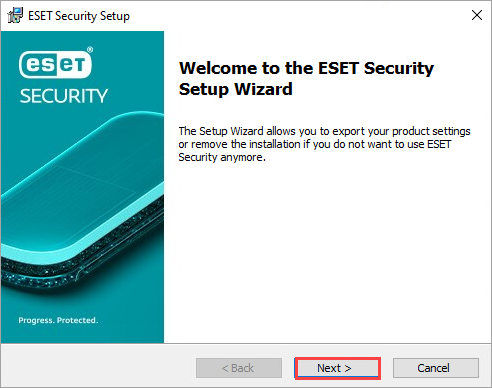
Figure 1-3 -
Click Export. If you do not have the Export option, export configurations using the in-product setup.
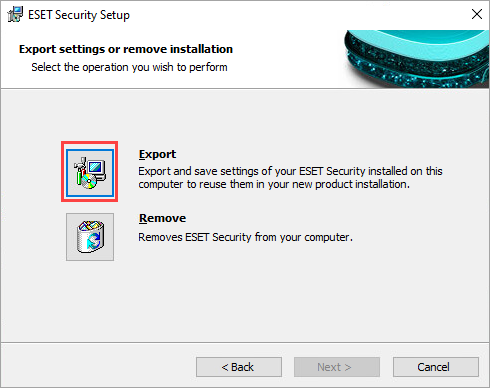
Figure 1-4 -
Click Browse, select a folder to save the export settings and click Export.
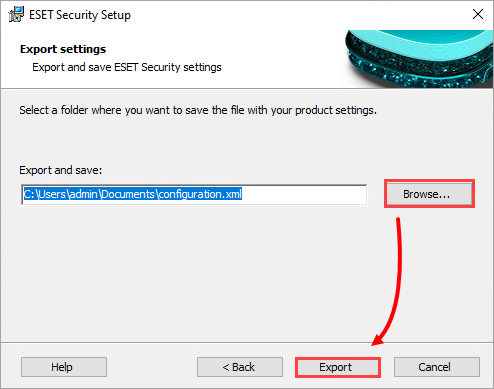
Figure 1-5 -
When the export process completes, you will see a window that says Settings of ESET Security was exported successfully. Click OK.
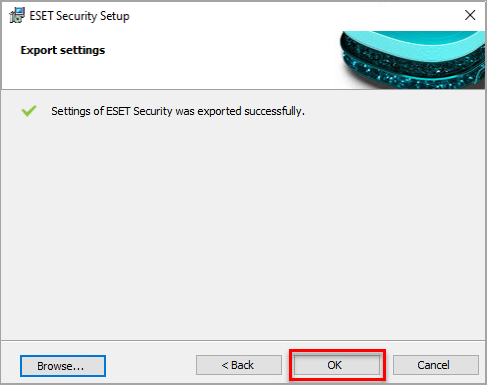
Figure 1-6 -
Uninstall and reinstall your ESET Windows home and small office product.
-
Click Setup → Import/Export Settings.
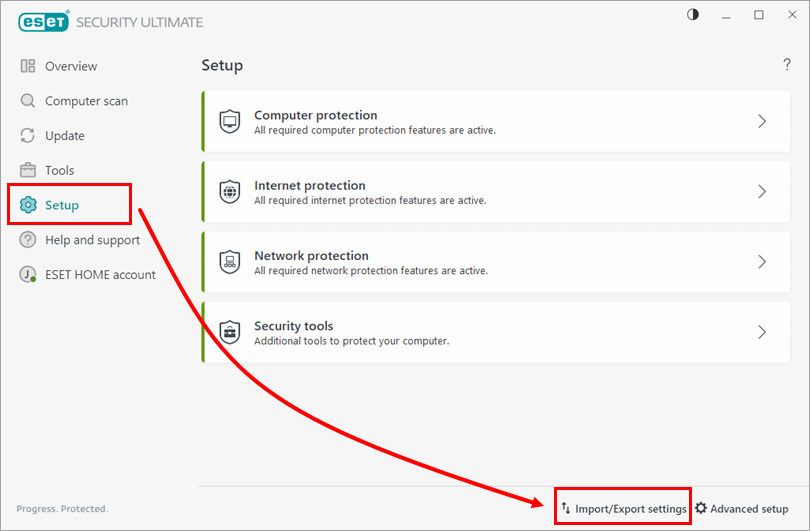
Figure 1-7 -
Select Import settings, click the browse icon and select your configuration
.xmlfile.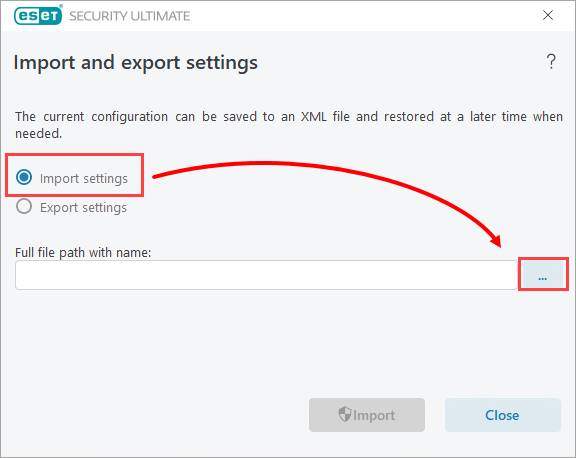
Figure 1-8 -
Select the configuration file that you saved in step 5 and click Open.
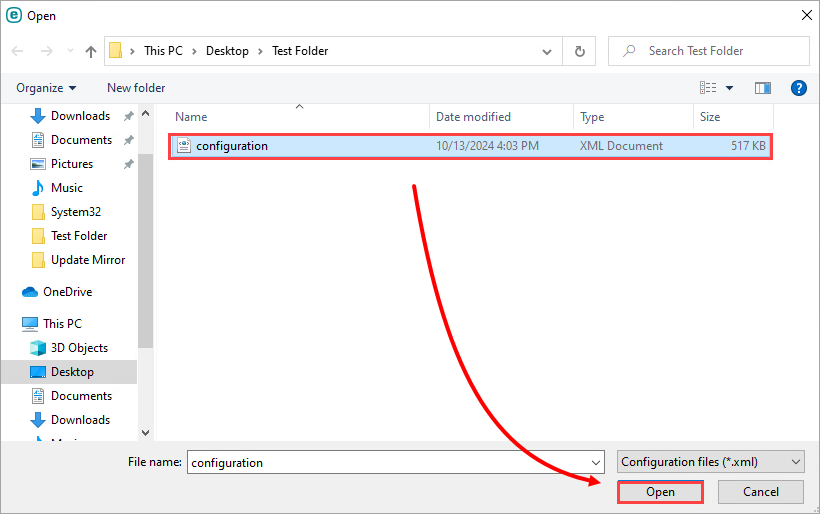
Figure 1-9 -
Click Import. You will see a message that says The operation completed successfully.
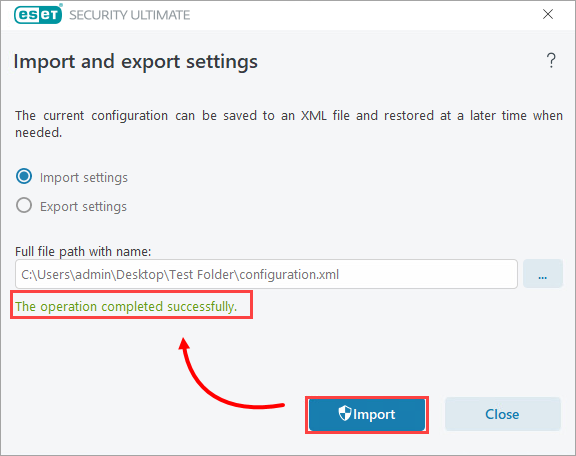
Figure 1-10
Method 2: Export configurations using the in-product setup
-
Click Setup → Import/Export settings.
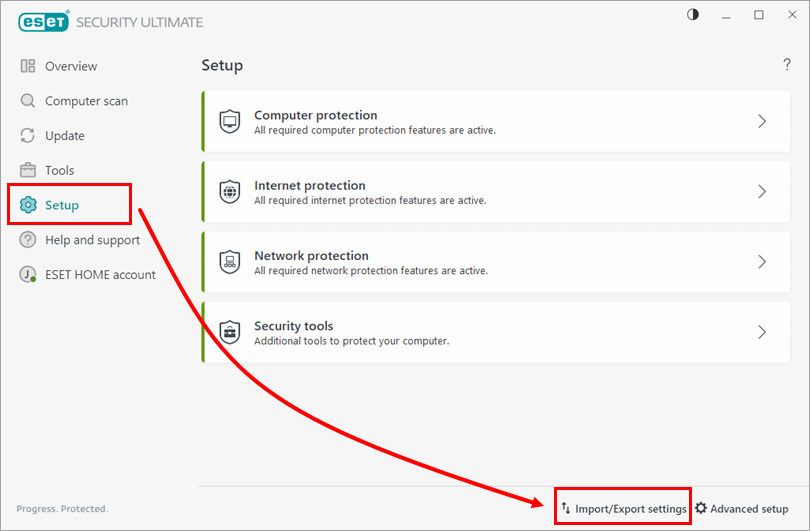
Figure 2-1 -
Select Export settings and click the Browse icon to choose the save location for the settings XML file.
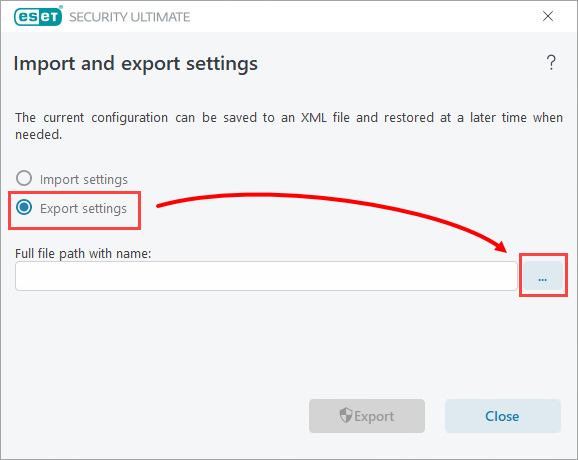
Figure 2-2 -
Type the filename for the settings export file and click Save.
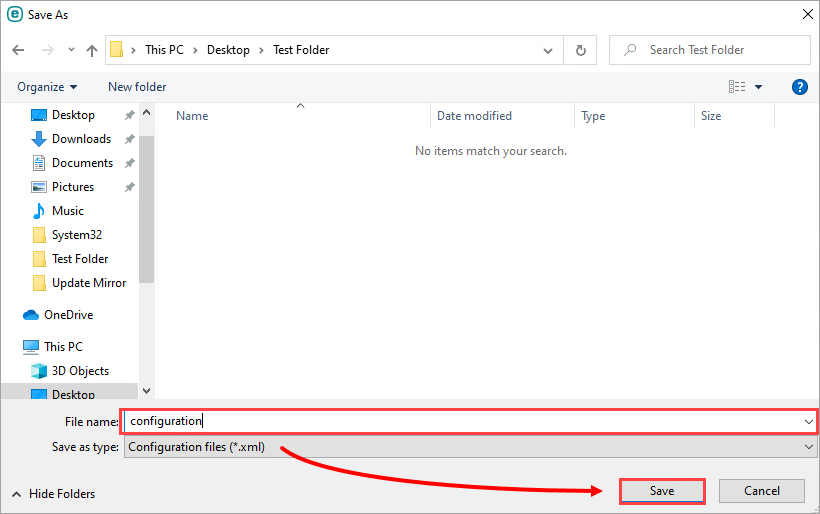
Figure 2-3 -
Click Export. You will see a message that says The operation completed successfully.
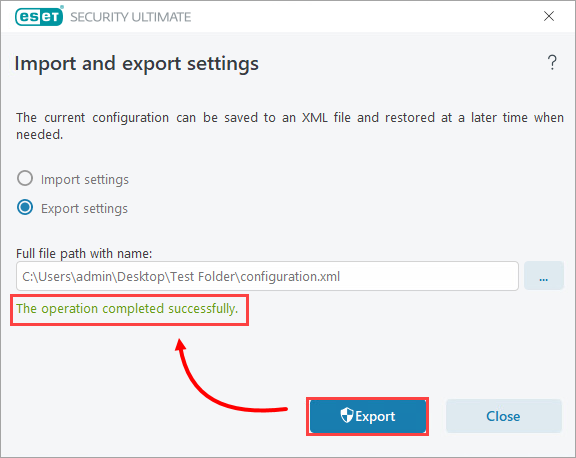
Figure 2-4 -
Uninstall and reinstall your ESET Windows home and small office product.
-
Click Setup → Import/Export Settings.
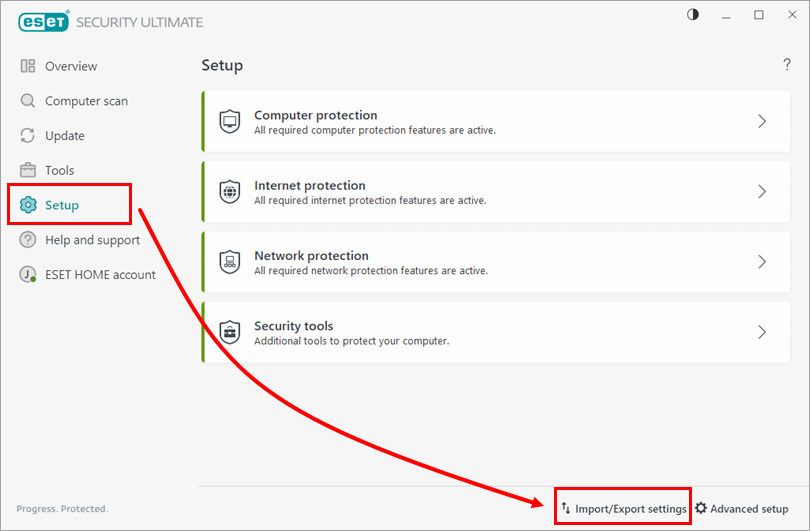
Figure 2-5 -
Select Import settings, click the browse icon to choose a filename and location for your configuration XML file.
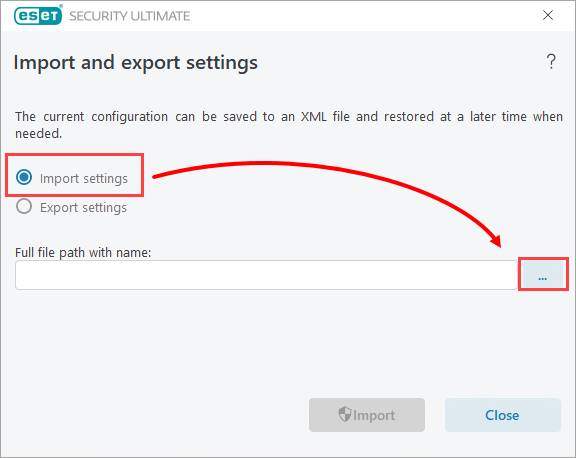
Figure 2-6 -
Select the settings file that you saved in step 4 and click Open.
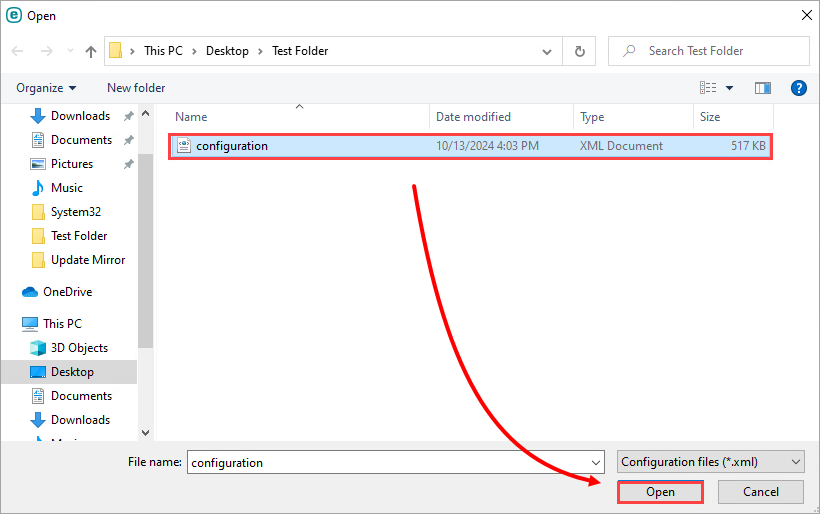
Figure 2-7 -
Click Import. You will see a message that says The operation completed successfully.
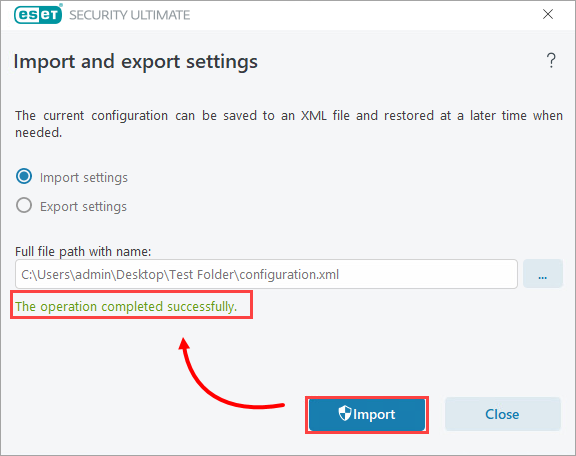
Figure 2-8
Need further assistance? Contact ESET Technical Support.