Issue
- ESET Technical Support has requested a Computer scan log
- You suspect that your computer is infected (slow or abnormal behavior)
- Scan your computer
- Threat found during a Computer scan
- Notifications in the Scan log
- Access other types of log files
Details
Click to expand
Computer scans should be performed to examine your computer for infections. We recommend running a Computer scan at least twice a month, or more frequently for high-risk computers, as part of routine security measures. Regular scanning can protect your computer against the following:
- Threats that were already present on your computer before your ESET product was installed.
- Dormant, potentially harmful files on your system that may have been undetectable by earlier virus definitions.
- Infections that occurred while the real-time scanner was disabled (which is possible only if the user has turned it off).
In some cases, the analysts can more effectively troubleshoot your issue if they have access to the system logs created by your ESET product.
Solution
Business | macOS users | Android users
Scan your computer
-
Click Computer scan → Scan your computer.
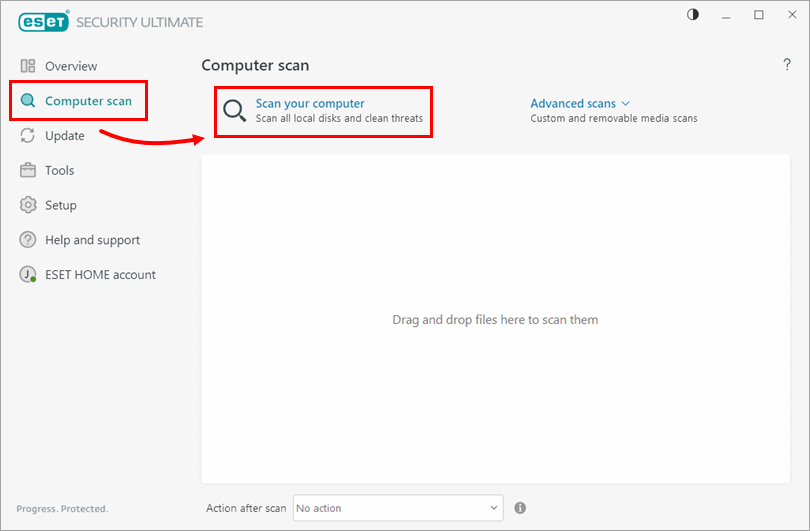
Figure 1-1 -
Wait for the scan to complete. To pause or cancel a scan at any time, click the Pause (||) or Cancel (X) icons.
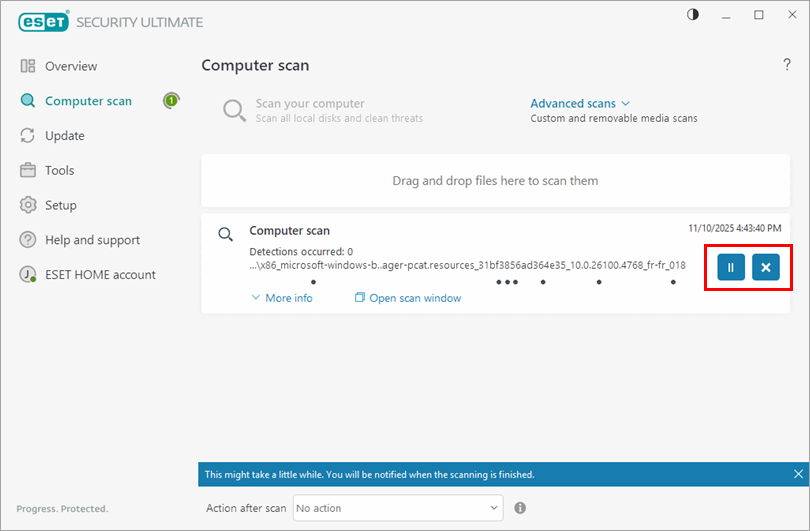
Figure 1-2 -
After the scan completes, a summary window showing the number of scanned, infected, and cleaned objects is displayed. To view detailed results of the Computer scan log, click Show log.
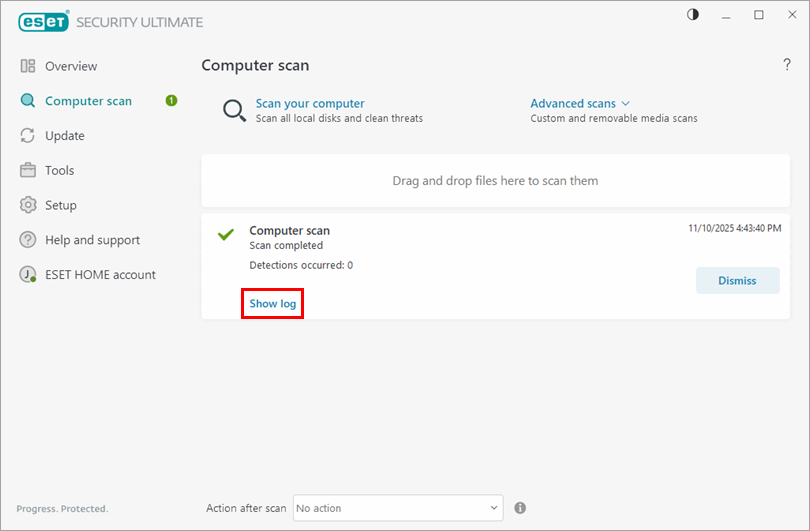
Figure 1-3 -
In the Computer scan window, right-click the log and click Export all.
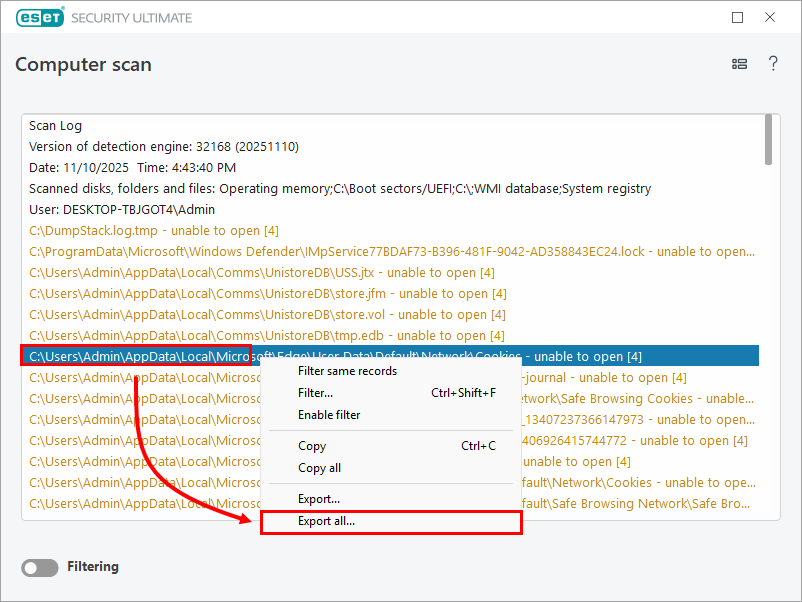
Figure 1-3 -
Select where to save the log and type a filename. In the Save as type drop-down menu, select Text file (*.txt) and click Save.
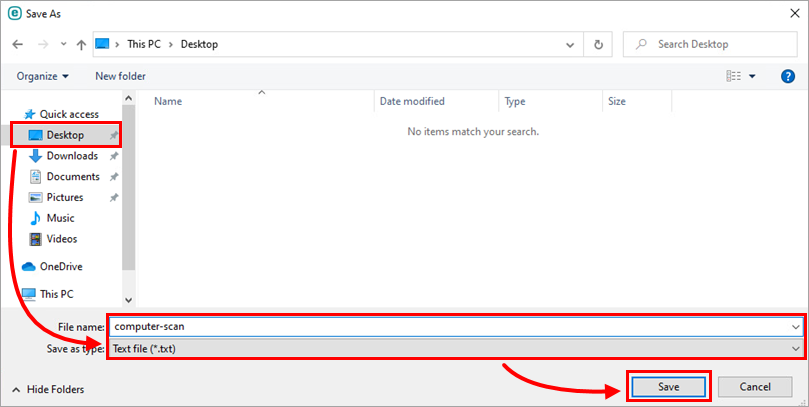
Figure 1-4 -
Attach the file to your email response to ESET Technical Support. If you do not have an open ticket with ESET Technical Support, create a request.
Threat found during a Computer scan
- My computer has a virus—what should I do? (Preliminary malware troubleshooting)
- My ESET home and small office product for Windows notified me of a detection—what should I do?
- Restore a quarantined file
- Delete a quarantined file
Notifications in the Scan log
When performing a computer scan, you may occasionally see multiple notifications (depending on product version).
Generally, your ESET product is unable to scan files that are displayed as "unable to open," "error opening," or "archive damaged" entries (depending on product version) in the scan log because:
- The file is password-protected (for example, there are multiple user profiles on the computer)
- The file is a Windows system or program file
- The file is currently in use by other programs or background processes
Windows uses and locks certain files from startup until shutdown. These files and any others running in memory cannot be used by or tampered with by other programs, including ESET products or potential malware. ESET scans these files during startup and again during shutdown to ensure that they are not corrupt.
If a locked file contains a threat, it will appear in red text in the scan log. Files displayed in yellow are noted for informational purposes only and do not pose a threat to your system.