Issue
- Access a file that ESET has quarantined
- A file that you know to be safe has been quarantined by ESET
Details
Click to expand
If your ESET product has quarantined a file you know to be safe, you must manually exclude the file from the Real-time and On-demand scans to prevent it from being quarantined again.
Solution
-
Click Tools → Quarantine.
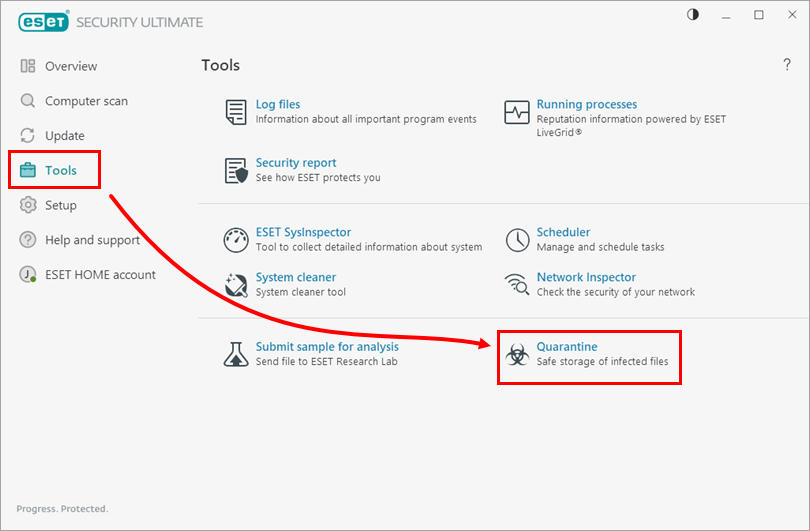
Figure 1-1 -
Select the applicable file and click Restore.
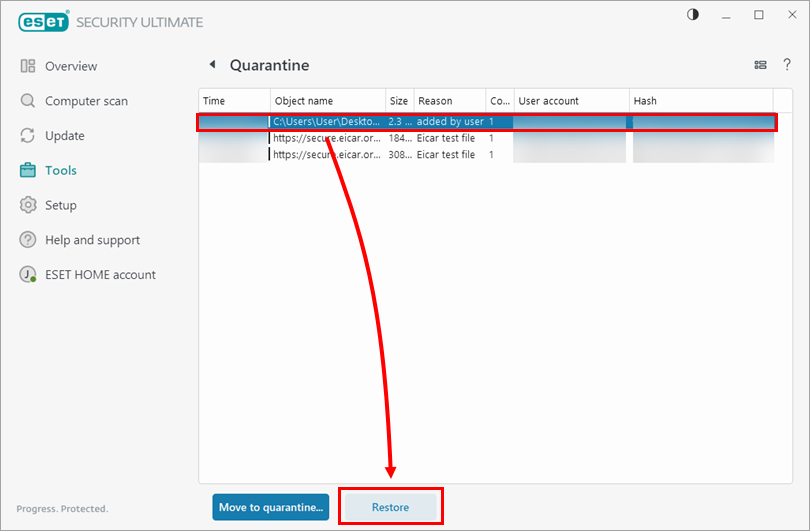
Figure 1-2 -
Click Restore.
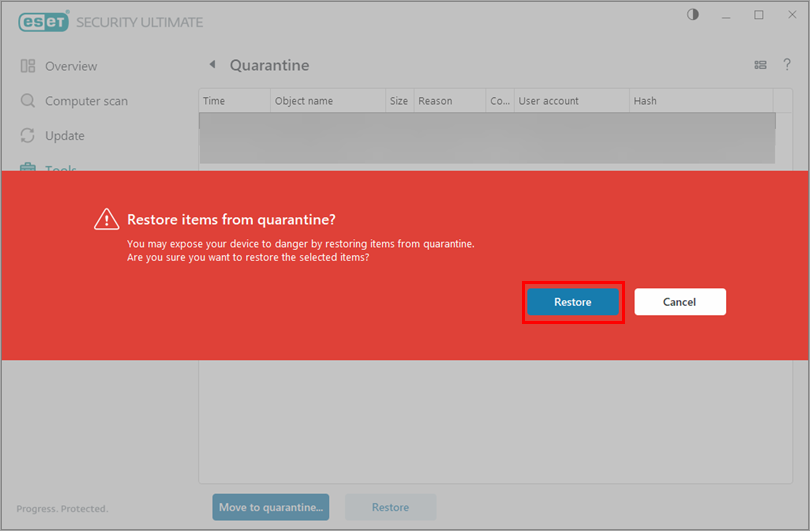
Figure 1-3