Issue
Solution
Check the Apache Tomcat service
In cases where the ESET PROTECT Web Console is not running, verify if the Apache Tomcat service is running:
Press the Windows key + R, type
services.mscand press the Enter key.Locate the Apache Tomcat service and verify that Running is listed in the Status column. If it is not running, click Apache Tomcat → Start.
Error message from a Java update is received (error code 1)
While trying to start the service, you might receive the following error message, which may result from a Java update: "Windows could not start the Apache Tomcat on Local Computer. For more information, review the System Event Log. If this is a non-Microsoft service, contact the service vendor and refer to the service-specific error code 1."
If you receive this error while attempting to start the Apache Tomcat service, refer to the instructions below to resolve your issue:
Navigate to your
%TOMCAT_HOME%\bindirectory (for example,C:\Program Files\Apache Software Foundation\apache-tomcat-9.0.40\bin) and double-click tomcat9w.exe.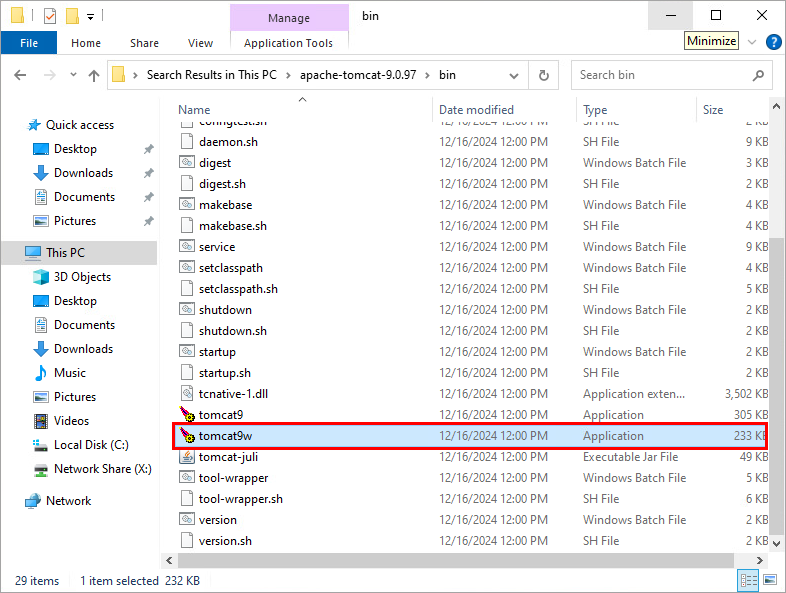
Figure 1-1 Click Java, deselect the Use default check box, select the Java virtual machine file path (
C:\[Java folder path]\bin\server\jvm.dllorC:\[Java folder path]\bin\client\jvm.dll) and click OK.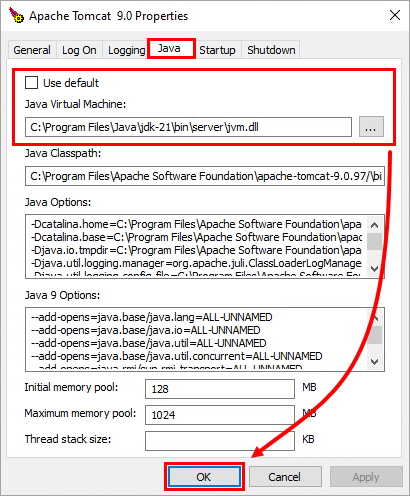
Figure 1-2 Start the Apache Tomcat service. The service should start without issue.
For more information, refer to the ESET PROTECT On-Prem Troubleshooting.