Issue
- Download ESET VPN for your own device
- Download ESET VPN for another member
- Install and activate ESET VPN on Windows
- Install and activate ESET VPN on Android
- Install and activate ESET VPN on macOS
- Install and activate ESET VPN on iOS
Details
Click to expand
Virtual Private Network (VPN) describes the functionality to establish a private network connection when using public and private networks.
When you connect to a location in the ESET VPN app, your device is assigned a new IP address and your online traffic becomes secured and encrypted. This makes it more difficult for third parties to track your activities online and steal data. The encryption takes place in real-time.
ESET VPN is part of ESET HOME Security Ultimate, ESET HOME Security Premium, and ESET Small Business Security tiers. Read more about ESET HOME subscription tiers.
Solution
Download ESET VPN for your own device
-
Log in to your ESET HOME account.
-
Click Members.
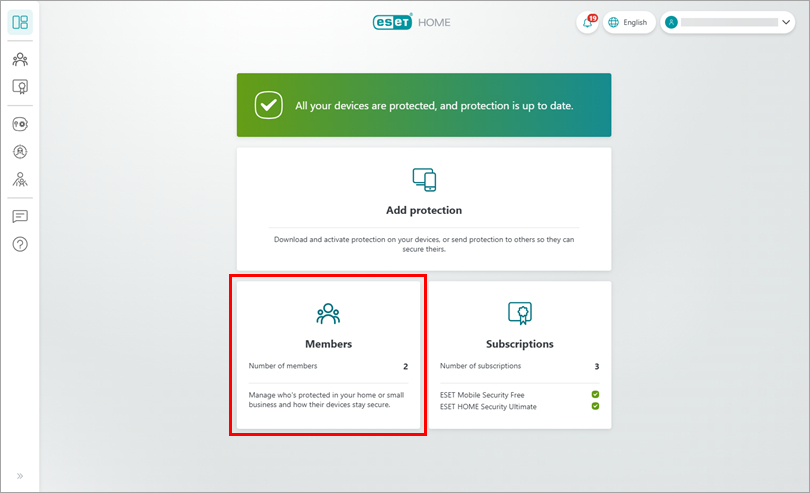
Figure 1-1 -
From the list of members, select Me (the account owner).
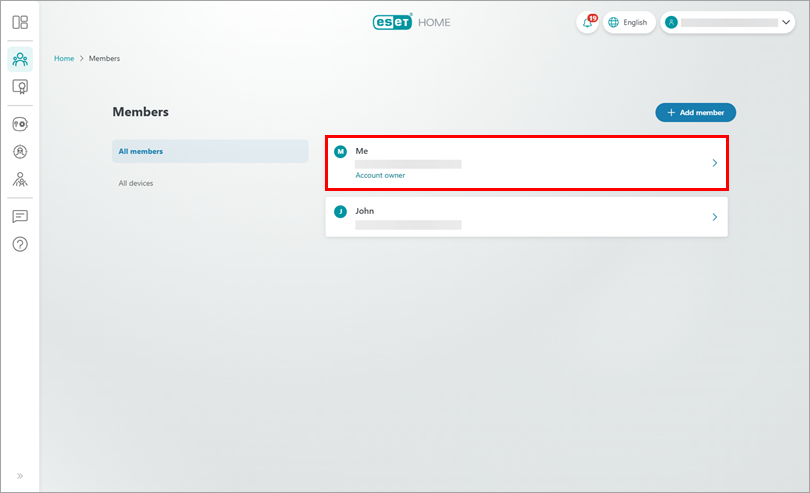
Figure 1-2 -
In the left-side menu, click VPN and click Add protection.
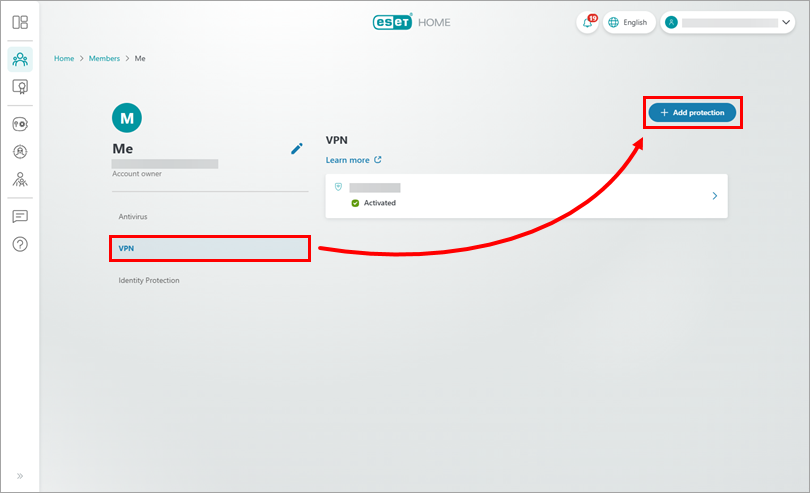
Figure 1-3 -
If you have multiple subscriptions, you will be prompted to select the subscription eligible for the VPN feature. Select the subscription you want to use and click Continue.
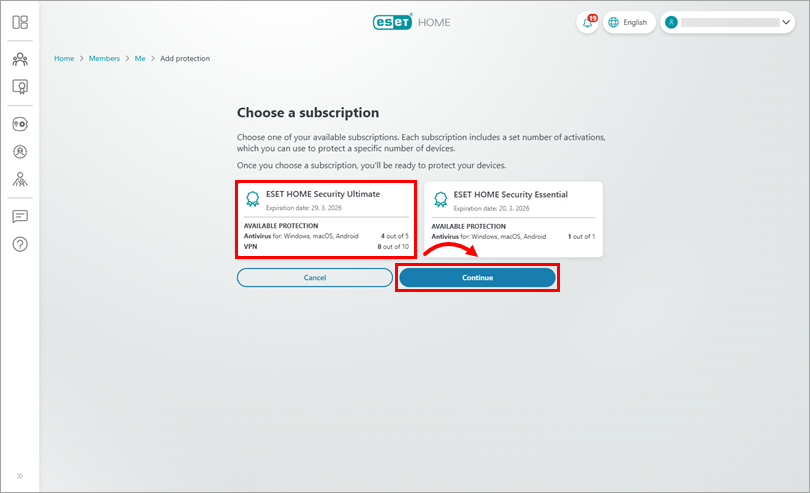
Figure 1-4 -
In this step, you can choose whether you want to protect the device you are using, or you want to protect another device you own.
Protect your device
-
Select Protect this device and click Continue.
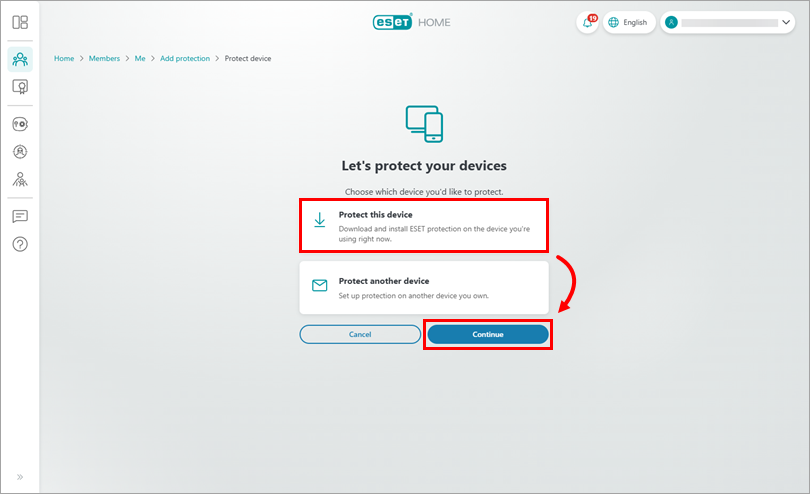
Figure 1-5 -
Click Download VPN. ESET HOME will download the installer for ESET VPN according to your operating system. If you want to protect Windows ARM device, click Download VPN for ARM. Copy/paste or write down the Activation code that is displayed at the bottom of the VPN section. You will need this code during the installation process. Click Got it.

Figure 1-6 -
ESET VPN was downloaded. Click Got it and proceed with the installation.
See the installation instructions for Windows, Android, macOS, or iOS below.
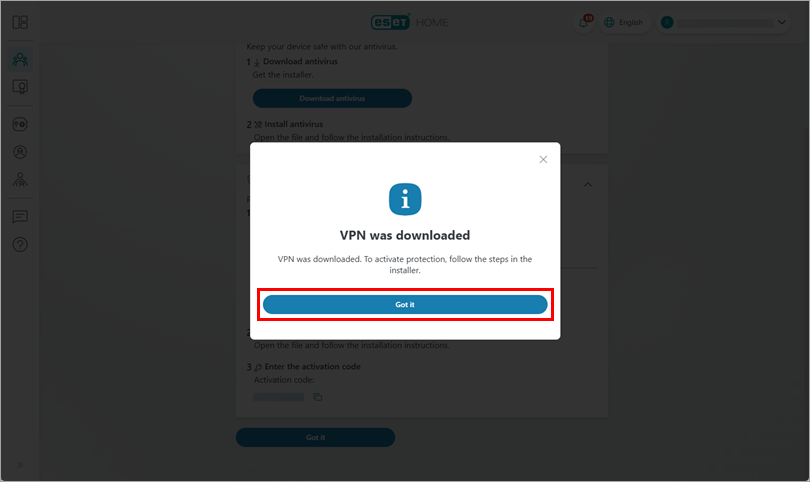
Figure 1-7
Protect another device you own
-
Click Protect another device and click Continue.
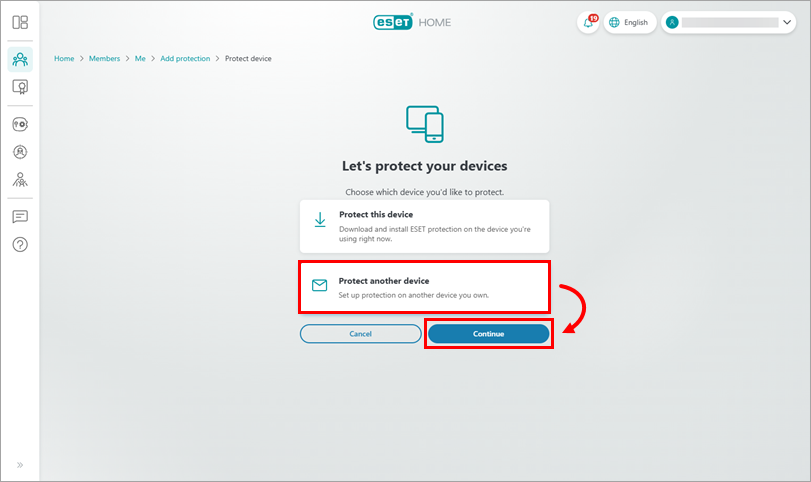
Figure 1-8 -
The protection has been sent to the email address that is associated with your ESET HOME account. Click Got it.
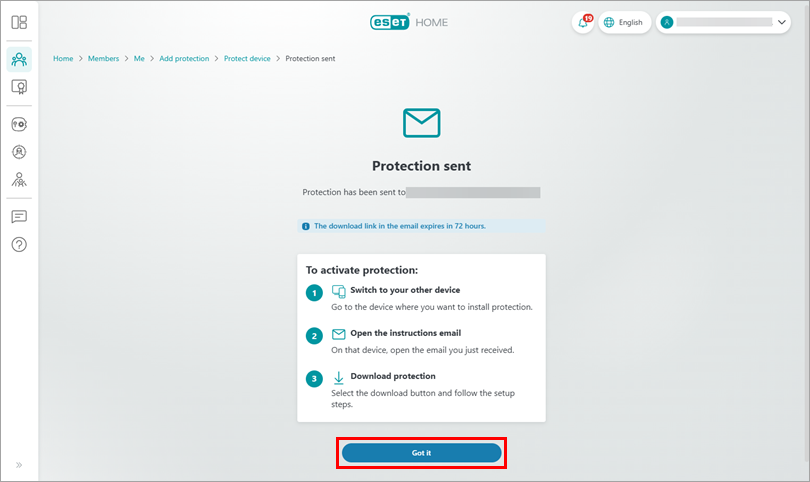
Figure 1-9 -
On the device you want to protect, open the email from info@product.eset.com in your inbox and click Download protection.
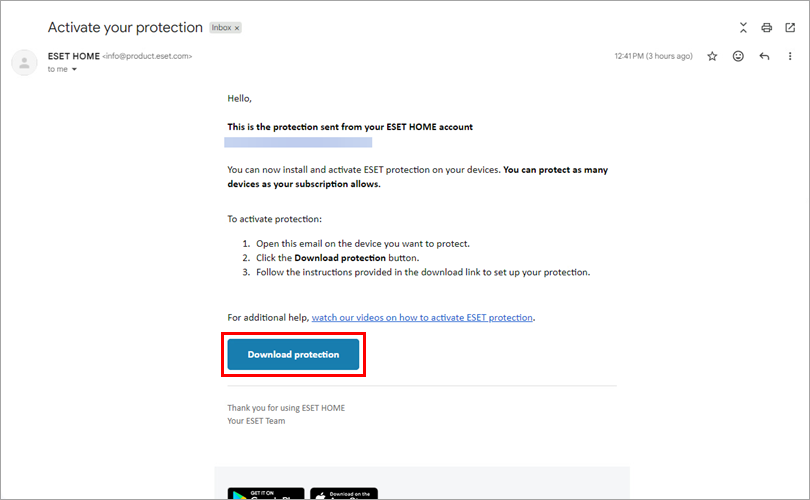
Figure 1-10 -
You will be redirected to ESET HOME. Click Download VPN. ESET HOME will download the installer for ESET VPN according to your operating system. If you want to protect a Windows ARM device, click Download VPN for ARM. Copy/paste or write down the Activation code that is displayed in the VPN section. You will need this code during the installation process. Click Got it and proceed with the installation.

Figure 1-11 -
The installer file will be downloaded. Proceed with the installation.
See the installation instructions for Windows, Android, macOS, or iOS below.
-
Download ESET VPN for another member
-
Log in to your ESET HOME account.
-
In the menu on the right side, click Members.
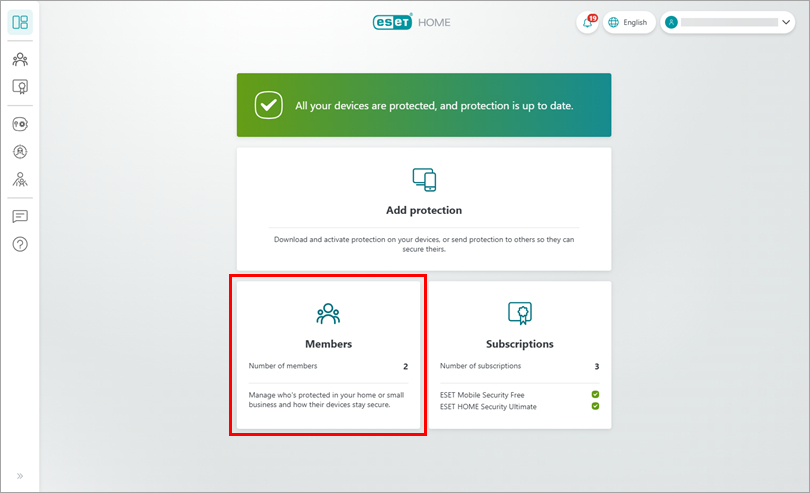
Figure 2-1 -
Select the member to whom you want to send VPN protection, or click Add member if you need to create a new member.
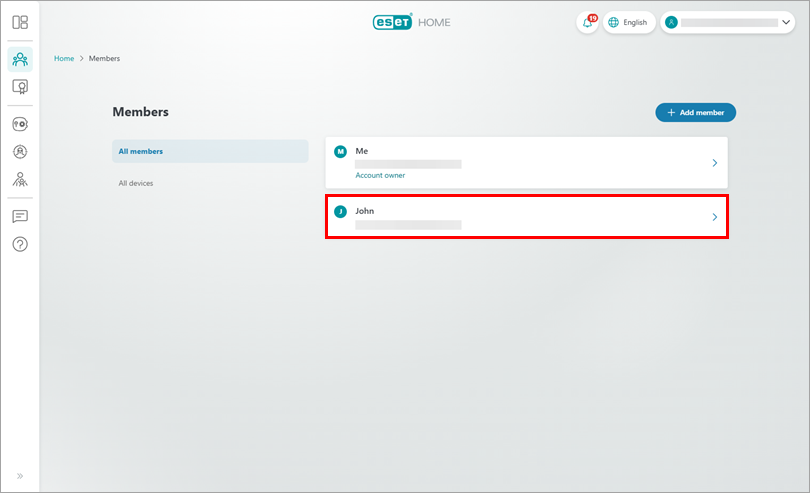
Figure 2-2 -
In the left-side menu, click VPN and click Add protection.
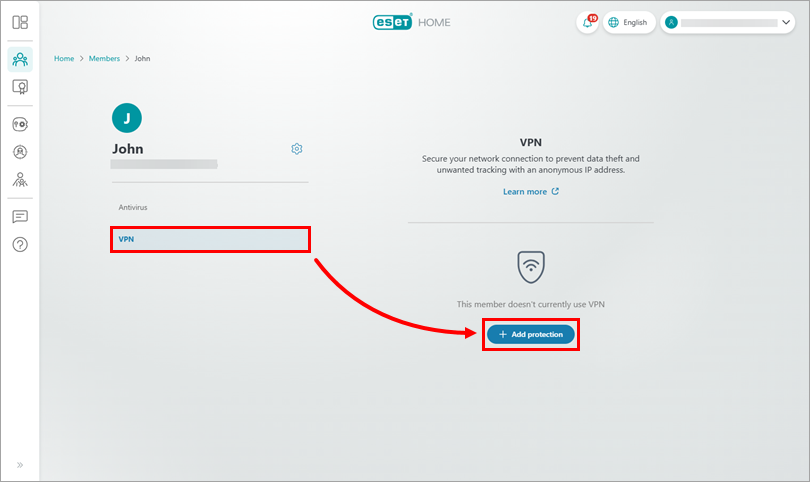
Figure 2-3 -
If you have multiple subscriptions, you will be prompted to select the subscription eligible for the ESET VPN feature. Select the subscription you want to use and click Continue.
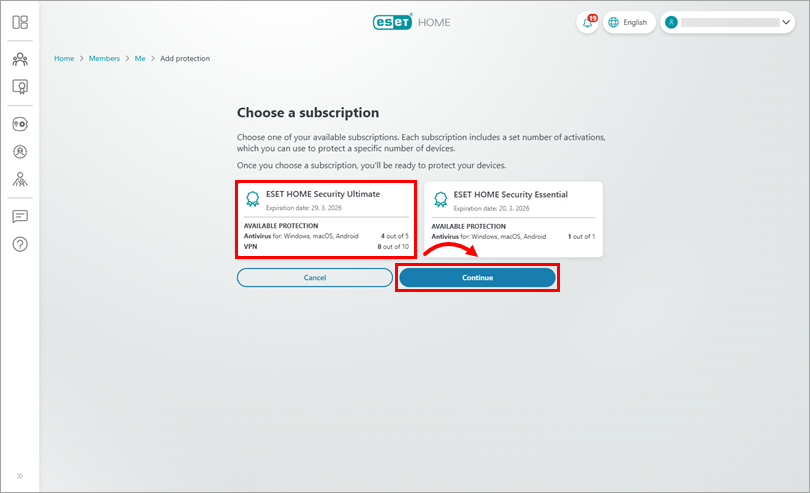
Figure 2-4 -
Instructions for ESET VPN activation have been sent to the member's email address. Click Got it.
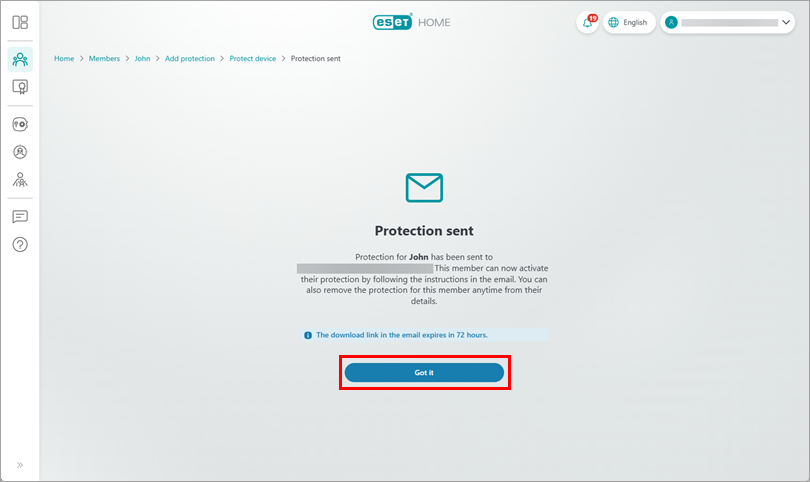
Figure 2-5 -
On the member's device, open the email from info@product.eset.com and click the Download protection button.
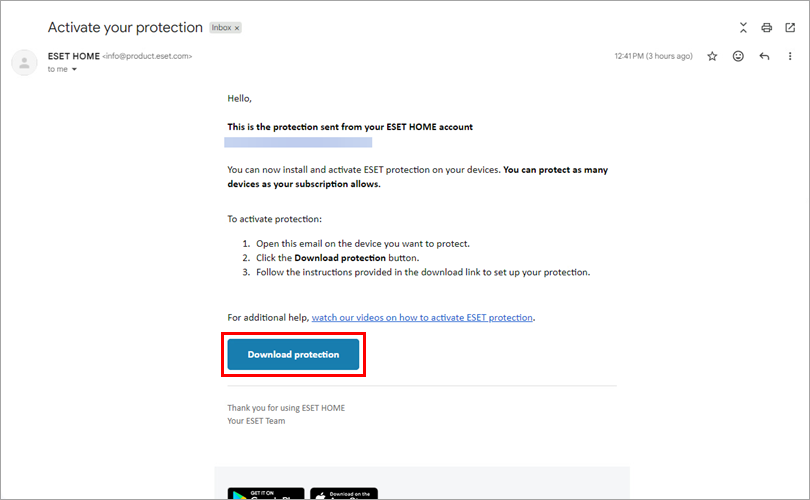
Figure 2-6 -
You will be redirected to ESET HOME. Click Download VPN. ESET HOME will download the installer for ESET VPN according to your operating system. If you want to protect Windows ARM device, click Download VPN for ARM. Copy/paste or write down the Activation code that is displayed in the VPN section. You will need this code during the installation process. Click Got it and proceed with the installation.

Figure 2-7 -
The installer file will be downloaded. Proceed with the installation.
See the installation instructions for Windows, Android, macOS, or iOS below.
Install and activate ESET VPN on Windows
-
Double-click the ESET VPN installer to start the installation.
-
Click Continue. By clicking Continue, you accept the End User License Agreement and acknowledge the Privacy Policy.

Figure 3-1 -
Paste or type the VPN Activation code that is displayed in ESET HOME and click Activate.
If you did not receive the email, send the instructions again via ESET HOME. If you are not the subscription owner, ask the same person to resend the email with the instructions.

Figure 3-2 -
Select the appropriate location and change the protocol as needed. Click the power button to turn on the ESET VPN.

Figure 3-3 -
Your ESET VPN is now connected.

Figure 3-4
Install and activate ESET VPN on Android
-
Log in to your ESET HOME account.
-
Tap Install.

Figure 4-1 -
Wait for the installation to finish and tap Open.

Figure 4-2 -
Tap Continue. By tapping Continue, you accept the End User License Agreement and acknowledge the Privacy Policy.

Figure 4-3 -
Paste or type the VPN Activation code that is displayed in ESET HOME and tap Activate.
If you did not receive the email, send the instructions again via ESET HOME. If you are not the subscription owner, ask the same person to resend the email with the instructions.

Figure 4-4 -
Select the appropriate location and change the protocol as needed. Tap the power button to turn on the ESET VPN.

Figure 4-5 -
Review the information in the Connection request window and tap OK.

Figure 4-6 -
Tap Allow.

Figure 4-7 -
Your ESET VPN is now connected.

Figure 4-8
Install and activate ESET VPN on macOS
-
Double-click the Install ESET VPN icon.

Figure 5-1 -
Click Open.

Figure 5-2 -
Click Continue. By clicking Continue, you accept the End User License Agreement and acknowledge the Privacy Policy.

Figure 5-3 -
Type your password and click Install Helper.

Figure 5-4 -
Paste or type the VPN Activation code that is displayed in ESET HOME and click Activate.
If you did not receive the email, send the instructions again via ESET HOME. If you are not the subscription owner, ask the same person to resend the email with the instructions.

Figure 5-5 -
Select the appropriate location and change the protocol as needed. Click the power button to turn on the ESET VPN.

Figure 5-6 -
Your ESET VPN is now connected.

Figure 5-7
Install and activate ESET VPN on iOS
-
Tap Continue. By tapping Continue, you accept the End User License Agreement and acknowledge the Privacy Policy.

Figure 6-1 -
Paste or type the VPN Activation code that is displayed in ESET HOME and tap Activate.
If you did not receive the email, send the instructions again via ESET HOME. If you are not the subscription owner, ask the same person to resend the email with the instructions.

Figure 6-2 -
Tap Allow.

Figure 6-3 -
Select the appropriate location and change the Protocol as needed. Tap the power button to turn on the ESET VPN.

Figure 6-4 -
Your ESET VPN is now connected.

Figure 6-5