Issue
- Resolve the "Subscription suspended" notification in ESET home and small office products
- Update payment details from ESET HOME if you purchased your subscription from ESET Global eStore (GeS)
- Update payment details from ESET HOME if you purchased your subscription other than from ESET Global eStore (GeS)
- Update payment details from ESET HOME if you have an Auto-renewal subscription
- Update payment details from your ESET product
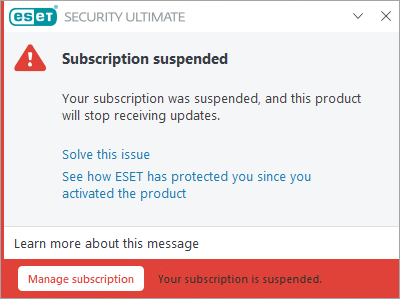
Solution
Update payment details from ESET HOME if you purchased your subscription from ESET Global eStore (GeS)
-
Log in to your ESET HOME account.
-
Click Subscriptions.
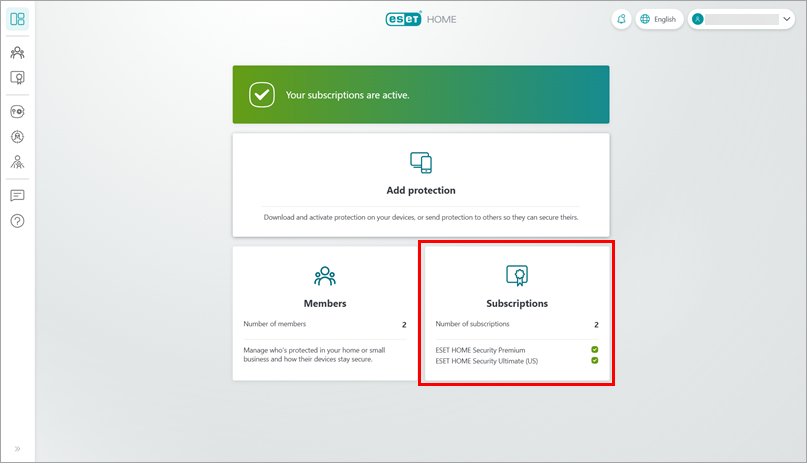
Figure 1-1 -
Click Open subscription below the suspended subscription.
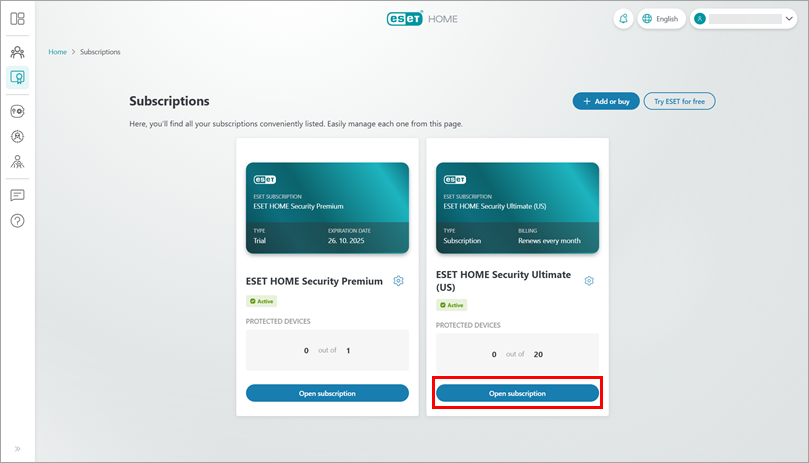
Figure 1-2 -
Under Subscription options, click Manage payment details. You will be redirected to the page where you can update your payment details.
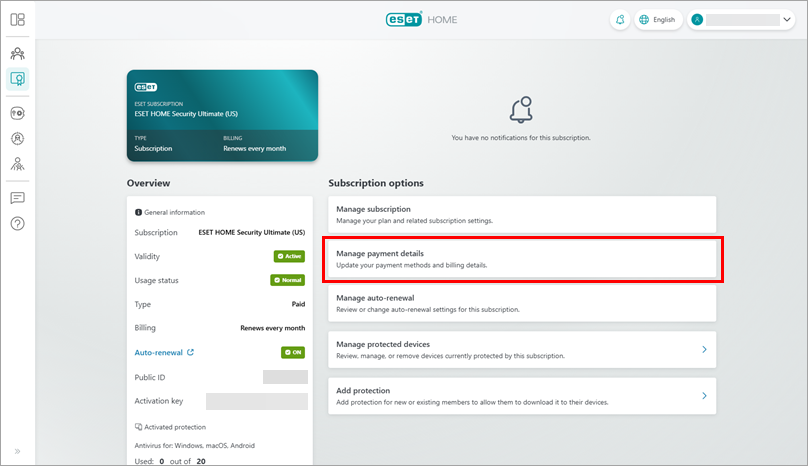
Figure 1-3
Update payment details from ESET HOME if you purchased your subscription from other than ESET Global eStore (non-GeS)
-
Log in to your ESET HOME account.
-
Click Subscriptions.
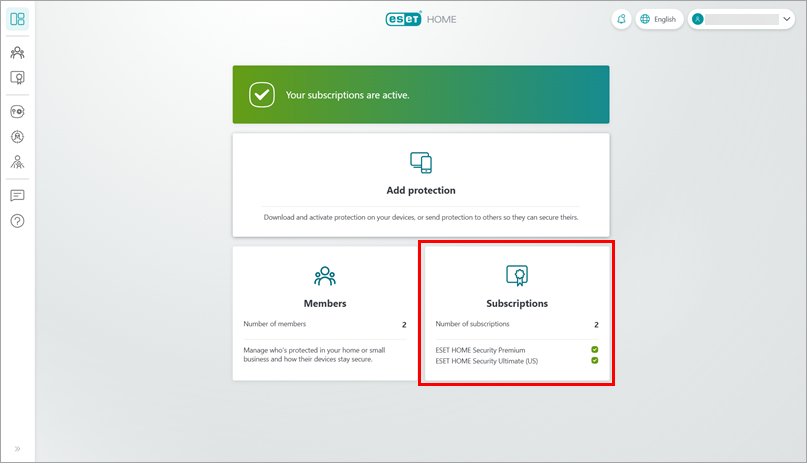
Figure 2-1 -
Click Open subscription below the suspended subscription.
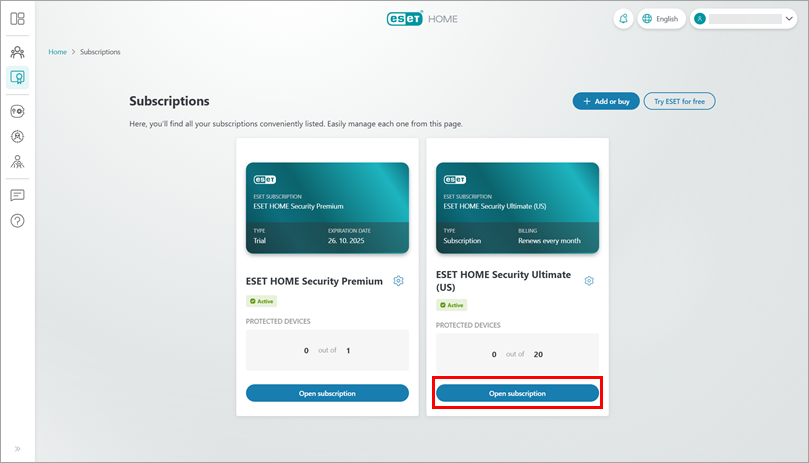
Figure 2-2 -
Under Subscription options, click Manage subscription. You will be redirected to the page where you can update your payment details.
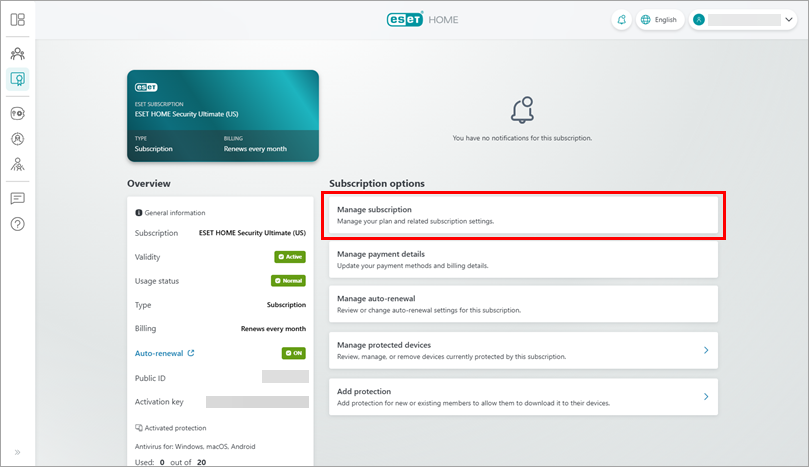
Figure 2-3
-
Log in to your ESET HOME account.
-
Click Subscriptions.
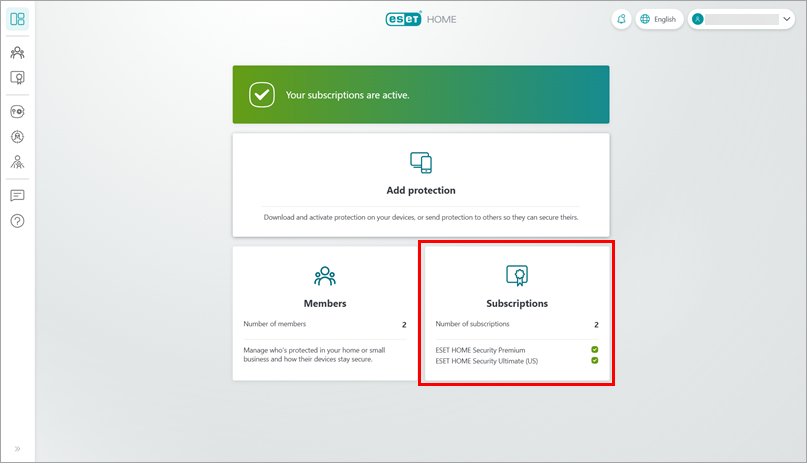
Figure 3-1 -
Click Open subscription below the suspended subscription.
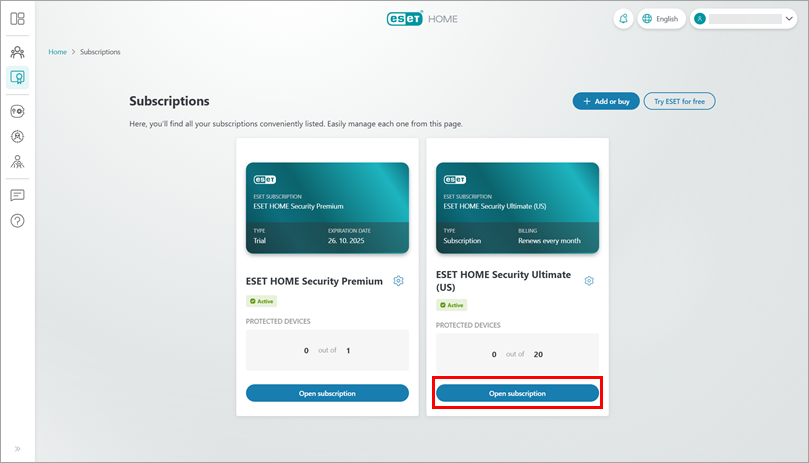
Figure 3-2 -
Under Subscription options, click Manage auto-renewal. You will be redirected to the page where you can update your payment details.
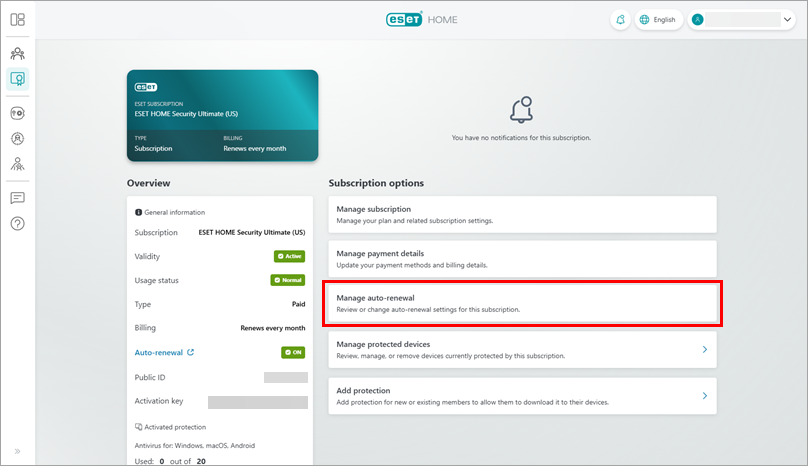
Figure 3-3
Update payment details from your ESET product
-
Open the main program window of your ESET Windows home or small office product.
-
Click ESET HOME account and click Open ESET HOME to manage your subscriptions.
If you are not connected to your ESET HOME account, follow these instructions to log in. If you do not have an ESET HOME account, follow these instructions to create it.
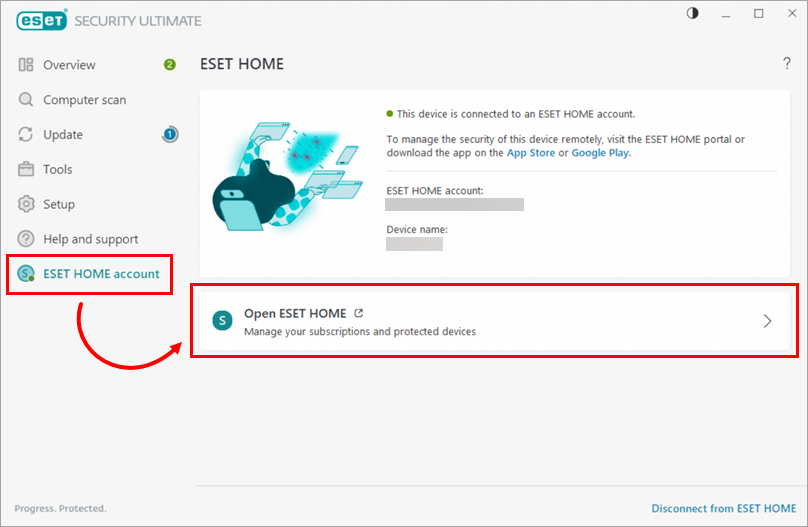
Figure 4-2 -
Update your payment details according to your subscription type:
