Issue
- Deploy the ESET Management Agent via Agent Script Installer
Click the expanders below to show the procedure for ESET PROTECT or ESET PROTECT On-Prem:
ESET PROTECT
- Install ESET Management Agent on all client computers where other ESET PROTECT components or ESET endpoint products are installed using an Agent script installer
Solution
-
Click Quick links and click macOS devices or Linux devices (in this example, macOS devices have been selected).
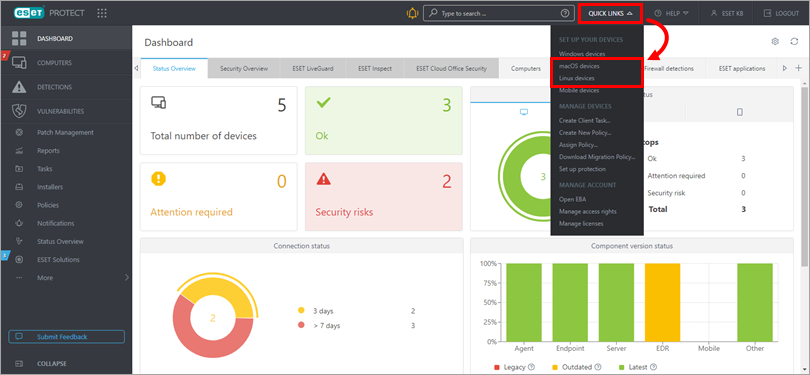
Figure 1-1 -
Click Customize Installer.
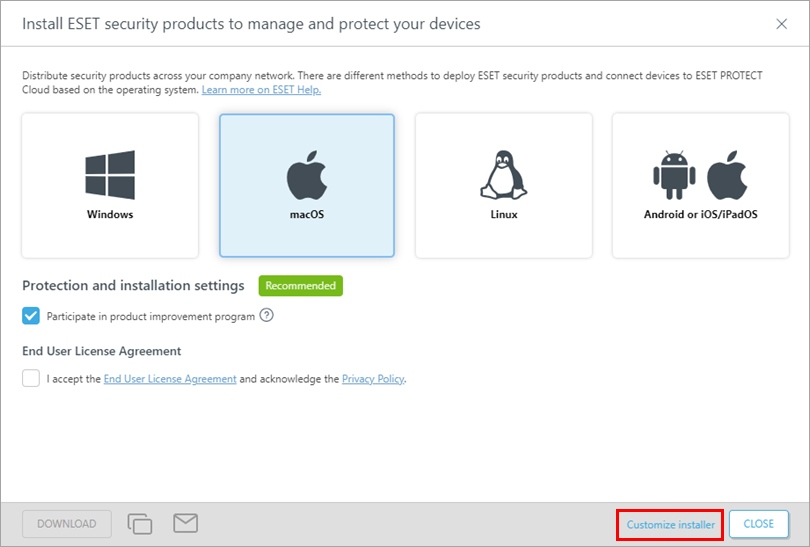
Figure 1-2 -
Select Deploy Agent first (Agent script installer). You can deselect the check box next to Participate in product improvement program if you do not want to help ESET improve our product. Under the Parent Group, click Select or Create to select or create a group where ESET PROTECT will place the computer after an Agent installation. Read more about Parent Groups. Optionally, click Customize more settings (click the expander below this step to review the settings). Click Save & Download.
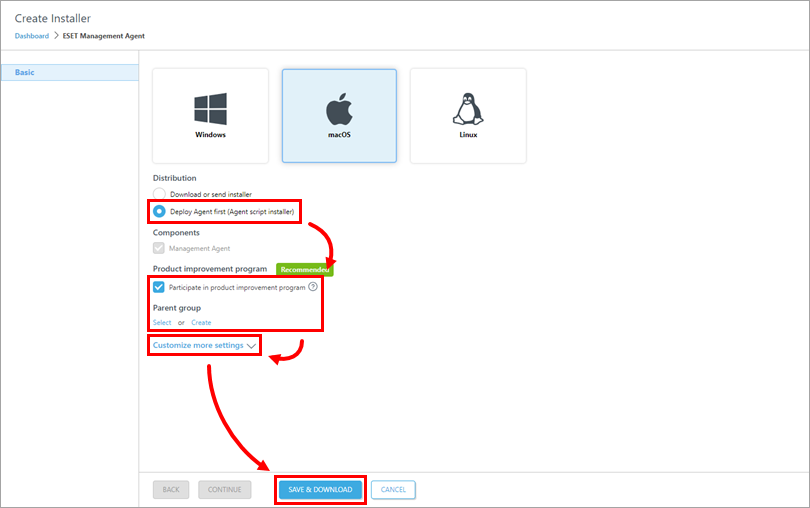
Figure 1-3 Click to view Customize more settings section
Click Customize more settings as mentioned in step 4. You can change the Installer name and add a Description. Optionally, select the Tags, select or create Agent configuration, or select the check box next to Enable HTTP proxy settings if you enable HTTP proxy settings, type the required details: Host, Port, Login and Password). When you are finished customizing settings, click Save & Download.
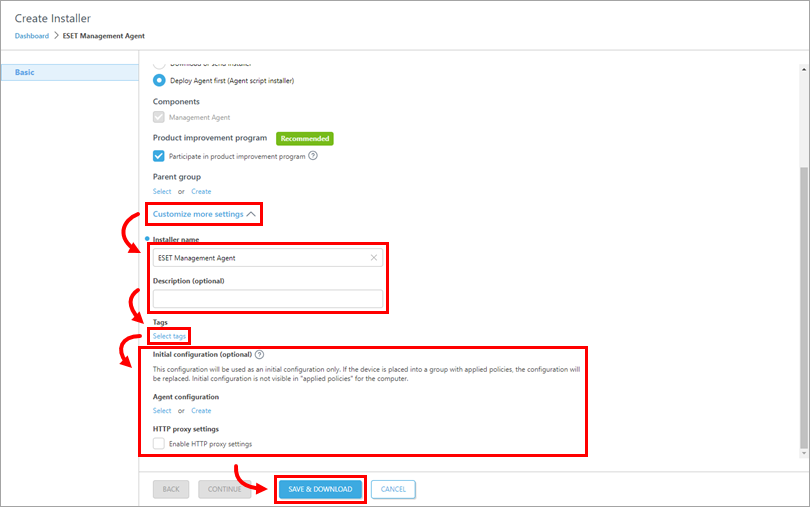
Figure 1-4
-
Download and run the installation package file on a client computer. It will install the ESET Management Agent and connect it to ESET PROTECT.
Read more information on how to create an Agent script installer.
ESET PROTECT On-Prem
- Install ESET Management Agent on all client computers where other ESET PROTECT On-Prem components or ESET endpoint products are installed
Solution
Are you a macOS or Linux user?
-
Click Quick Links → Deploy Agent.
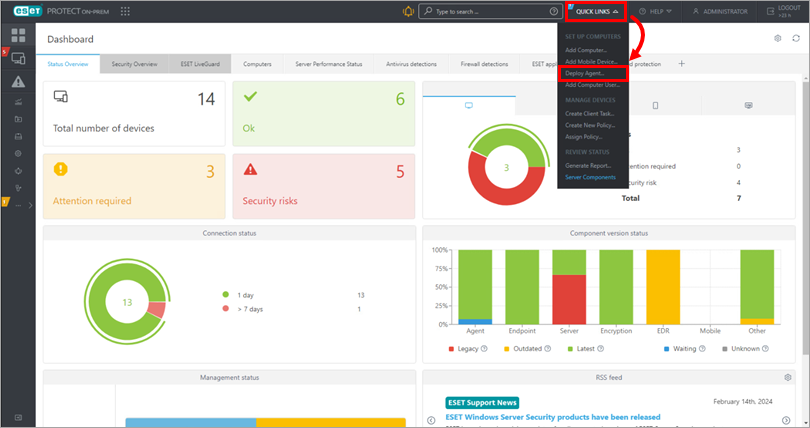
Figure 2-1
-
Select Windows and choose Deploy Agent first (Agent script installer). You can deselect the check box next to Participate in product improvement program if you do not want to help ESET improve our product. Configure other settings such as Parent group, Server hostname, Port name (default is 2222), Peer Certificate and Certificate passphrase if needed. Optionally, click Customize more settings (click the expander below this step). Click Save & Download.
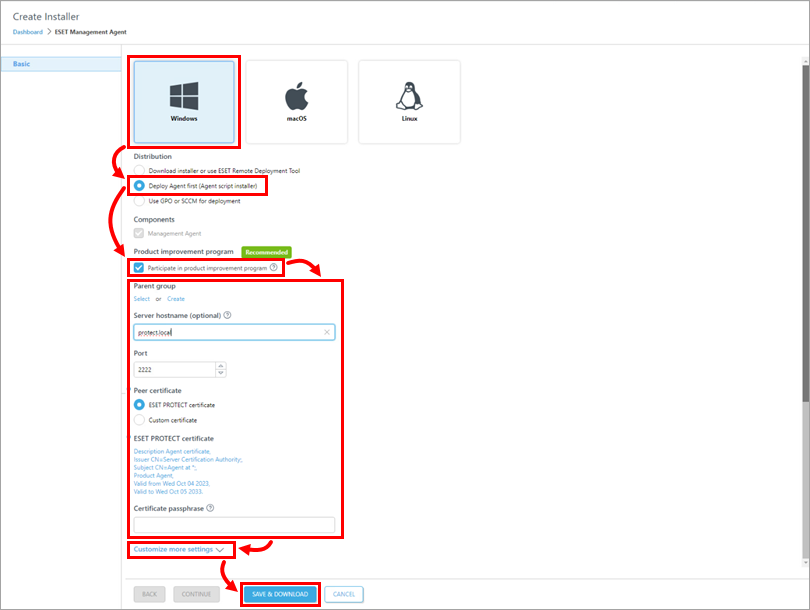
Figure 2-2 Click to view Customize more settings section
Click Customize more settings as mentioned in step 3. Optionally, change the Installer name or add a Description. Optionally, select the Tags, select or create Agent configuration, or select the check box next to Enable HTTP proxy settings (if you enable HTTP proxy settings, type the required details: Server, Port, Login and Password). When you are finished customizing settings, click Save & Download.
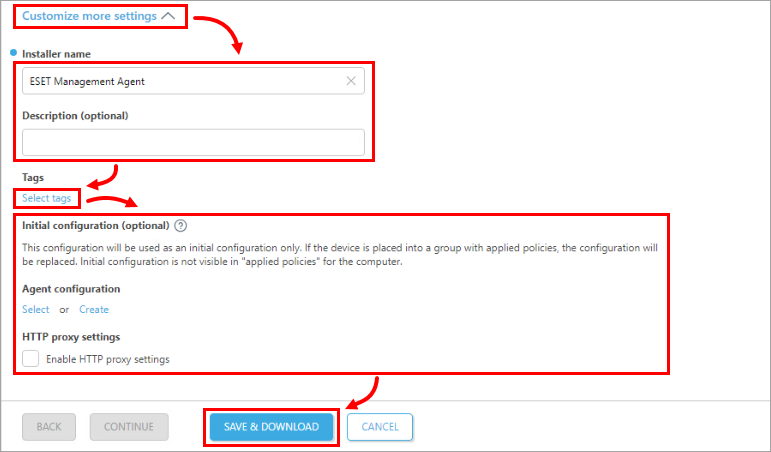
Figure 2-3
-
Extract and run the installation package file on a client computer. It will install the ESET Management Agent and the ESET security product on the device and connect it to ESET PROTECT On-Prem.
-
Read more information on creating an Agent and ESET security product installer.