Issue
- The repository will not work or is blank
- "Failed to get installers: Failed to synchronize package repository"
- A firewall is blocking the connection to the ESET PROTECT On-Prem repository
- You check the server's trace log and see a "Key not valid for use in specified state" entry
Solution
I. Test your connection to the ESET PROTECT On-Prem repository
Open the link below in your web browser:
If you are given the option to download the metadata file, you are connected to the repository. If you cannot access the repository, contact your system administrator to resolve firewall issues.
Make sure you have HTTP 1.1 enabled when accessing the repository or ESET update servers via third-party proxy. This applies to all products that have access to the ESET repository.
Do not use an IP address to access the ESET repository.
II. Change the repository URL for ESET PROTECT Server (Optional: Set the repository that uses only ESET servers)
-
Click More → Server Settings and expand Advanced Settings. In the Repository section, type the ESET PROTECT On-Prem repository link (http://repositorynocdn.eset.com/v1) into the Server field and click Save to apply the changes.
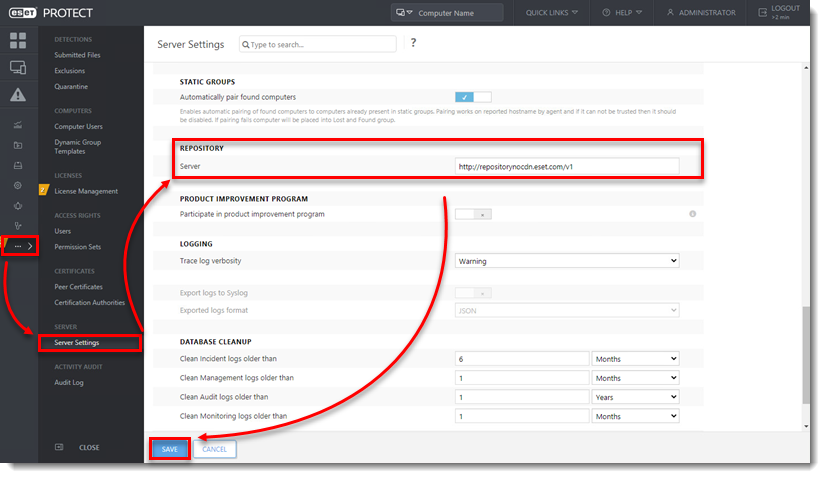
III. Change repository for ESET Management Agent (Optional: Set the repository that uses only ESET servers)
-
Click Policies.
- Select the policy, click the agent policy name you need to change, and then select Edit.
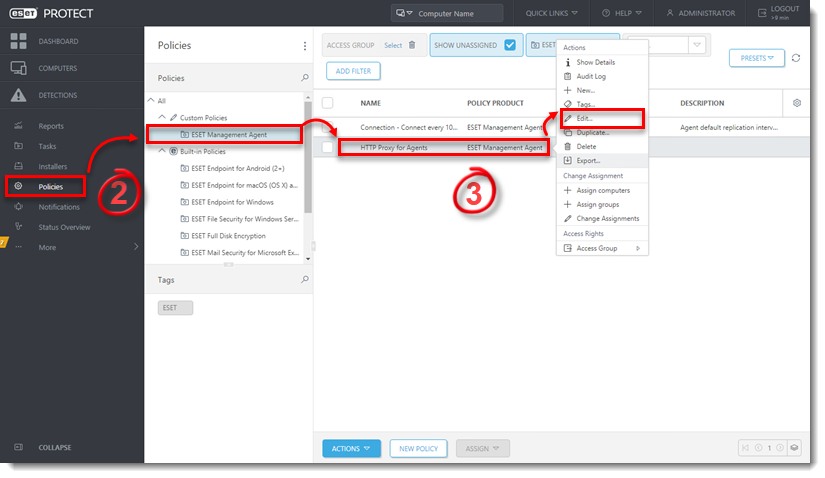
- Expand Settings → Advanced settings. In the Repository section, type the ESET PROTECT On-Prem repository link (http://repositorynocdn.eset.com/v1) into the Server field. Click Finish.
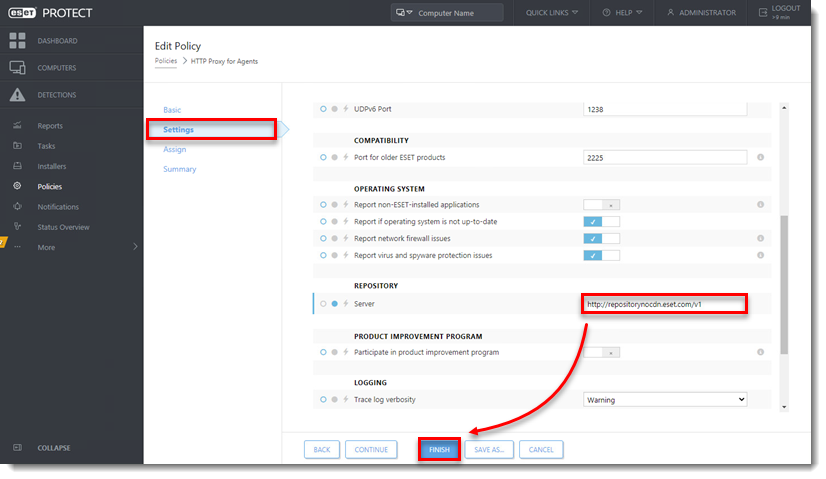
-
Check your connection to the repository again. If your connection continues to fail, proceed to Part IV.
IV. Troubleshooting "Key not valid for use in specified state" in the server trace log
- In Windows Explorer, navigate to one of the following folders:
C:\Users\[Windows User Account Name]\AppData\Roaming\Microsoft
-
In the path above, find and rename the Crypto folder to "Crypto old." If you cannot rename the folder, right-click it, select Copy from the context menu, right-click in the present folder and then select Paste from the context menu (this copy will serve as a backup).
-
After making a backup, delete the original Crypto folder.
-
The Crypto folder will be re-created automatically, and the connection to the repository should now be functional. Test your connection to the ESET PROTECT On-Prem repository.
Still experiencing isssues? Need further assistance? Contact ESET Technical Support.