Issue
- Download, install, and activate ESET Security Ultimate, ESET Smart Security Premium, ESET Internet Security, or ESET NOD32 Antivirus
- Download, install, and activate ESET Small Business Security or ESET Safe Server
- Before the installation
- Download the activated installer file from ESET HOME
- Install ESET home or small office security product for Windows
Solution
macOS users: Download, install and activate ESET Cyber Security
Before the installation
-
Uninstall any previously installed antivirus software on your system.
-
Create an ESET HOME account. You can also create the account during the installation.
-
Add your subscription to your ESET HOME account. You can also add the subscription to your ESET HOME account during the installation.
Download the activated installer file from ESET HOME
-
Log in to your ESET HOME account.
-
Click Add protection.

-
Choose a member for whom you want to download an ESET home or small office product according to the operating system and subscription. Click the appropriate expander below.
- If you are the ESET HOME account owner, select Account owner.
- If you want to protect another member, select the respective member.
Account owner
-
Select Account owner and click Continue.

-
If you have multiple subscriptions, you will be prompted to select the subscription you want to use to activate your ESET home or small office product. Select the subscription you want to use and click Continue.

-
In this step, you can choose whether you want to protect the device you are using, or you want to protect another device you own.
Protect your device
-
Click Protect this device and click Continue.

-
Expand the Antivirus section and click Download antivirus. ESET HOME will download the ESET home or small office product according to your operating system and your subscription.
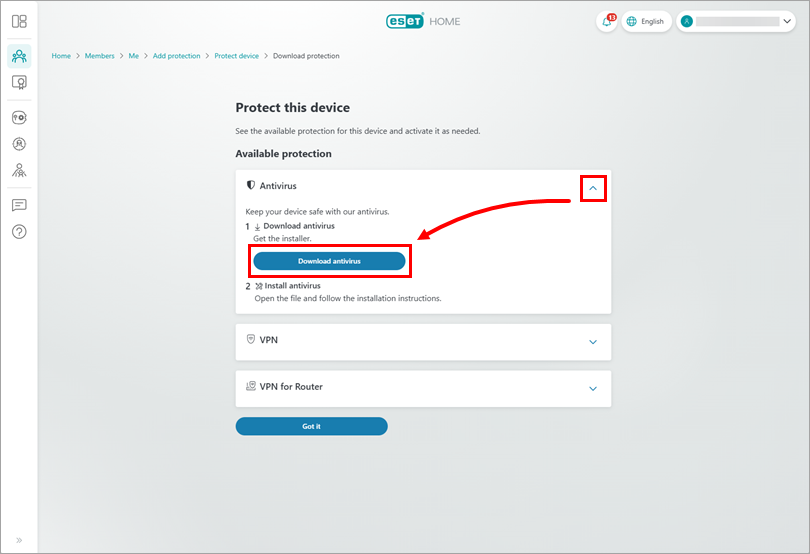
-
The installer file will be downloaded. Click Got it and proceed with the installation.
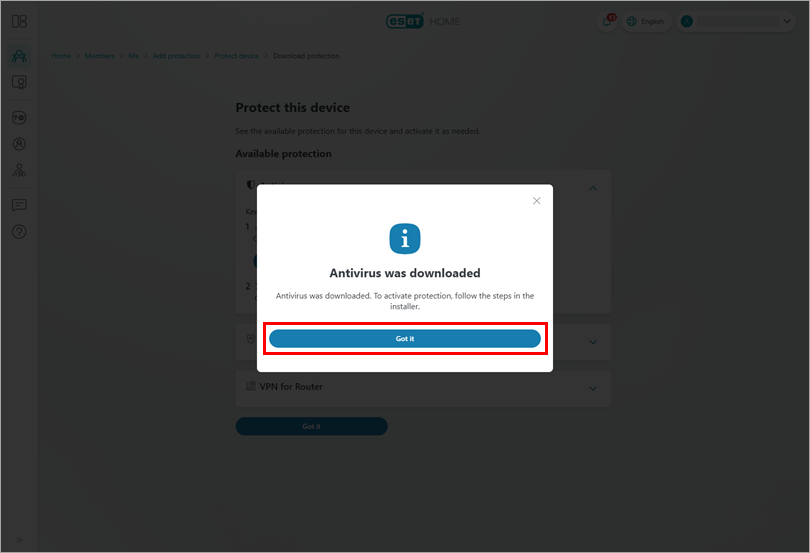
Protect another device you own
-
-
Click Protect this device and click Continue.

-
Protection has been sent to the email address associated with your ESET HOME account. Click Got it.

-
On your device you want to protect, open the email from info@product.eset.com and click Download protection.

-
You will be redirected to ESET HOME. Expand the Antivirus section and click Download antivirus. ESET HOME will download the ESET home or small office product according to your operating system and your subscription.
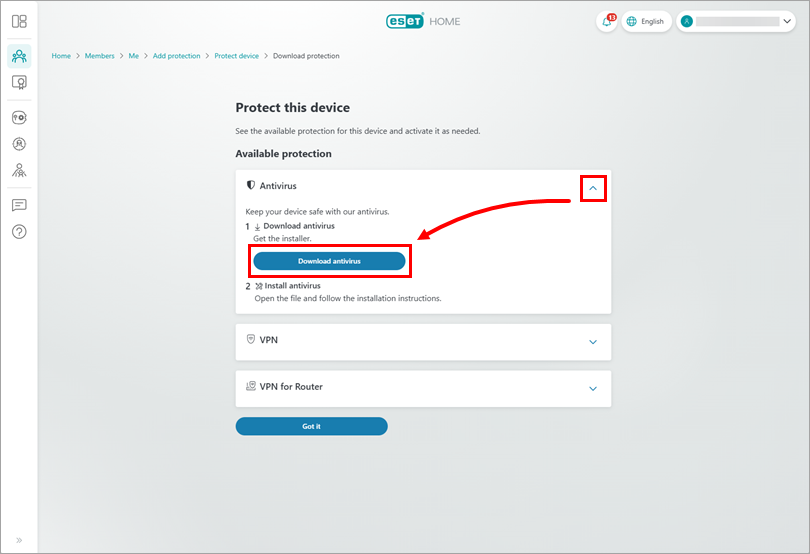
-
The installer file has been downloaded. Click Got it. The chosen member to whom you sent the ESET protection can proceed with the installation.
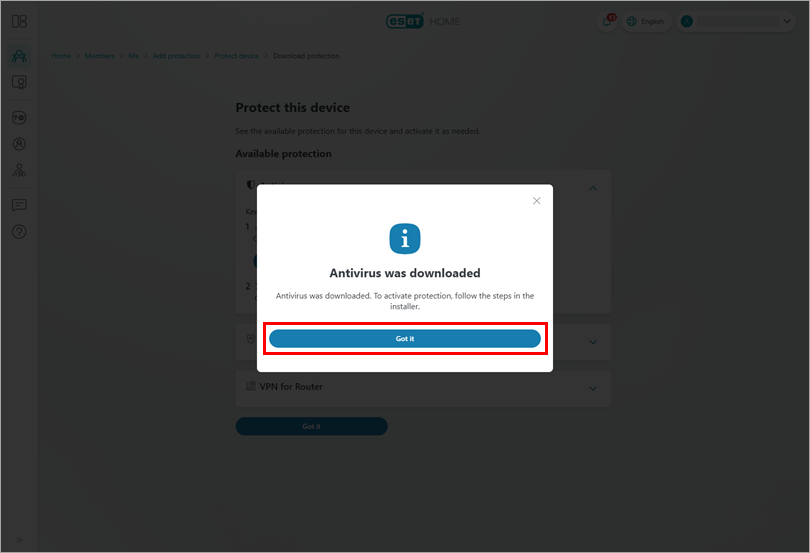
-
-
Another member
-
Click the tile with the chosen member and click Continue.

-
If you have multiple subscriptions, you will be prompted to select the subscription you want to use to activate the ESET home or small office product according to your operating system and your subscription. Select the subscription you want to use and click Continue.

-
The email with a link to the installer file was sent to the selected member's email address. Click Got it.

-
On the device you want to protect, open the email from info@product.eset.com and click Download protection.

-
You will be redirected to ESET HOME. Click Download antivirus. ESET HOME will download the ESET home or small office product according to your operating system and your subscription.
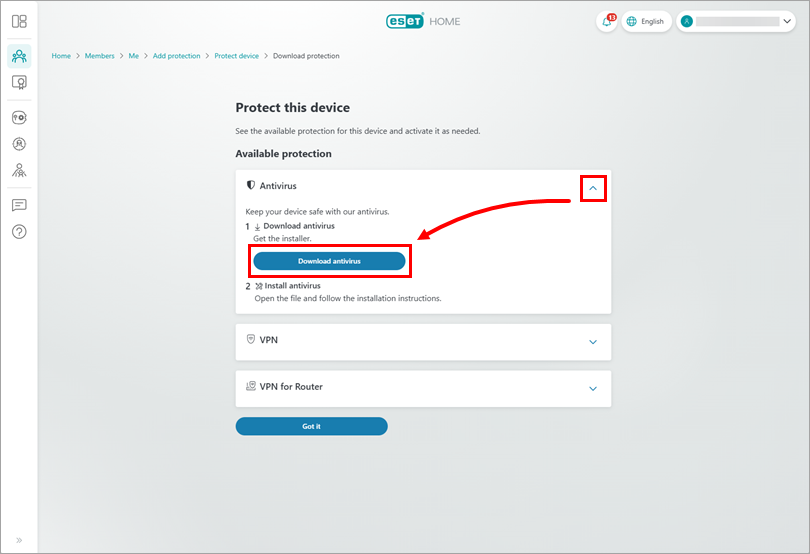
-
The installer file has been downloaded. Click Got it. The chosen member to whom you sent the ESET protection can proceed with the installation.
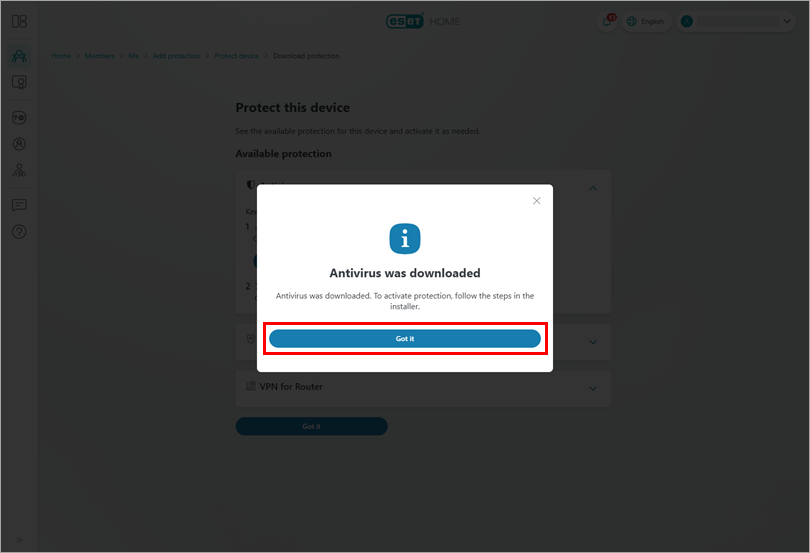
Install ESET home or small office security product for Windows
-
Double-click the downloaded installation file to start the installation.
-
Select your preferred language from the drop-down menu and click Continue.

-
We recommend enabling all protection and installation settings. Click Allow all and continue, or select your custom options and click Continue. You can review the End User License Agreement and Privacy Policy before you proceed.

-
In the Device name field, type a name for your device and click Continue.

-
Click Continue to start the installation.

-
After the installation is successfully finished, click Done.

Your ESET home or small office product is now installed and fully functional. An initial scan of your computer will start shortly after installation is completed.
Need further assistance? Contact ESET Technical Support.