Issue
- Create a log of all connections blocked by network protection in ESET Windows home or small office products
- ESET Technical Support has requested a firewall log
Solution
I. Create a log of all blocked connections
-
Press the F5 key to open Advanced setup.
-
Click Troubleshooting and expand Advanced logging.
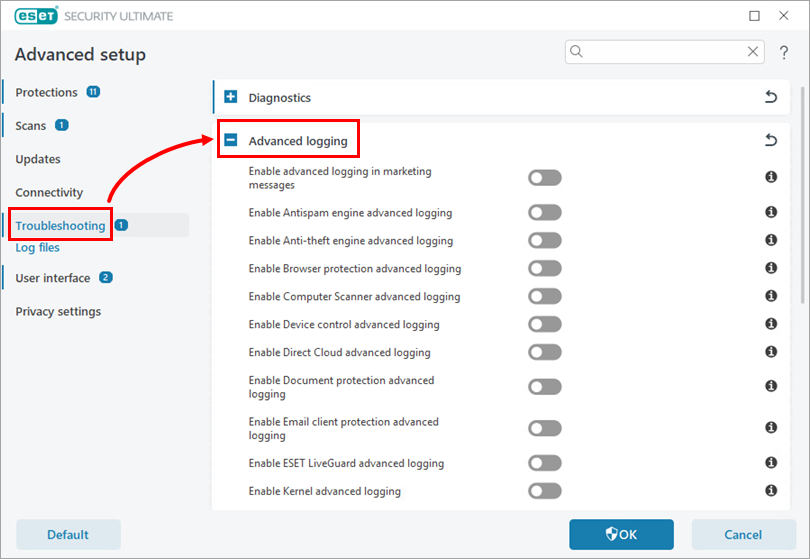
Figure 1-1 -
Click the toggle next to Enable Network protection advanced logging to enable it and click OK.
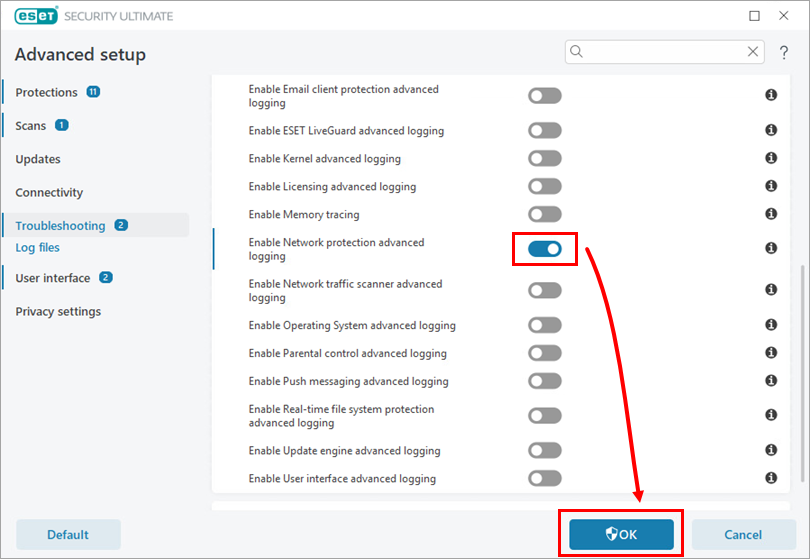
Figure 1-2 -
With logging enabled, repeat the action blocked by network protection.
-
After successfully repeating the action, disable advanced logging. Repeat steps 1–3, click the toggle next to Enable Network protection advanced logging to disable it, and click OK. Continue to Part II.
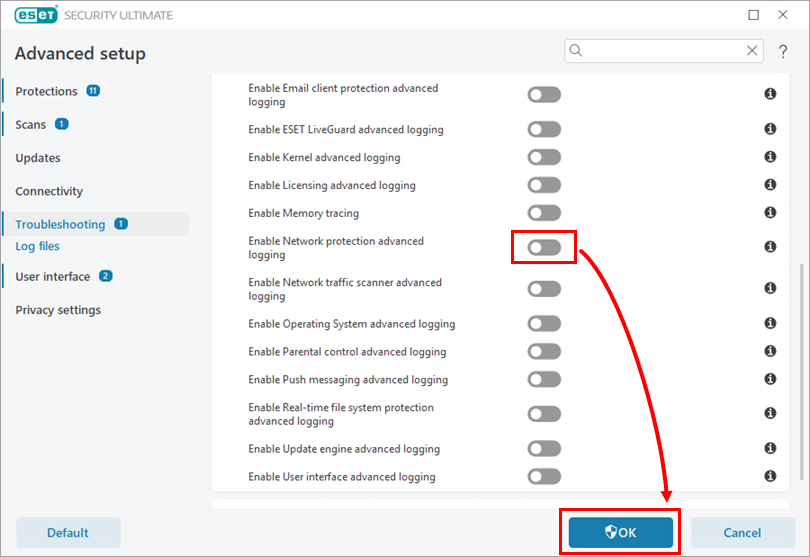
Figure 1-3
II. Download and run ESET Log Collector
ESET Log Collector will create a file containing the network protection advanced logs to help ESET Technical Support resolve your issue.
-
Include the ESET Log Collector file in your email response to ESET Technical Support. If you do not have a case open, contact ESET Technical Support and attach the file.