Issue
- Create a firewall rule to enable a blocked connection from the log files
Solution
To create a firewall rule enabling a blocked connection directly from your log files, follow the steps below:
I. Activate advanced logging
-
Click Tools → Log files.
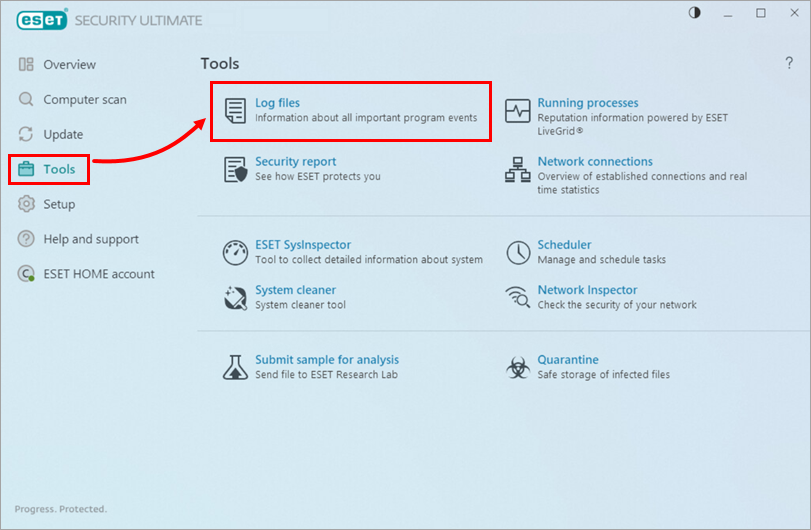
Figure 1-1 -
Select Network protection from the drop-down menu and find the entry for the communication you want to unblock. Right-click the entry and select Don't block similar events in the future.
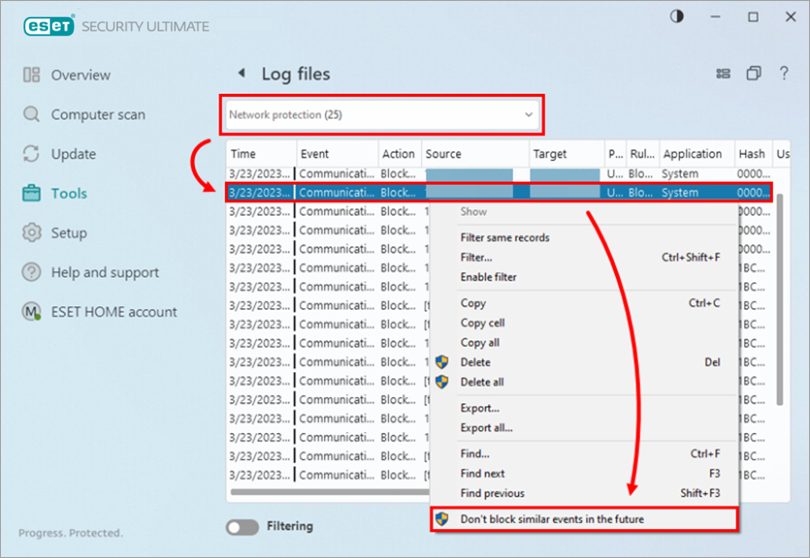
Figure 1-2 -
A notification window in the bottom right corner of your screen will notify you that a new firewall rule for this exception has been made. To view the new rule, click Open rule editor.
Alternatively, press the F5 key, click Network Protection → Firewall, expand Advanced and click Edit next to Rules.
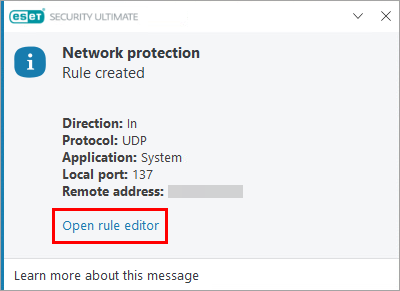
Figure 1-3 -
Click Open advanced options in the Network protection notification window that will appear in the bottom right corner of your screen.
Alternatively, after creating firewall rules from your log files, disable advanced logging by clicking the toggle next to Enable Personal firewall advanced logging to disable it (step 6).
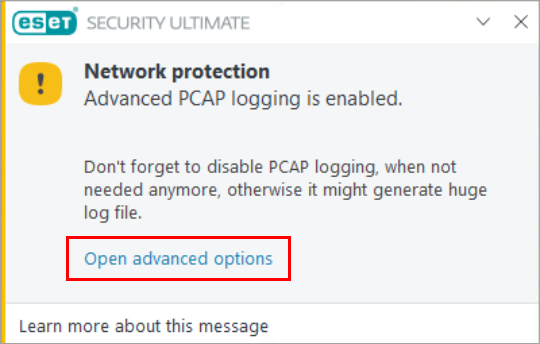
Figure 1-4