Issue
- You are not able to connect to the internet
Solution
Sometimes, the ESET firewall will detect internal IP traffic from a router as a potential threat.
Follow the instructions below to determine your router's IP address and add an exclusion in your ESET product for this IP address.
Press the Windows key + R to open a Run dialog.
Type CMD into the Open field and click OK.
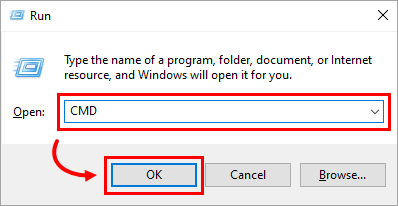
Figure 1-1 Type the command ipconfig into the command prompt and press Enter. Information about your local area connection will be displayed.
Locate the Default Gateway entry in the local area connection section. The four-part IP address of your router will be displayed here. Make a note of this number, including the periods, and then make sure that the IP address falls within the following range (where "x" is a number between 0 and 255):
- 172.16.x.x–172.31.x.x
- 192.168.x.x
- 10.x.x.x
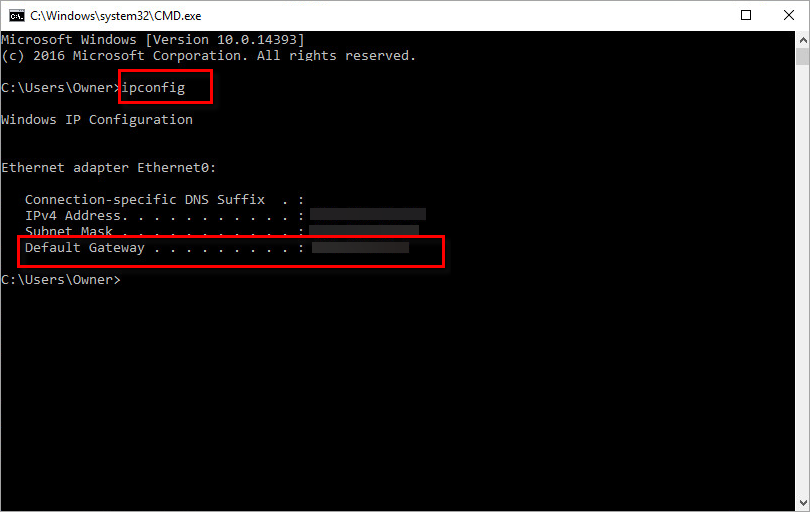
Figure 1-2 If the IP address detected is within the range listed above, it is a private IP address and can be safely excluded in your ESET product. If the IP address does not fall within this range, the connection being detected is public. We recommend that you contact your internet service provider for further assistance.
Add the IP address of your router to the trusted zone in your ESET product.