Issue
- You are unable to connect to (or from) another computer or device, such as a printer on your network
- Add an IP address or a set of IP addresses to the trusted list in your ESET product
Solution
-
Press the F5 key to open Advanced setup.
-
Click Protections → Network access protection, expand Network access protection and click Edit next to IP sets.
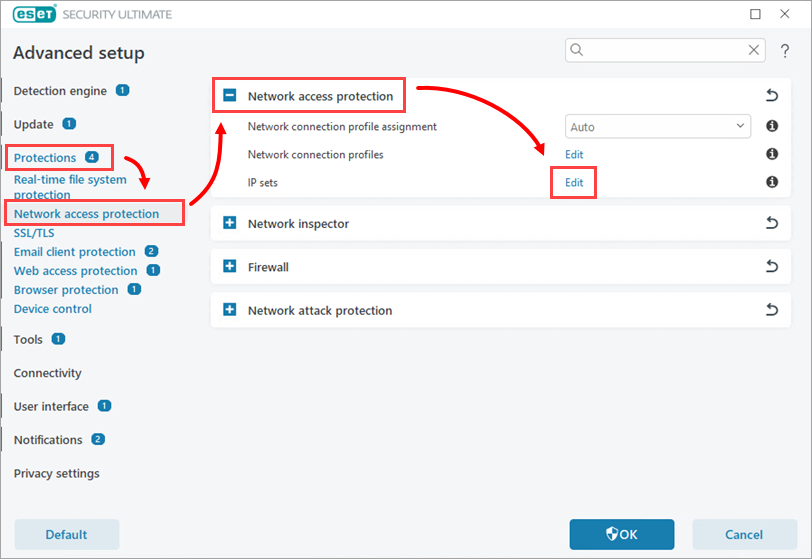
Figure 1-1
-
Select Trusted zone and click Edit.
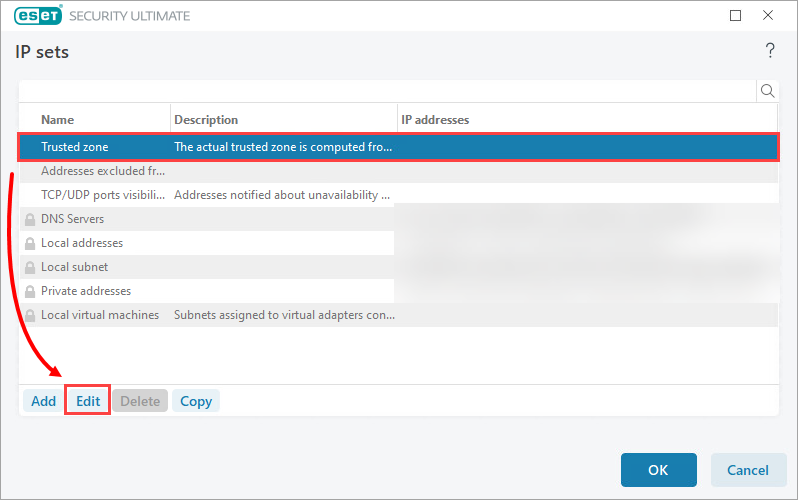
Figure 1-2 -
In the Remote computer address (IPv4, IPv6, range, mask) field, type the IP address or subnet of the trusted device and click OK to save your changes.
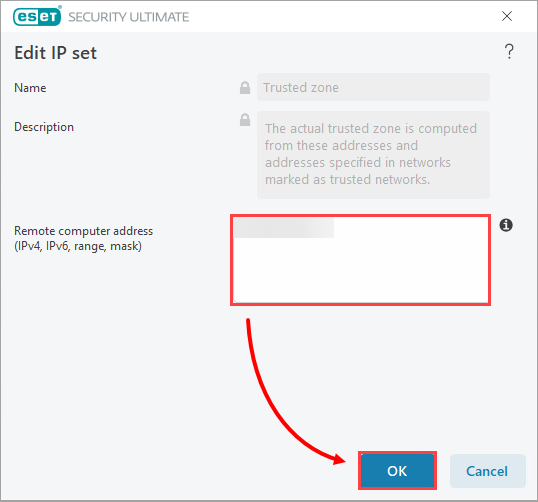
Figure 1-3 -
Ensure that the IP addresses that you just added to the trusted zone are visible in the Trusted zone row. Click OK → OK to exit Advanced setup.
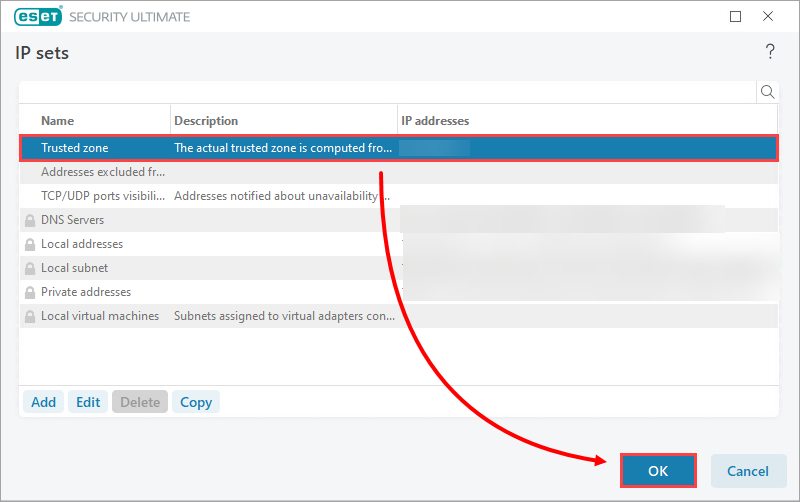
Figure 1-4