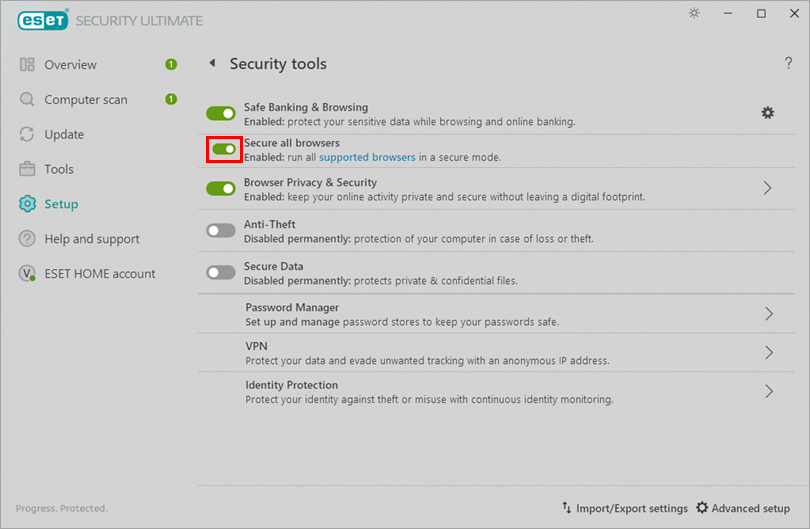Issue
- You receive the "Safe Banking & Browsing not functional" error
- You receive the "Protected browser could not be started" error
- You receive the 0x847695d0 error
- Disable and re-enable Safe Banking & Browsing
- Use Secure all browsers
Solution
Disable and re-enable Safe Banking & Browsing
Disable the Safe Banking & Browsing feature and restart your computer. Ensure you have this article saved in your browser before you restart your computer.
Click Setup → Security Tools.
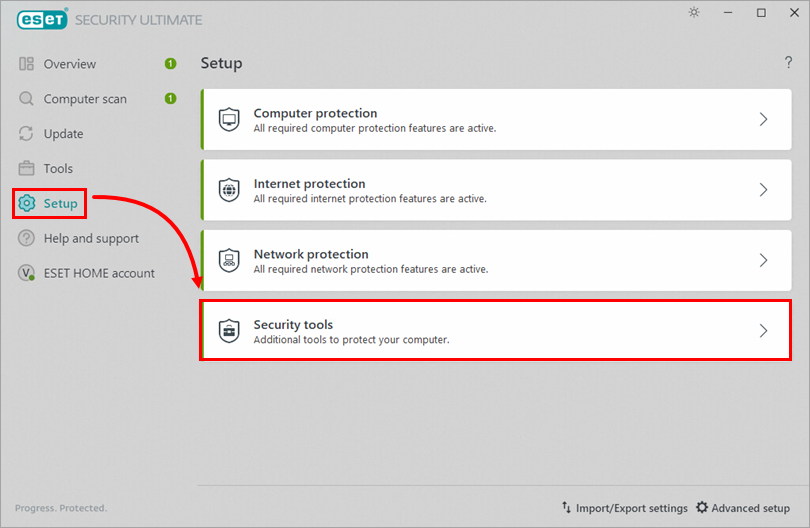
Figure 1-1 Click the toggle next to Safe Banking & Browsing, select Disable permanently from the drop-down menu and click Apply.
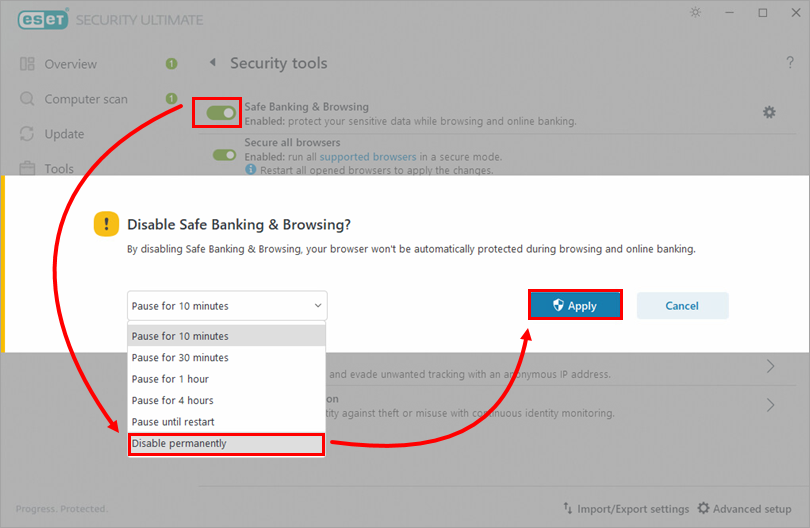
Figure 1-2 Restart your device.
To re-enable Safe Banking & Browsing, click Setup → Security Tools and click the toggle next to Safe Banking & Browsing.
Relaunch a Safe Banking & Browsing protected browser window. To avoid website redirection, use Secure all browsers.