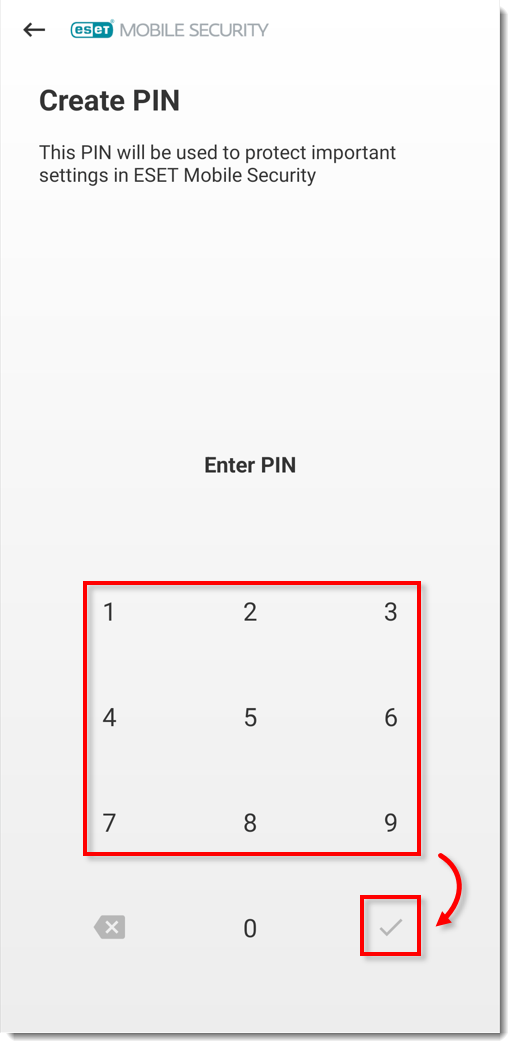Issue
- You want to access program settings in ESET Mobile Security (EMS), but you do not know the security PIN
- You forgot your Personal Identification Number (PIN) or your user-defined security pattern
- To unlock your mobile device that has been locked by ESET Mobile Security for Android (EMS) due to the insertion of an untrusted SIM card or because you sent a remote lock command to your mobile number, visit our Knowledgebase article on how to unlock your mobile device locked by ESET Mobile Security
- If you lost or forgot your ESET Home password, visit our Knowledgebase article on how to reset ESET HOME password
- Contact ESET Technical Support
Details
Click to expand
EMS 6.x and later requires users to create a Personal Identification Number (PIN) to restrict access to program settings.
Solution
-
Open ESET Mobile Security for Android and tap Anti-Theft.
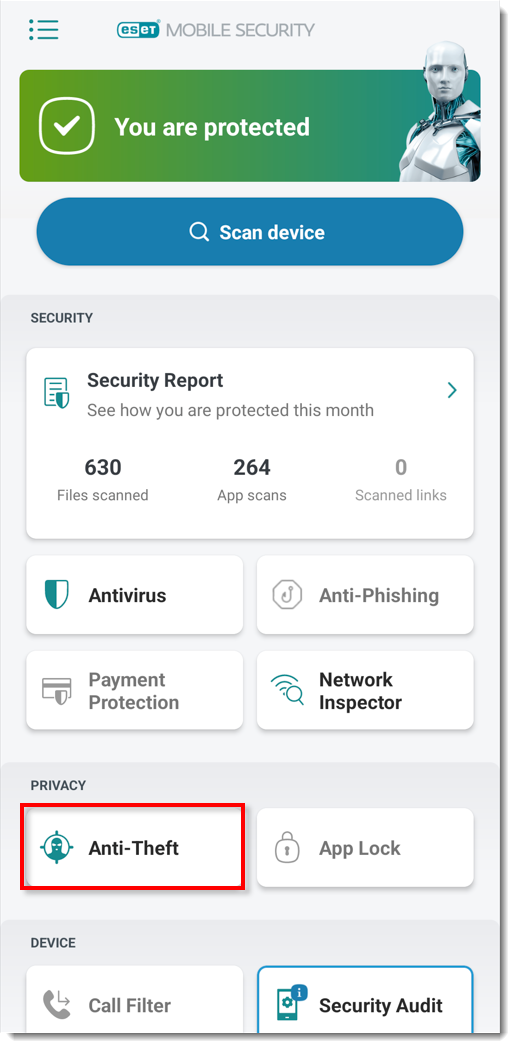
Figure 1-1 -
Tap Forgot Your PIN?.
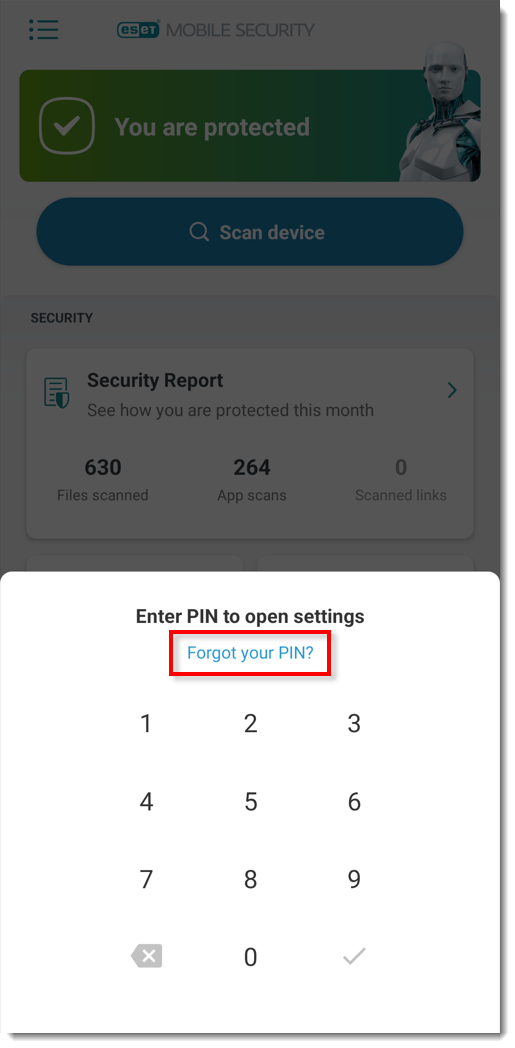
Figure 1-2 -
Type your ESET HOME password and tap Enter. Continue to step 4. If you forgot your ESET HOME password, follow the steps below to reset your ESET HOME password.

Figure 1-3
Reset your ESET HOME password
-
Tap I forgot my password.
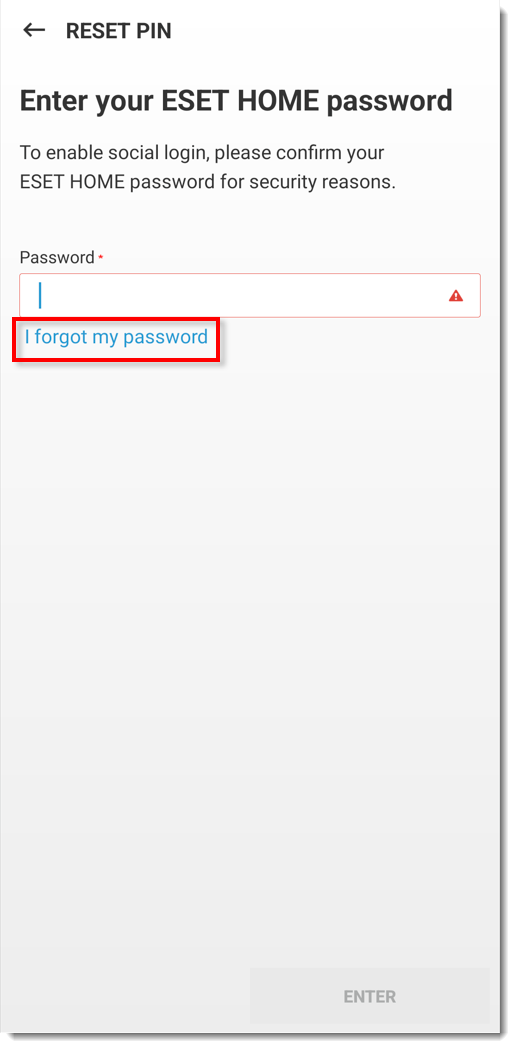
Figure 2-1 -
Type the email address you used to register with ESET HOME and tap Send.
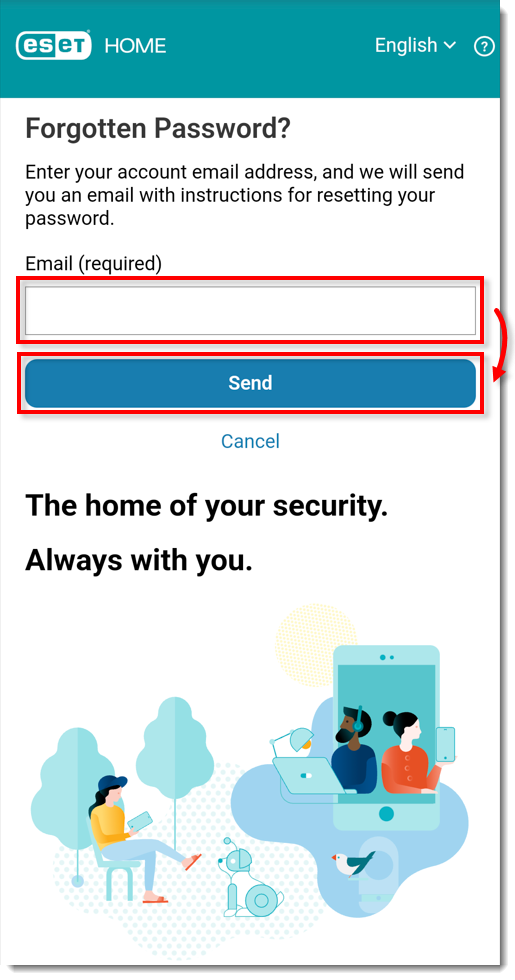
Figure 2-2 -
Go to your email inbox, open the Account password change request email and click Reset Password.
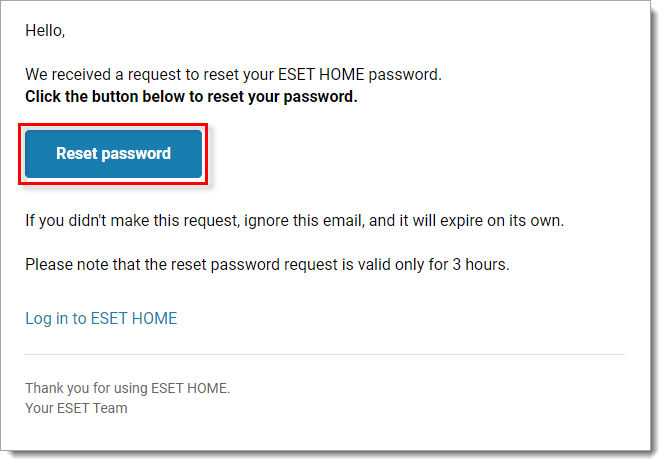
Figure 2-3 -
Type and confirm a new password and click Confirm Change.
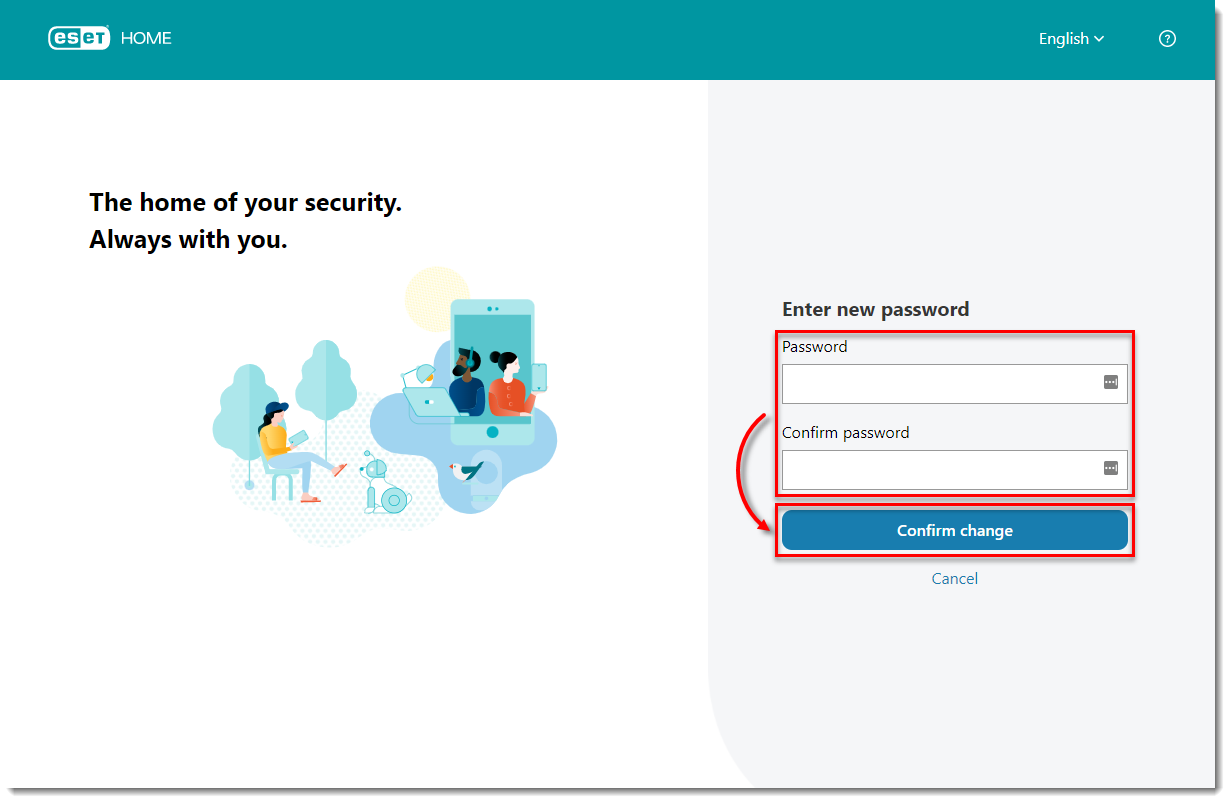
Figure 2-4 -
You can now log in with your new credentials.
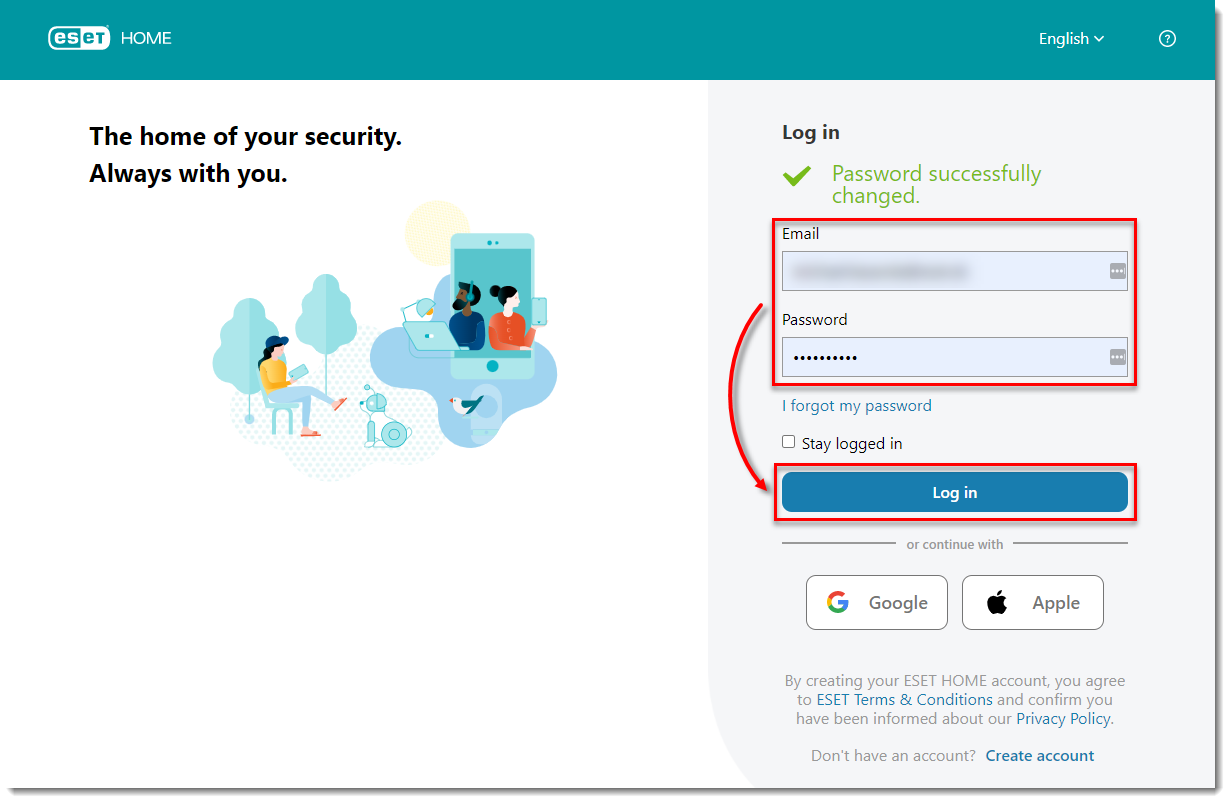
Figure 2-5 -
Using your device, type in the new password and tap Enter. Complete steps 3 through 4.

Figure 2-6