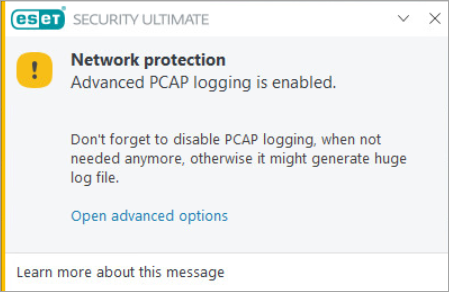Issue
- ESET Technical Support has requested a firewall log
Solution
I. Create a log of all blocked connections
-
Press the F5 key to open Advanced setup.
-
Click Tools → Diagnostics and expand Advanced logging.
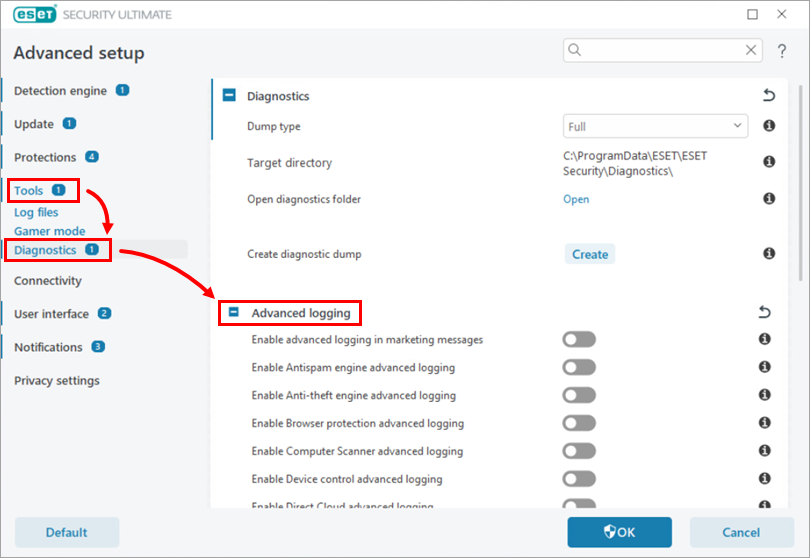
Figure 1-1 -
Click the toggle next to Enable Network protection advanced logging to enable it and click OK.
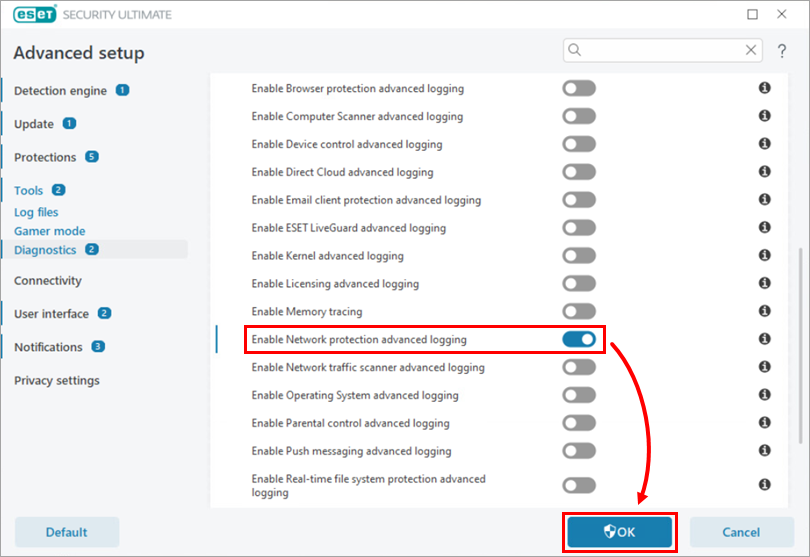
Figure 1-2 -
With logging enabled, repeat the action that is blocked by the firewall.
-
To turn off advanced logging, repeat steps 1–4, click the toggle next to Enable Network protection advanced logging to disable it and click OK. Continue to Part II.
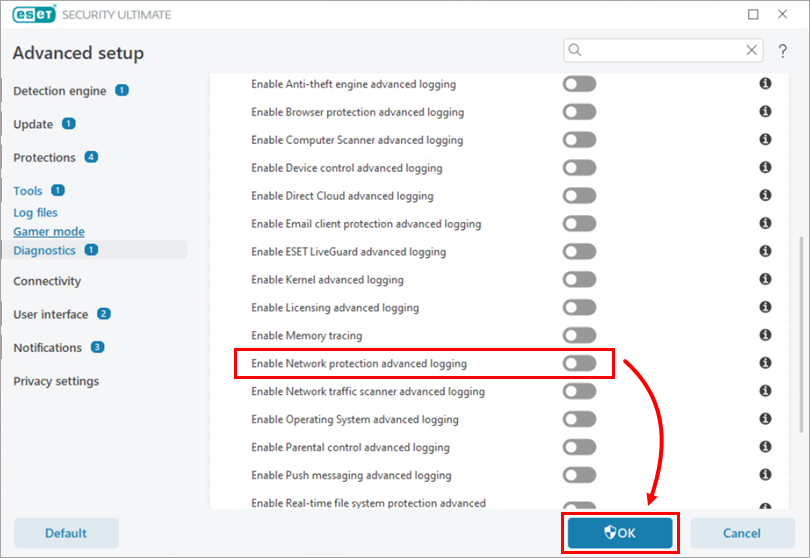
Figure 1-3
II. Download and run the ESET Log Collector tool
The ESET Log Collector will create a log containing the firewall information to help ESET Technical Support resolve your issue quickly.
-
Include the log file that the tool produces in your email response to ESET Technical Support. If you do not have a case open, contact ESET Technical Support and submit the file you just saved to ESET Technical Support for analysis.