Issue
- Add password protection for ESET security product settings
- Remove password protection for ESET security product settings
- MacOS and Linux users—Lock individual ESET security product settings via policy
Solution
Add password protection for ESET security product settings
-
Click Policies and select the check box next to the policy you want to modify. Click Actions → Edit.
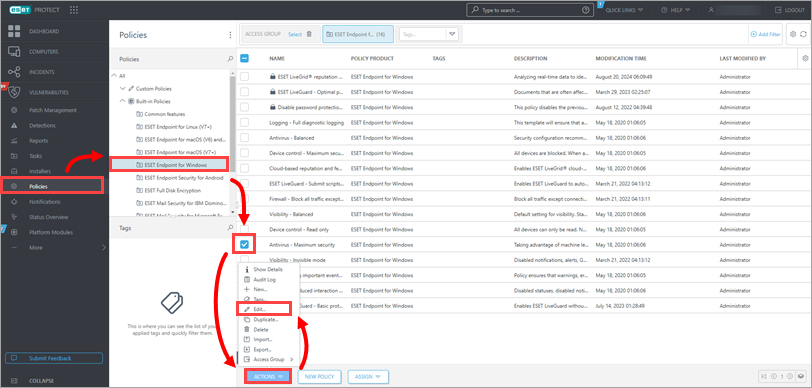
Figure 1-1 -
Click Settings → User Interface and expand Access Setup. Click Set next to Password protected settings (for the Endpoint version).
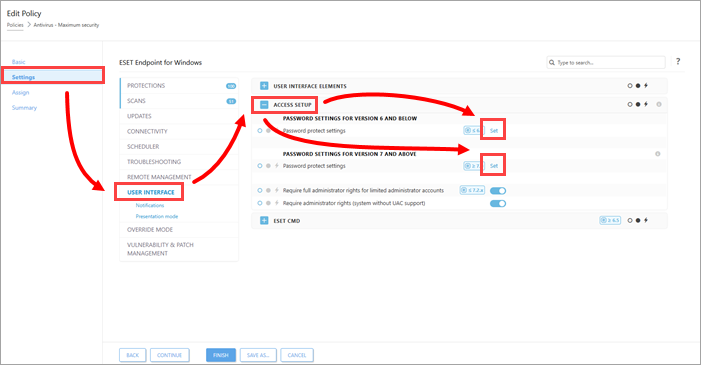
Figure 1-2 -
Type the password in the New password and Confirm password fields. Click OK to save your changes.
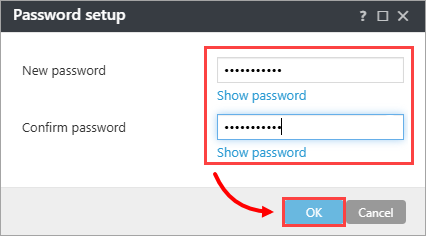
Figure 1-3 -
Click Finish to save your changes. Client computers will receive the changes the next time they connect to the ESET PROTECT Server.
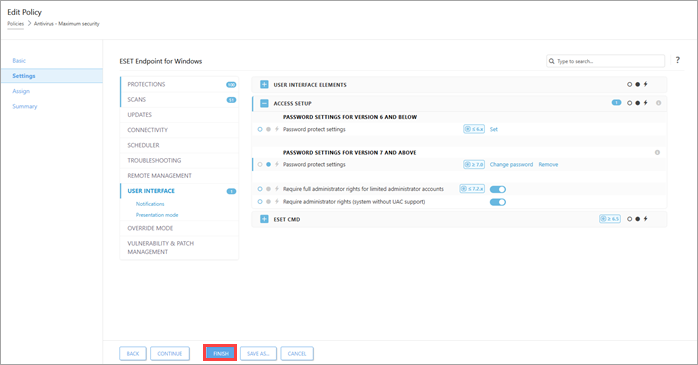
Figure 1-4
Remove password protection for ESET security product settings
-
Follow steps 1-3 from the previous section.
-
Click Settings → User Interface and expand Access Setup. Verify that the dot next to Password protected settings is blue. Click Remove next to Change password and click Finish.
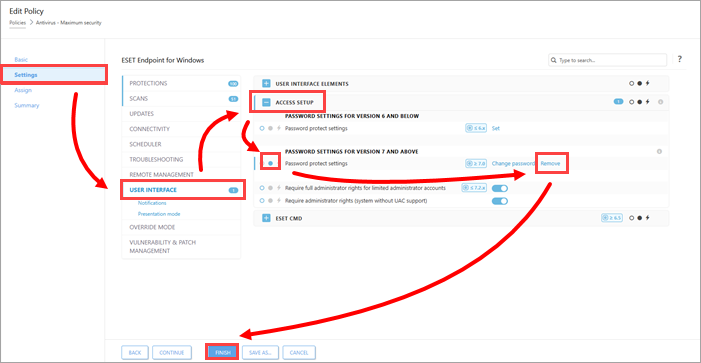
Figure 2-1
MacOS and Linux users—Lock individual ESET security product settings via policy
Password protection for settings is not available in ESET security products for macOS and Linux. However, you can lock individual ESET security product settings via policy in ESET PROTECT. If a policy is correctly configured and applied on a client computer via ESET PROTECT, ESET security product settings cannot be changed on a client computer.
Verify that all settings set via policy in ESET PROTECT are locked. Click the full grey dot next to a setting in a policy to set and lock these settings (the full grey dot turns blue when enabled).
