Issue
- You receive the following error message when starting Microsoft Outlook: "The Add-in 'ESET Outlook Plugin' (C:\PROGRA~1\ESET\ESETNO~1\EPLGOU~1.DLL) cannot be loaded and has been disabled by Outlook. If no update is available, please uninstall the Add-in."
- The error message above may occur on a computer with multiple user profiles after an upgrade, reinstall, or a failed uninstall of ESET security product
- Disable the ESET Outlook Add-in
- Open Microsoft Outlook in Safe Mode
Solution
![]() ESET Remote Administrator (ERA) users: Perform these steps in ERA
ESET Remote Administrator (ERA) users: Perform these steps in ERA
Disable the ESET Outlook Add-in
Open Microsoft Outlook and click File.
If you are unable to open Outlook normally, you can open Outlook in Safe Mode.
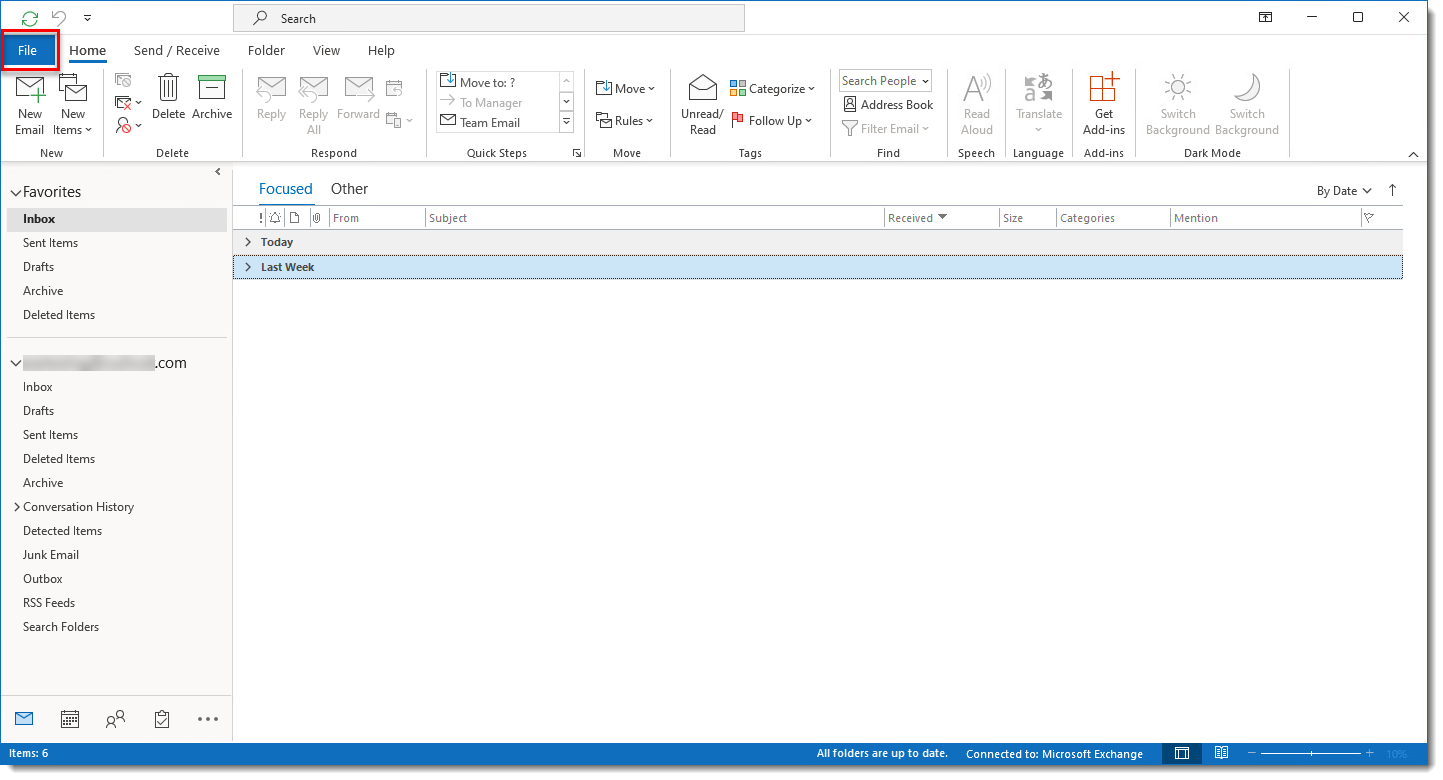
Figure 1-1
Click the image to view larger in new windowClick Options.
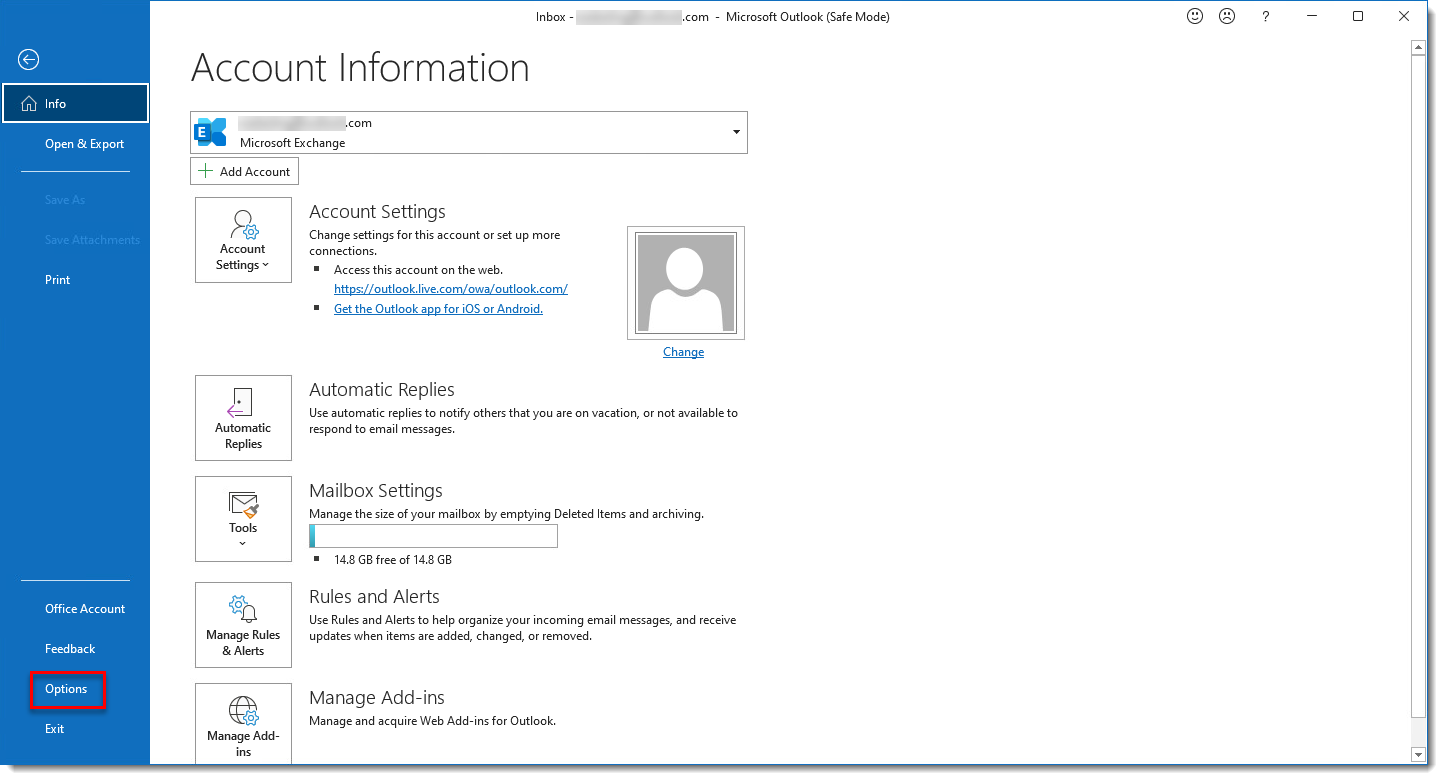
Figure 1-2
Click the image to view larger in new windowClick Add-ins, select the ESET Outlook Add-in from the list of Add-ins, and then click Go.
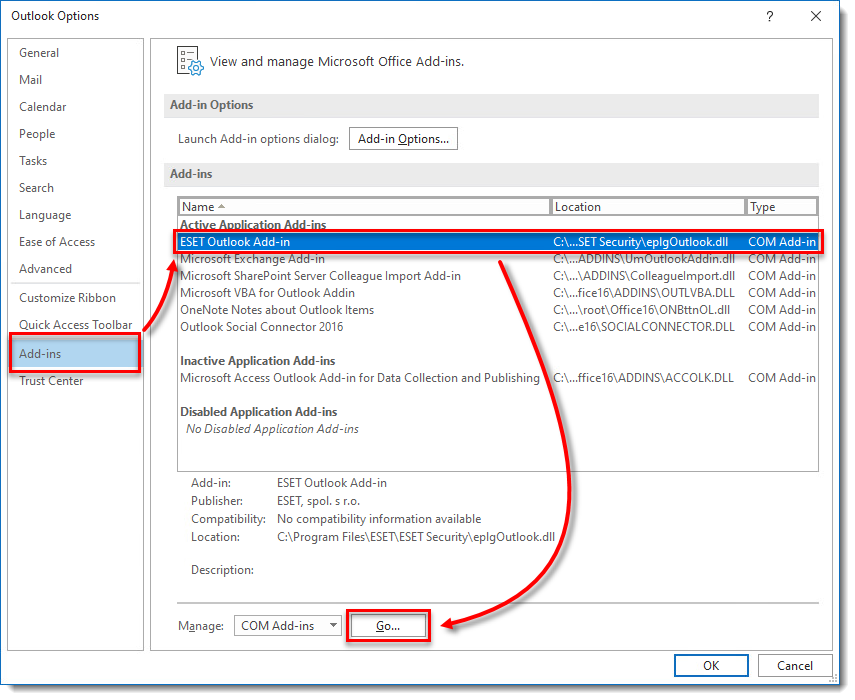
Figure 1-3
Click the image to view larger in new windowDeselect the check box next to ESET Outlook Add-in and click OK to confirm.
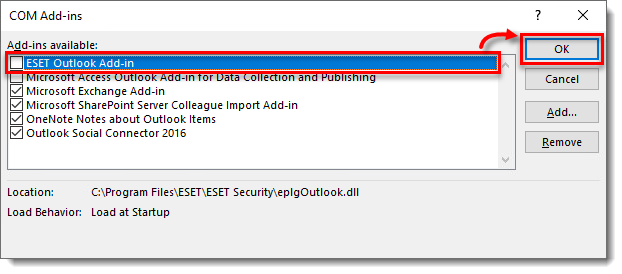
Figure 1-4
Click the image to view larger in new window
Open Microsoft Outlook in Safe Mode
To open Microsoft Outlook in Safe Mode, on your keyboard, press and hold the CTRL button and double-click the Microsoft Outlook icon and then click Yes.
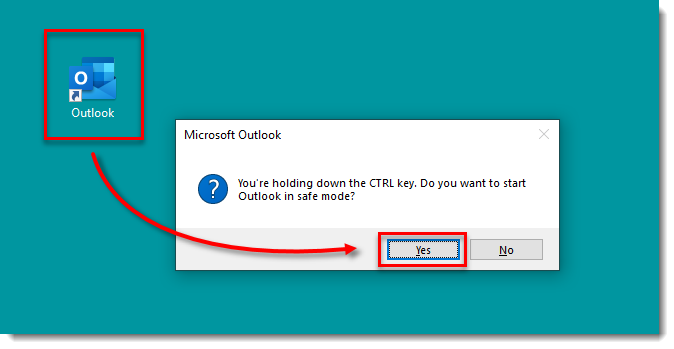
Figure 2-1
Click the image to view larger in new windowSelect a profile from the drop-down menu and click OK.
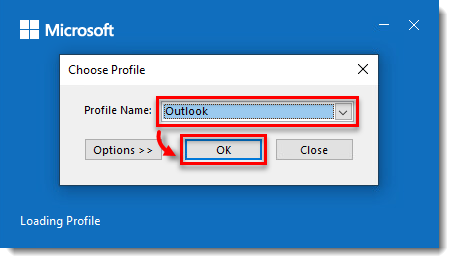
Figure 2-2
Click the image to view larger in new window- Continue to disable the ESET Outlook Add-in.