Issue
- Perform a push uninstall to a password-protected or non-password-protected client using ESET PROTECT or ESET PROTECT On-Prem
Details
The Software Uninstall task is used to uninstall ESET products from client computers. If you are uninstalling ESET Management Agent, ESET products managed by that Agent may retain some settings after the Agent is uninstalled.
We recommend that you reset some settings, for example, password protection, to the default settings using a policy before the client device is removed from management. All tasks currently running on the Agent will be abandoned. The running, finished or failed execution status of this task may not be displayed accurately in ESET PROTECT Web Console depending on replication.
Solution
![]() Endpoint users: Perform these steps on individual client workstations.
Endpoint users: Perform these steps on individual client workstations.
-
Click Tasks.
-
Expand Client Tasks → Operating system, select Software Uninstall and click New → Client Task.
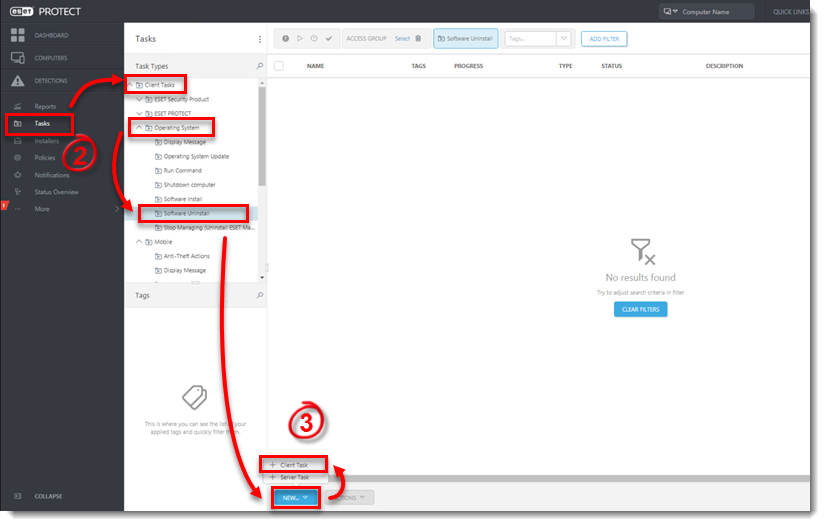
-
Type a Name for your new task. The Description field is optional.
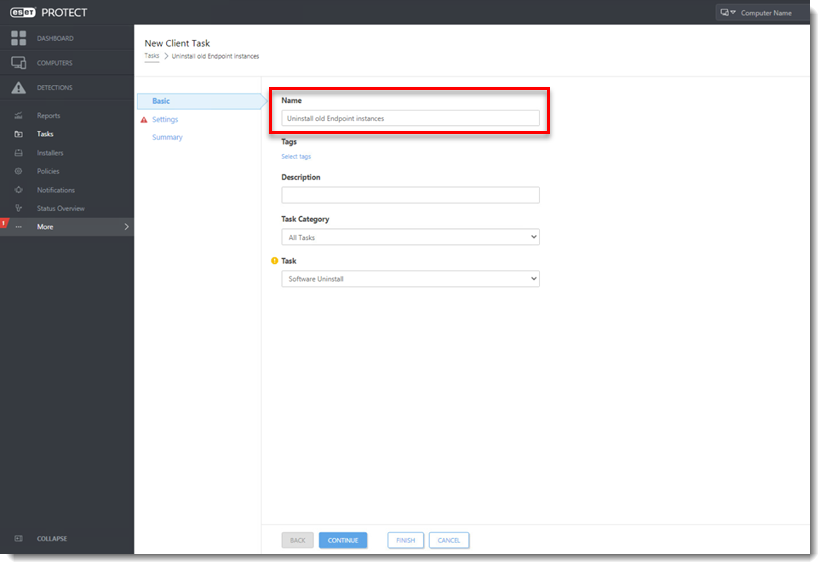
-
Click Settings and click Select package to uninstall.
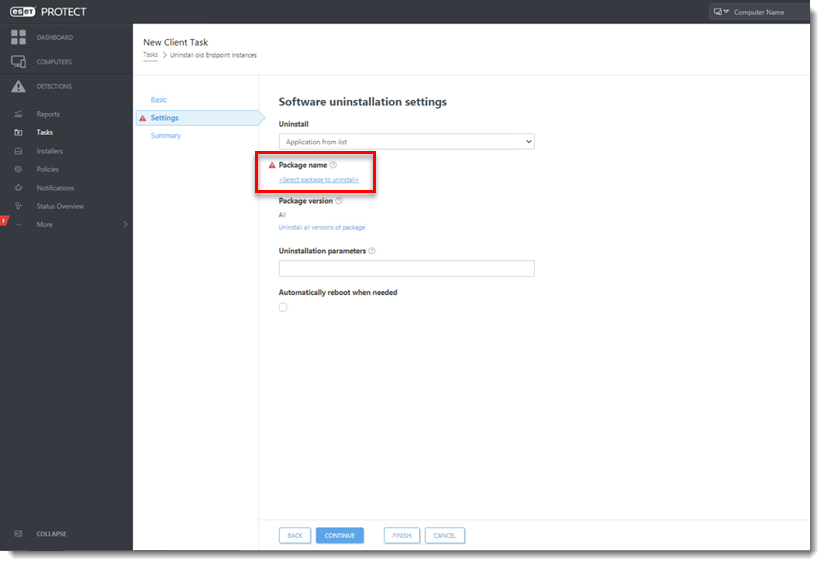
-
Select the ESET product to uninstall and click OK.
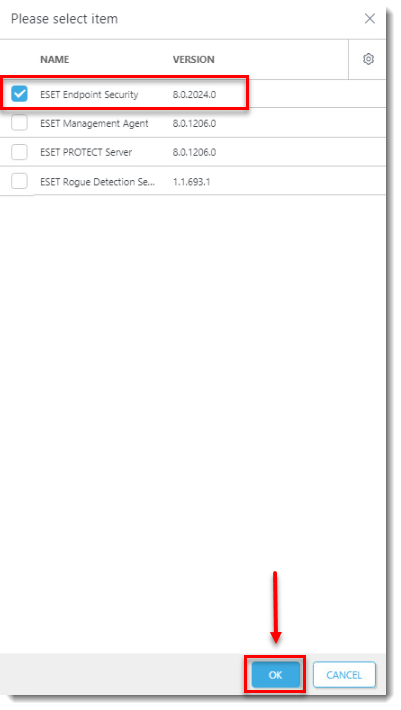
-
Click Finish and click Create Trigger.

See more information about Client Tasks.