Issue
- You want to uninstall the ESET Management Agent
Solution
Click Tasks, expand Operating System, select Stop Managing (Uninstall ESET Management Agent) and then click New → Client Task.
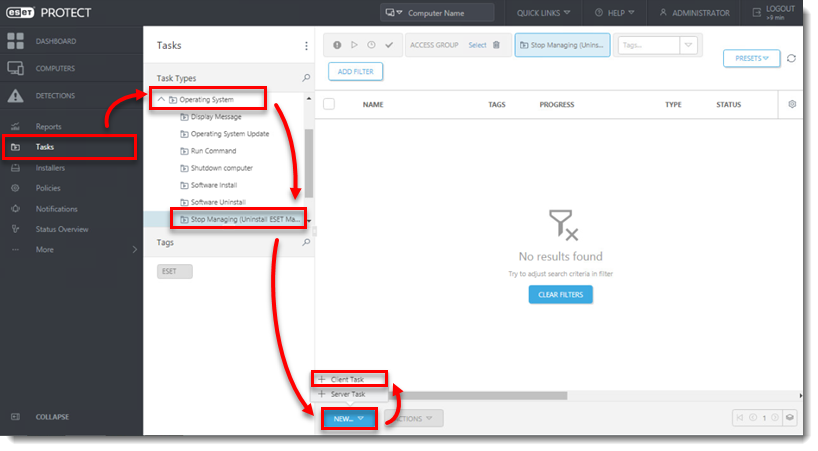
Figure 1-1 Type a name for your new Client Task into the Name field. Optionally, select Tags, enter a description in the Description field and then click Finish to select targets for your task.
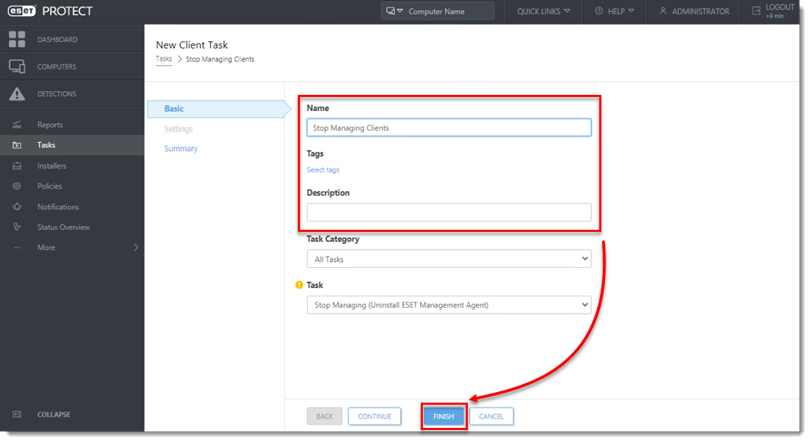
Figure 1-2 Click Create Trigger when you are asked whether you want to add a trigger for the client task. Create a trigger and add target computers or groups to execute a Client Task in ESET PROTECT or ESET PROTECT On-Prem.
Your task will be sent to clients. You may need to remove the cliens from ESET PROTECT or ESET PROTECT On-Prem Web Console after you uninstall ESET Management Agent.