Issue
- You purchased and installed the ESET Mobile Security for Android or ESET Parental Control for Android app from the Google Play Store, but the activation failed
- Activation is still unsuccessful after some time
- Request refund
Solution
Activation is still unsuccessful after some time
Do not uninstall the app. Check your internet connection and try to activate it later.
If the activation is still unsuccessful, follow the instructions below:
-
Navigate to the Google payments center and log in under the same account you used to purchase.
-
Find the Transaction ID for your ESET purchase. The Transaction ID for your ESET purchase can be found in the confirmation email you receive from Google Play or in Google payments center.
-
Click Subscriptions & services and click Manage under your ESET subscription.
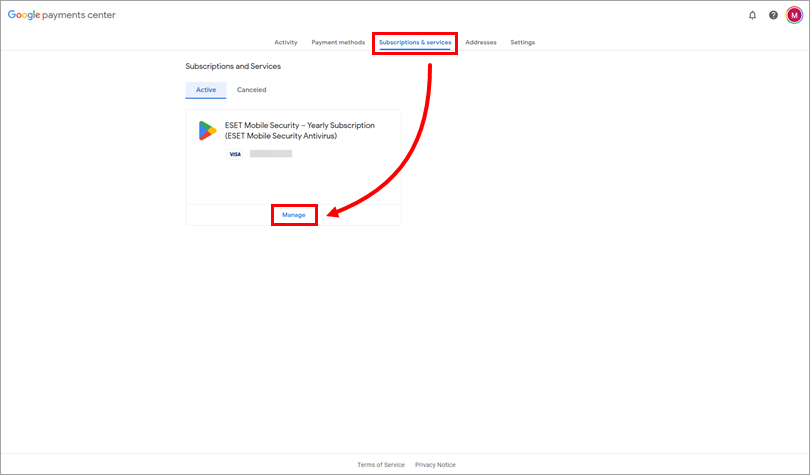
Figure 1-1 -
In the Transactions section, click View transaction.

Figure 1-2 -
Click the completed purchase. You can see the Transaction ID in the right-side panel.
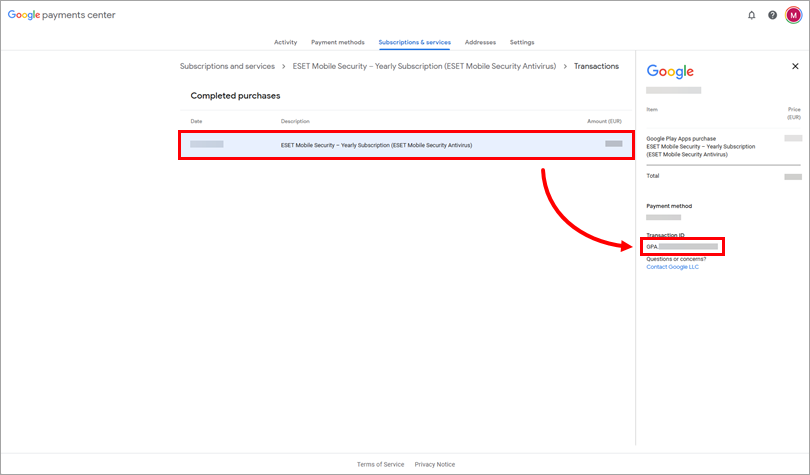
Figure 1-3 -
Into the form below, fill in the following information:
-
Type your Google Account Email (for the account you used to purchase) into the corresponding field.
-
Copy/paste the Transaction ID into the Order Number field in the GPA.XXX-XXX-XXXX-XXXX format. If this does not work, try pasting the Transaction ID without the "GPA" prefix.
-
Select the check box next to the I'm not a robot.
-
Click Submit to activate your app.
-
-
Check your email (the same you used in the Google Account Email field) to find your ESET-issued Activation key.
-
Type your Activation key to activate your ESET product.
If you need further assistance with the activation, view the download and installation article for ESET Mobile Security for Android or ESET Parental Control for Android.
Request refund
If you are still not able to activate your ESET mobile app, you are eligible for a full refund within 30 days of your initial purchase.
To request a refund, follow the instructions below:
-
Navigate to the Google payments center and log in under the same account you used to purchase.
-
Click Subscriptions & services and click Manage under your ESET subscription.
-
In the Transactions section, click View transaction.
-
Click the completed purchase and then click Contact ESET. You will be redirected to the Google Play contact form for ESET users.
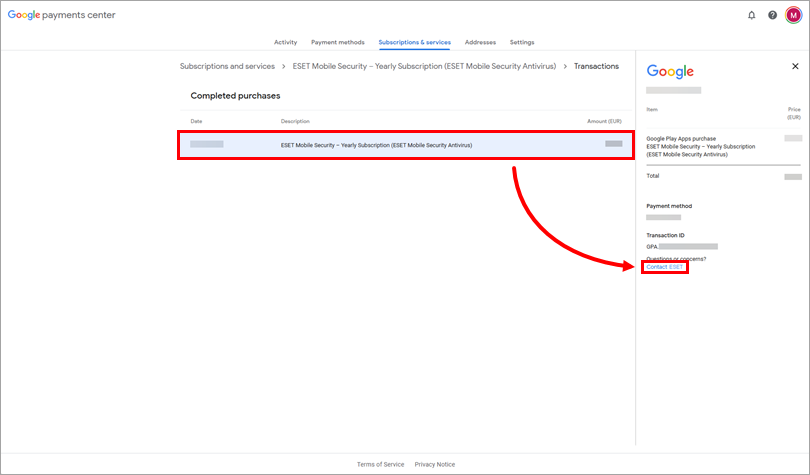
Figure 2-1 -
Fill out the Google Wallet form. Select Refund or Order Cancellation from the Issue drop-down menu to request a refund or cancel your order. Click Submit to submit the form.
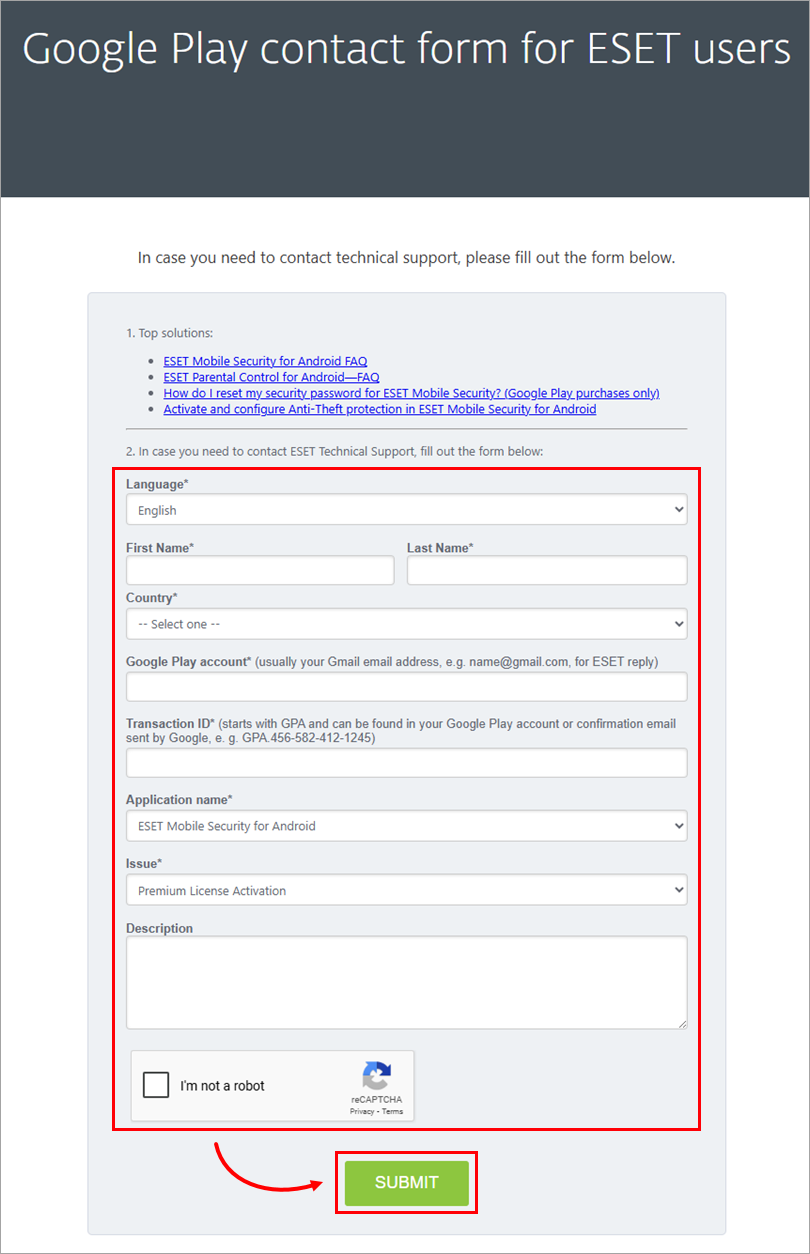
Figure 2-2