Issue
- Download and install ESET Mobile Security for Android from Google Play
- Enable Premium features after installing ESET Mobile Security for Android
Details
Click to expand
Before installing ESET Mobile Security for Android:
- Google Play: To download ESET Mobile Security from Google Play, you must have a Google Play account. Your Google Play subscription purchase will allow you to download and install ESET Mobile Security for Android, ESET Parental Control, or ESET Smart TV security on up to 5 separate devices using the same account email.
- ESET.com: You can purchase an ESET Mobile Security subscription from ESET.com. Subscriptions purchased through ESET.com will allow installation on a single Android or Kindle Device.
- ESET HOME: You can activate ESET Mobile Security for Android from ESET HOME and automatically connect to your ESET HOME account. You also have other options for connecting to ESET HOME during the installation.
- Tablet users: ESET Mobile Security functions differently on tablets.
Solution
-
On your Android device, open the Google Play app and search for ESET Mobile Security. You can also use your computer to visit the Google Play store and trigger your product to download to your device remotely. Alternatively, use your Android device to scan the QR code below using a camera or QR-scanning app. You will be redirected to the Google Play app.

-
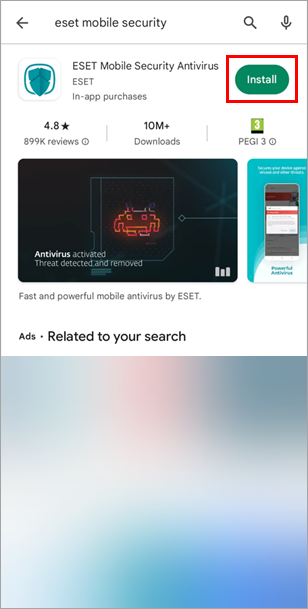
Figure 1-1 -
Wait for the installation to finish and tap Open.
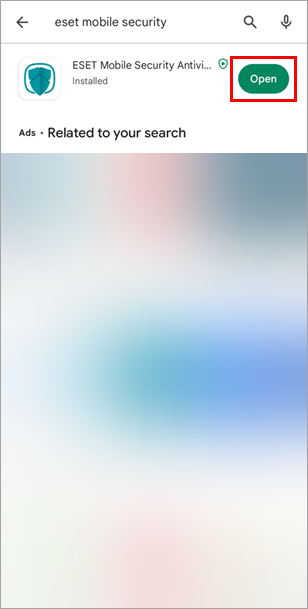
Figure 1-2 -
Confirm the correct country is selected and tap Accept all and continue to agree to the End User License Agreement and acknowledge Privacy Policy, and to allow ESET LiveGrid, special offers, analytics, and data usage for marketing purposes. Tap Customize to customize your preferences.
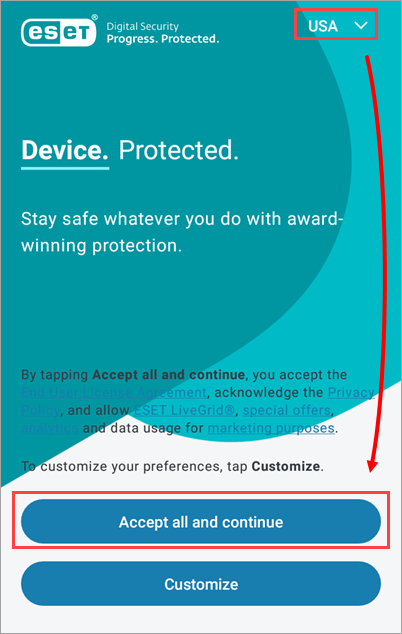
Figure 1-3 -
Tap I already have a subscription. Alternatively, you can tap Continue for free and add a subscription later.
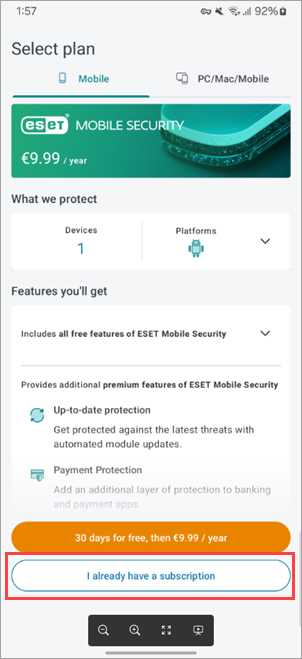
Figure 1-4 -
Tap Use an ESET HOME account. You must create an ESET HOME account to activate ESET Mobile Security. If you have an ESET HOME account, follow the on-screen instructions to log in. Alternatively, tap Use an activation key.
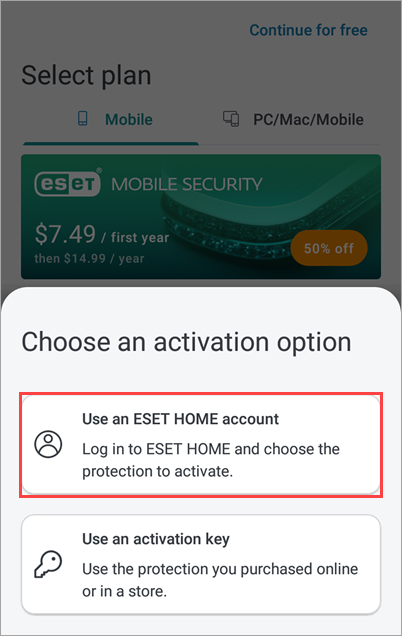
Figure 1-5 -
Tap See more options to view all options for logging into ESET HOME.
- Tap Google to sign in using your Google account connected to your ESET HOME account.
- Tap Apple to sign in using your Apple ID connected to your ESET HOME account.
- Tap Email to create an ESET HOME account or log in directly.
- Tap QR code to generate a QR code in ESET HOME and scan it with your device to connect it to ESET HOME.
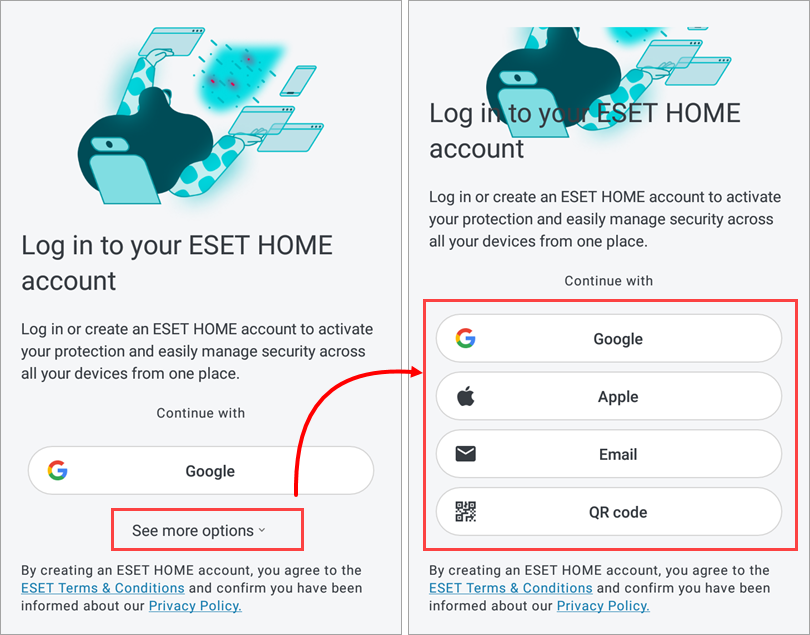
Figure 1-6
Connect to ESET HOME via your Google account
-
Tap Google.
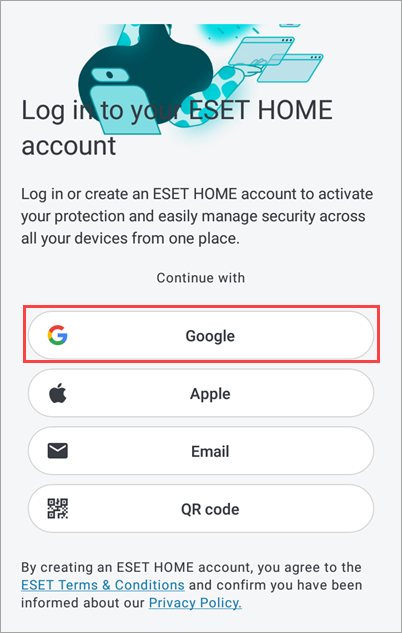
Figure 2-1 -
Select your Google account.
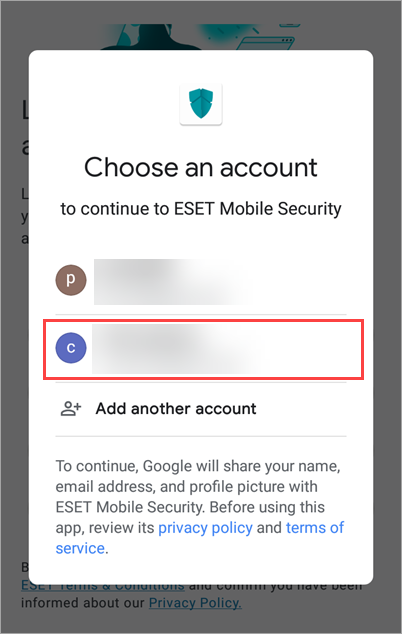
Figure 2-2 -
If you have already connected your ESET Mobile Security subscription to your ESET HOME account, tap the subscription and tap Select and continue. Alternatively, select I have an activation key, type the activation key and tap Select and continue.

Figure 2-3 - Tap Activate protection.

Figure 2-4 -
Tap Start scanning.

Figure 2-5 - Tap Allow to scan files or scan apps only.

Figure 2-6 -
Continue to Allow access settings.
Connect to ESET HOME via a QR code
Complete these steps on your ESET HOME app device
-
Open the ESET HOME app on a different device and log in.
-
Tap the Menu icon and tap Scan a QR code.
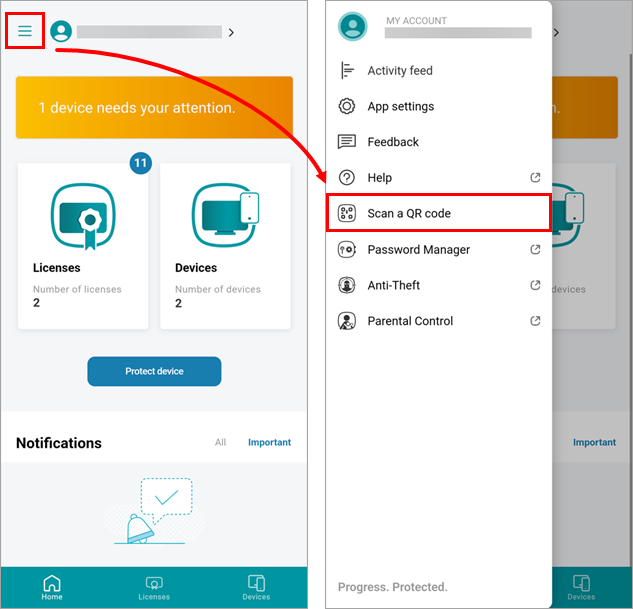
Figure 3-1 -
Tap Scan a QR code.
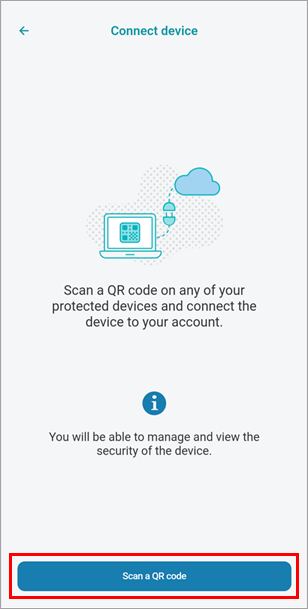
Figure 3-2
Complete these steps on your ESET Mobile Security device
-
On the device you are installing the ESET Mobile Security, tap QR code to generate a QR code.
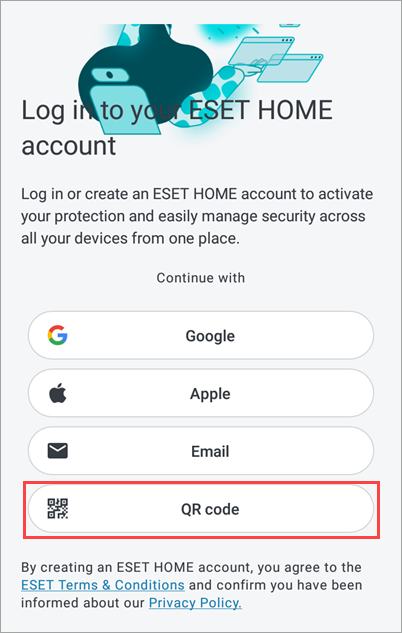
Figure 3-3 -
Use your device with ESET HOME app to scan this QR code from your ESET Mobile Security Device.
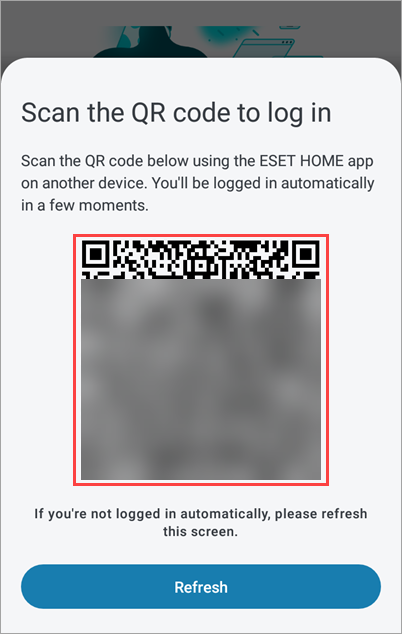
Figure 3-4 -
If you have a suitable subscription in your ESET HOME, you can use this subscription to activate ESET Mobile Security. Select the subscription and tap Select and continue.

Figure 3-5 -
Tap Activate protection.

Figure 3-6 - Tap Start scanning.

Figure 3-7 - Tap Allow to scan files or scan apps only.

Figure 3-8 -
Continue to Allow access settings.
Connect to ESET HOME account directly
-
Tap Email.
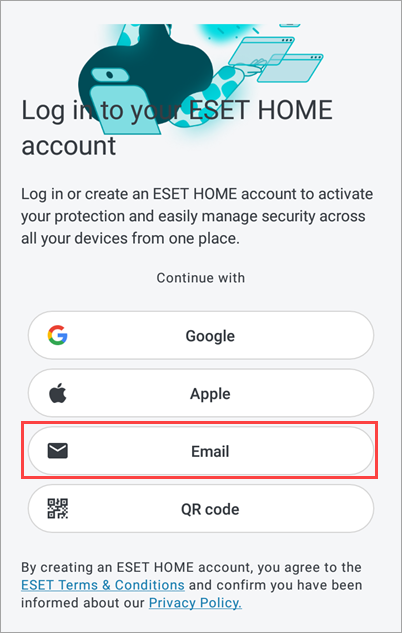
Figure 4-1 -
Type in your email and password for your ESET HOME account and tap Log in. Alternatively, if you do not have an ESET HOME account, tap Create account. You must have an ESET HOME account to activate ESET Mobile Security.
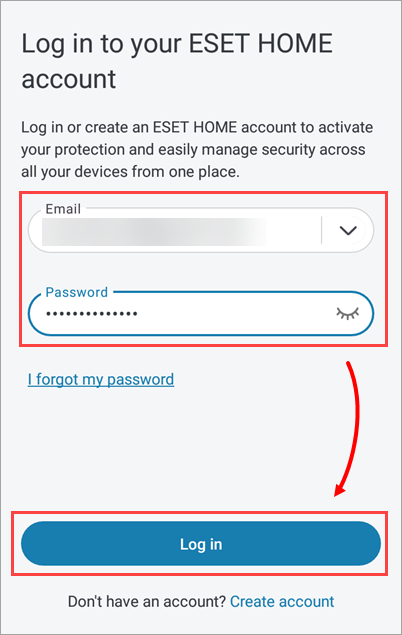
Figure 4-2 -
If you have already connected your ESET Mobile Security subscription to your ESET HOME account, tap the subscription and tap Select and continue. Alternatively, select I have an activation key, type the activation key and tap Select and continue.

Figure 4-3 - Tap Activate protection.

Figure 4-4 -
Tap Start scanning.

Figure 4-5 - Tap Allow to scan files or scan apps only.

Figure 4-6 -
Continue to Allow access settings.
-
The next steps for completing the installation depend on the Android version of your device.
Android 10 and earlier
-
Review the information, tap Continue in the Allow access screen and tap Allow. If you do not tap Allow, your installation will not continue. If you receive the "Screen overlay detected" message, you must resolve the permissions settings issue to close the Setup Wizard.
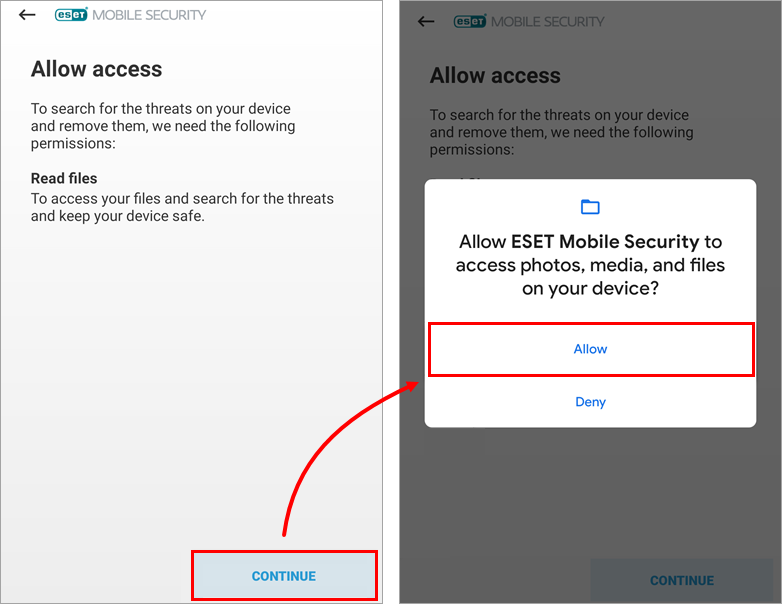
Figure 5-1 -
Tap Start first scan.

Figure 5-2 -
You will see the "You are protected" status when the installation is complete.
If you have purchased a subscription, you can activate the premium features in ESET Mobile Security for Android anytime.
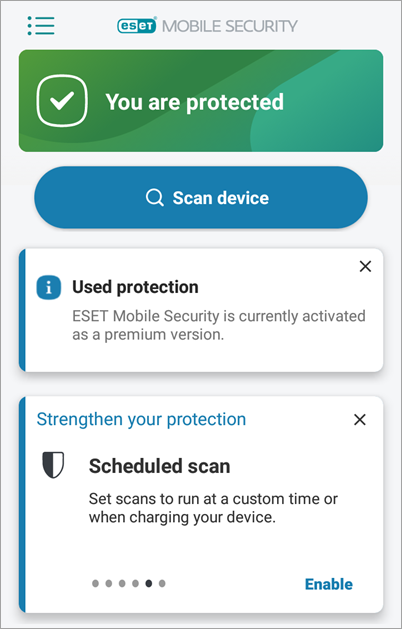
Figure 5-3
Android 11 and later
-
Tap Continue and tap the toggle next to Allow access to manage all files to enable it.
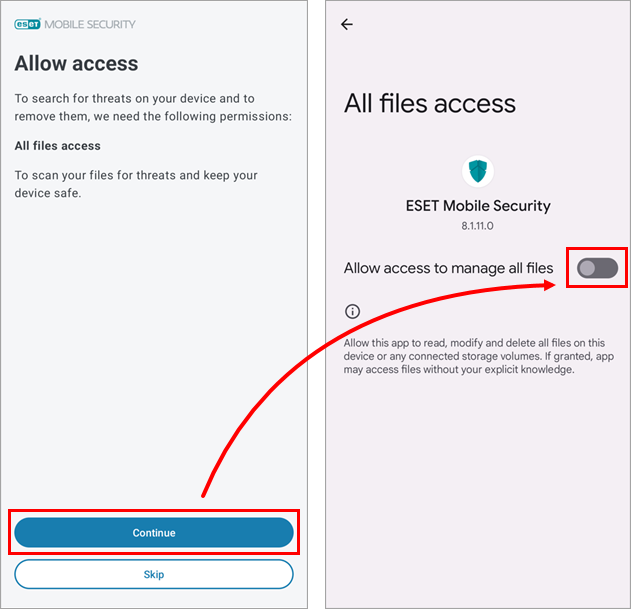
Figure 6-1 -
Tap Start first scan.

Figure 6-2 -
When the installation is complete, you will see the "You are protected" status.
If you have purchased a subscription, you can activate the premium features in ESET Mobile Security for Android anytime.
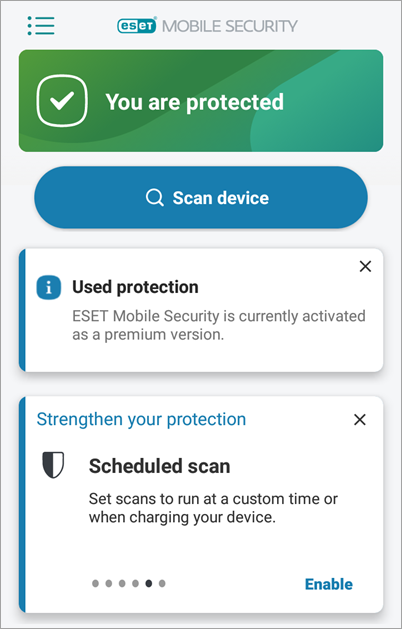
Figure 6-3
-