Issue
- You might have entered your personal data using unsupported characters during the activation of the ESET Identity Protection
- As an existing user, you need to deactivate and reactivate ESET Identity Protection in ESET HOME to ensure your information is properly monitored
Details
Click to expand
We identified and resolved an issue in the ESET Identity Protection feature that allowed users to enter data in all supported languages, but the dark web monitoring system only supports characters from the Latin alphabet.
As a result, existing users need to deactivate and reactivate the ESET Identity Protection feature to ensure their personal information is correctly monitored.
New users are restricted to entering data with unsupported characters. Input fields will turn red and display a message if unsupported characters are used. For your data to be properly monitored, use only Latin alphabet characters (uppercase and lowercase) with diacritics, in combination with digits, spaces, and selected special characters (- # / . ,) in the monitored fields.
Solution
I. Deactivate ESET Identity Protection
In the navigation panel, click the Identity Protection icon. Alternatively, click Security features in the Features section.
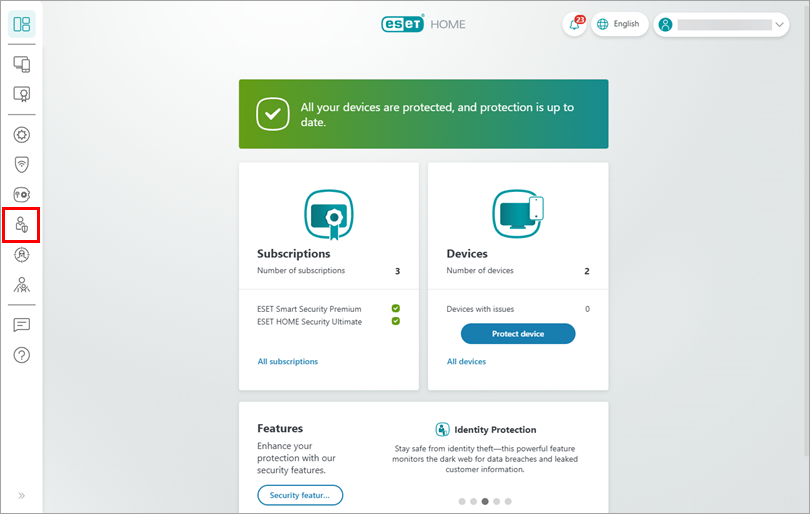
Figure 1-1 Click the Identity Protection tile.
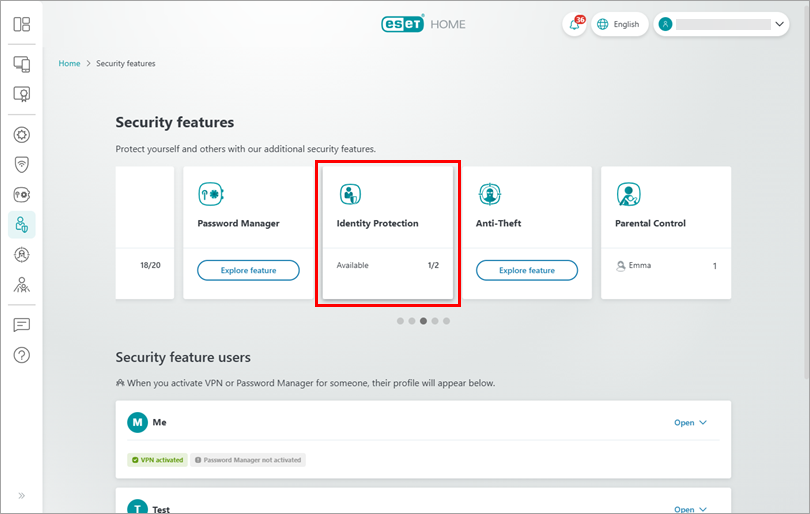
Figure 1-2 Select the subscription you used to activate ESET Identity Protection and click Continue.
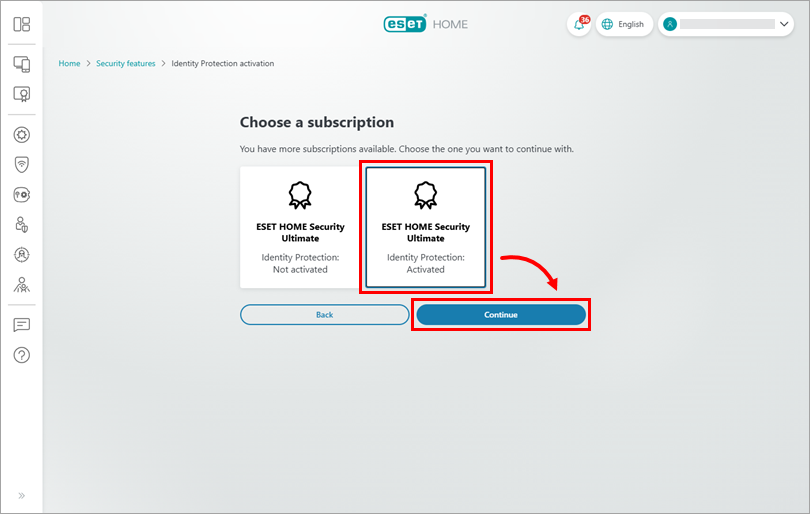
Figure 1-3 Click Continue.
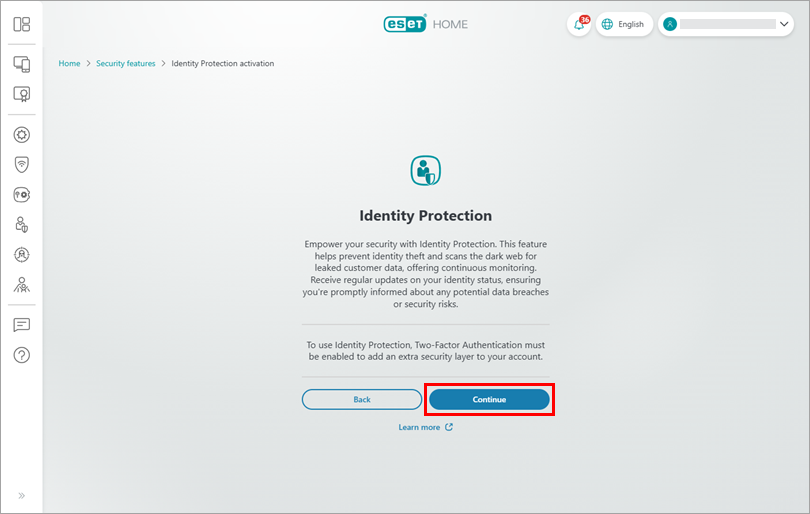
Figure 1-4 Type your ESET HOME password and click Continue.
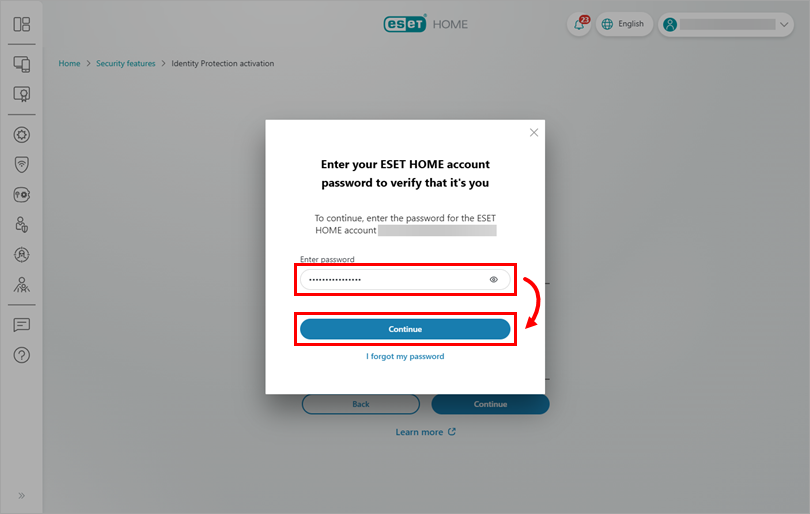
Figure 1-5 Type the 6-digit code from your authentication app and click Continue.
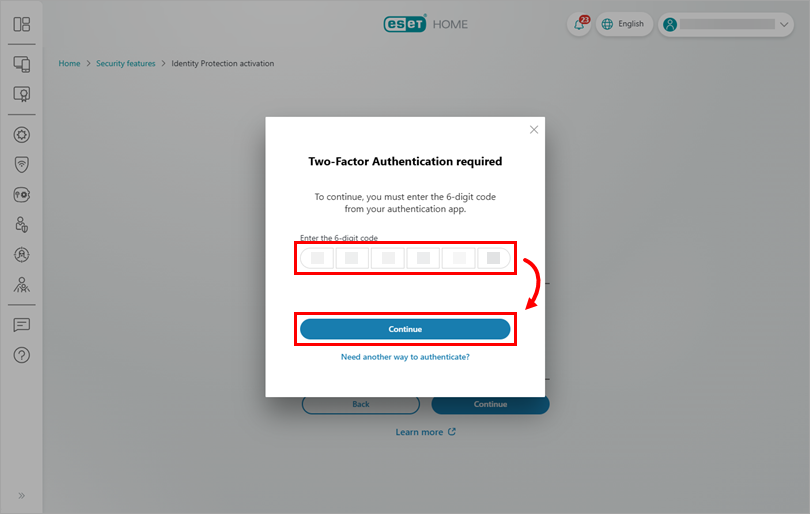
Figure 1-6 In the Identity Protection deactivation tile, click Deactivate Identity Protection.
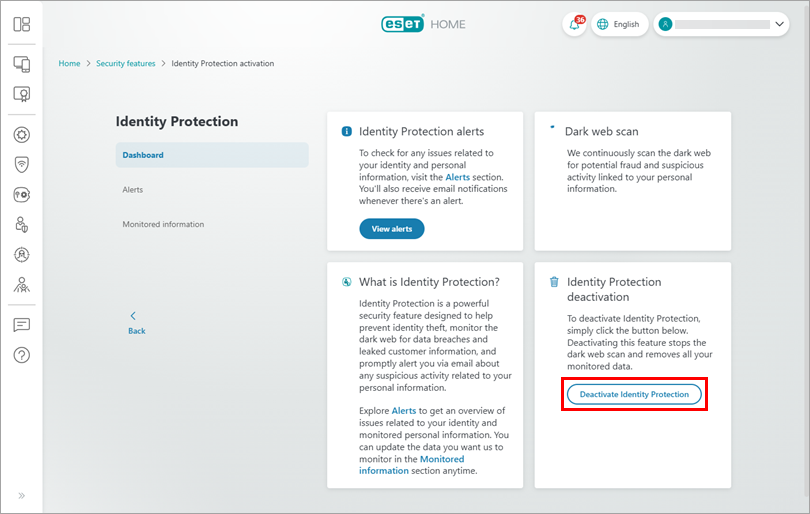
Figure 1-7 Review the information in the dialog box and click Deactivate Identity Protection.
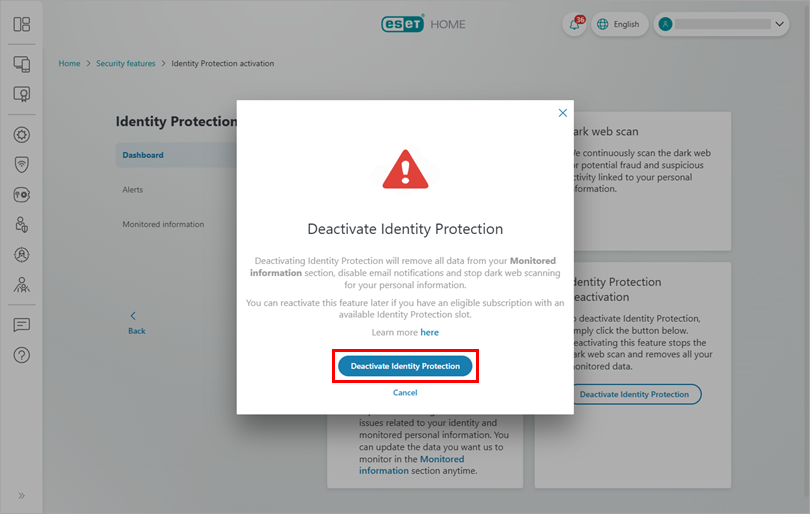
Figure 1-8 ESET Identity Protection was deactivated. Click Got it.
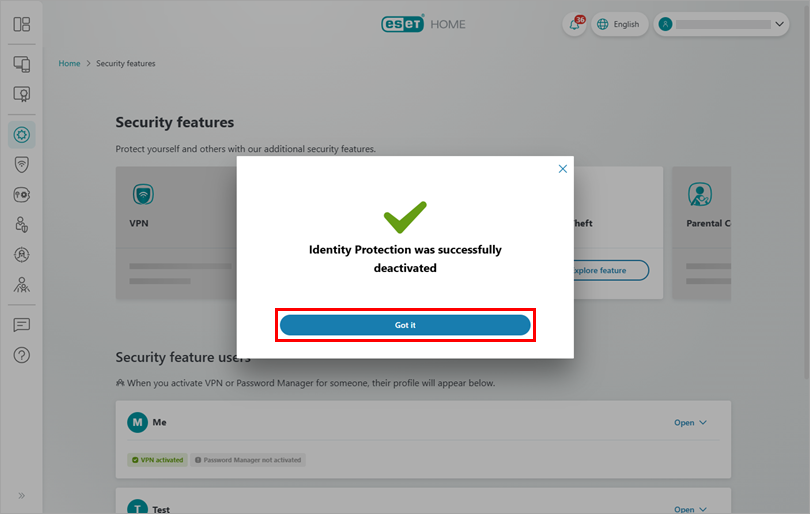
Figure 1-9
II. Reactivate ESET Identity Protection
Follow these instructions to reactivate ESET Identity Protection.