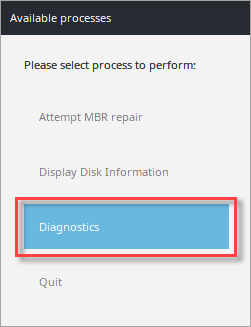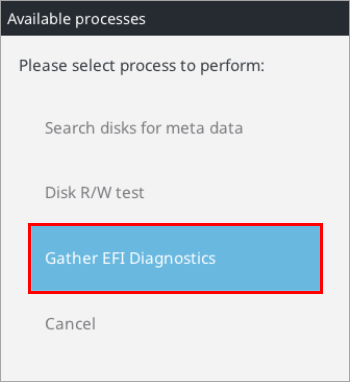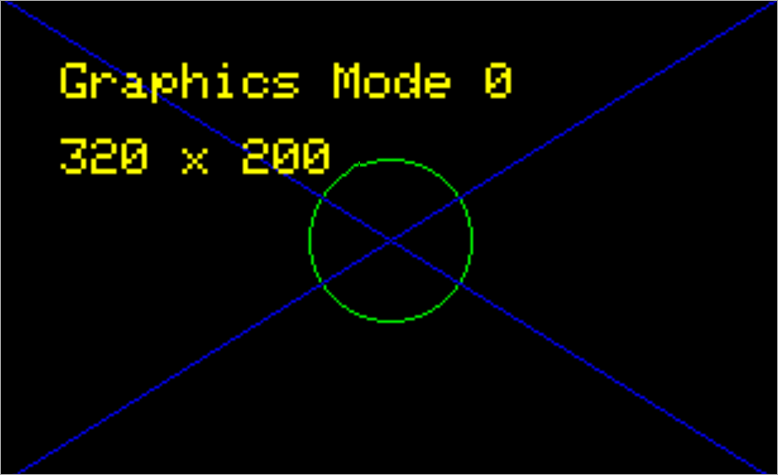Issue
- You need to download and run the decryption and recovery utility for ESET Endpoint Encryption (EEE) or ESET Full Disk Encryption (EFDE)
Solution
- Download and create the ESET Recovery Media Creator
- Create the Recovery Media log file
- Obtain recovery log file
I. Download and create the ESET Recovery Media Creator
-
Insert an empty USB drive into your computer.
-
Run the utility and click Next to continue.
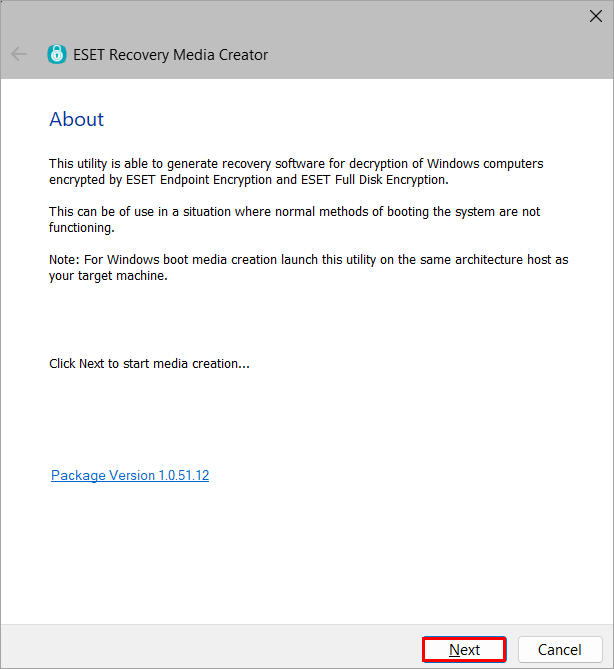
Figure 1-1 -
Click Win RE USB 64 bit.
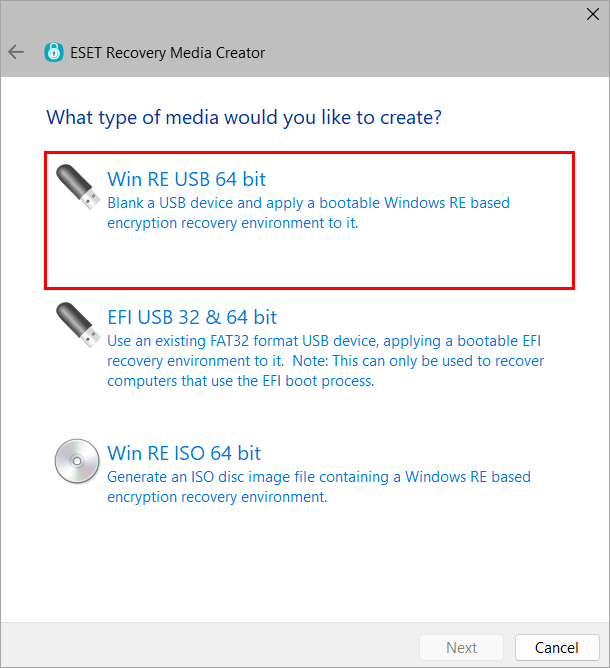
Figure 1-2 -
Select the Destination disk for the recovery media and click Next.
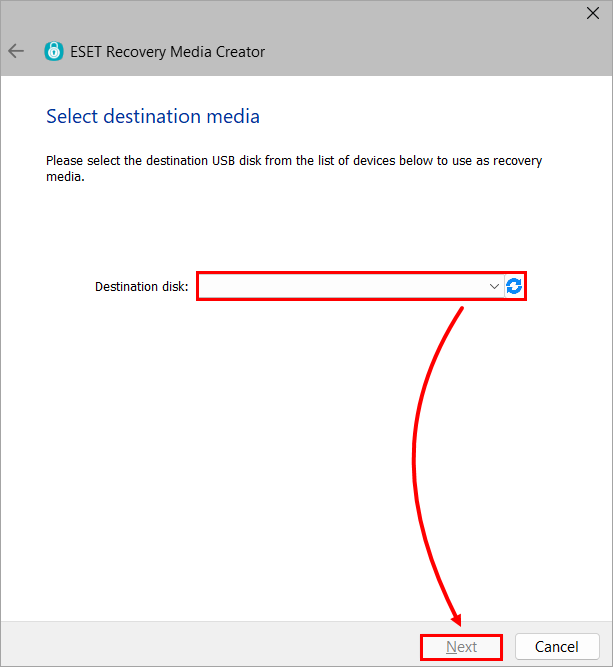
Figure 1-3 -
Click Diagnostic Only.
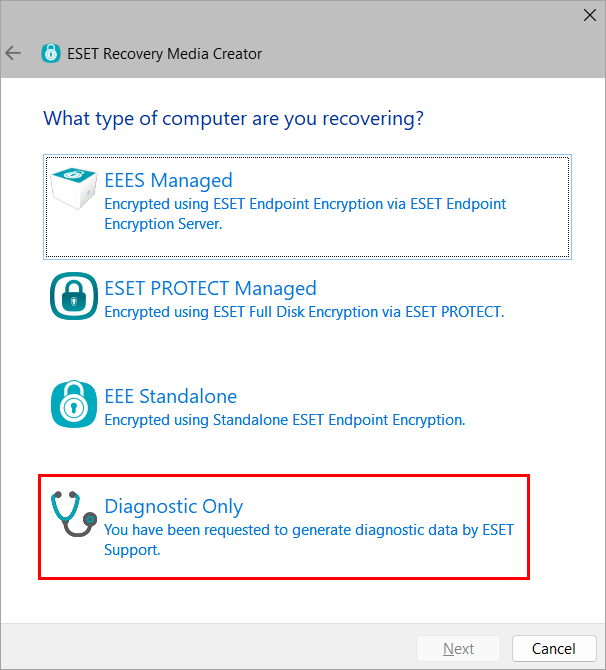
Figure 1-4 -
Click Next. Do not specify additional support files.
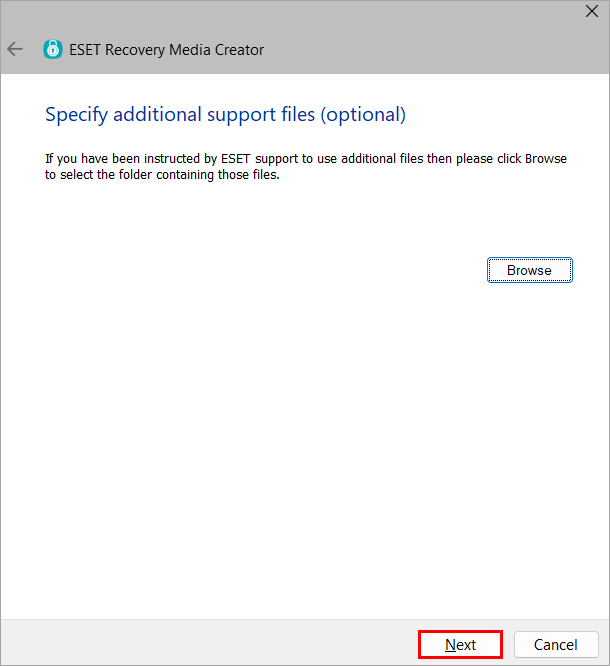
Figure 1-5 -
Click Start.
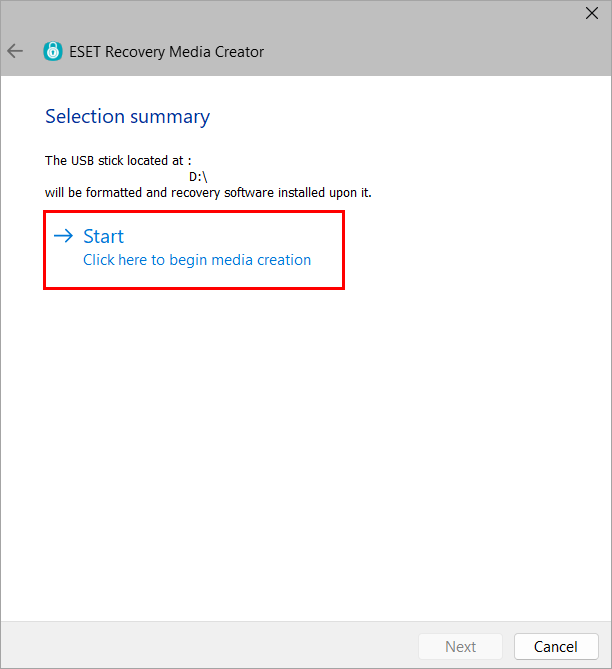
Figure 1-6 -
Click Yes.
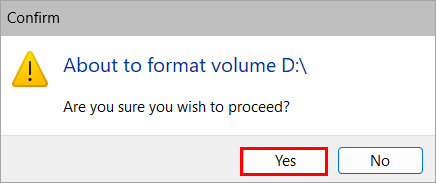
Figure 1-7 -
Allow the utility to complete the creation process.
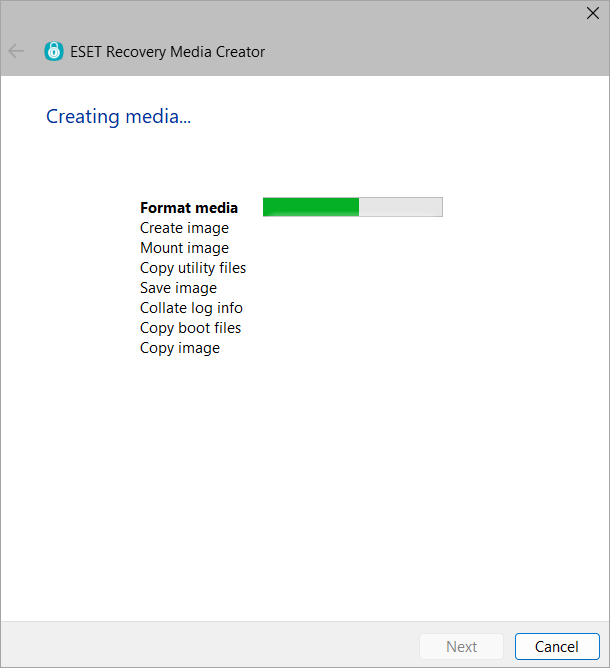
Figure 1-8 -
Click Finish.
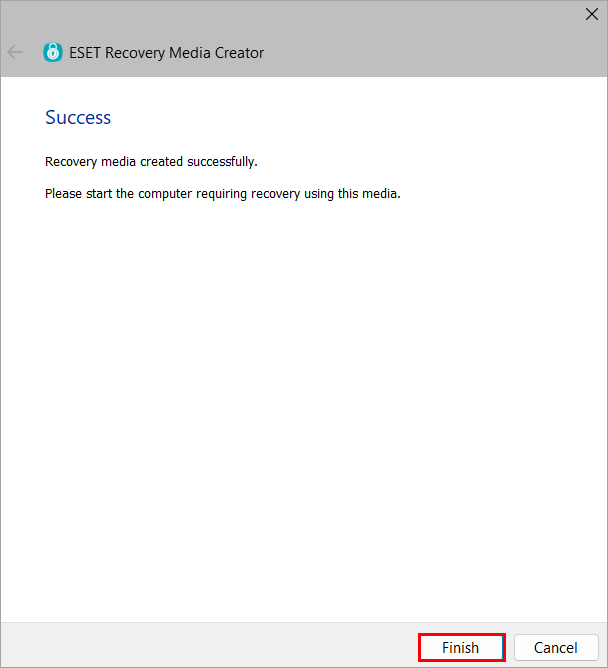
Figure 1-9 -
Safely eject the USB drive.
II. Create Recovery Media log files
-
Insert the ESET Recovery USB drive and boot the workstation from the USB.
-
Create the desired log file.
Display disk information
-
Select Display Disk Information.
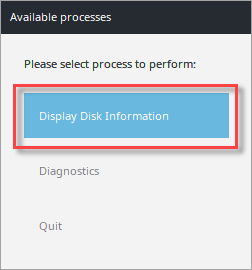
Figure 2-1 -
Select the desired disk. In this example, no disk information is shown.
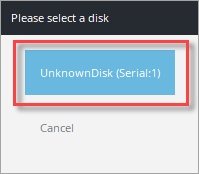
Figure 2-2 -
Select Ok to return to the disk selection menu.
-
Select Cancel or repeat steps two and three for additional disks.
-
Select Quit.
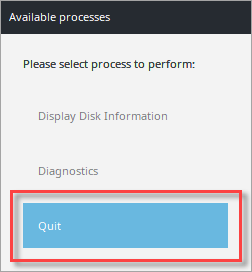
Figure 2-3 -
Click Shutdown to turn the machine off.
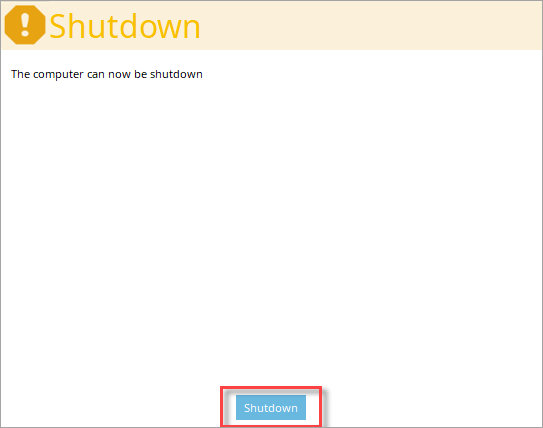
Figure 2-4 -
Provide the recovery log files to Tech Support for further analysis.
Search disks for metadata
-
Select Diagnostics.
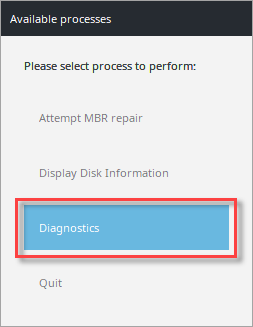
Figure 3-1 -
Select Search disks for meta data.
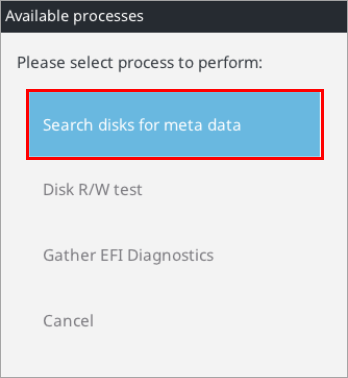
Figure 3-2 -
Click Yes.
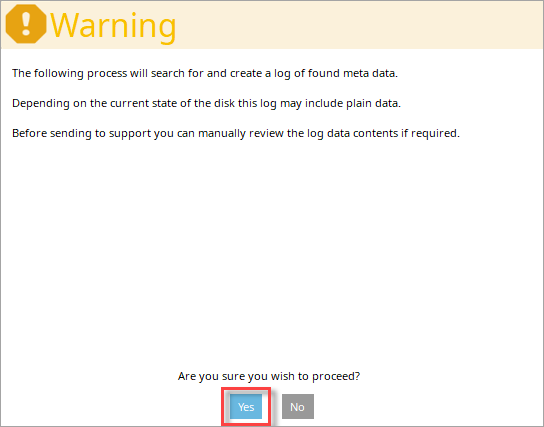
Figure 3-3 -
Allow the search to complete.
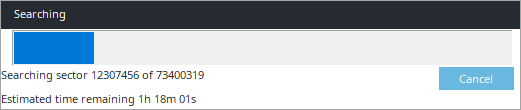
Figure 3-4 -
After the metadata search has finished, select Cancel.
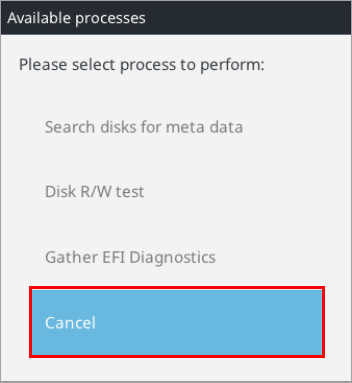
Figure 3-5 -
Select Quit.
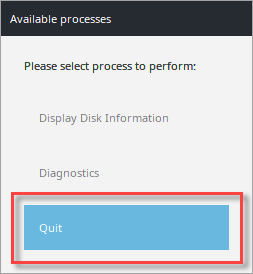
Figure 3-6 -
Click Shutdown.
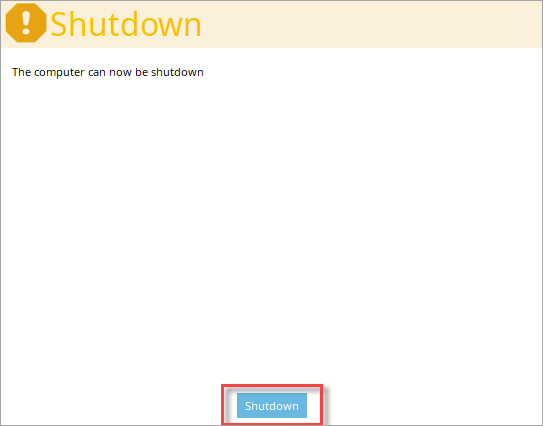
Figure 3-7 -
Provide the recovery log files to Tech Support for further analysis.
Disk R/W test
-
Select Diagnostics.
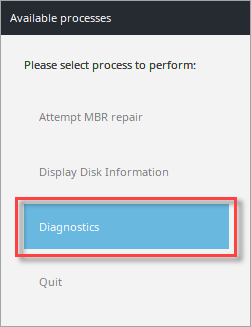
Figure 4-1 -
Select Disk R/W test.
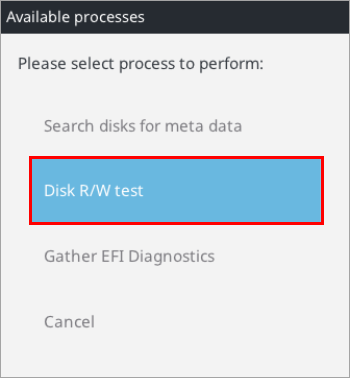
Figure 4-2 -
Click Yes.
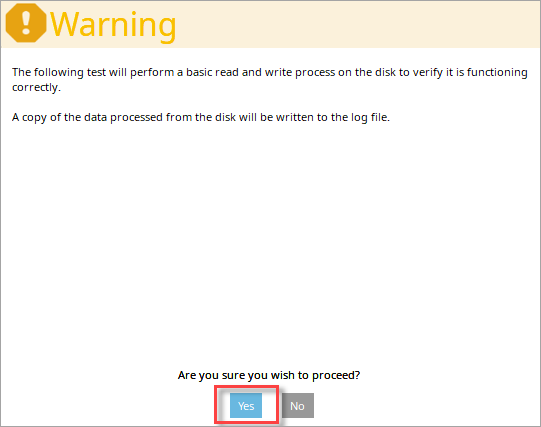
Figure 4-3 -
Select the desired disk. In this example, no disk information is shown.
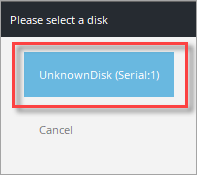
Figure 4-4 -
Click Ok.
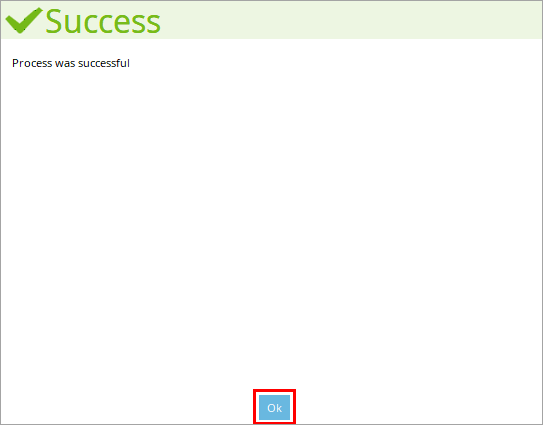
Figure 4-5 -
Select Cancel.
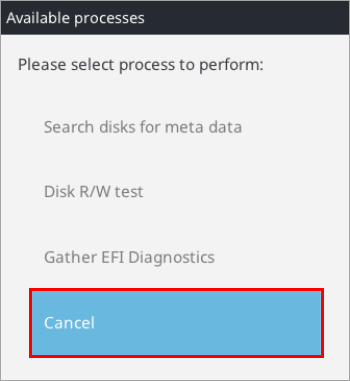
Figure 4-6 -
Select Quit.
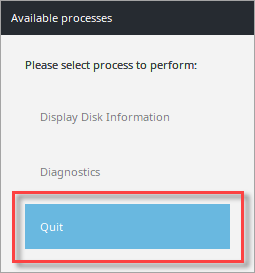
Figure 4-7 -
Click Shutdown.
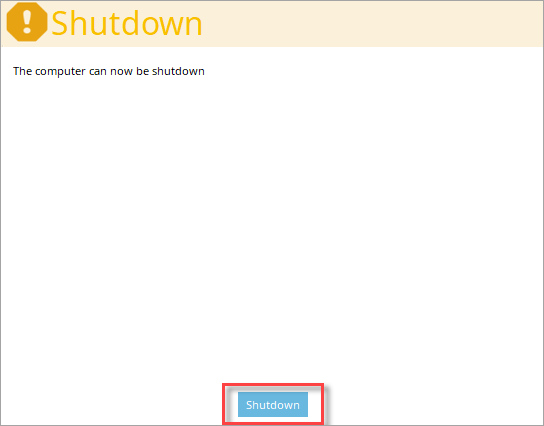
Figure 4-8 -
Provide the recovery log files to Tech Support for further analysis.
III. Obtain the recovery log file
-
After using the ESET Encryption Recovery Media, connect the USB drive to another machine and navigate to the root of the REC_WIN_USB and select logfiles.
-
Locate the recoverylog_TIME_DATE.txt file and provide this to Technical Support for further investigation.
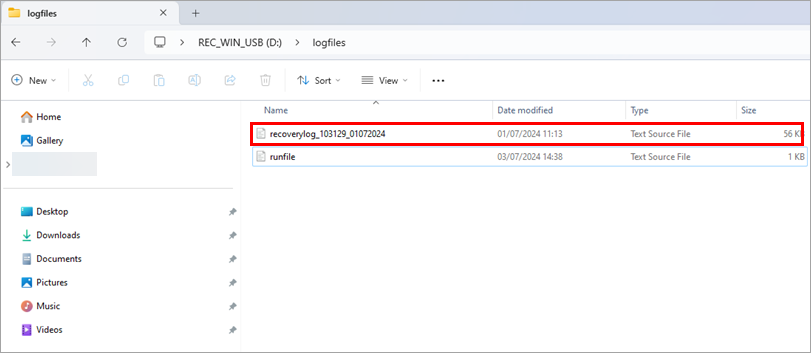
Figure 6-1