Issue
- You receive the error message "error downloading update file" when attempting to update the detection engine and the modules
- Modules updates hang at 0%
- The Check for updates button is unresponsive
- You receive "Error DB10161"
Solution
I. Clear the update cache
Verify that your internet connection is active by visiting the ESET website.
Open the main program window of your ESET endpoint Windows product.
Press the F5 key to open Advanced Setup.
Click Updates and expand Updates. Next to Clear update cache, click Clear → OK.
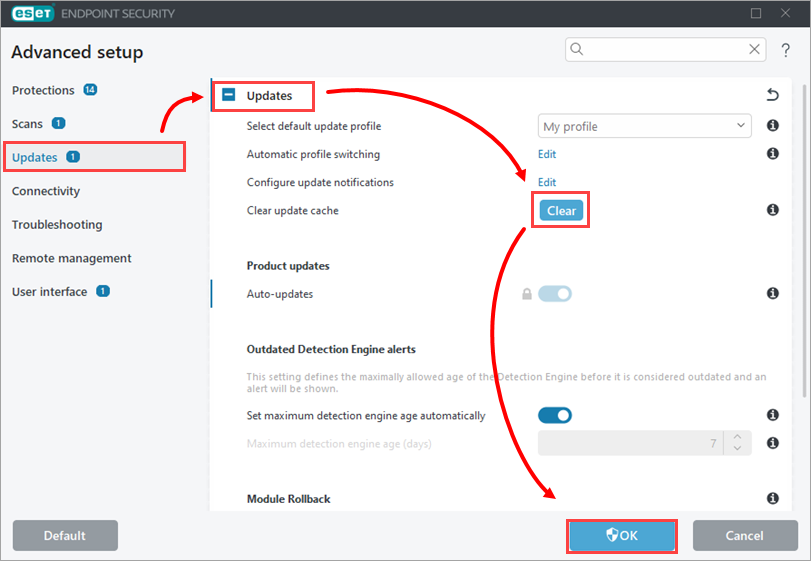
Figure 1-1 Click Update → Check for updates. If the issue is still not resolved, continue to part II.
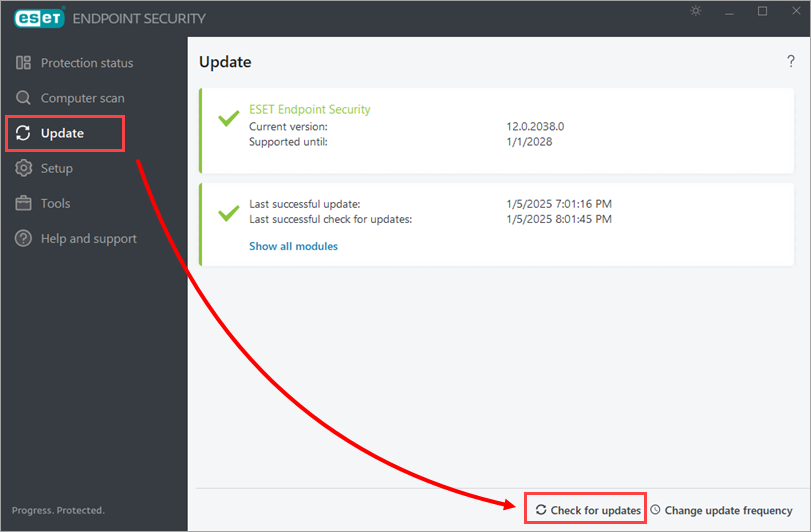
Figure 1-2
II. Delete the update files
Open the main program window of your ESET endpoint Windows product.
Press the F5 key to open Advanced setup.
Click Protections → HIPS and expand Host Intrusion Prevention System.
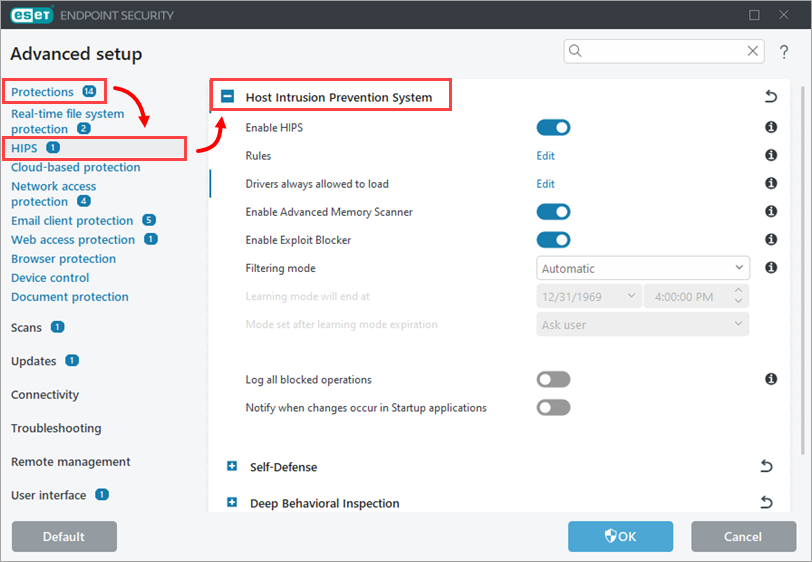
Figure 2-1 Disable the Enable HIPS and click OK.
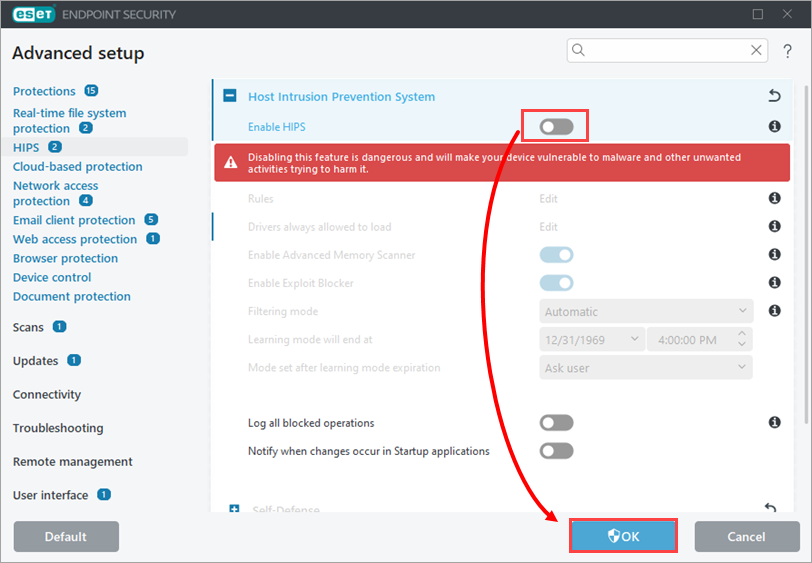
Figure 2-2 Bookmark this web page for reference after restarting your computer. Restart your computer.
- Click Start → Control Panel → Appearance and Personalizations → Show hidden files and folders under File Explorer Options and select Show hidden files, folders and drives. Click Apply.
Delete the contents of the Updfiles folder and the Charon folder. Click Start → Computer and navigate to
C:/ProgramData/ESET/ESET Security/UpdfilesorESET Endpoint Antivirus/Updfilesand delete the contents. Navigate toC:/ProgramData/ESET/ESET SecurityorESET Endpoint Antivirus/Charonand delete the contents.Navigate to
C:/Program Files/ESET/ESET Security/ModulesorC:/ProgramFiles/ESET/ESET Endpoint Antivirus/Modulesand delete the em0** folders (some folders may not be deleted). Restart your computer.Re-enable HIPS and HIPS Self-Defense (see steps 1-4) and restart your computer.
Open the main program window of your ESET endpoint Windows product.
Click Update → Check for updates (see section I, step 5).
If you still receive the "error downloading update file" message, uninstall and reinstall your ESET product or contact ESET Technical Support for further assistance.