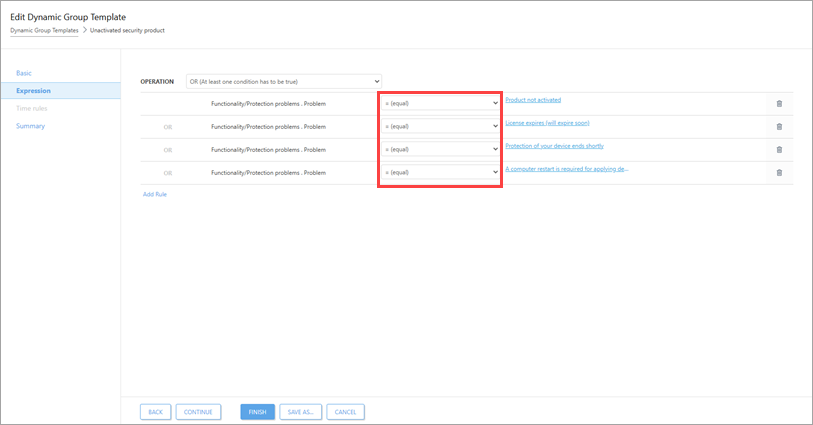Issue
- ESET PROTECT fails to activate the Endpoint products after an upgrade
- ESET PROTECT displays alerts for Endpoints with licenses expiring soon but you have valid licenses for these Endpoints
- Create a dynamic group using the Unactivated security product template
- Run an activation task
Solution
Create a new dynamic group using the Unactivated security product template for clients who failed to activate after your upgrade. Then, run an activation task to re-enter your valid license information.
Create a dynamic group
Click More → Dynamic Group Templates, click Unactivated security product and click Edit.
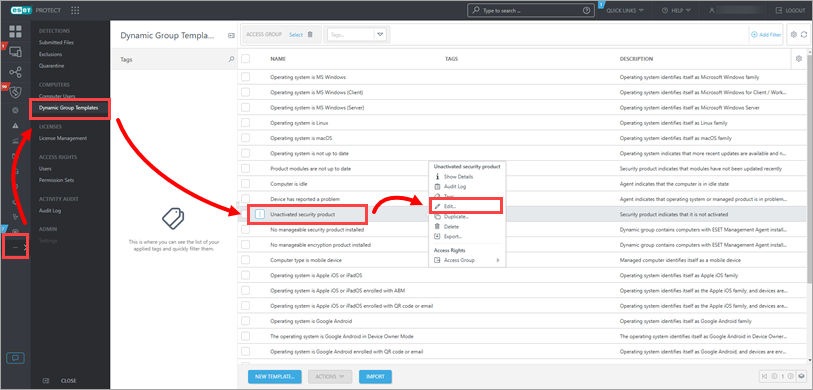
Figure 1-1
Click Expression → Add Rule.
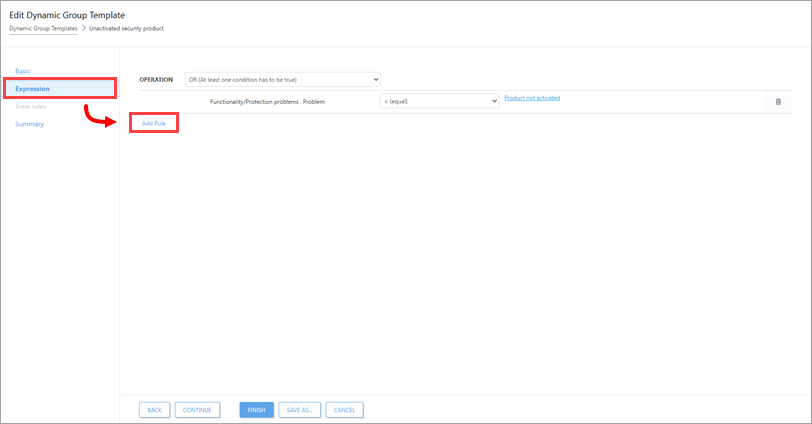
Figure 1-2
Expand Functionality/Protection problems, select Problem, and click OK. Your new rule will be shown in the operations list.
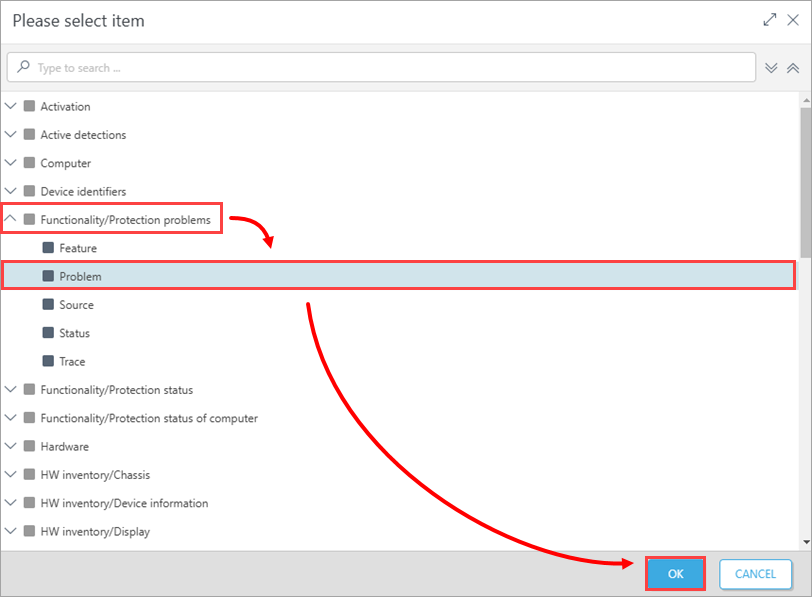
Figure 1-3
- Repeat Step 4 until you have four identical rules (A computer restart is required for applying device control settings is set by default). Click each of the problem values and change them to the following four settings, respectively:
- Product is not activated
- License expired
- Protection of your device ends shortly
- Your license will expire soon
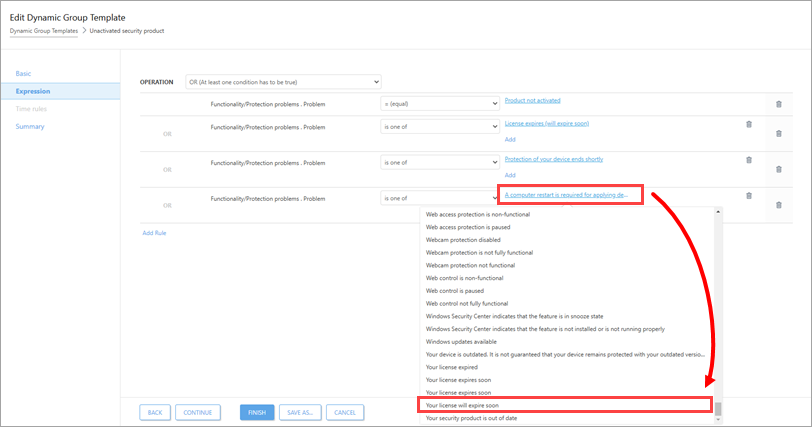
- Click Finish.
Run an activation task
Run an activation task and select the dynamic group that you created in Step 6 as the trigger target (see Step 3 of this related article).