Issue
- Install ESET Mobile Security for Android on a Kindle tablet
- Install ESET Mobile Security on any device from the Amazon Appstore
Solution
- Before installing ESET Mobile Security
- Download ESET Mobile Security from the Amazon Appstore
- Log in to ESET HOME
- Upgrade your subscription to Premium
I. Before installing ESET Mobile Security
-
Uninstall previous builds: If you have an earlier version of ESET Mobile Security installed, uninstall previous builds before continuing. Which version do I have?
-
Create an Amazon Appstore Account: To download ESET Mobile Security from Amazon Appstore you must have an Amazon Appstore account. Your Amazon Appstore subscription purchase will allow you to download and install ESET Mobile Security on up to 5 separate devices using the same account email.
-
Amazon Appstore users must have 1-Click settings enabled: View instructions to edit 1-Click settings on Amazon.com help.
-
Tablet users: ESET Mobile Security functions differently on tablets, visit our Knowledgebase article for details.
II. Download ESET Mobile Security from Amazon Appstore
- Using your Android device, open the Amazon Appstore and search for ESET Mobile Security. Tap Get → Download. You can also visit the Amazon.com Appstore using your computer and trigger your download remotely.
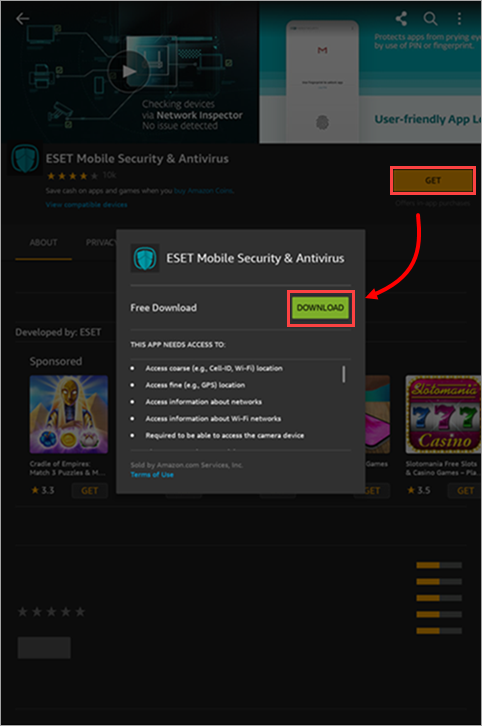
Figure 1-1 -
Tap Open.
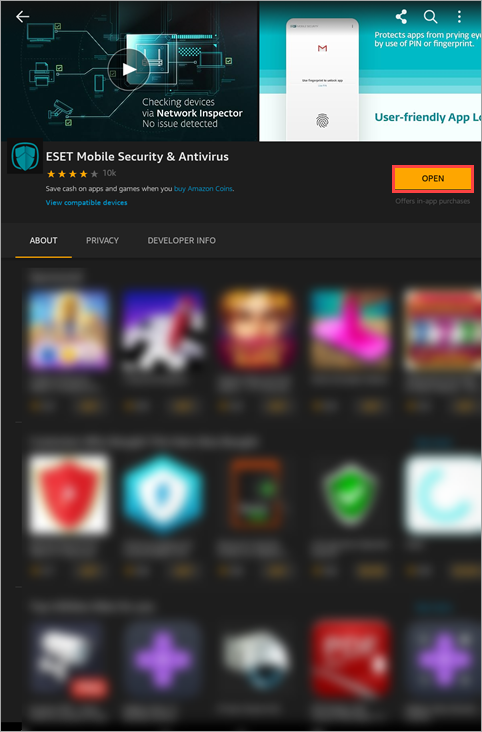
Figure 1-2 - Select a language and country and tap Next.
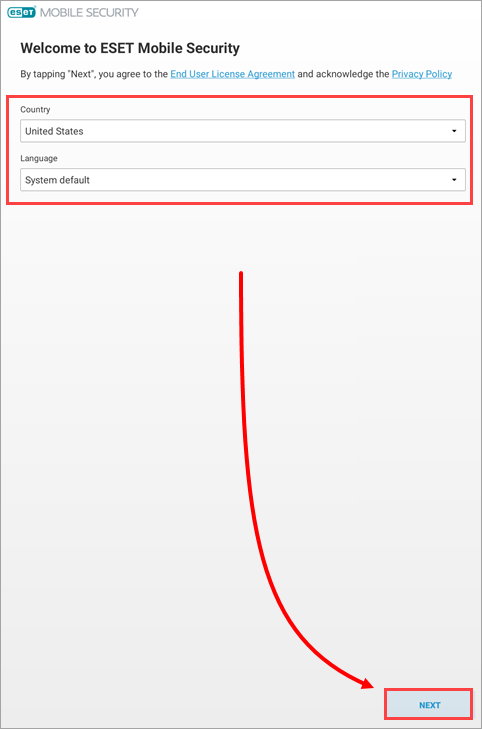
Figure 1-3 -
Tap Allow All to enable ESET LiveGrid, analytics to help make our products better and data usage for marketing purposes. Tap Next to skip this step.
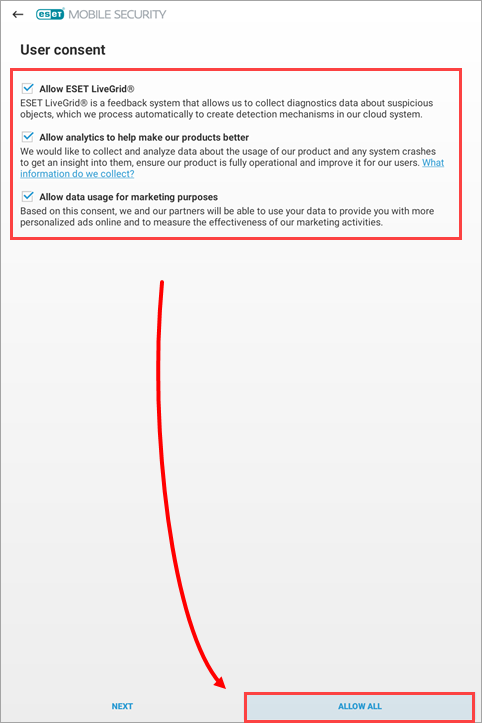
Figure 1-4 -
Type your email address and tap Select. On some devices, users will have the option to tap Select your email address, tap the email account that you want to use and then tap Select.
To use a different email account without adding the account to your device, tap Select your email address → Cancel. Repeat this action twice. Type your email in the Email field and tap Select to continue.
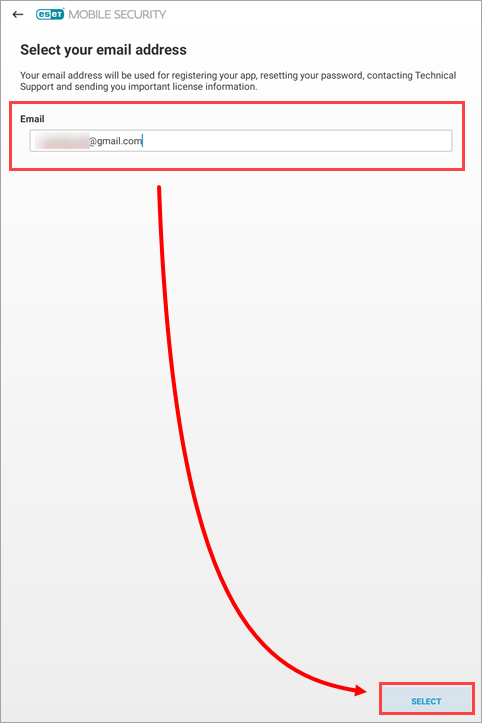
Figure 1-5 -
Tap Start first scan.
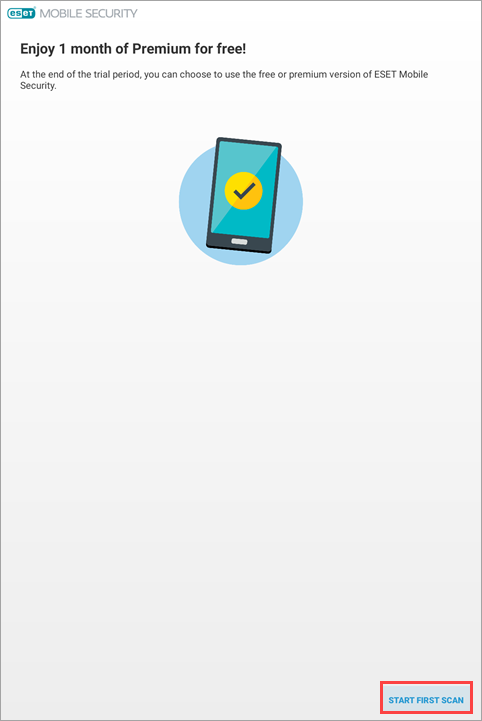
Figure 1-6 -
If the app requests access to read files, tap Continue → Allow. Otherwise, skip to the next step.
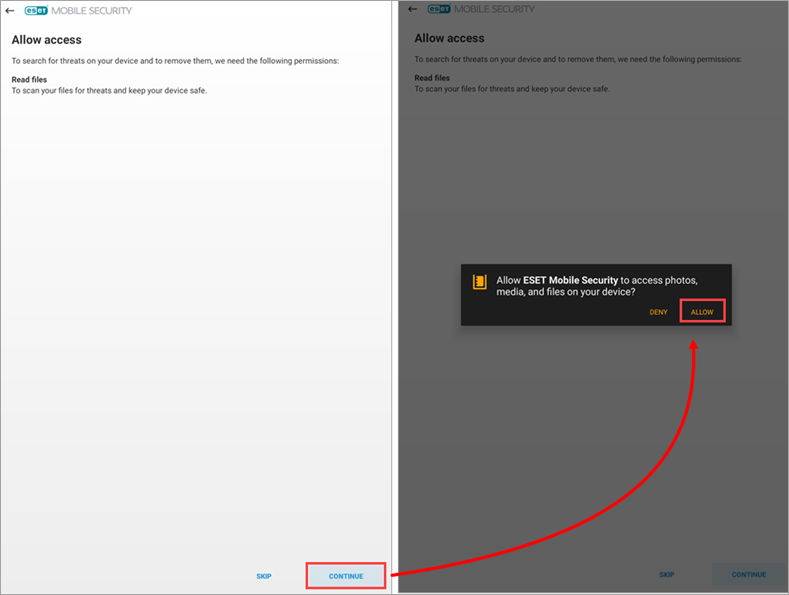
Figure 1-7
-
If you have purchased a subscription, activate ESET Mobile Security for Android.
-
After you activated ESET Mobile Security, configure Anti-Theft protection and add a Trusted Friend to your device. You can use a Trusted friend's phone and your enabled Anti-Theft account to help you reset your Security password and restore access to your device if you forget or lose your Security password.
III. Log in to ESET HOME
- Open ESET Mobile Security for Android.
- In the ESET HOME account window, tap Details.
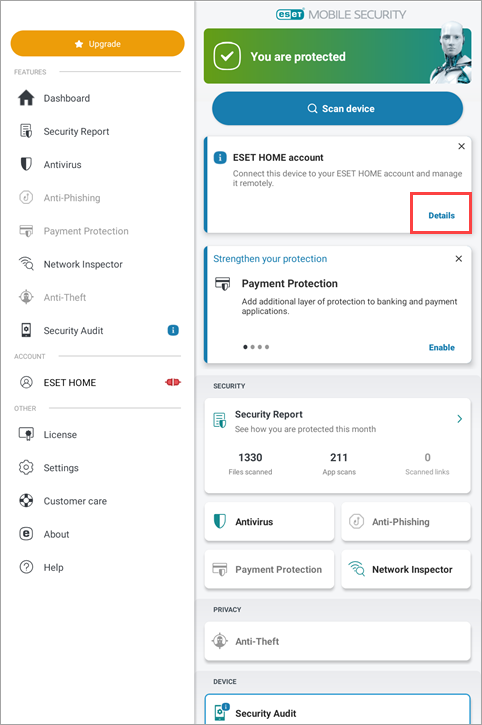
Figure 2-1
- Tap Create account or log in.
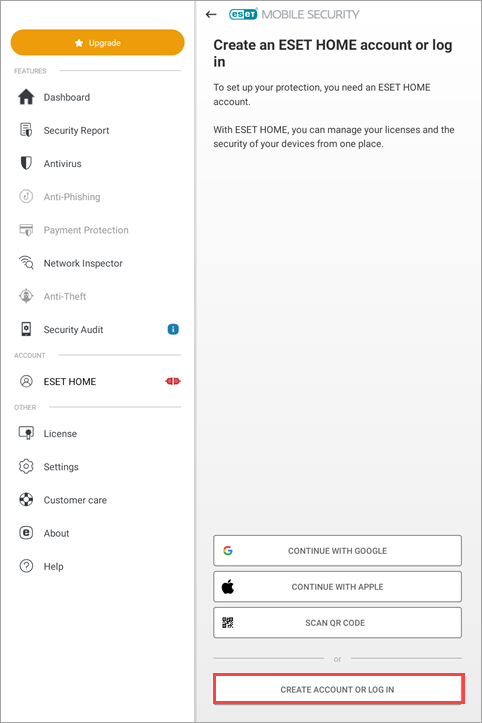
Figure 2-2
- Type your ESET HOME email and password. Tap Log In.
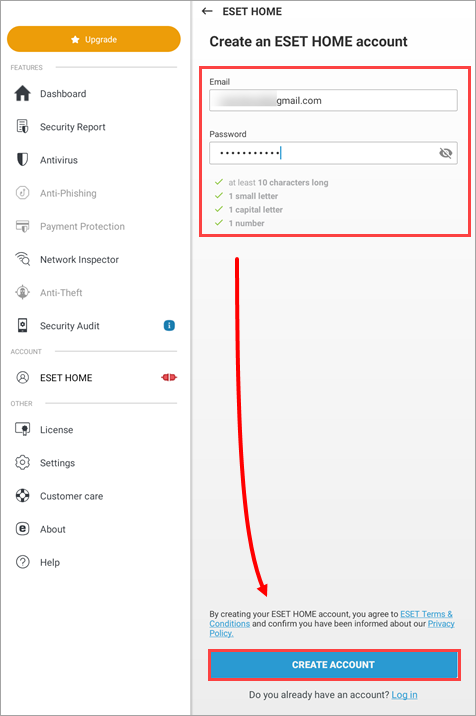
Figure 2-3
IV. Upgrade your license to Premium
-
Tap Upgrade.
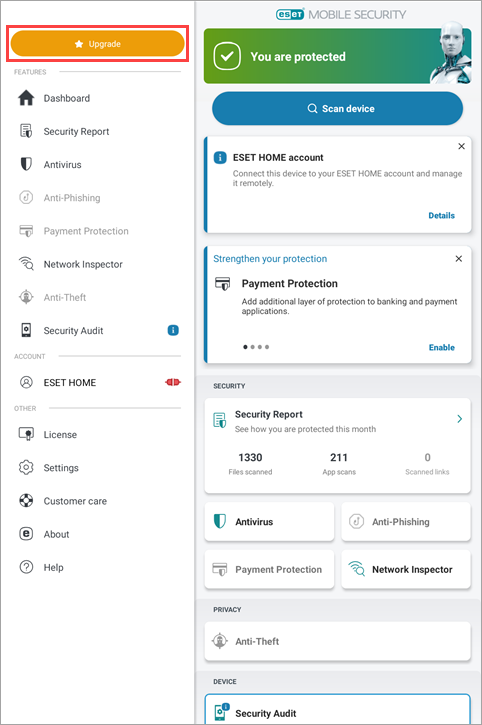
Figure 3-1 -
Tap Monthly or Yearly to upgrade.
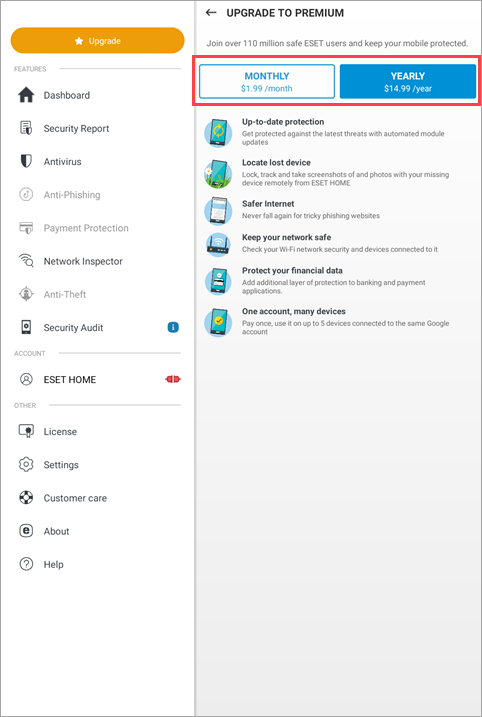
Figure 3-2 -
Follow the on-screen instructions to complete your purchase through the Amazon Appstore.
-
When ESET Mobile Security is activated, configure Anti-Theft protection and add a Trusted Friend to your device. You can use a Trusted friend's phone and your enabled Anti-Theft account to help you reset your Security password and restore access to your device if you forget or lose your Security password.