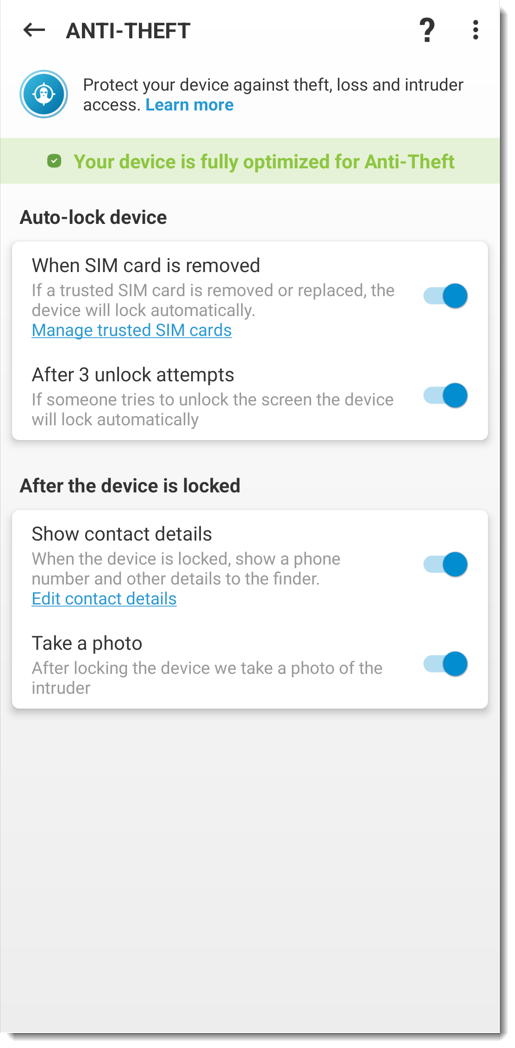Issue
- Create a new Anti-Theft account and register your device on ESET HOME
- Sign in to an existing Anti-Theft account and register your device on ESET HOME
Solution
-
Activate premium features. Premium features must be activated before you can register your Android device on ESET HOME.
-
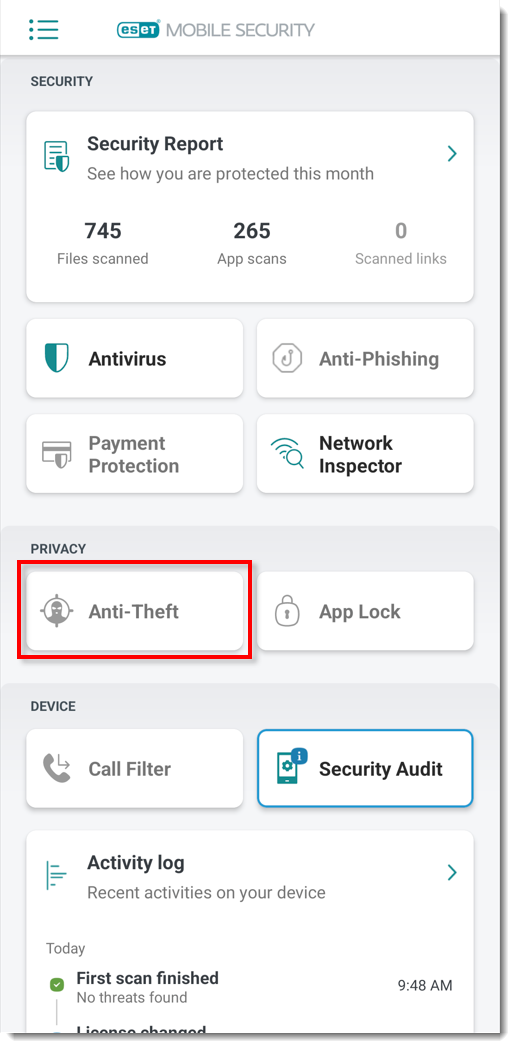
Figure 1-1 -
Tap Enable.
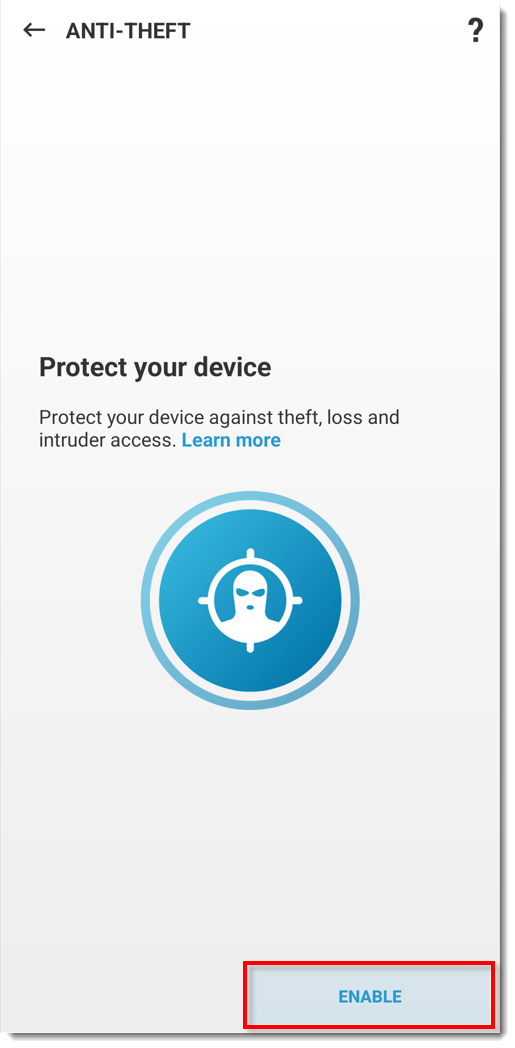
Figure 1-2 -
If you have an ESET HOME account already, tap Create account or log in to log in to ESET HOME and proceed to step 10. If you do not have an existing ESET HOME account, tap Create account or log in.
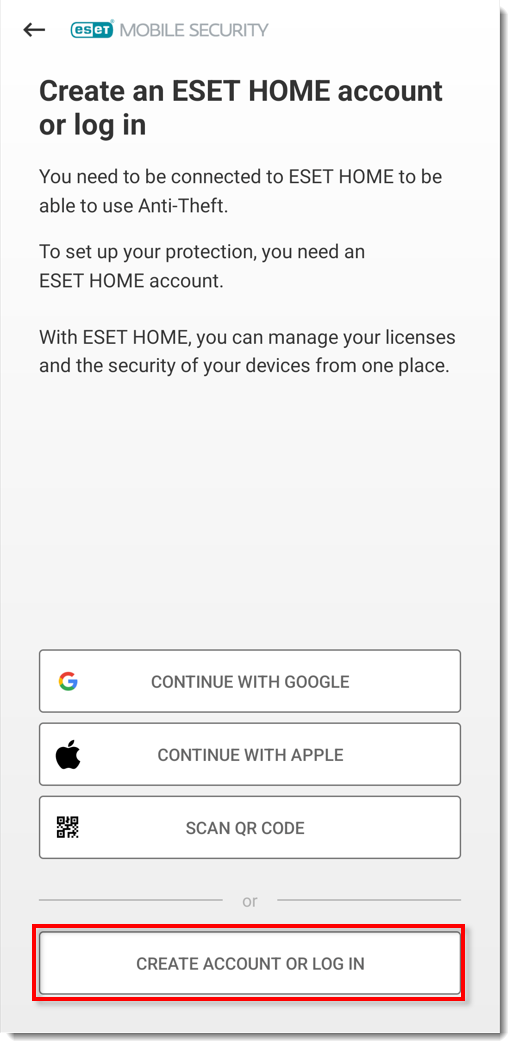
Figure 1-3 -
Type the email address and password for your ESET HOME account and tap Create account.
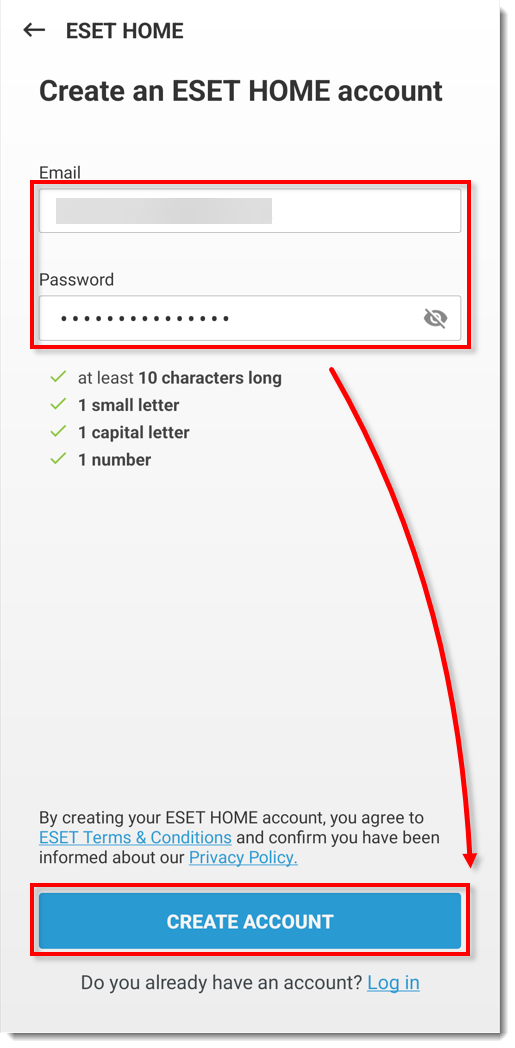
Figure 1-4 -
Tap the verification link sent to your email address to verify your new account. After verifying, go back to ESET Mobile Security for Android and tap OK.
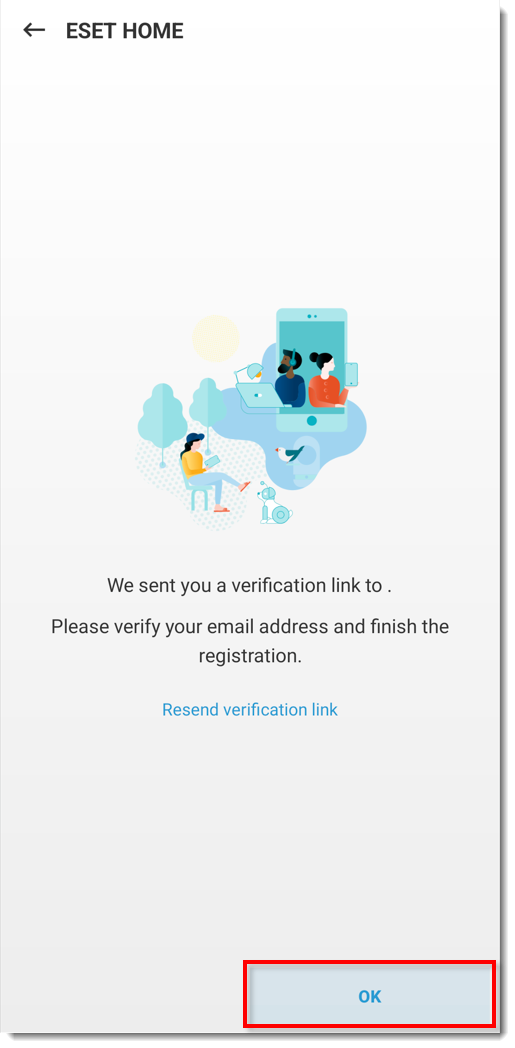
Figure 1-5 -
Type a nickname for your device and tap Next.
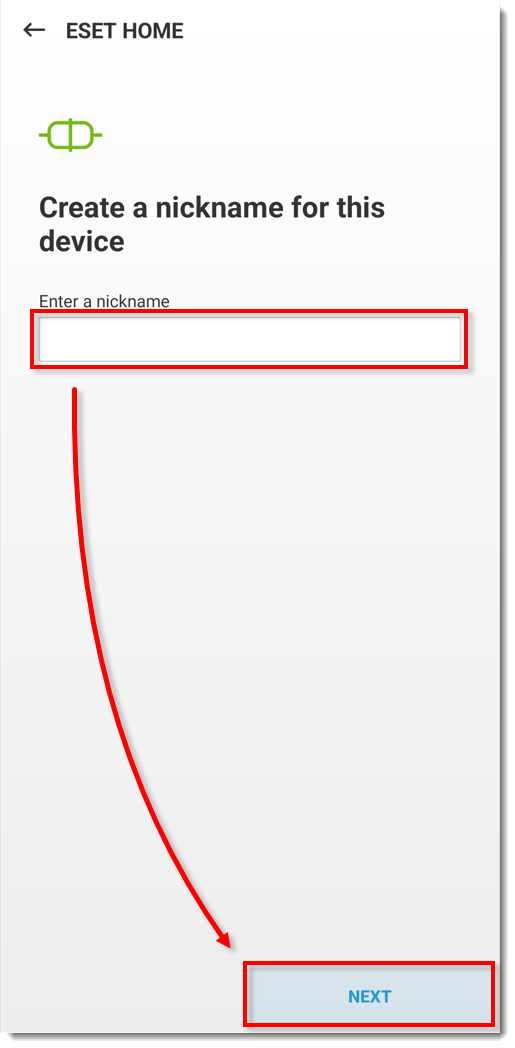
Figure 1-6 -
Tap Finish.
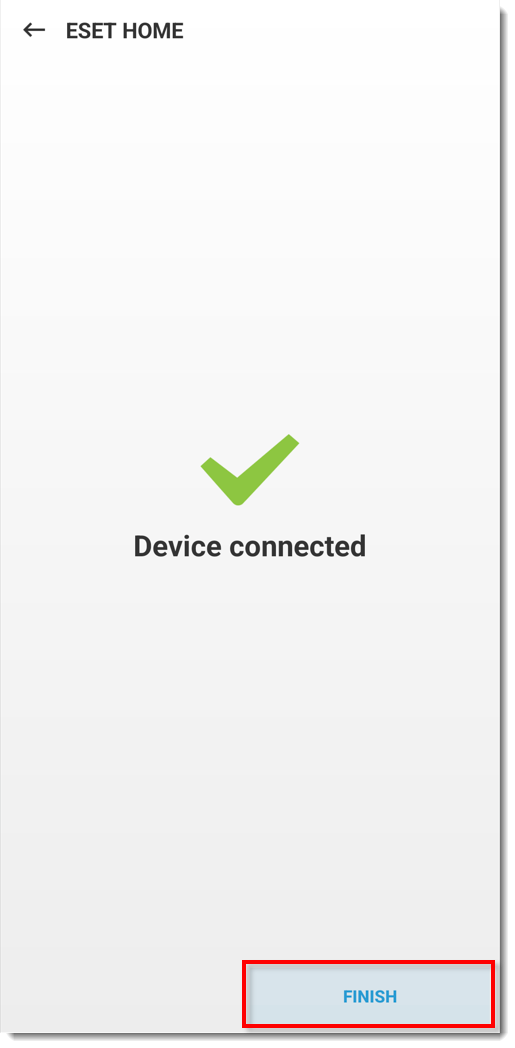
Figure 1-7 -
Tap Continue in the Allow access: Access camera, Edit files, Read phone information, Find device location and tap While using the app → While using the app → Allow all the time → Allow → Allow in the next four screens to continue.
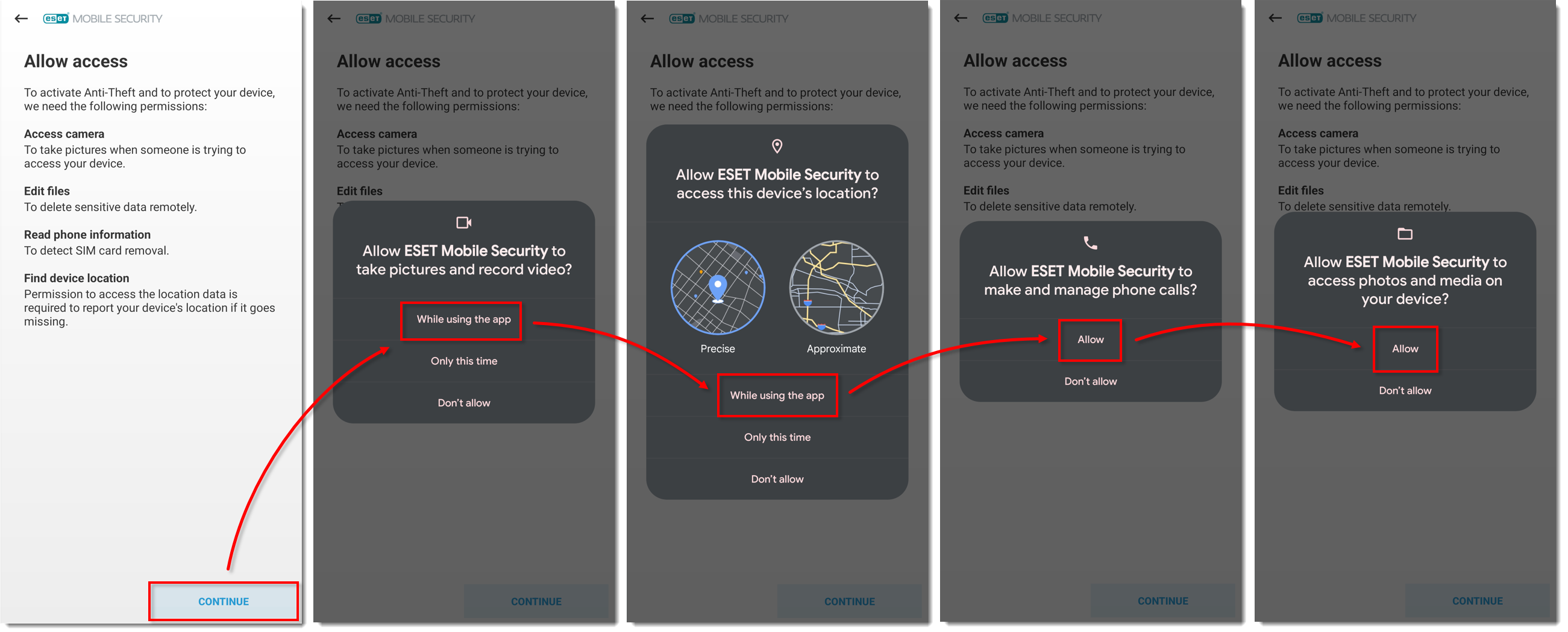
Figure 1-8
Click the image to view larger in new window -
Tap Continue in the Allow access: Access physical activity screen and tap Continue → Allow → Allow → Allow all the time.
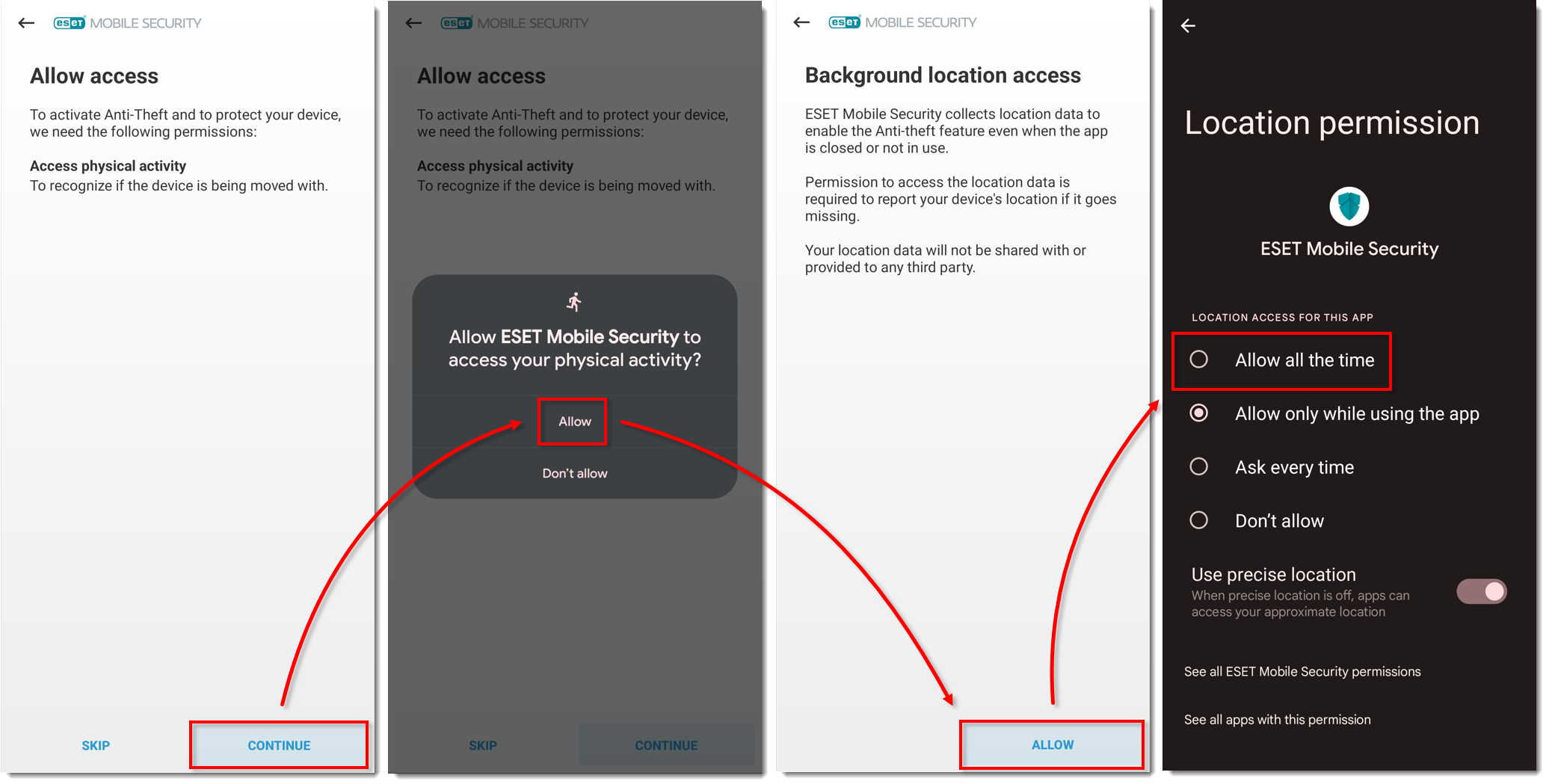
Figure 1-9
Click the image to view larger in new window
-
If you were navigated back to the main screen, tap Anti-Theft again and continue to step 13.
-
Tap Enable → Allow and tap Continue in the Allow access: Screen overlay screen. Tap ESET Mobile Security and tap the toggle next to Allow display over other apps to enable it.
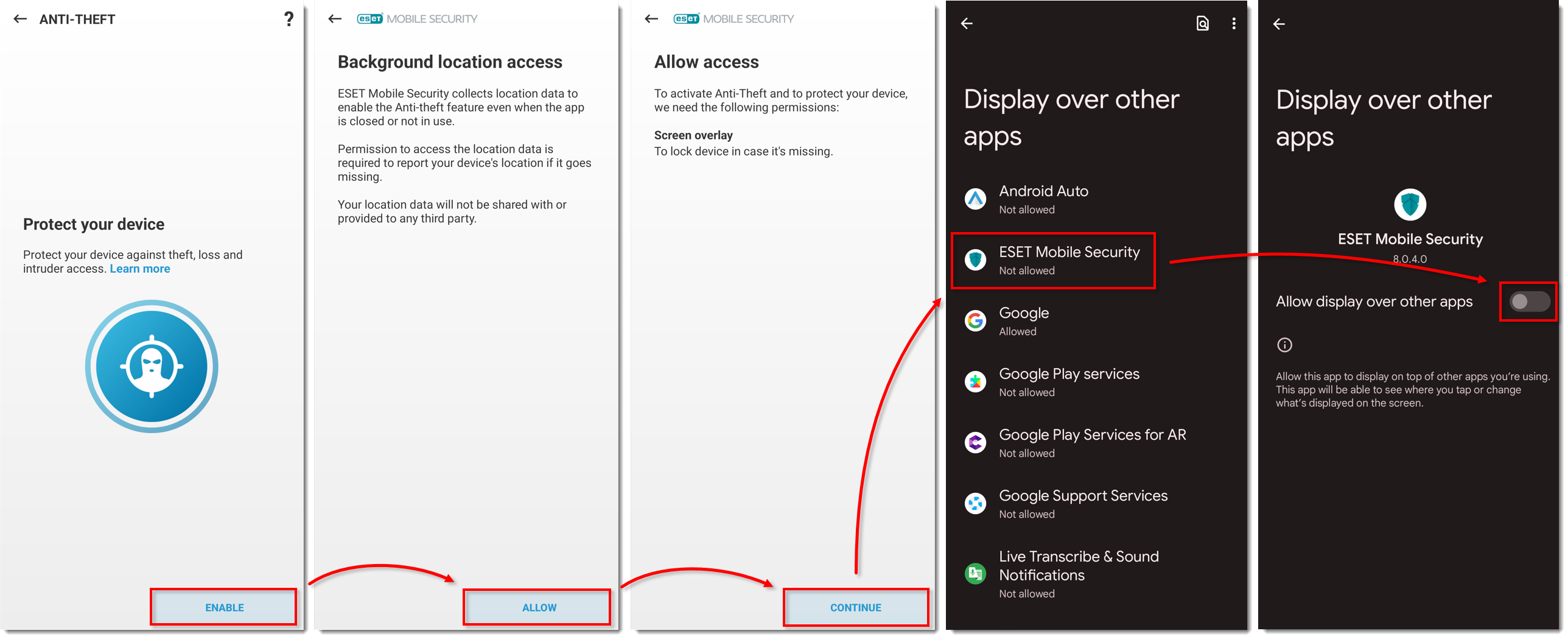
Figure 1-10
Click the image to view larger in new window -
If you were navigated back to the main screen, tap Anti-Theft again and continue to step 15.
-
Tap Enable → Allow and tap Continue in the Allow access: Usage Access permission screen. Tap ESET Mobile Security and tap the toggle next to Permit usage access to enable it.
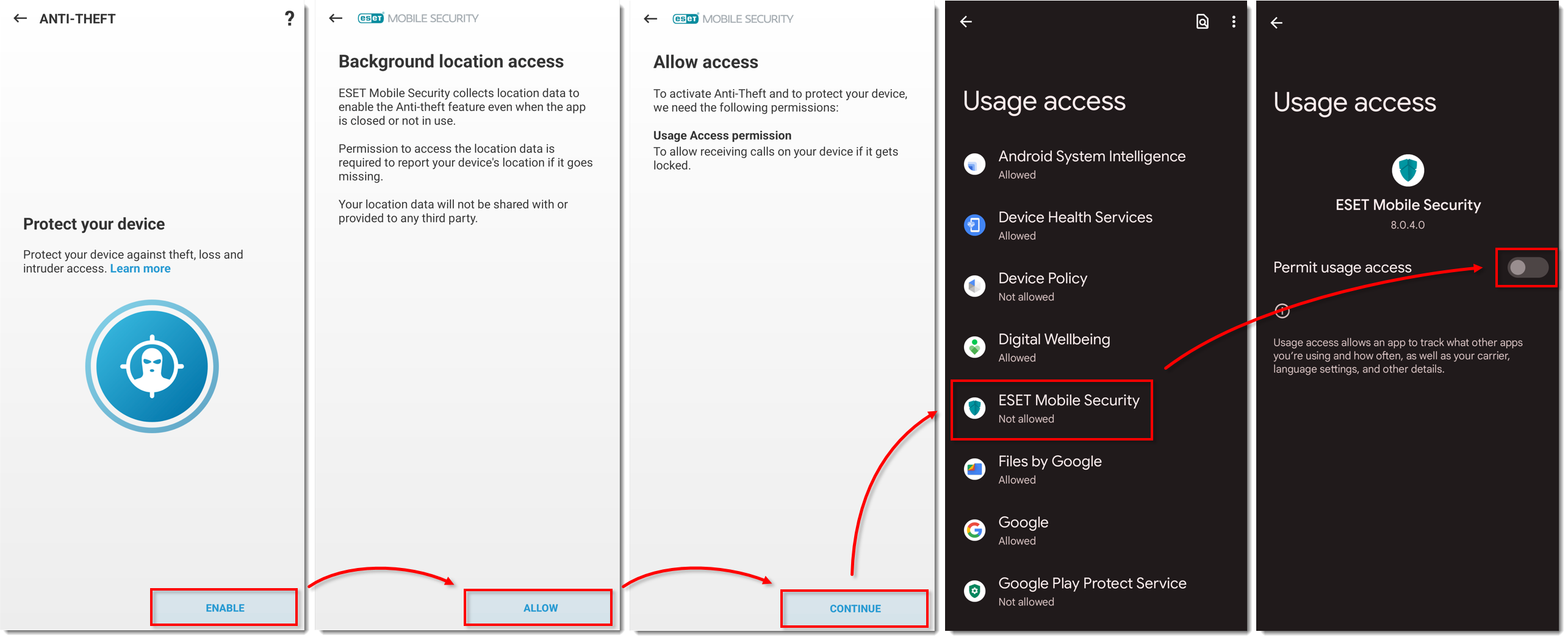
Figure 1-11
Click the image to view larger in new window -
If you were navigated back to the main screen, tap Anti-Theft again and continue to step 17.
-
Tap Enable → Allow and tap Continue in the Allow access: Do Not Disturb access screen. Tap ESET Mobile Security, tap the toggle next to Allow Do Not Disturb to enable it and tap Allow.
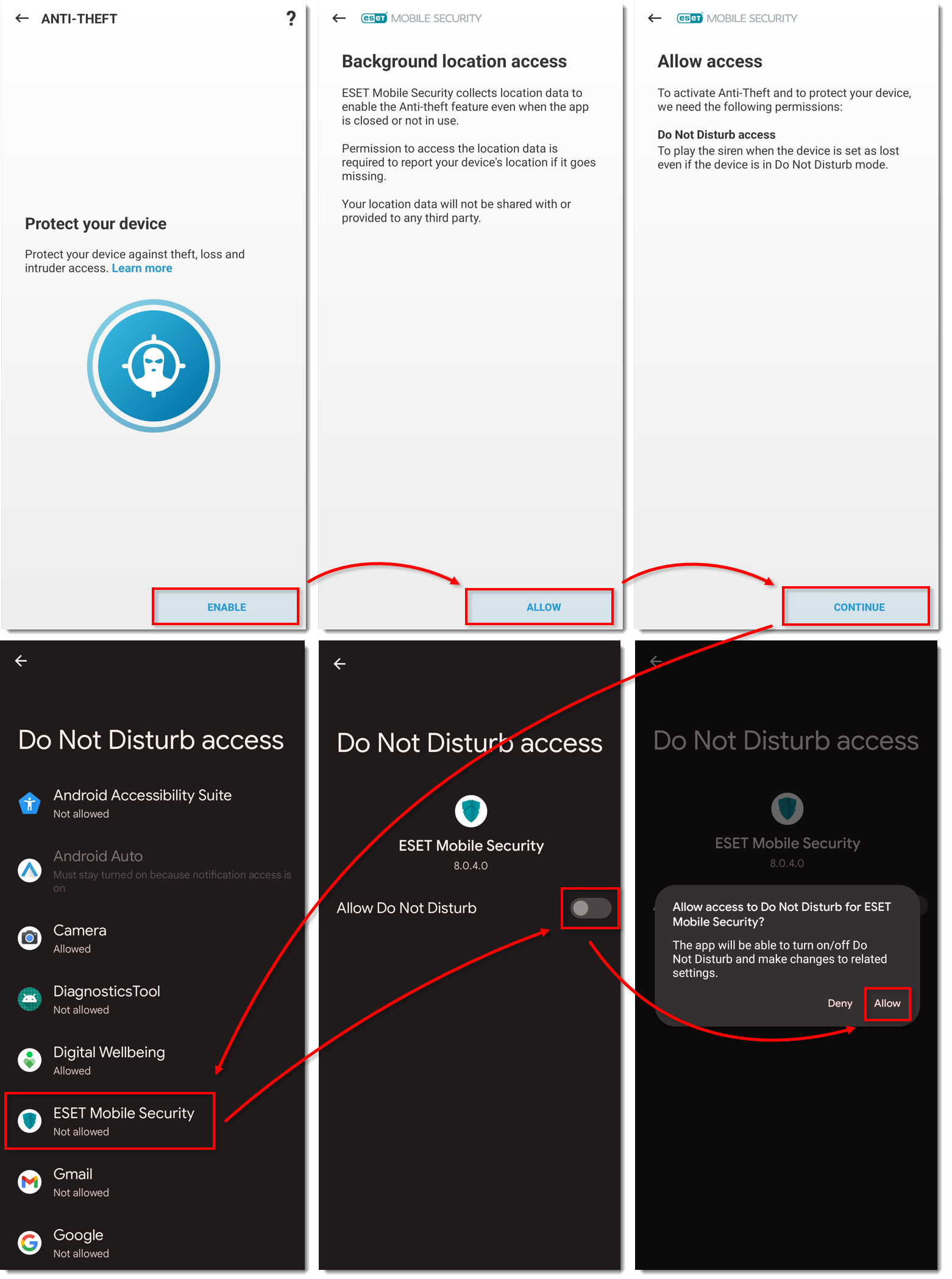
Figure 1-12
Click the image to view larger in new window
-
If you were navigated back to the main screen, tap Anti-Theft again and continue to step 19.
-
Tap Enable → Allow, tap Continue in the Enable uninstall protection: Device admin screen and tap Activate this device admin app.
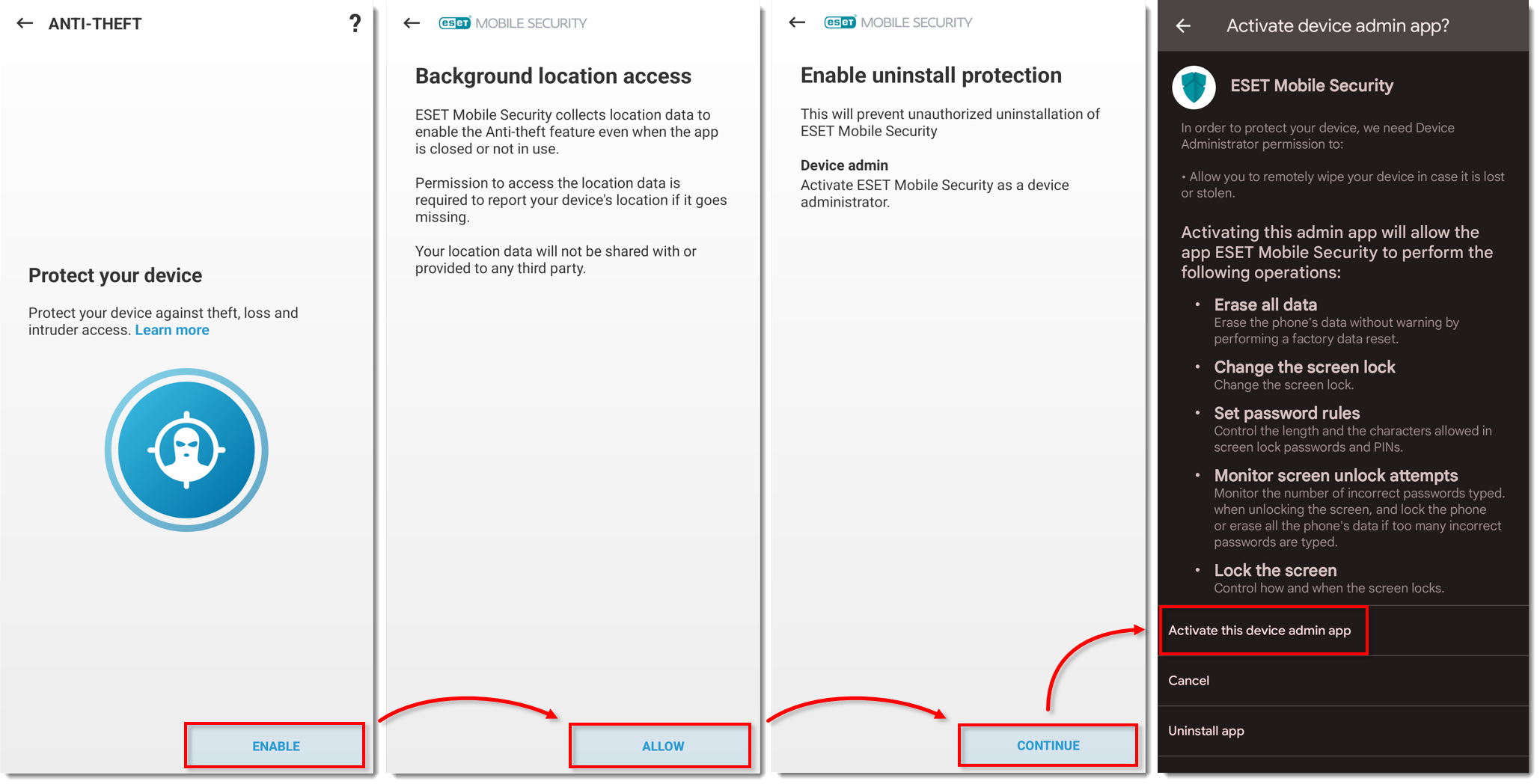
Figure 1-13
Click the image to view larger in new window
-
Type a PIN to protect important settings in ESET Mobile Security and tap the check mark to create it. Type the PIN again and tap the check mark to confirm your PIN.
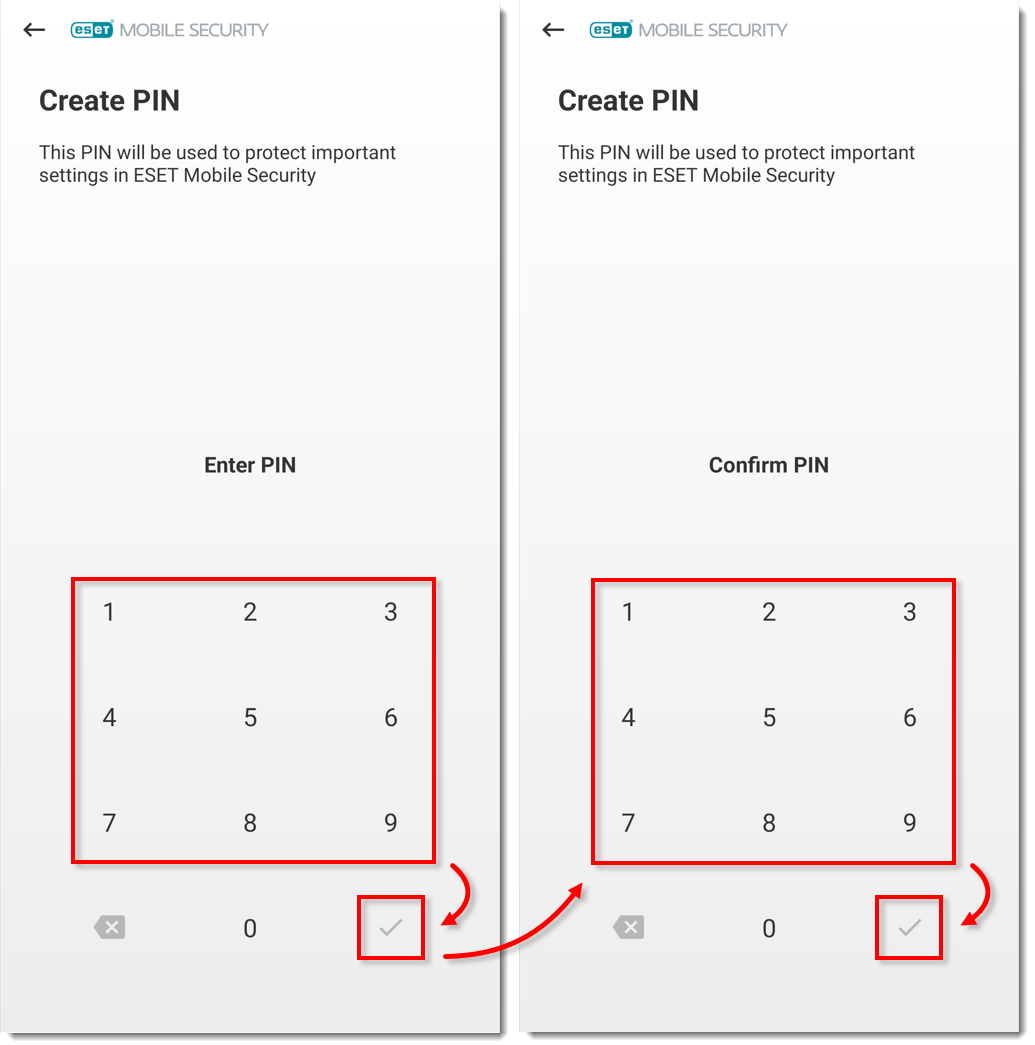
Figure 1-14
-
Tap Trust to trust this SIM card. ESET creates a unique identifier on your SIM card and in your contacts. If you do not want to set your SIM card as trusted, tap Skip.
Devices without SIM cards: Skip to step 22.
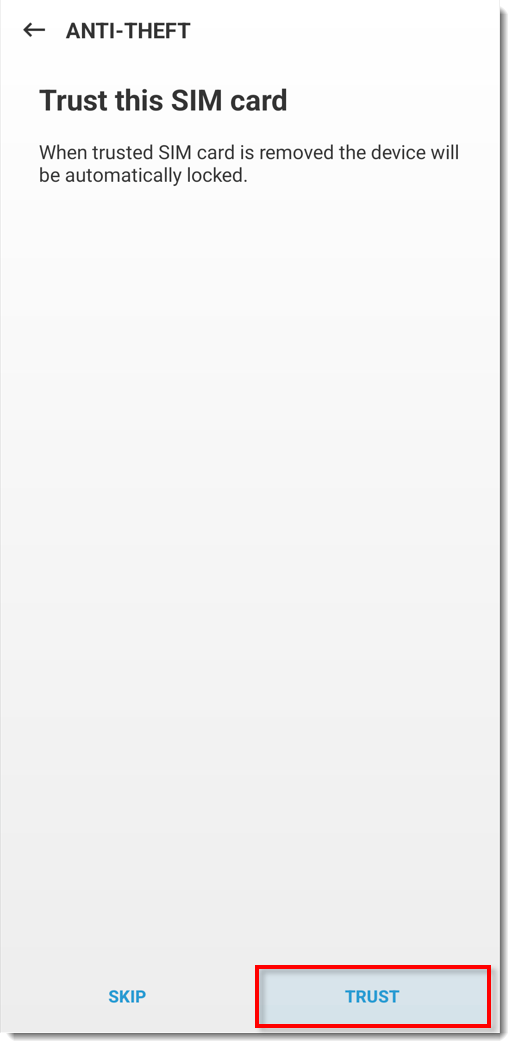
Figure 1-15