Issue
- Activate Anti-Theft on your device
- Create a Phantom account
- Set up Anti-Theft protection in ESET Mobile Security for Android
Details
Click to expand
What is Anti-Theft?
Personal devices are constantly at risk of being lost or stolen. If your device is ever lost or stolen, ESET Anti-Theft allows you to monitor usage and track your missing device anywhere in the world by using IP address localization. ESET Anti-Theft not only helps you track and retrieve your missing device but also protects your personal data.
How does Anti-Theft work?
After installed on your device, your ESET product integrates with the ESET Anti-Theft web interface. Use your ESET HOME account to manage the state of your device and trigger monitoring if the device is ever lost or stolen. When a device is declared lost or stolen, your ESET product automatically begins relaying information from your device to your account, no matter where in the world your device is. Any time your missing device accesses the internet, your ESET product sends updated screenshots, webcam images and GPS coordinates to the Anti-Theft web interface.
Solution
Activate Anti-Theft on your device
-
Click Setup → Security tools.
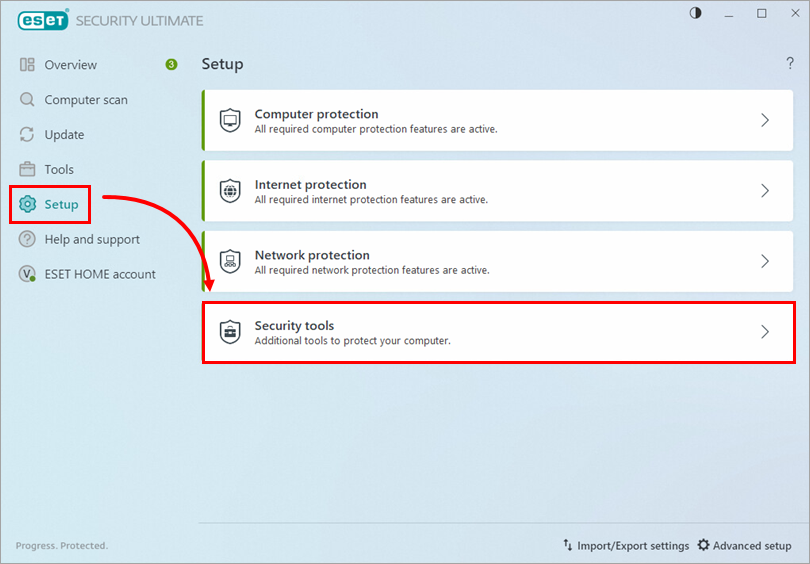
Figure 1-1 -
Click the toggle next to Anti-Theft to enable it.
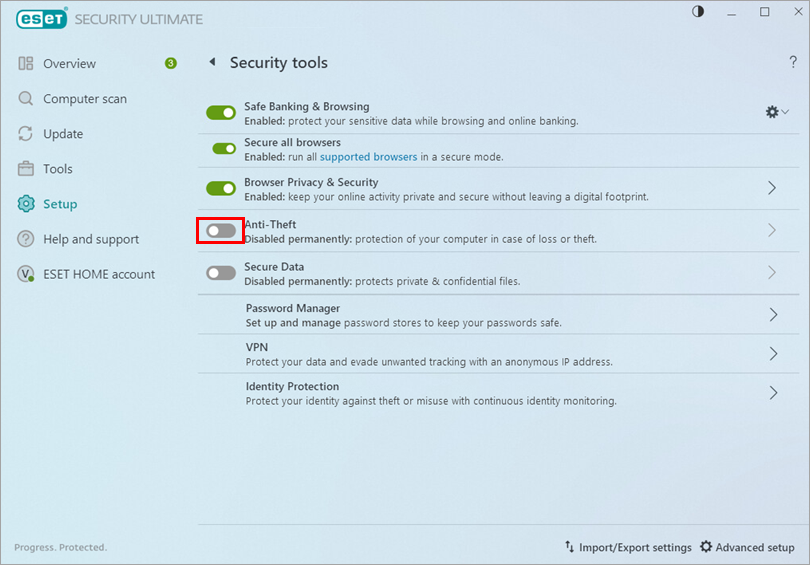
Figure 1-2 -
Type a name for your device and click Continue. If you have not connected your ESET HOME account, type your email address and password and click Log in.
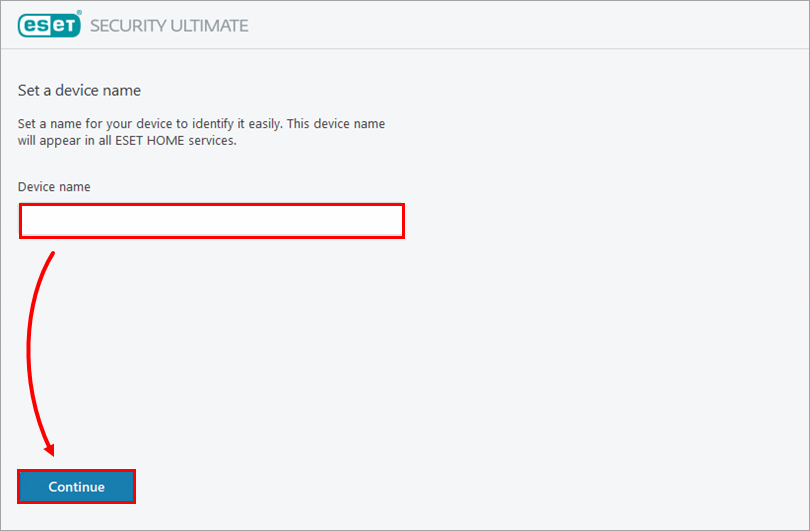
Figure 1-3 -
Click Done.
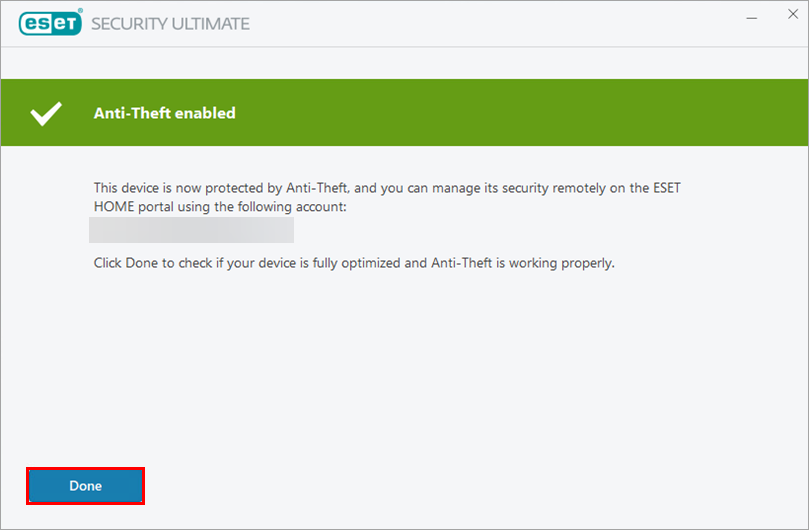
Figure 1-4 -
Anti-Theft is now enabled on your device. You can access your Anti-Theft account on the ESET HOME portal.
-
Click Setup → Security tools.
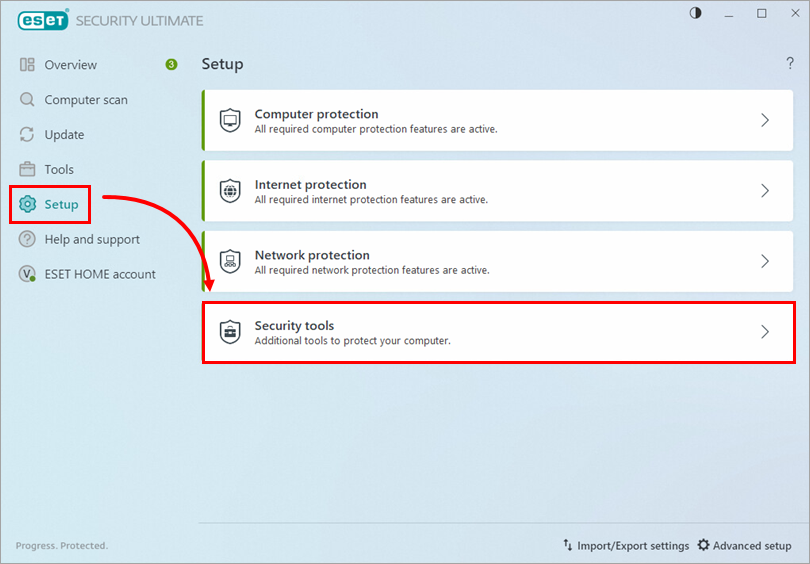
Figure 2-1 -
Click the arrow next to Anti-Theft.
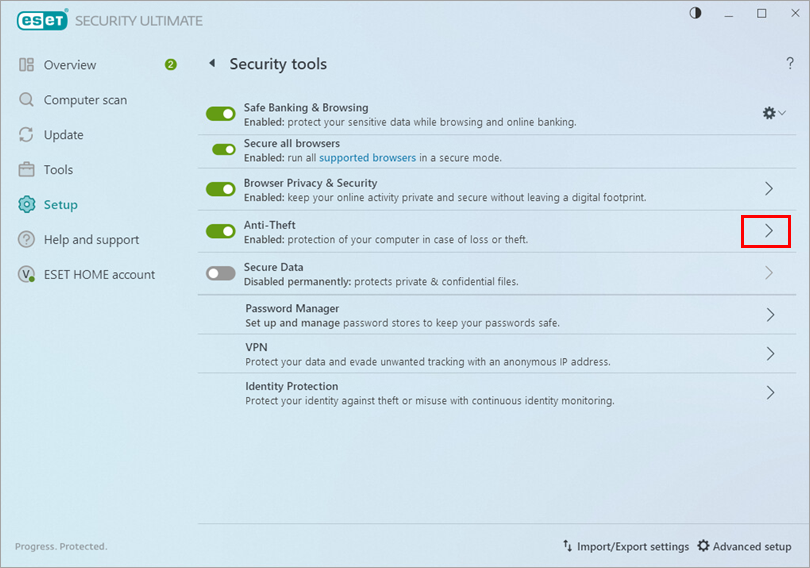
Figure 2-2 -
Click Create a Phantom account.
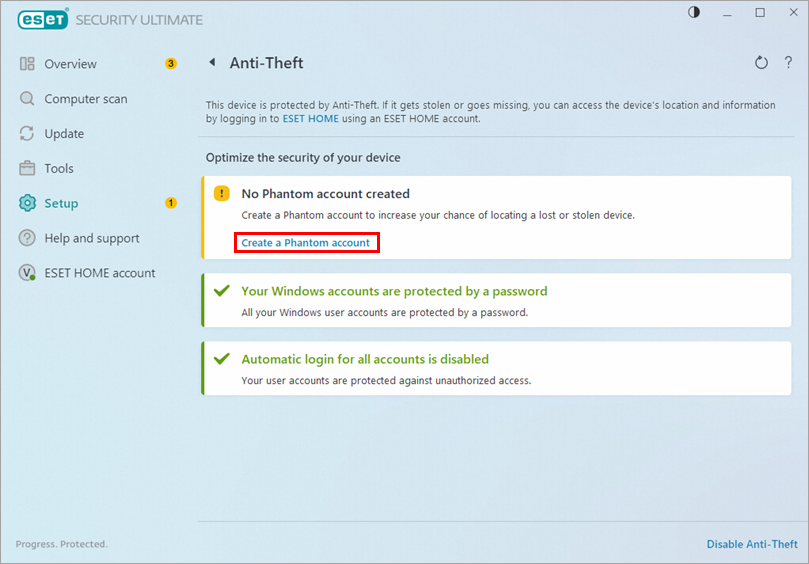
Figure 2-3 -
Type a name for your Phantom account. We recommend using your first name or your full name. Click Create.
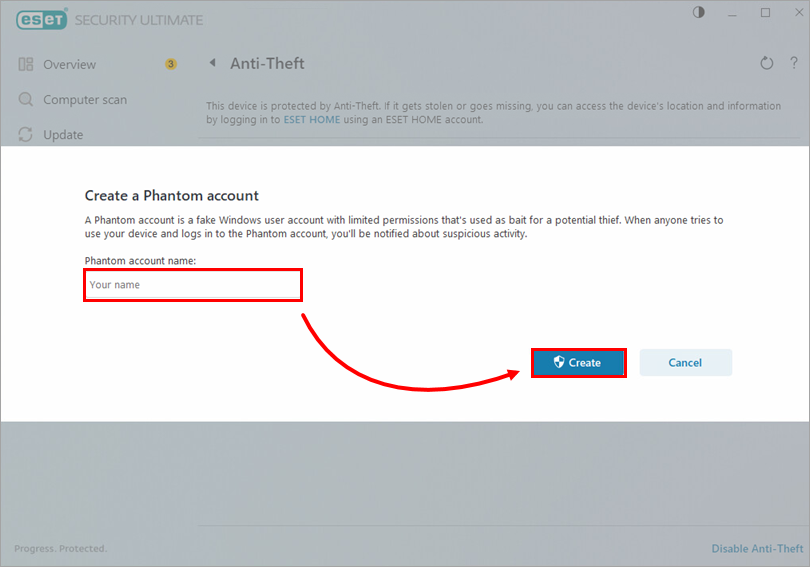
Figure 2-4 -
Your Phantom account has been created.
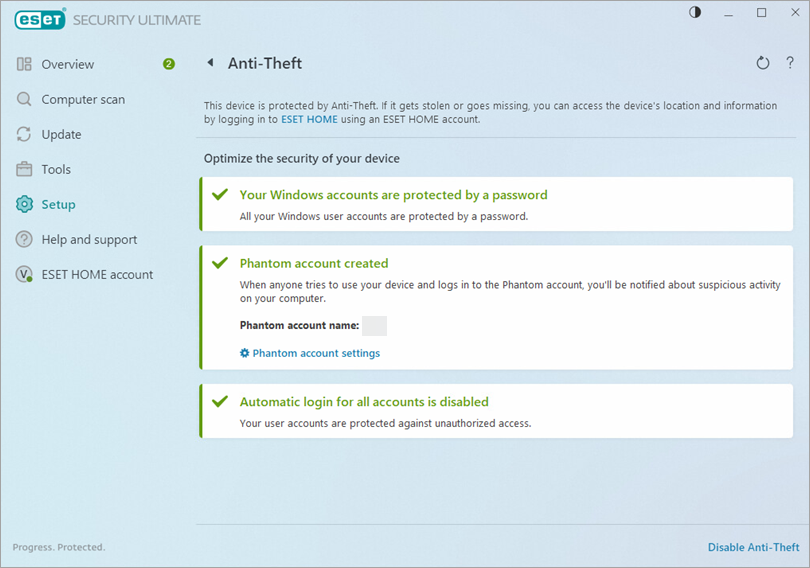
Figure 2-5