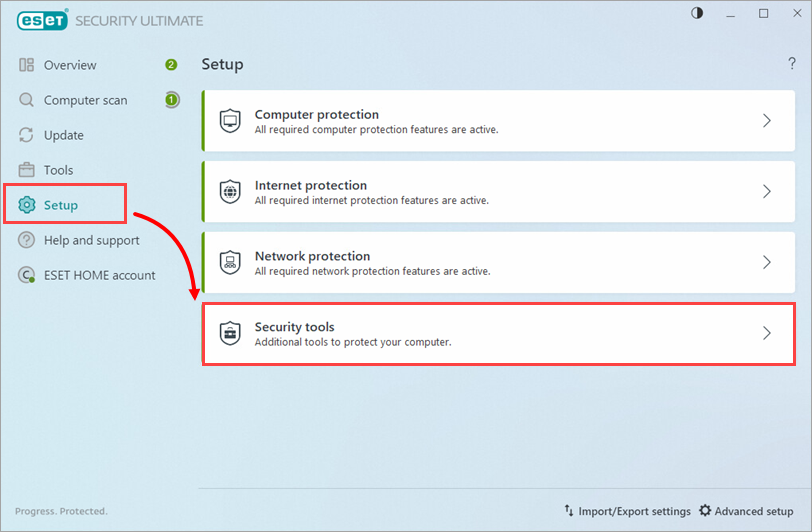Issue
Solution
Disable the Anti-Theft Reminder
-
In the Anti-Theft is available notification, click Do not remind me again. To enable Anti-Theft anytime, click Setup → Security tools → Anti-Theft.
-
Click the toggle next to Anti-Theft to disable it.
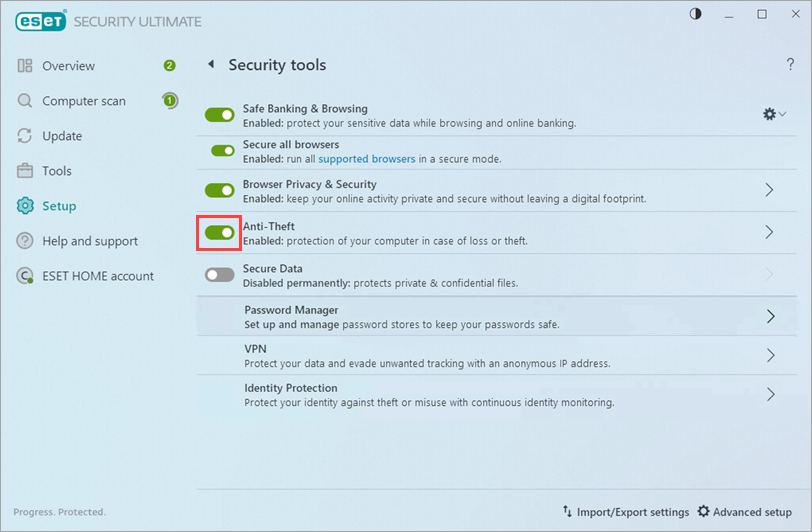
Figure 1-2
-
Click Disable and remove when the information message is displayed.
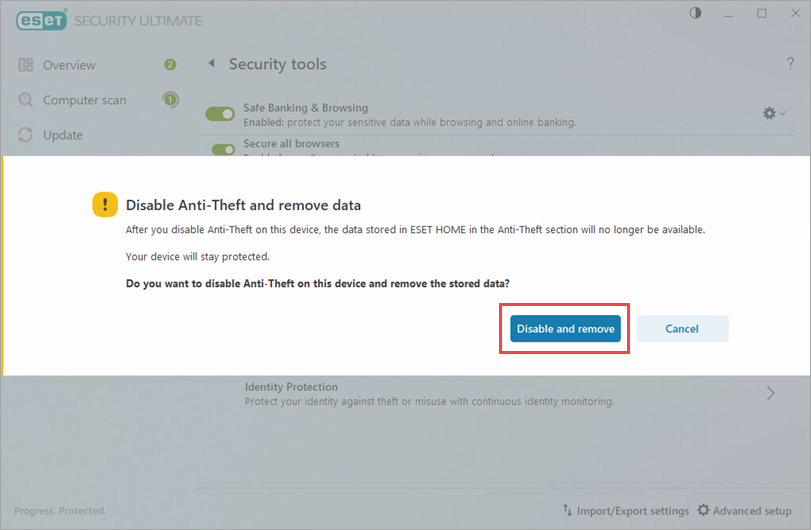
Figure 1-3
-
Type your ESET HOME Email address and Password, and click Disable.
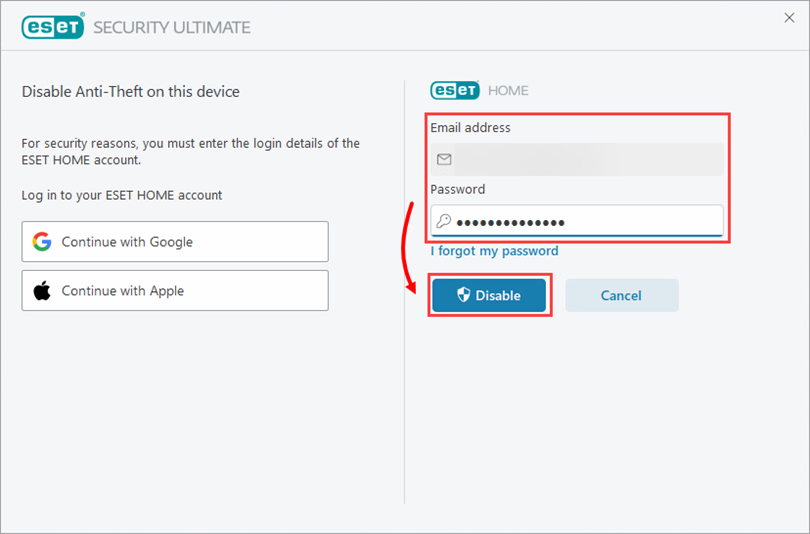
Figure 1-4
-
Click Close. Anti-Theft has been successfully disabled.
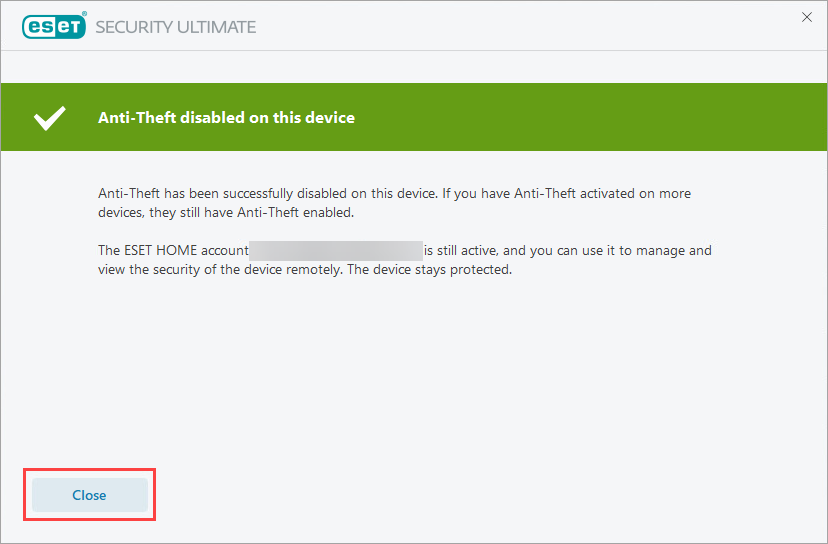
Figure 1-5