Issue
- Reinstall an ESET product on one or more client computers in your network
- Use a software uninstall task to remove ESET solutions from client computers
- Use a software install task to reinstall ESET solutions on client computers
Solution
![]() Endpoint users: Perform these steps on individual client workstations
Endpoint users: Perform these steps on individual client workstations
Use a software uninstall task to remove ESET solutions from client computers
Click Tasks, expand Client Tasks → Operating System and select Software Uninstall. Click New → Client task.
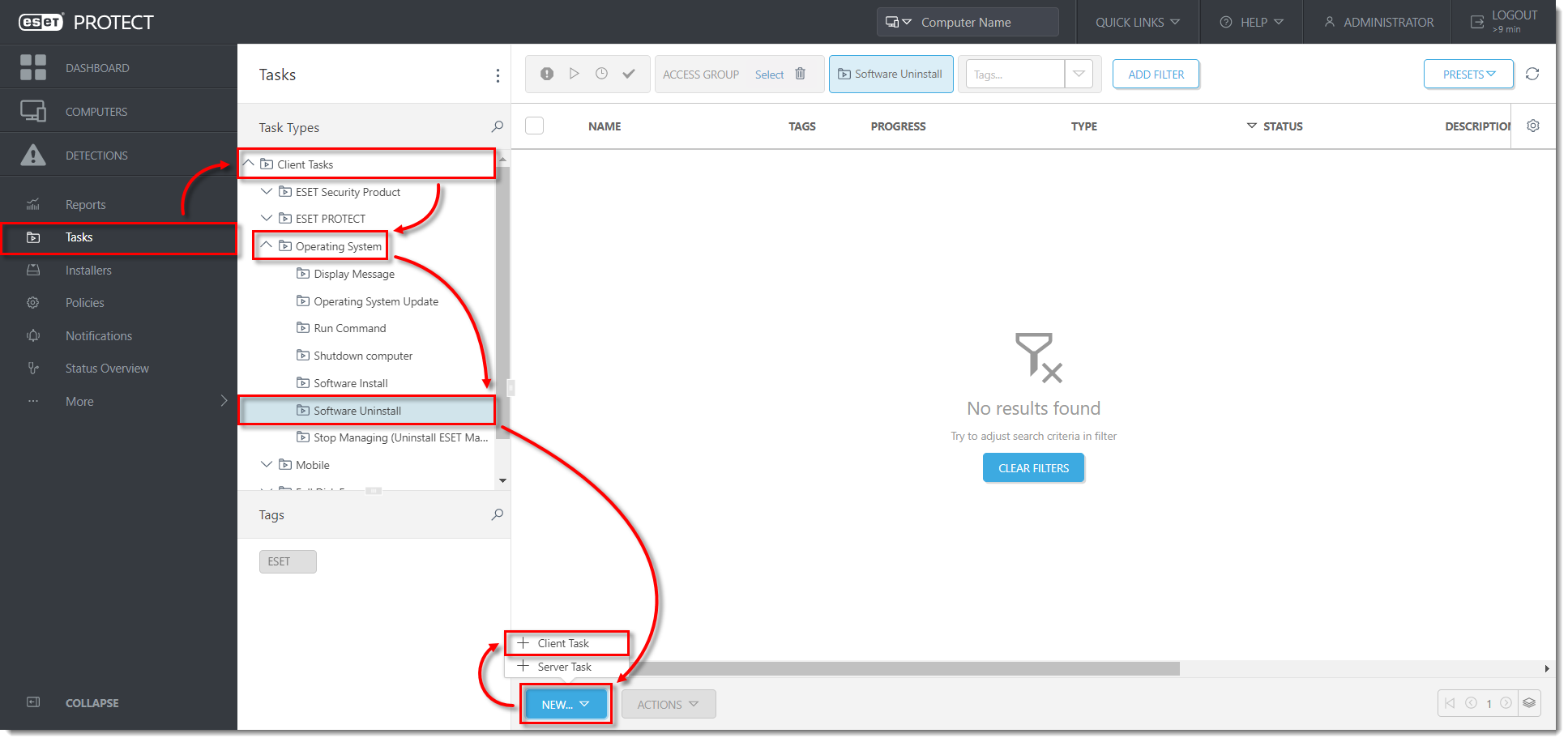
Click the image to view larger in new window
Type a name for the task in the Name field (in this example, Uninstall ESET). The Description field is optional. The Task drop-down menu will automatically be set to Software Uninstall.
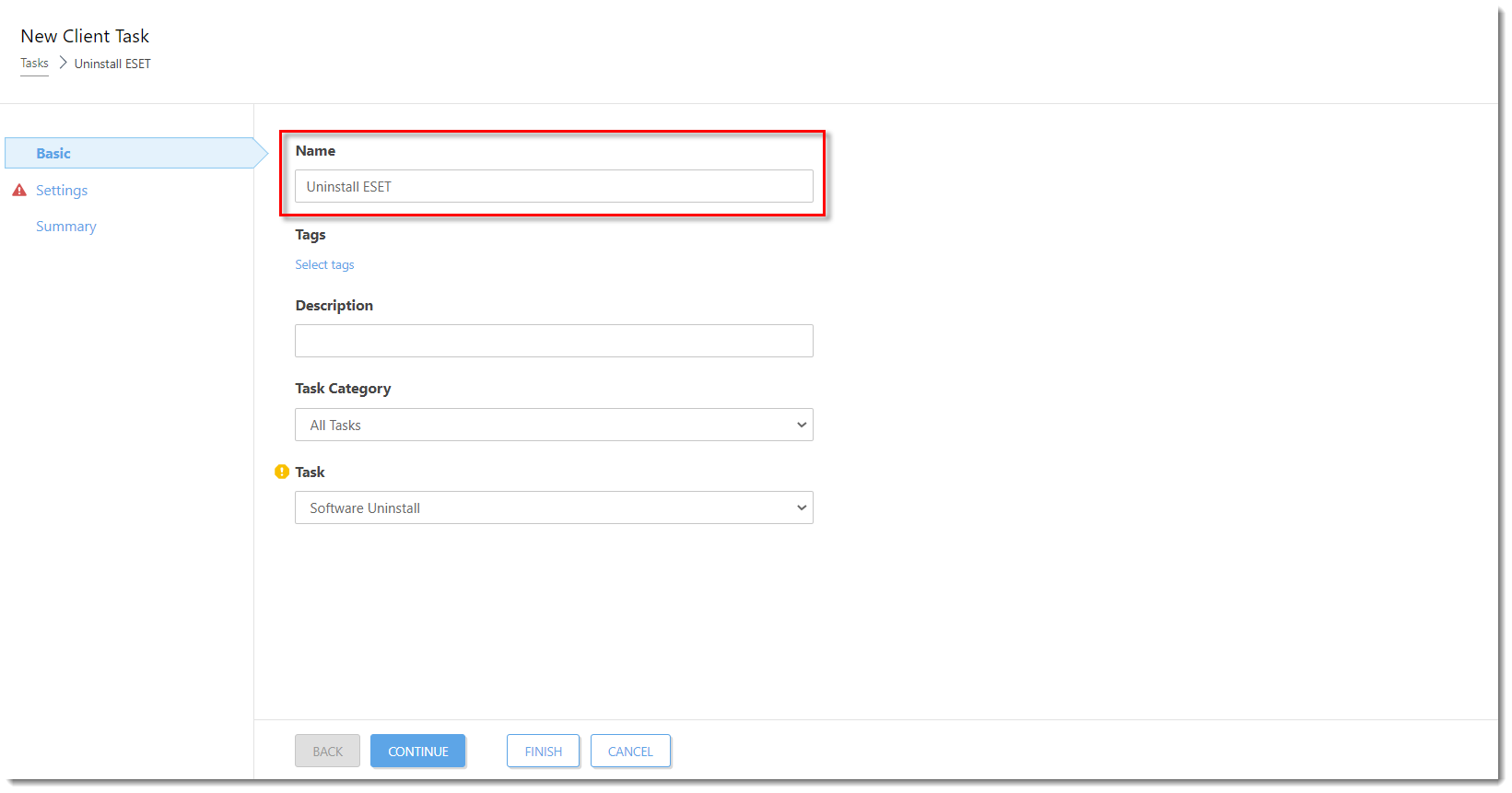
Click the image to view larger in new window
- Click Settings → <Select package to uninstall>.
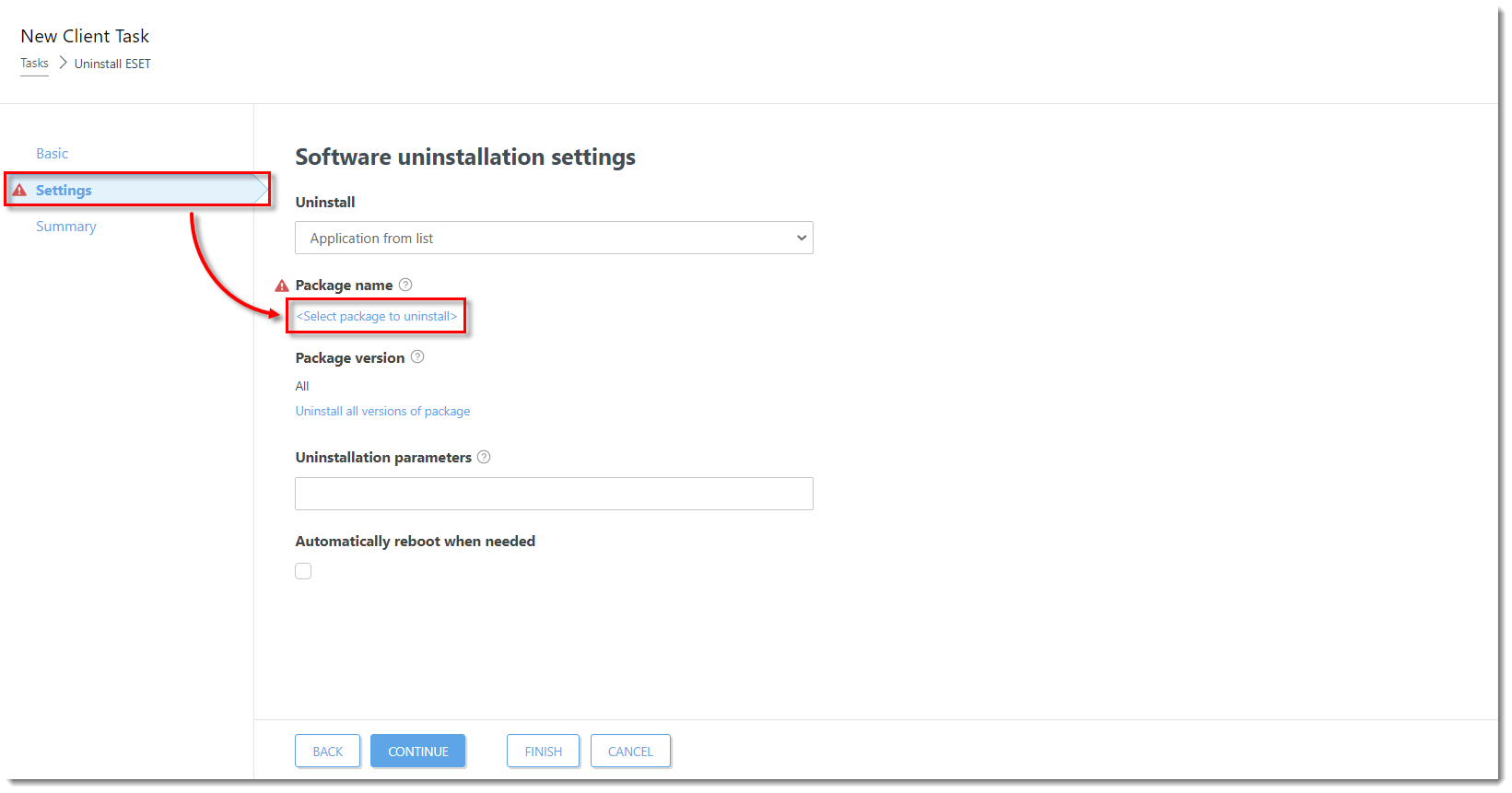
Click the image to view larger in new window
- Select the check box next to the ESET product or component that you want to uninstall (in this example, ESET Endpoint Security) and click OK.
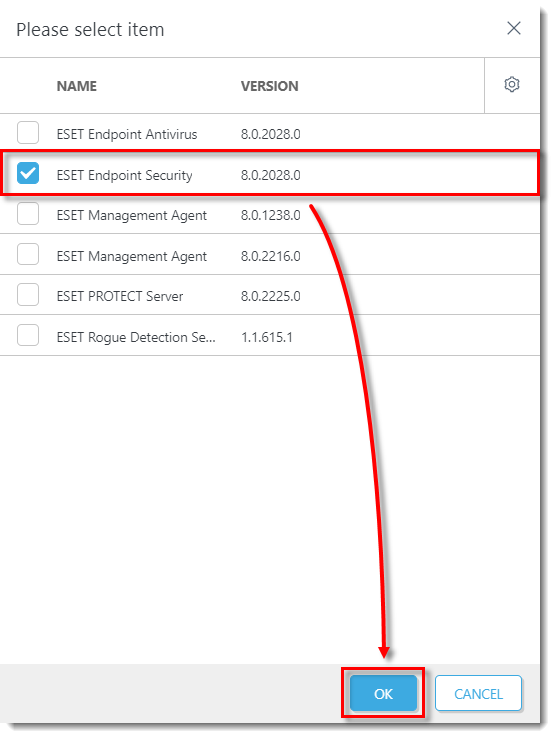
Click the image to view larger in new window
- If the settings on the client workstations are password-protected, type PASSWORD= followed by the password in the Uninstallation Parameters field. If settings are not password-protected, leave the Uninstallation Parameters field blank. Click Finish when you are finished making changes to your task.
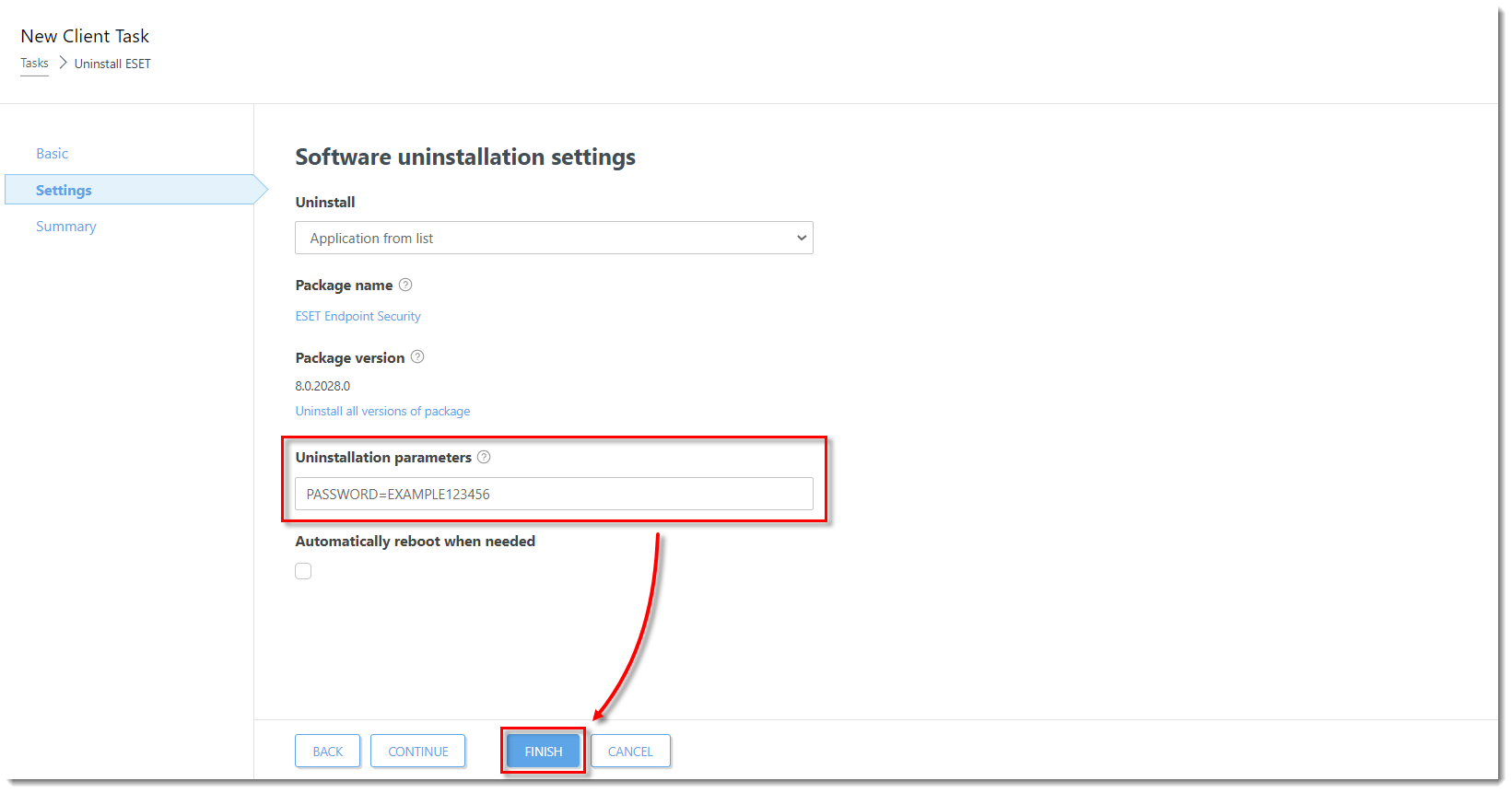
Click the image to view larger in new window
Click Create Trigger when you are asked whether you want to add a trigger for the client task.
Continue to Section 2 to reinstall your ESET endpoint products.
Use a software install task to reinstall ESET solutions on client computers
![]() Endpoint users: Perform these steps on individual client workstations
Endpoint users: Perform these steps on individual client workstations
- Click Tasks, expand Client Tasks → Operating System and select Software Install. Click New → Client task.
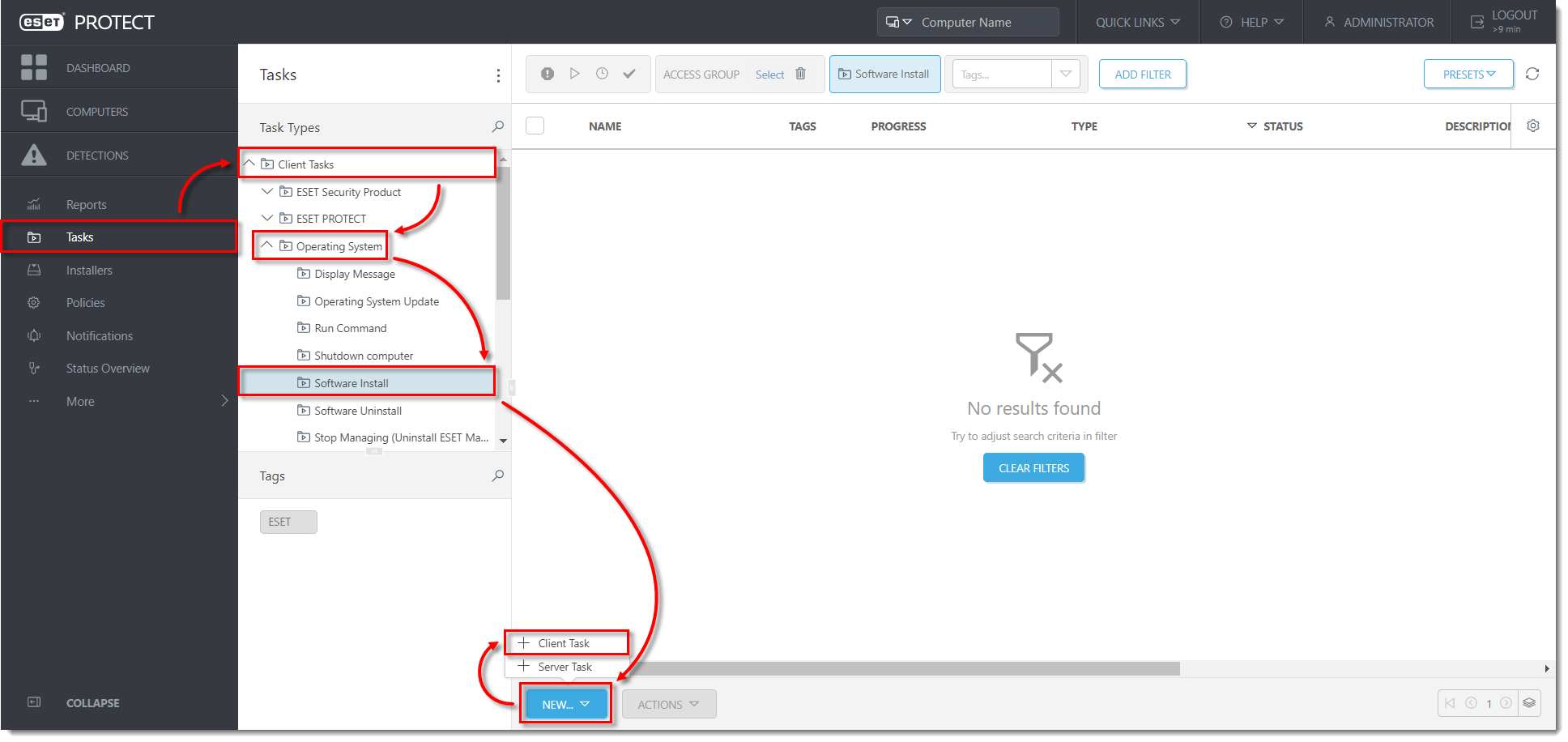
Click the image to view larger in new window
Type a Name for your installation task (in this example, Install EES). The Description field is optional. The Task drop-down menu will automatically be set to Software Install.
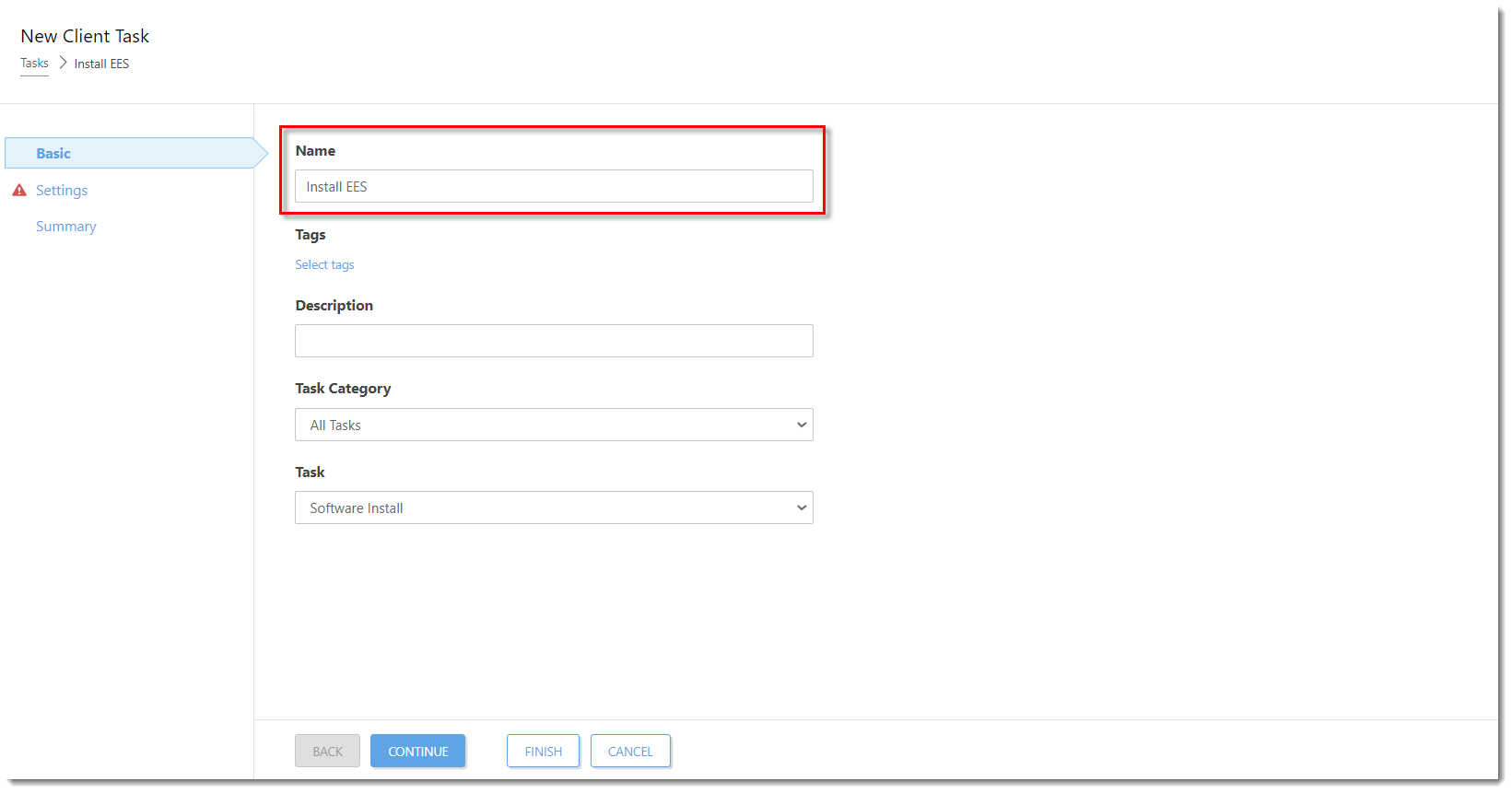
Click the image to view larger in new window
- Click Settings and then click Select below ESET license.
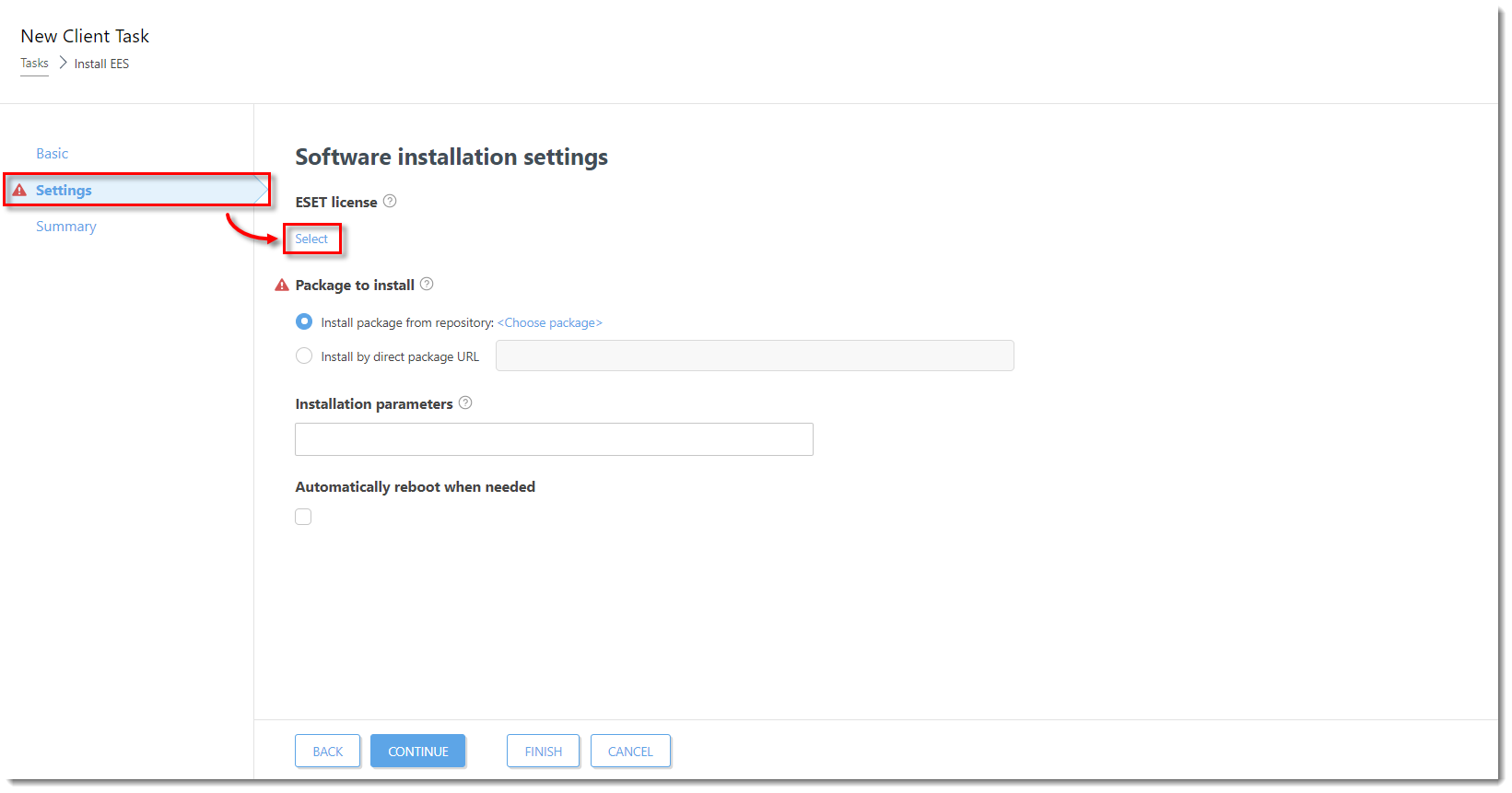
Click the image to view larger in new window
- Select the license that you want to use to activate ESET products that will be sent to client computers and then click OK. You can add product licenses if you have not added them yet.
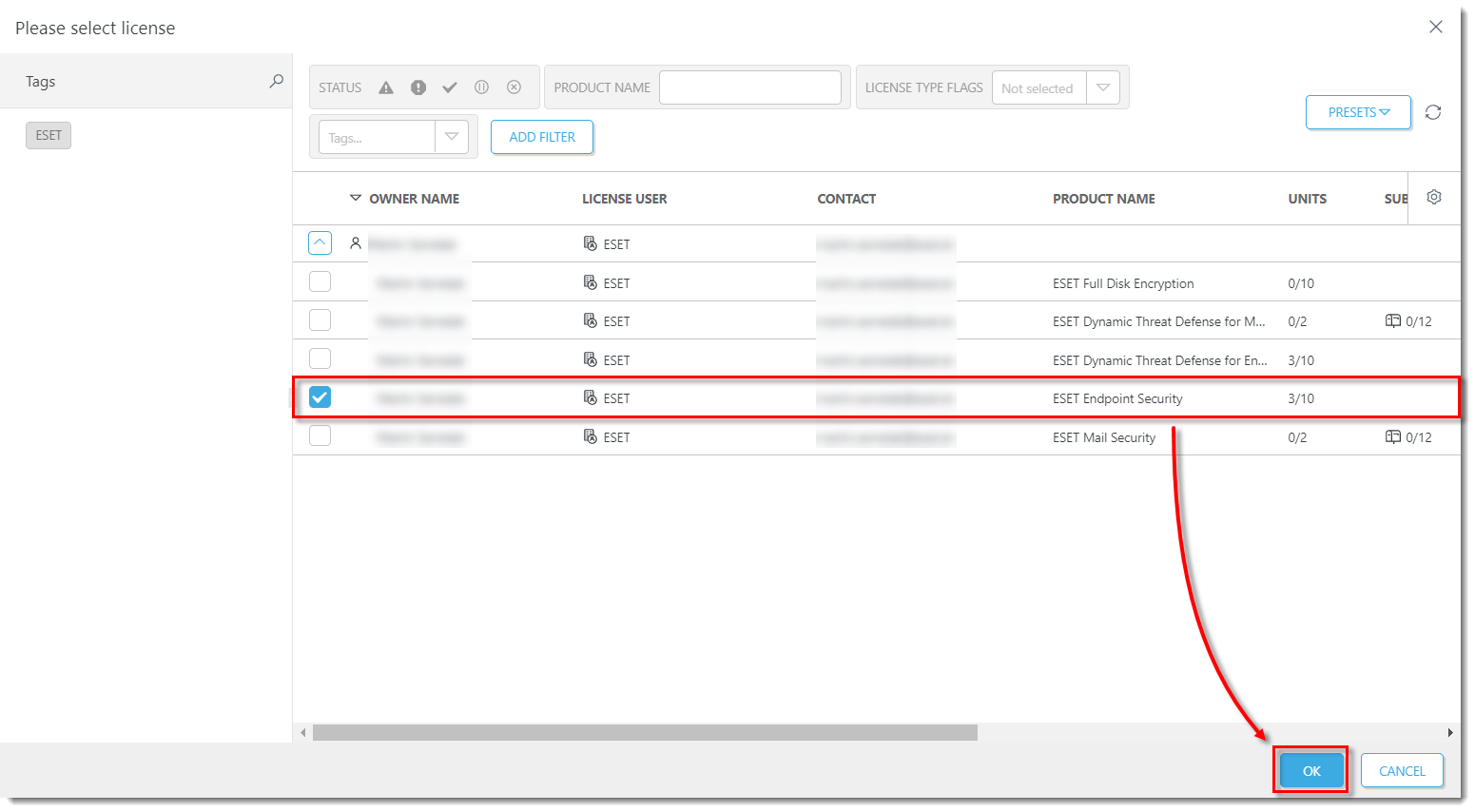
Click the image to view larger in new window
- Choose Install package from repository or Install by direct package URL to select the package that will be installed on target computers:
- Install package from repository
- Click the circle next to Install package from repository and click <Choose package>. Check for the latest version of your ESET business products.
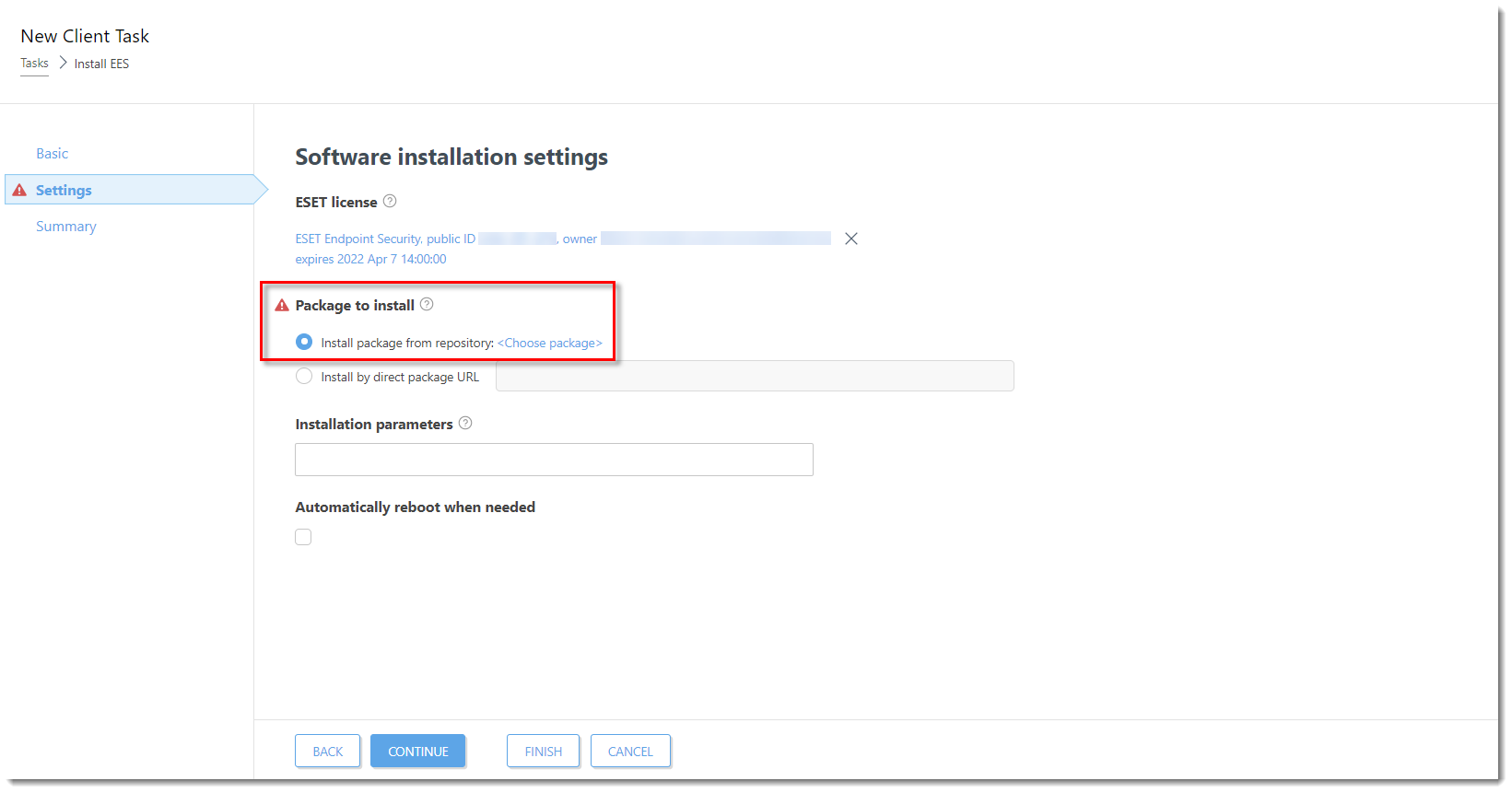
Click the image to view larger in new window
- Select the check box next to the ESET product that you want to install on client computers and click OK.
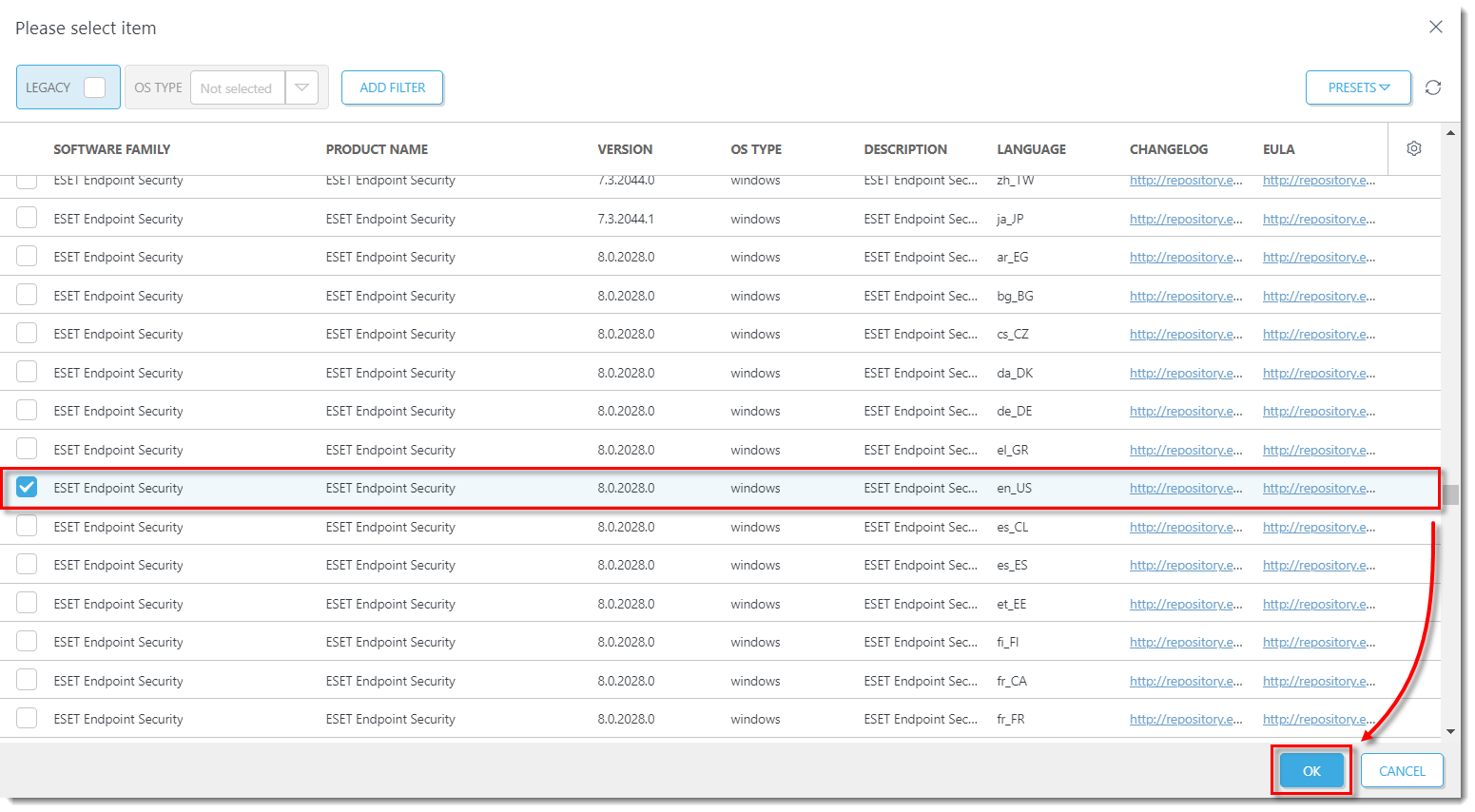
Click the image to view larger in new window
- Select the check box next to I accept the terms of the application End User License Agreement and acknowledge the Privacy Policy and click Finish.
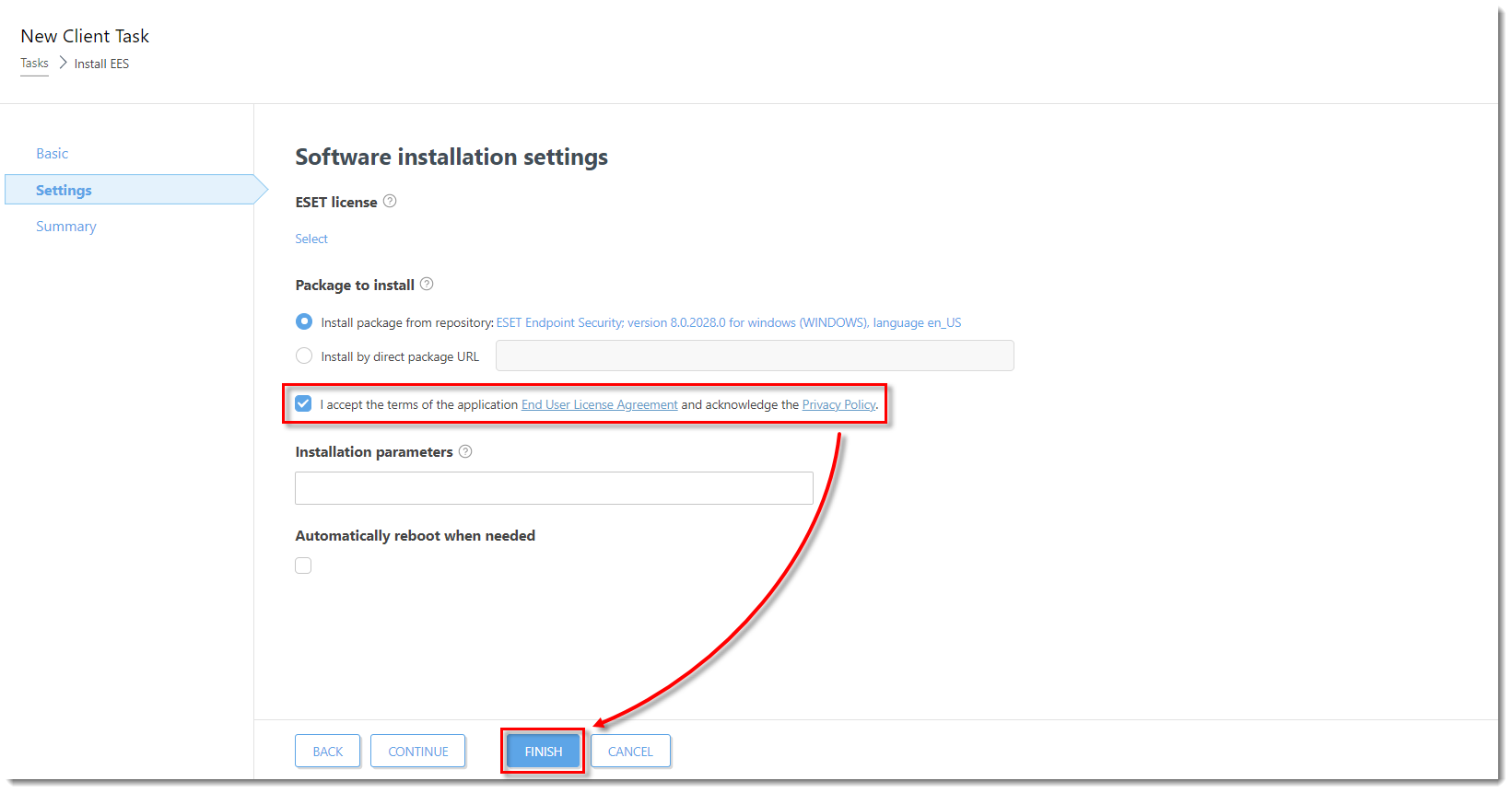
Click the image to view larger in new window
- Click the circle next to Install by direct package URL and copy/paste the package URL into the corresponding field. Check for the latest version of your ESET business products. Select the check box next to I accept the terms of the application End User License Agreement and acknowledge the Privacy Policy and click Finish.
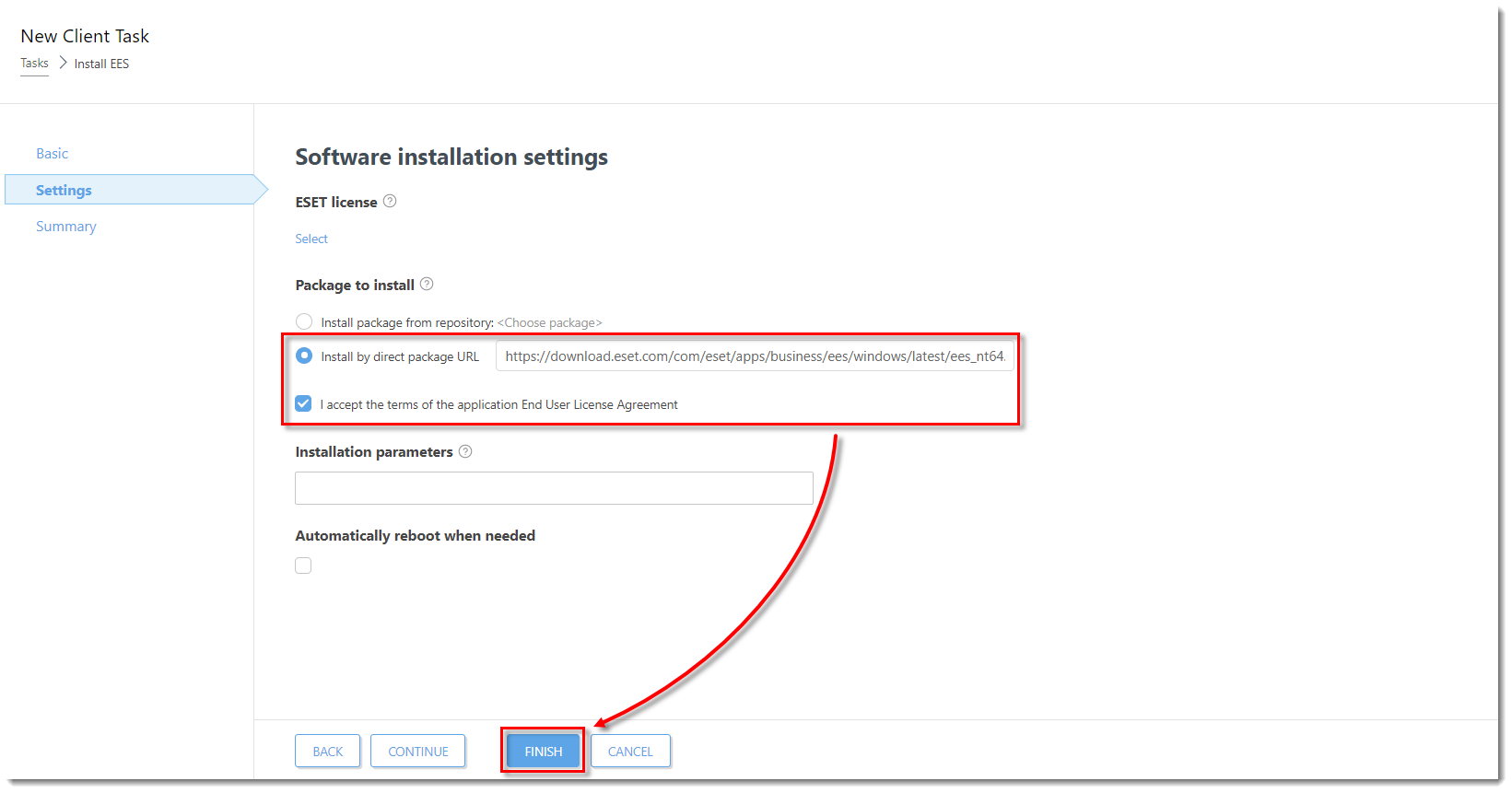
Click the image to view larger in new window
Click Create Trigger when you are asked whether you want to add a trigger for the client task.
The new task will be displayed in the Client tasks pane. The Progress column will display Finished when remote installation is complete on a given client computer.
Send an activation task to the computers on which you installed ESET endpoint products so that they can begin receiving regular updates.