Il problema
- Hai rapporti, gruppi dinamici, notifiche o altri tipi di regole che filtrano per ESET Dynamic Threat Defense o ESET Enterprise Inspector
- I tuoi rapporti, gruppi dinamici e notifiche o altri tipi di regole non sono più in esecuzione in ESET PROTECT/ESET PROTECT Cloud
Dettagli
Clicca qui per espandere
ESET Dynamic Threat Defense (EDTD) e ESET Enterprise Inspector (EEI) sono stati rinominati. I modelli e le regole esistenti che filtrano per EDTD e EEI per nome devono essere aggiornati.
- ESET Dynamic Threat Defense è stato rinominato in ESET LiveGuard Advanced. Modificare i modelli che in precedenza contenevano Dynamic Threat Defense in ESET LiveGuard.
- ESET Enterprise Inspector è stato rinominato in ESET Inspect. Modificare i modelli che precedentemente contenevano ESET Enterprise Inspector in ESET Inspect.;
Soluzione
Aggiorna i nomi dei modelli e delle regole in ESET LiveGuard o ESET Inspect
L'esempio seguente fornisce i passaggi per aggiornare il nome del rilevamento in un modello gruppo dinamico. Gli utenti dovranno aggiornare tutti i modelli in tutte le sezioni che filtrano per EDTD/EEI per nome.
-
o Open ESET PROTECT in your web browser and log in.
-
Clicca Altro.
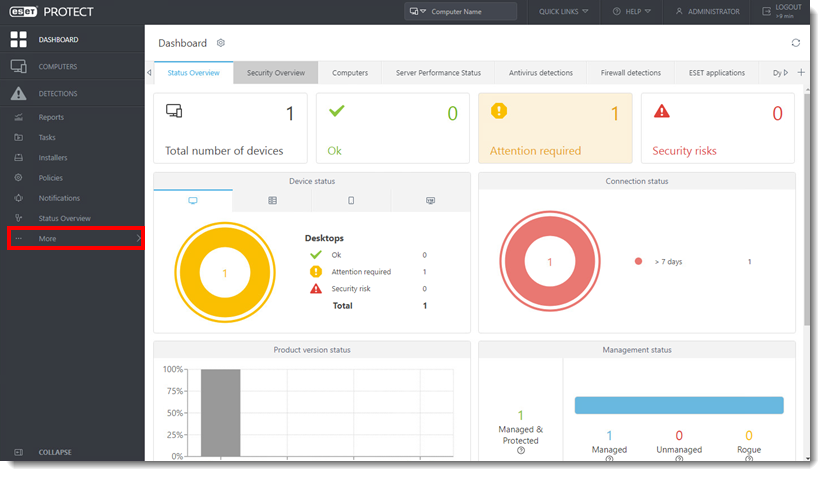
Figure 1-1 -
Clicca Modelli gruppo dinamico.
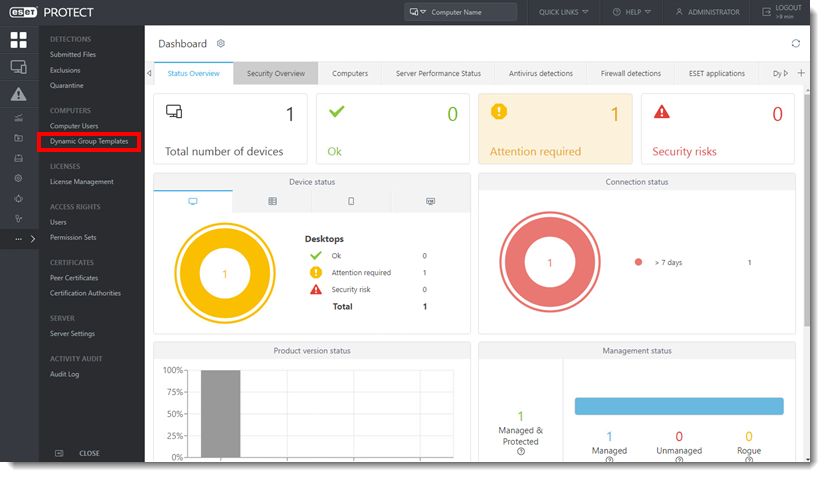
Figure 1-2 -
Seleziona il modello e clicca sull'icona del menu a sinistra del nome del gruppo. Clicca Modifica.
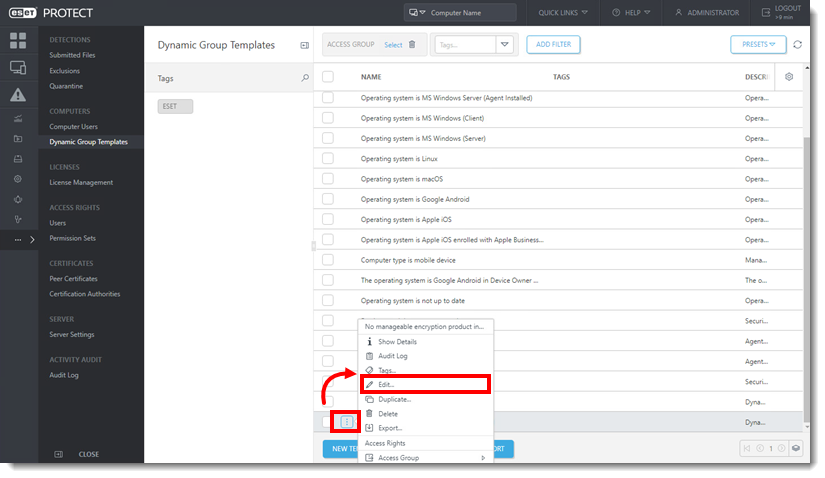
Figure 1-3 -
Se necessario, aggiorna il nome e la descrizione del modello gruppo dinamico.
-
Clicca su Expression.
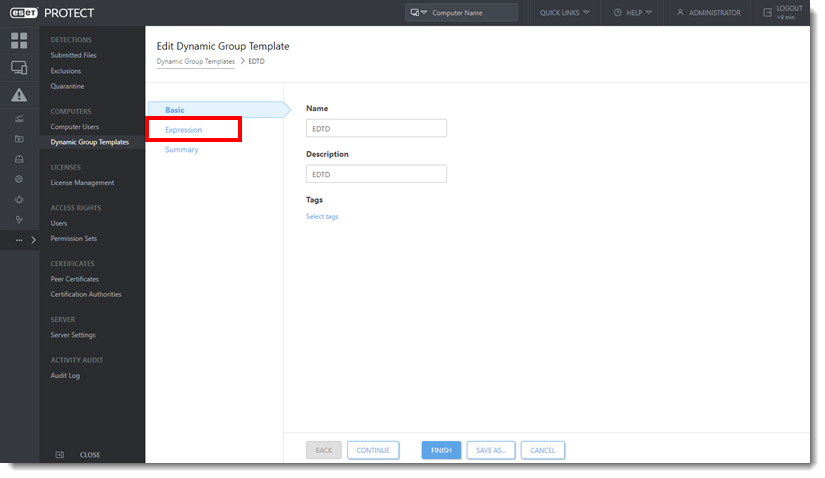
Figura 1-4
-
Clicca sul menu a discesa Operazione e seleziona OR (Almeno una condizione deve essere vera).
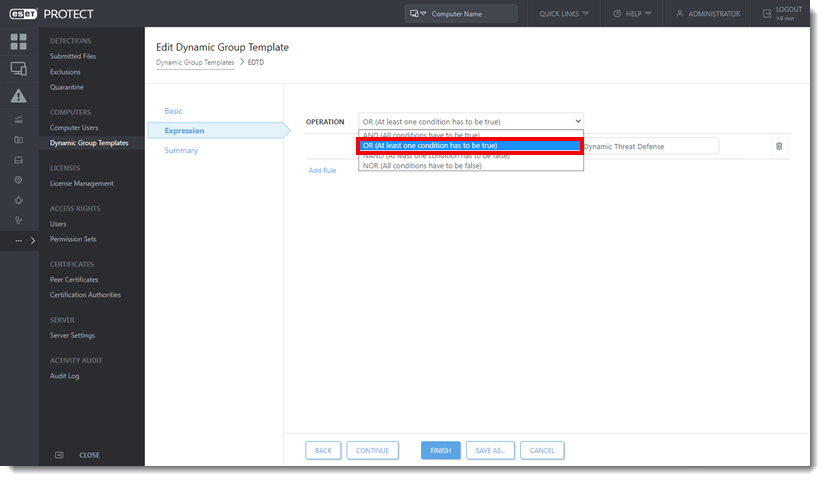
Figura 1-5 -
Clicca Add Rule.
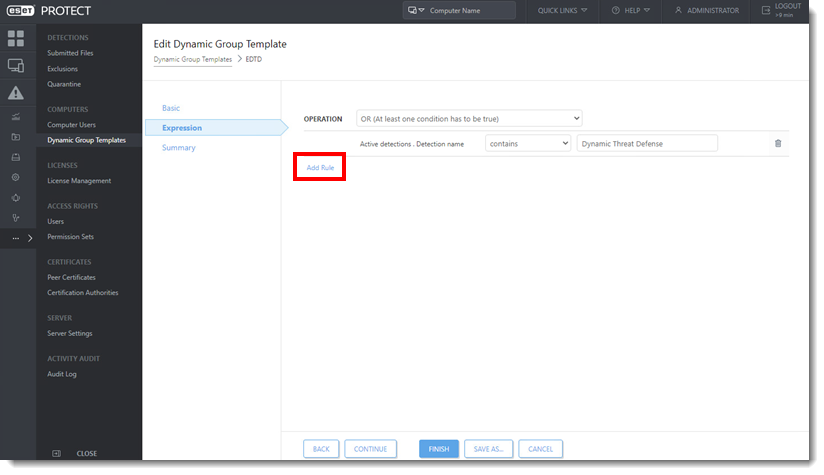
Figura 1-6 -
Seleziona l'elemento che deve essere aggiornato. Per esempio, nome della licenza, nome dello scanner, ecc. L'esempio qui sotto mostra Nome del rilevamento. Fare clic sulla freccia accanto a Rilevazioni attive, selezionare Nome del rilevamento. Clicca OK.
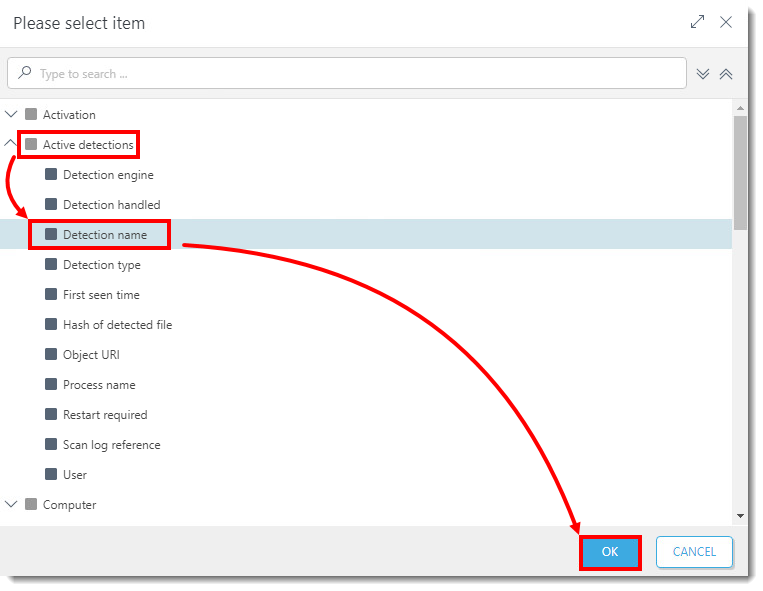
Figura 1-7 -
Nel menu a discesa accanto a Rilevazioni attive . Nome del rilevamento, selezionare contiene. Gli utenti che hanno EDTD, digitare ESET LiveGuard. Per gli utenti che hanno EEI, digitare ESET Inspect. Fare clic su Finish.
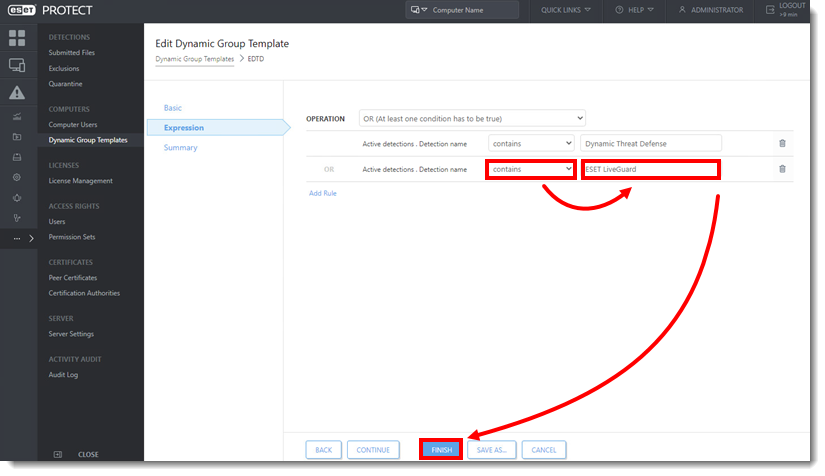
Figura 1-8 - Ripetere per tutti i modelli che filtrano per EDTD/EEI.